About This Guide
Welcome back! You're the new owner of a branch SRX services gateway. In the companion Day One+ guide, you learned how to install and power on the SRX. We also showed you how to perform basic initial configuration using the CLI.
If you’re eager to start using your SRX to provide secure branch connectivity, then you've come to the right place. In this guide, we'll walk you through a typical "Day in the Life" of an SRX administrator who's tasked with securely bringing a new branch office online.
In just a few quick steps, we'll have your branch office up, running, and secured! Here's what your SRX based branch office will soon look like:
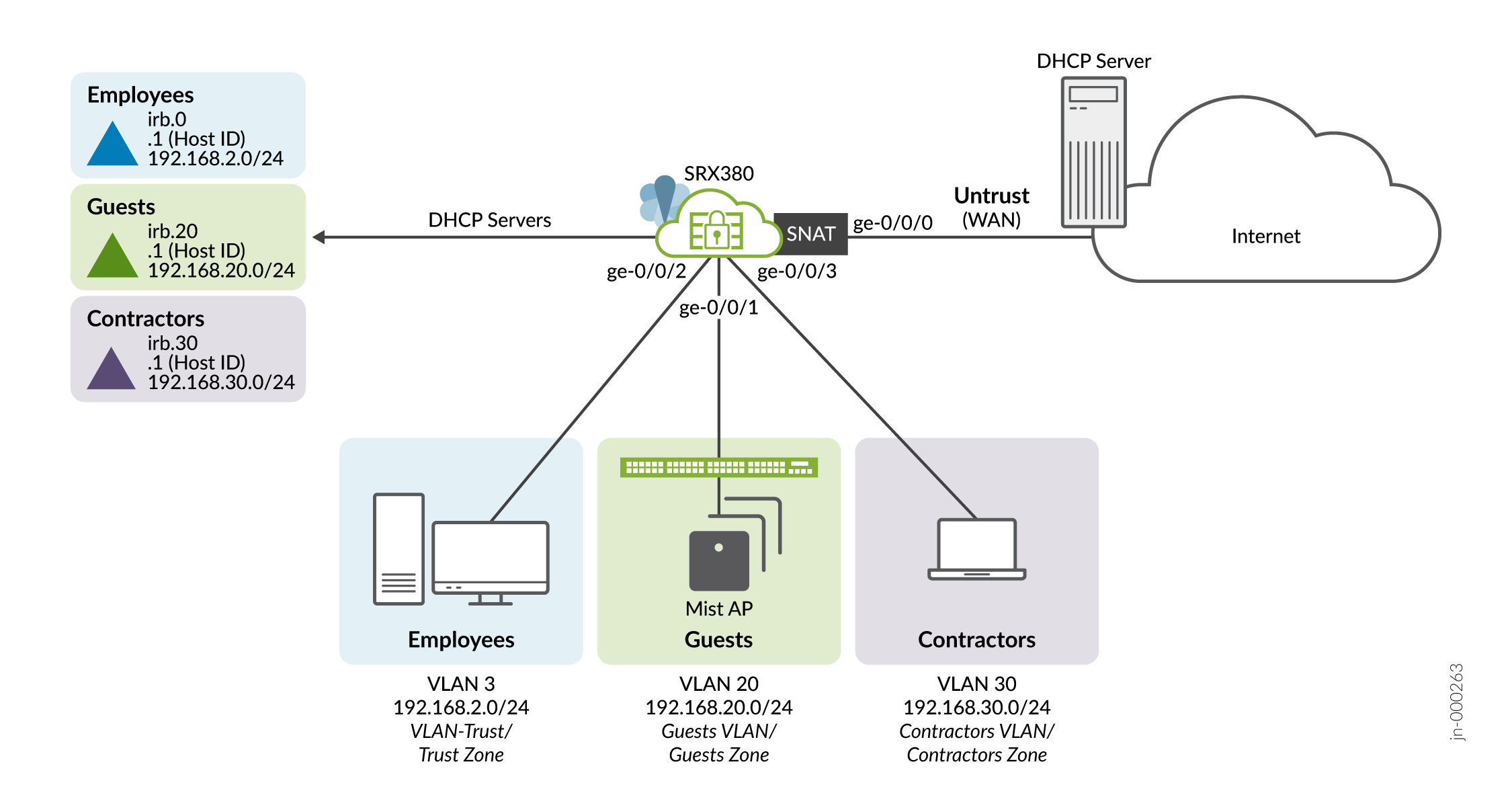
When finished, you’ll have VLANs, security zones, and policies that enforce your connectivity and security requirements.
Here's the highlights of your IPsec VPN. The IPsec VPN securely connects your new branch office to a remote location over the Internet.
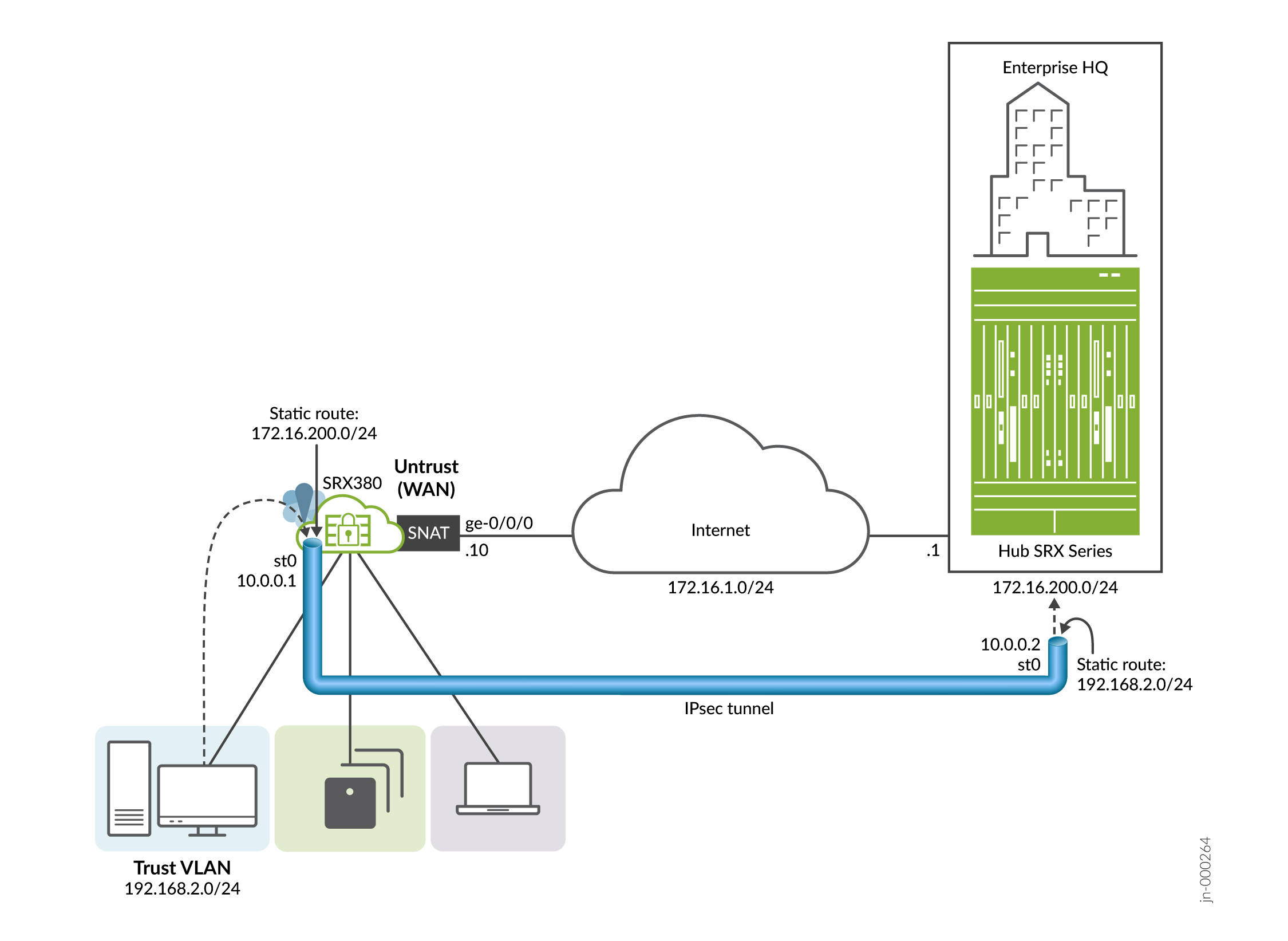
This guide covers how to:
- Verify Default Branch Connectivity
- Configure Secure Local Branch Connectivity
- Verify Secured LAN Connectivity
- Configure an IPsec VPN
- Verify Your IPsec VPN
This guide is applicable to the SRX300, SRX320, SRX340, SRX345, and SRX380 branch SRX models. We developed and tested the procedures in this guide using an SRX380 running Junos OS release 21.4R1. The SRX380 has a dedicated management interface and supports 16x1GE and 4x10GE network interfaces. Other SRX branch models have a different port configuration and management interface, but all branch SRX models have a similar factory-default configuration.
We'll provide a lot of links to the main documentation along the way to keep reminding you of where to find additional details. See Table 2 for additional information about the many features you can configure for the Juniper Networks SRX Services Gateway .
