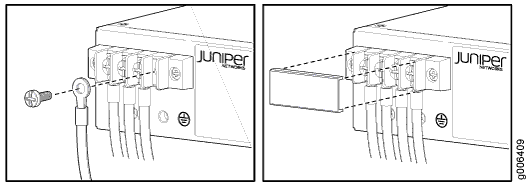Connecting the ACX2200 to Power
Connecting the ACX2200 Router to Earth Ground
To ground the router, you need the following tools:
Phillips (+) screwdriver, number 2
ESD grounding wrist strap
Two SAE 10-32 screws and flat washers (not provided)
Grounding lug, Panduit LCD6-14BH-L or equivalent (not provided)
Grounding cable, minimum 16 AWG (1.31 mm2) 90° C wire (not provided)
You must install the ACX2200 in a restricted-access location and ensure that the chassis is always properly grounded. The ACX2200 has a two-hole protective grounding terminal provided on the chassis. See Figure 1. Under all circumstances, use this grounding connection to ground the chassis. For AC-powered systems, you must also use the grounding wire in the AC power cord along with the two-hole grounding lug connection. This tested system meets or exceeds all applicable EMC regulatory requirements with the two-hole protective grounding terminal.
To ground the router:

1 — Grounding lug | 2 — SAE 10-32 screws and washers |
See Also
Connecting AC Power Cords to the ACX2200 Router
To connect AC power to the router, you need the following tools:
ESD grounding wrist strap
AC power cords
To connect AC power cords to the router:
See Also
Connecting DC Power Cables to the ACX2200 Router
To connect power to the router, you need the following tools:
Phillips (+) screwdriver, number 2
ESD grounding wrist strap
M3 screws and flat washers
DC power source cables, minimum 14 AWG or as required by local code (not provided)
Ring lugs, Molex 190700067 or equivalent (not provided)
The DC power supply has four terminals on the front panel, covered by a clear plastic cover.
You must ground the router before connecting the DC power cables.
To connect the power cables: