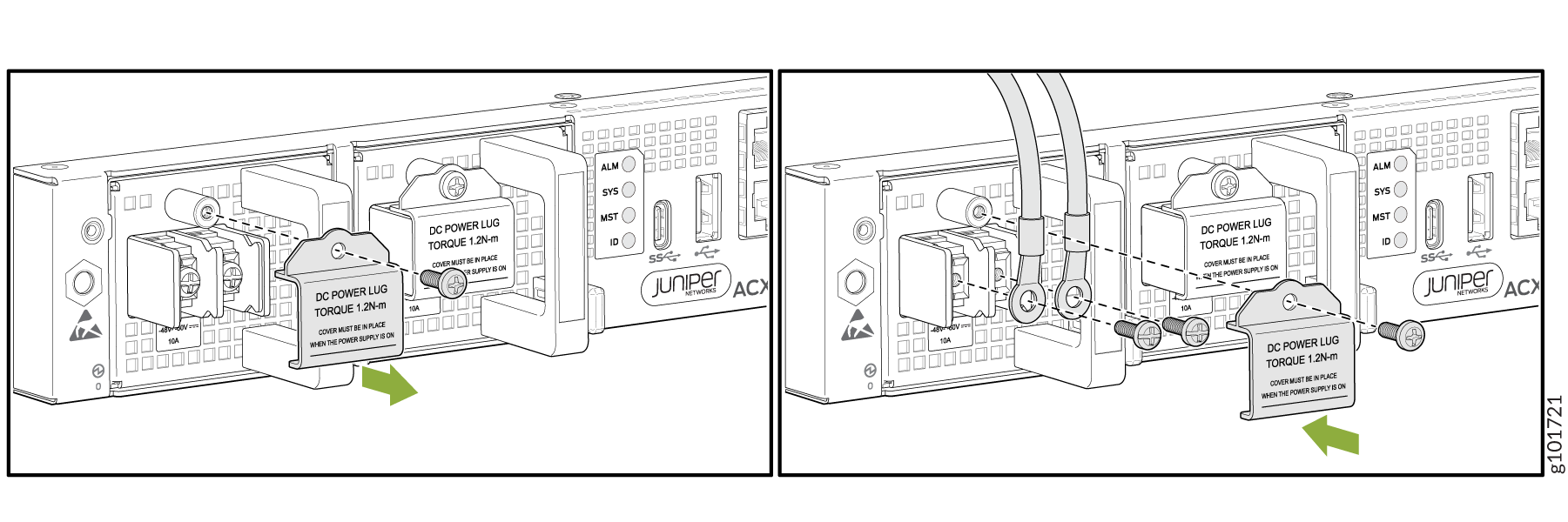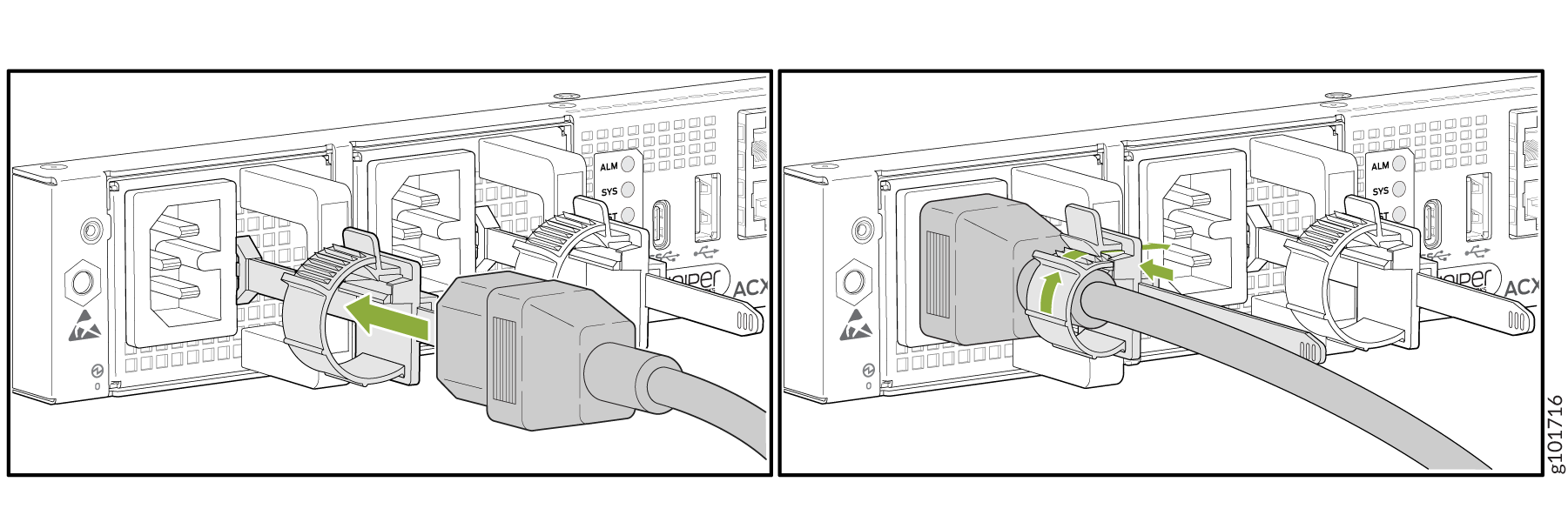Connect ACX7024 or ACX7024X to Power
Connect Earth Ground to ACX7024 or ACX7024X Routers
Before you begin to connect the router to earth ground, ensure that you have the following parts and tools available:
- A grounding cable—6 AWG, 90° C stranded copper wire (green with yellow insulation), or as required by local electric code.
- Two #10-32 grounding screws to secure the grounding lug
- LCD6-10A-L grounding lug
- A Phillips (+) screwdriver, number 2 (not provided)
- An electrostatic discharge (ESD) grounding wrist strap
To meet safety and electromagnetic interference (EMI) requirements and to ensure proper operation, you must ground the router properly before connecting power.
You must install the ACX7024 or ACX7024X in a restricted-access location and ensure that the chassis is always properly grounded. The ACX7024 and ACX7024X routers have a two-hole protective grounding terminal provided on the chassis. See Figure 2. Under all circumstances, use this grounding connection to ground the chassis. For AC-powered systems, you must also use the grounding wire in the AC power cord along with the two-hole grounding lug connection. This tested system meets or exceeds all applicable EMC regulatory requirements with the two-hole protective grounding terminal.
Before you connect earth ground to the protective earthing terminal of ACX7024 and ACX7024X routers, ensure that a licensed electrician has attached an appropriate grounding lug to the grounding cable.
Figure 1 shows the grounding point on ACX7024 and ACX7024X routers.
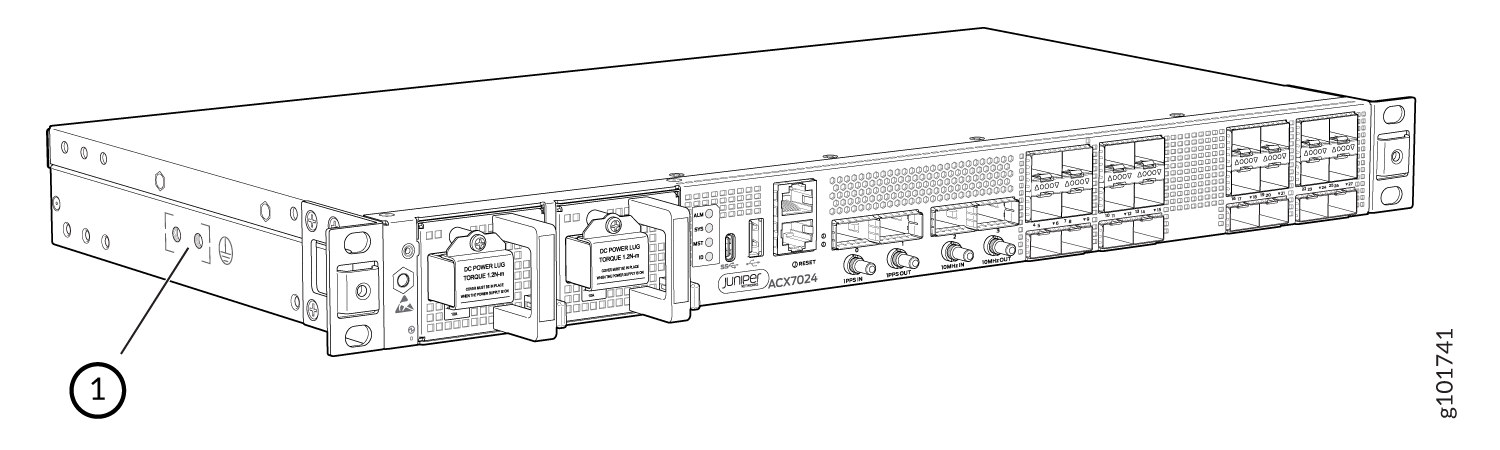
1 — Grounding point |
To ground the ACX7024 and ACX7024X routers:
Connect AC Power to an ACX7024 or ACX7024X Router
Ensure that you have a power cord appropriate for your geographical location available to connect AC power to the router.
Before you begin connecting AC power to the router:
-
Ensure that you have taken the necessary precautions to prevent electrostatic discharge (ESD) damage (see Prevention of Electrostatic Discharge Damage).
-
Ensure that you have connected the router chassis to earth ground.
CAUTION:Before you connect power to the router, a licensed electrician must attach a cable lug to the grounding and power cables that you supply. A cable with an incorrectly attached lug can damage the router (for example, by causing a short circuit).
To meet safety and electromagnetic interference (EMI) requirements and to ensure proper operation, you must connect the chassis to earth ground before you connect it to power. Under all circumstances, use the protective earthing terminal on the router chassis to connect to the earth ground. The router gains additional grounding when you plug the PSM in the router to a grounded AC power outlet by using the AC power cord appropriate for your geographical location.
-
Install the PSM in the chassis.
The power supply module (PSM) in an ACX7024 and ACX7024X router is a hot-removable and hot-insertable field-replaceable unit (FRU). You can remove and replace it without powering off the router or disrupting routing functions.
You must connect each PSM to a dedicated power source outlet.
To connect AC power to an ACX7024 or ACX7024X router:
Connect DC Power to an ACX7024 or ACX7024X Router
Before you begin connecting DC power to the router:
-
Ensure that you have taken the necessary precautions to prevent electrostatic discharge (ESD) damage (see Prevention of Electrostatic Discharge Damage).
-
Ensure that you have connected the router chassis to earth ground.
CAUTION:Before you connect power to the router, a licensed electrician must attach a cable lug to the grounding and power cables that you supply. A cable with an incorrectly attached lug can damage the router (for example, by causing a short circuit).
To meet safety and electromagnetic interference (EMI) requirements and to ensure proper operation, you must connect the chassis to earth ground before you connect it to power. Under all circumstances, use the protective earthing terminal on the router chassis to connect to the earth ground.
-
Install the power supply module (PSM) in the chassis.
Ensure that you have the following parts and tools available:
-
Two DC power source cables (14 AWG or 16 AWG wire, or as required by local electric code)
-
Two ring type lugs or wiring terminals that are rated for 14 AWG or 16 AWG wire, or as required by local electric code
-
An electrostatic discharge (ESD) grounding wrist strap
-
Phillips (+) screwdriver, number 2 (not provided) for tightening screws on the PSM terminals.
-
Phillips (+) screwdriver, number 1 (not provided) for tightening the terminal cover screws.
-
Multimeter (not provided)
The PSM in an ACX7024 and ACX7024X router is a hot-removable and hot-insertable field-replaceable unit (FRU). You can remove and replace it without powering off the router or disrupting routing functions.
To connect DC power to an ACX7024 or ACX7024X router: