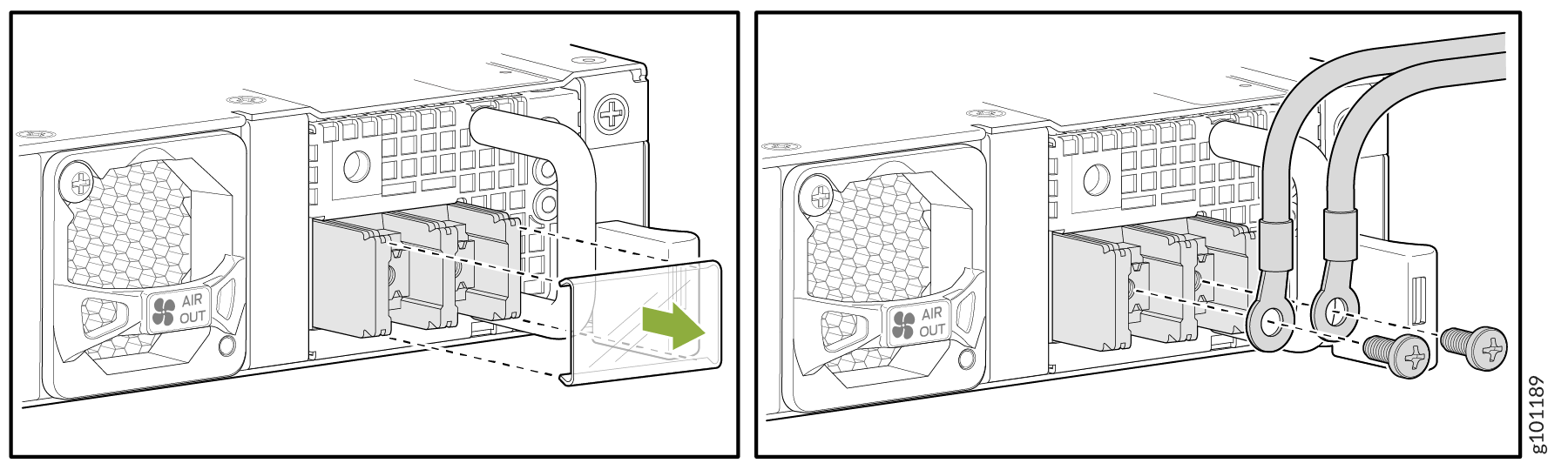Connect ACX7100-32C to Power
Connect Earth Ground to ACX7100-32C Routers
To meet safety and electromagnetic interference (EMI) requirements and to ensure proper operation, you must ground the router properly before connecting power. The ACX7100-32C routers have a separate protective earthing terminal provided on the chassis and on the DC power supply module (PSM) in addition to the grounding pin of the AC PSM cord.
To connect earth ground to ACX7100-32C routers, see Connect Earth Ground to ACX7100-32C Routers. However, if you are unable to access the chassis grounding point by using the two-holed grounding lug, you can ground the chassis using the DC protective earthing terminal on the DC PSM.
- Connect Earth Ground to ACX7100-32C Routers
- Connect Earth Ground to DC PSM Protective Earthing Terminal
Connect Earth Ground to ACX7100-32C Routers
To meet safety and electromagnetic interference (EMI) requirements and to ensure proper operation, you must ground the router properly before connecting power.
You must install the ACX7100-32C in a restricted-access location and ensure that the chassis is always properly grounded. The ACX7100-32C has a two-hole protective grounding terminal provided on the chassis. See Figure 2. Under all circumstances, use this grounding connection to ground the chassis. For AC-powered systems, you must also use the grounding wire in the AC power cord along with the two-hole grounding lug connection. This tested system meets or exceeds all applicable EMC regulatory requirements with the two-hole protective grounding terminal.
Before you connect earth ground to the protective earthing terminal of a ACX7100-32C router, ensure that a licensed electrician has attached an appropriate grounding lug to the grounding cable.
Figure 1 shows the grounding points on ACX7100-32C routers.
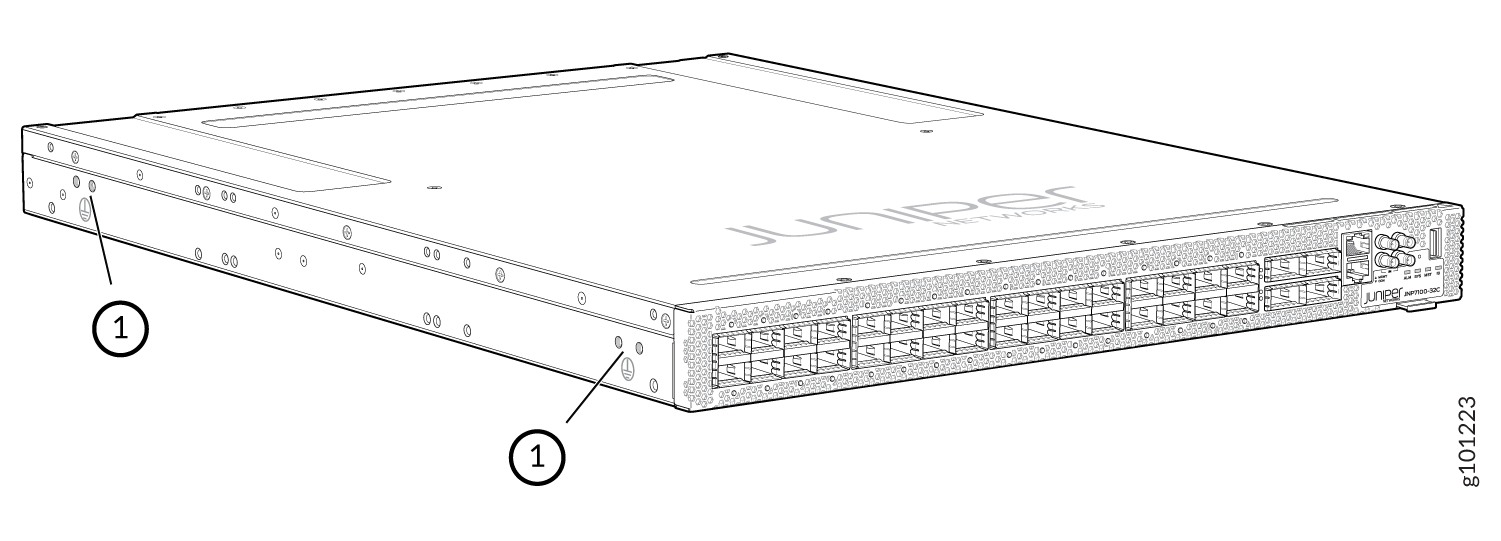
1 — Grounding points |
The grounding points are in the form of studs that are sized for #10-32 screws. (You need to provide these screws with integrated washers as we do not ship them in the accessory kit).
You ground the router by connecting one end of a grounding cable to earth ground and then attaching the other end to the chassis grounding points by using two #10-32 screws. You must provide the grounding cables.
The grounding lug required is a Panduit LCD10-10A-L or equivalent (not provided). The grounding lug accommodates 14-10 AWG (2-5.3 mm²) stranded wire. The grounding cable that you provide for the chassis must be the same size or heavier than the input wire of each power supply. Minimum recommendation is 14-10 AWG (2-5.3 mm²) stranded wire for the ACX7100-32C router
To ground the ACX7100-32C router:
Connect Earth Ground to DC PSM Protective Earthing Terminal
You attach the protective earthing terminal lug to the DC PSM protective earthing terminal to provide a protective earthing connection.
You ground the DC PSM protective earthing terminal by connecting one end of a grounding cable to earth ground and then attaching the other end to the protective earthing terminal on the DC PSM by using an #10-32 screw. You must provide the grounding cables.
The protective earthing terminal lug accommodates 14-10 AWG (2-5.3 mm²) standard wire. The grounding cable that you provide for the protective earthing terminal of the DC PSM must be of the same size or heavier than the input wire of each PSM. The minimum recommendations for the ACX7100-32C router are 14-10 AWG (2-5.3 mm²) standard wire.
To ground the chassis using the protective earthing terminal on the DC PSM:
- Verify that a licensed electrician has attached the cable lug provided with the router to the grounding cable.
- Ensure that all grounding surfaces are clean and brought to a bright finish before grounding connections are made.
- Connect the grounding cable to a proper earth ground.
- Place the grounding cable lug over the protective earthing terminal on the DC PSM.
- Secure the grounding cable lug with the #10-32 screw.
- Dress the grounding cable and verify that it does not touch or block access to router components, and that it does not drape where people could trip over it.
Connect AC Power to an ACX7100-32C Router
Ensure that you have a power cord appropriate for your geographical location available to connect AC power to the router.
Before you begin connecting AC power to the router:
Ensure that you have taken the necessary precautions to prevent electrostatic discharge (ESD) damage (see Prevention of Electrostatic Discharge Damage ).
Ensure that you have connected the router chassis to earth ground.
CAUTION:Before you connect power to the router, a licensed electrician must attach a cable lug to the grounding and power cables that you supply. A cable with an incorrectly attached lug can damage the router (for example, by causing a short circuit).
To meet safety and electromagnetic interference (EMI) requirements and to ensure proper operation, you must connect the chassis to earth ground before you connect it to power. Under all circumstances, use the protective earthing terminal on the router chassis to connect to the earth ground. The router gains additional grounding when you plug the PSM in the router to a grounded AC power outlet by using the AC power cord appropriate for your geographical location.
Install the PSM in the chassis.
The power supply module (PSM) in an ACX7100-32C router is a hot-removable and hot-insertable field-replaceable unit (FRU). You can remove and replace it without powering off the router or disrupting routing functions.
You must connect each PSM to a dedicated power source outlet.
To connect AC power to an ACX7100-32C router:
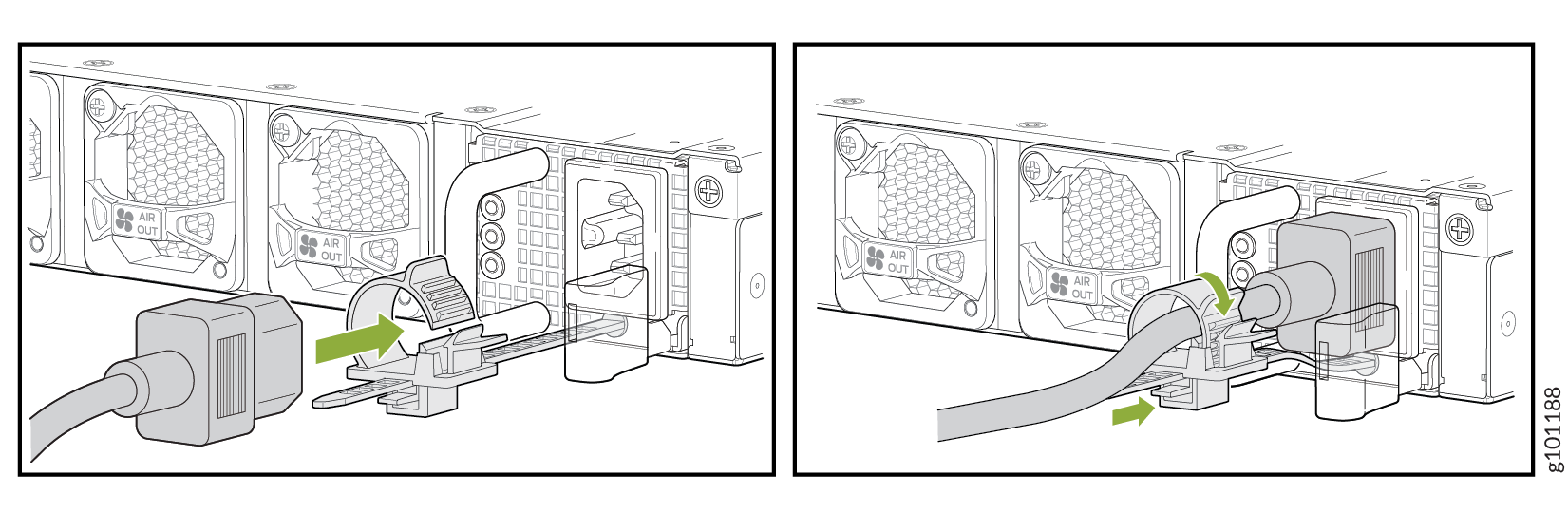
Connect DC Power to an ACX7100-32C Router
Before you begin connecting DC power to the router:
Ensure that you have taken the necessary precautions to prevent electrostatic discharge (ESD) damage (see Prevention of Electrostatic Discharge Damage).
Ensure that you have connected the router chassis to earth ground.
CAUTION:Before you connect power to the router, a licensed electrician must attach a cable lug to the grounding and power cables that you supply. A cable with an incorrectly attached lug can damage the router (for example, by causing a short circuit).
To meet safety and electromagnetic interference (EMI) requirements and to ensure proper operation, you must connect the chassis to earth ground before you connect it to power. Under all circumstances, use the protective earthing terminal on the router chassis to connect to the earth ground.
Install the PSM in the chassis.
Ensure that you have the following parts and tools available:
DC power source cables 10-12 AWG (not provided)
Phillips (+) screwdriver, number 2 (not provided)
Multimeter (not provided)
The power supply module (PSM) in an ACX7100-32C router is a hot-removable and hot-insertable field-replaceable unit (FRU). You can remove and replace it without powering off the router or disrupting routing functions.
DC-powered ACX7100-32C routers are intended for installation only in a restricted-access location.
The battery returns of the DC power supply must be connected as an isolated DC return (DC-I).
To connect DC power to an ACX7100-32C router: