ACX7509 Cable Management System Maintenance
Maintaining an ACX7509 router includes installing and removing the cable management system properly.
The ACX7509 cable management system organizes and protects optical cabling attached to the Routing and Control Boards (RCBs) and Flexible PIC Concentrator (FPC).
The cable management system consists of the following components:
-
Left and right side covers
-
Fiber management tray
-
Cable manager door
-
Air filter door
Install the ACX7509 Cable Management System
Ensure that you have the following parts and tools available to install the ACX7509 cable management system:
-
Phillips (+) screwdriver, number 2
-
Eight mounting screws (provided)
-
Electrostatic discharge (ESD) grounding strap to wrap around your bare wrist and connect to an ESD point on the chassis
To install the cable management system:
Cable Management System Installed on ACX7509 router.
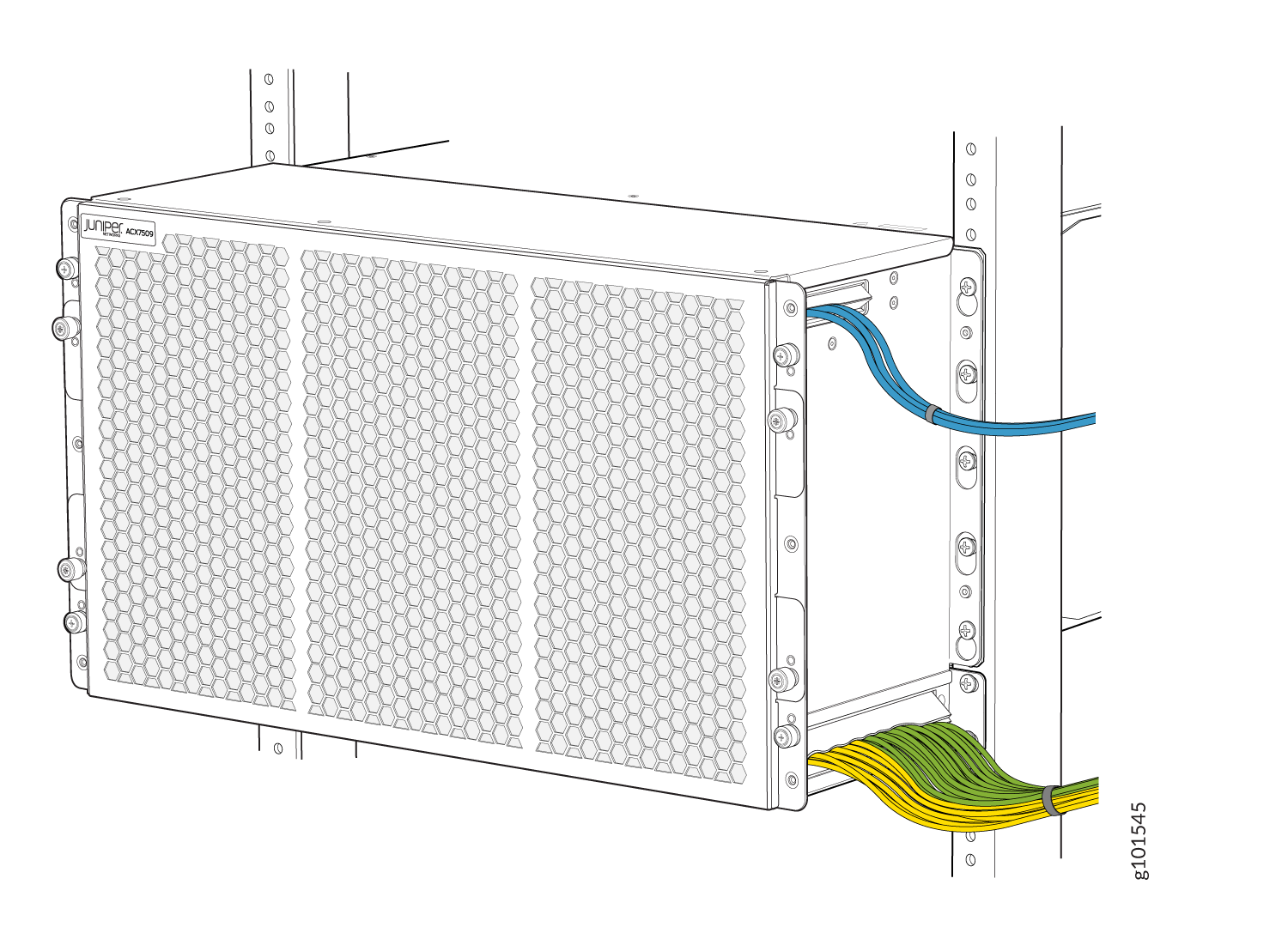
Remove the ACX7509 Cable Management System
Ensure that you have the following parts and tools available to remove the ACX7509 cable management system:
-
Phillips (+) screwdriver, number 2
-
Antistatic bag or an antistatic mat
-
Electrostatic discharge (ESD) grounding strap to wrap around your bare wrist and connect to an ESD point on the chassis
To remove the cable management system:







