- play_arrow Overview
- play_arrow Site Planning, Preparation, and Specifications
- play_arrow Initial Installation and Configuration
- play_arrow Troubleshooting Hardware
- play_arrow Contacting Customer Support and Returning the Chassis or Components
- play_arrow Safety and Compliance Information
- General Safety Guidelines and Warnings
- Definitions of Safety Warning Levels
- Qualified Personnel Warning
- Warning Statement for Norway and Sweden
- Fire Safety Requirements
- Installation Instructions Warning
- Chassis and Component Lifting Guidelines
- Restricted Access Warning
- Ramp Warning
- Rack-Mounting and Cabinet-Mounting Warnings
- Grounded Equipment Warning
- Laser and LED Safety Guidelines and Warnings
- Radiation from Open Port Apertures Warning
- Maintenance and Operational Safety Guidelines and Warnings
- General Electrical Safety Guidelines and Warnings
- Action to Take After an Electrical Accident
- Prevention of Electrostatic Discharge Damage
- AC Power Electrical Safety Guidelines
- AC Power Disconnection Warning
- DC Power Electrical Safety Guidelines
- DC Power Disconnection Warning
- DC Power Grounding Requirements and Warning
- DC Power Wiring Sequence Warning
- DC Power Wiring Terminations Warning
- Multiple Power Supplies Disconnection Warning
- TN Power Warning
- Agency Approvals for EX Series Switches
- Compliance Statements for EMC Requirements for EX Series Switches
- Compliance Statements for Acoustic Noise for EX Series Switches
Maintaining the EX3400 Power System
Removing an AC Power Supply from an EX3400 Switch
Before you remove a power supply from an EX3400 switch, ensure that you have taken the necessary precautions to prevent electrostatic discharge (ESD) damage (see Prevention of Electrostatic Discharge Damage).
Ensure that you have the following parts and tools available to remove a power supply from an EX3400 switch:
ESD grounding strap
Phillips (+) screwdriver, number 2 (not provided)
Antistatic bag or an antistatic mat
Replacement power supply or a cover panel for the power supply slot
The power supplies in EX3400 switches are hot-removable and hot-insertable field-replaceable units (FRUs) installed in the rear panel of the switch: You can remove and replace them without powering off the switch or disrupting switch functions.
If only one power supply is installed in the switch, you must power off the switch before removing the power supply.
We recommend that you install either a replacement power supply or a cover panel in the empty power supply slot to prevent chassis overheating and dust accumulation.
To remove an AC power supply from the switch (see Figure 1):
- Place the antistatic bag or the antistatic mat on a flat, stable surface.
- Attach the ESD grounding strap to your bare wrist, and connect the strap to the ESD point on the chassis.
- If the AC power source outlet has a power switch, set it to the OFF (O) position.
- Gently pull out the plug end of the power cord connected to the power source outlet.
- Remove the power cord from the power supply faceplate by detaching the power cord retainer and gently pulling out the socket end of the power cord connected to the power supply faceplate.
- Slide the ejector lever toward the left until the power supply is unseated.
- Grasp the power supply handle and pull firmly to slide the power supply halfway out of the chassis.
- Place one hand under the power supply to support it and slide it completely out of the chassis. Take care not to touch power supply components, pins, leads, or solder connections.
- Place the power supply in the antistatic bag or on the antistatic mat placed on a flat, stable surface.
- If you are not replacing the power supply, install the cover panel over the slot.
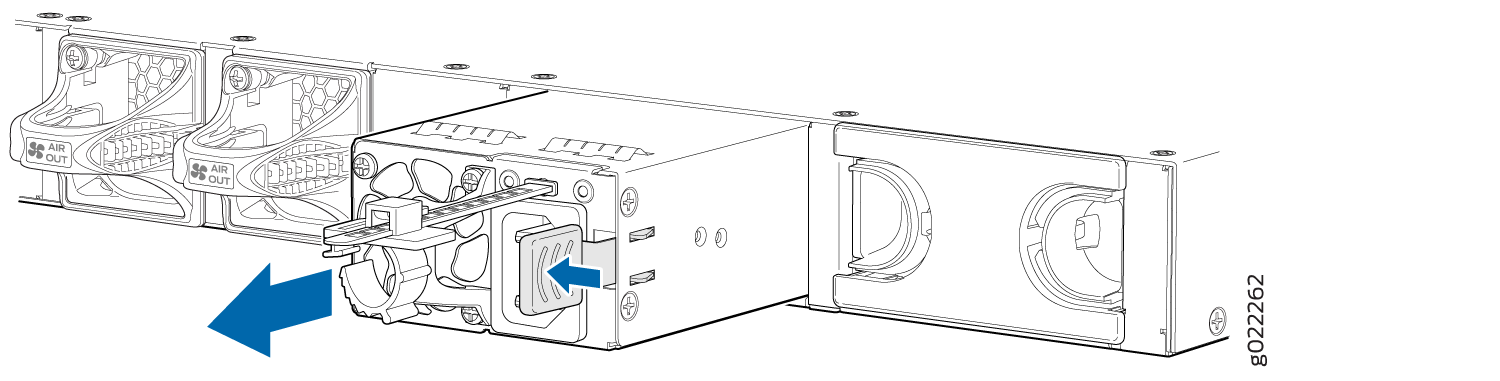
Installing an AC Power Supply in an EX3400 Switch
Before you install an AC power supply in the switch:
Ensure you understand how to prevent electrostatic discharge (ESD) damage. See Prevention of Electrostatic Discharge Damage.
Ensure that you have the following parts and tools available to install the power supply:
ESD grounding strap
Phillips (+) screwdriver, number 2
Each AC power supply in EX3400 switches is a hot-removable and hot-insertable field-replaceable unit (FRU) installed in the rear panel of the switch: You can remove and replace it without powering off the switch or disrupting switch functions.
Do not mix:
AC and DC power supplies in the same chassis.
150 W, 600 W, and 920 W power supplies in the same chassis.
Power supplies with different directions for the airflow in the same chassis.
Fan modules with different directions for the airflow in the same chassis.
Power supplies and fan modules with different directions for the airflow in the same chassis.
Each power supply must be connected to a dedicated power source outlet. The switch is shipped with one power supply preinstalled. Additional power supplies are separately orderable. You can install up to two power supplies in the switch. The power supplies provided by default for each model are documented in EX3400 Switch Models.
To install an AC power supply in the switch (see Figure 2):
- Ensure that you have the correct power supply. The direction of the airflow in the power supply must match the direction of the airflow in the installed fan module.
- Attach the ESD grounding strap to your bare wrist, and connect the strap to the ESD point on the chassis.
- If the power supply slot has a cover panel on it, loosen the captive screws on the cover panel by using your fingers or the screwdriver. Hold the captive screw and gently pull it outward to remove the cover panel. Save the cover panel for later use.
- Taking care not to touch power supply pins, leads, or solder connections, remove the power supply from the bag.
- Using both hands, place the power supply in the power supply slot on the rear panel of the switch and slide it in until it is fully seated and the ejector lever fits into place.
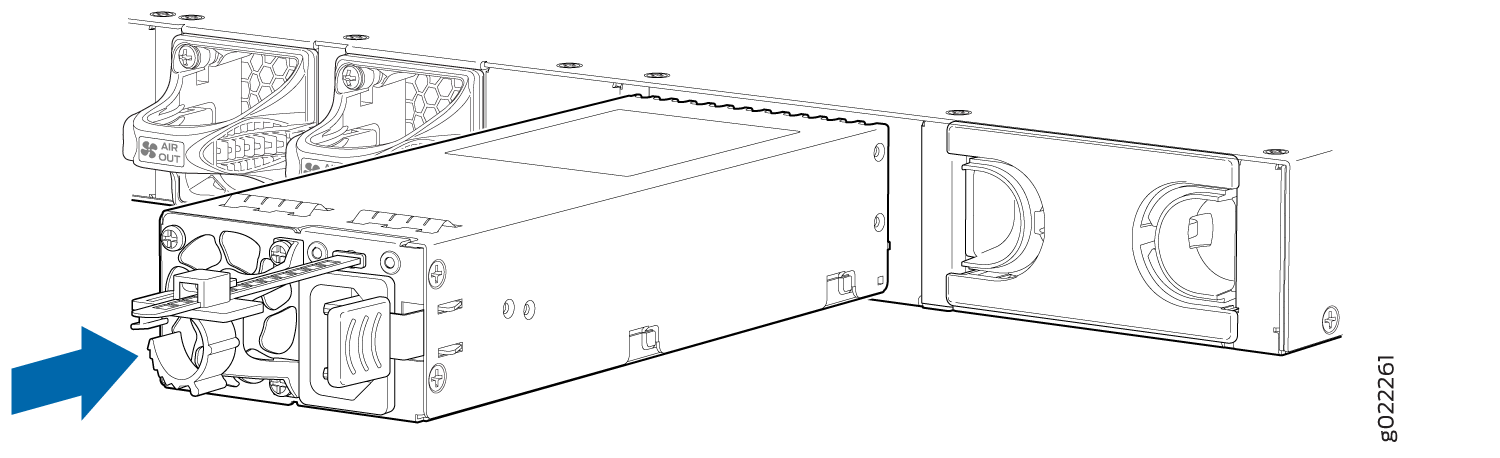
If you have a Juniper J-Care service contract, register any addition, change, or upgrade of hardware components at https://www.juniper.net/customers/support/tools/updateinstallbase/. Failure to do so can result in significant delays if you need replacement parts. This note does not apply if you replace existing components with the same type of component.
See Also
Removing a DC Power Supply from an EX3400 Switch
Before you remove a power supply from an EX3400 switch, ensure that you have taken the necessary precautions to prevent electrostatic discharge (ESD) damage (see Prevention of Electrostatic Discharge Damage).
Ensure that you have the following parts and tools available to remove the power supply from the switch chassis:
ESD grounding strap
Phillips (+) screwdriver, number 2 (not provided)
Slotted (-) screwdriver
Antistatic bag or an antistatic mat
Replacement power supply or a cover panel for the power supply slot
The power supplies in EX3400 switches is a hot-removable and hot-insertable field-replaceable units (FRUs) installed in the rear panel of the switch: You can remove and replace them without powering off the switch or disrupting switch functions.
If only one power supply is installed in the switch, you must power off the switch before removing the power supply.
We recommend that you install either a replacement power supply or a cover panel in the empty power supply slot to prevent chassis overheating and dust accumulation.
To remove a DC power supply from the switch (see Figure 3):
- Place the antistatic bag or the antistatic mat on a flat, stable surface.
- Attach the ESD grounding strap to your bare wrist, and connect the strap to the ESD point on the chassis.
- Make sure that the voltage across the DC power source cables leads is 0 V and that there is no chance that the cables might become active during the removal process.
- Remove the two screws that attach the terminal connector to the power supply socket.
- Remove the terminal connector from the power supply unit.
- Slide the ejector lever toward the left until the power supply is unseated.
- Grasp the power supply handle and pull firmly to slide the power supply halfway out of the chassis.
- Taking care not to touch power supply pins, leads, or solder connections, place one hand under the power supply to support it. Grasp the power supply handle with your other hand and pull the power supply completely out of the chassis.
- Place the power supply in the antistatic bag or on the antistatic mat placed on a flat, stable surface.
- If you are not replacing the power supply, install the cover panel over the slot.
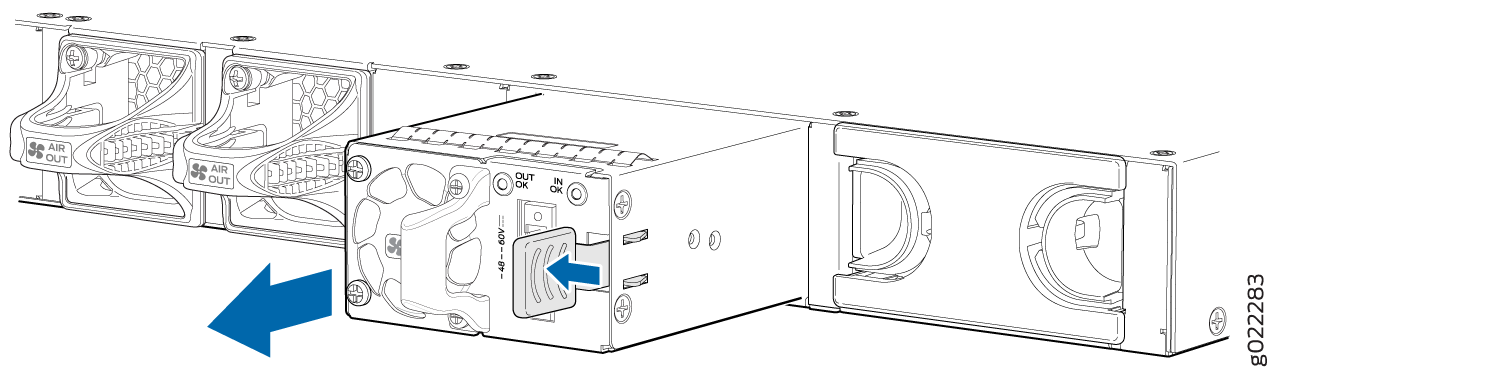
Installing a DC Power Supply in an EX3400 Switch
Before you install an DC power supply in the switch:
Ensure you understand how to prevent electrostatic discharge (ESD) damage. See Prevention of Electrostatic Discharge Damage.
Ensure that you have the following parts and tools available to install the power supply:
ESD grounding strap
Phillips (+) screwdriver, number 2
Each DC power supply in EX3400 switches is a hot-removable and hot-insertable field-replaceable unit (FRU) installed in the rear panel of the switch: You can remove and replace the power supplies without powering off the switch or disrupting switch functions.
Do not mix:
AC and DC power supplies in the same chassis.
Power supplies with different directions for the airflow in the same chassis.
Fan modules with different directions for the airflow in the same chassis.
Power supplies and fan modules with different directions for the airflow in the same chassis.
Each power supply must be connected to a dedicated power source. The switch is shipped with one power supply preinstalled. Additional power supplies are separately orderable. You can install up to two power supplies in the switch.
To install a DC power supply in the switch (see Figure 4):
- Ensure that the fan modules installed in the switch have the AIR OUT label on them.
- Attach the ESD grounding strap to your bare wrist, and connect the strap to the ESD point on the chassis.
- If the power supply slot has a cover panel on it, loosen the captive screws on the cover panel by using your fingers or the screwdriver. Hold the captive screw and gently pull it outward to remove the cover panel. Save the cover panel for later use.
- Taking care not to touch power supply pins, leads, or solder connections, remove the power supply from the bag.
- Using both hands, place the power supply in the power supply slot on the rear panel of the switch and slide it in until it is fully seated and the ejector lever fits into place.
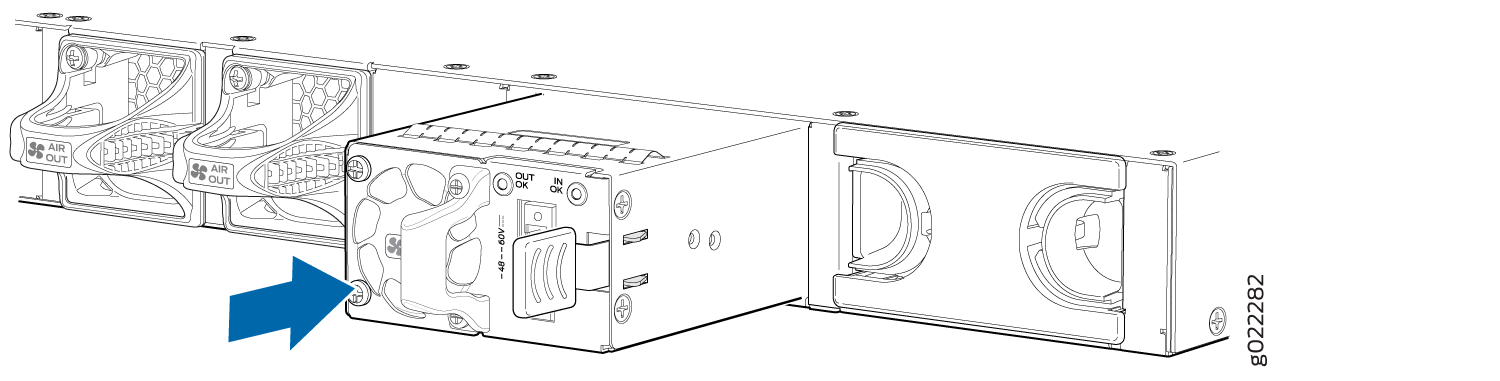
If you have a Juniper J-Care service contract, register any addition, change, or upgrade of hardware components at https://www.juniper.net/customers/support/tools/updateinstallbase/. Failure to do so can result in significant delays if you need replacement parts. This note does not apply if you replace existing components with the same type of component.





















