Cooling System and Airflow in an EX4100 Switch
The cooling system in an EX4100 switch consists of field-replaceable fan modules and built-in fan(s). The airflow direction depends on the fan modules and power supplies installed in the switch. You can order an EX4100 switch that supports front-to-back airflow (air enters through the front of the switch) or back-to-front airflow (air enters through the back of the switch).
Fan Modules
The fan modules are hot-removable and hot-insertable field-replaceable units (FRUs) installed in the rear panel of the EX4100 switch. You can remove and replace them without powering off the switch or disrupting switch functions.
EX4100 switches ship with two fan modules (1+1 redundancy) installed in the rear panel of the switch. The fan module slots display numbers 0 and 1 and each slot has a fan icon next to it.
The fan modules are available in two models that have different airflow directions:
-
Front-to-back, indicated by the label AIR OUT and orange handle. The front-to-back airflow direction means that cold air enters through the front of the switch, and hot air exits through the back of the switch.
-
Back-to-front, indicated by the label AIR IN and blue handle. The back-to-front airflow direction means that cold air enters through the back of the switch, and hot air exits through the front.
Figure 1 shows the rear panel of an AFO fan module.
Figure 2 shows the rear panel of an AFI fan module.
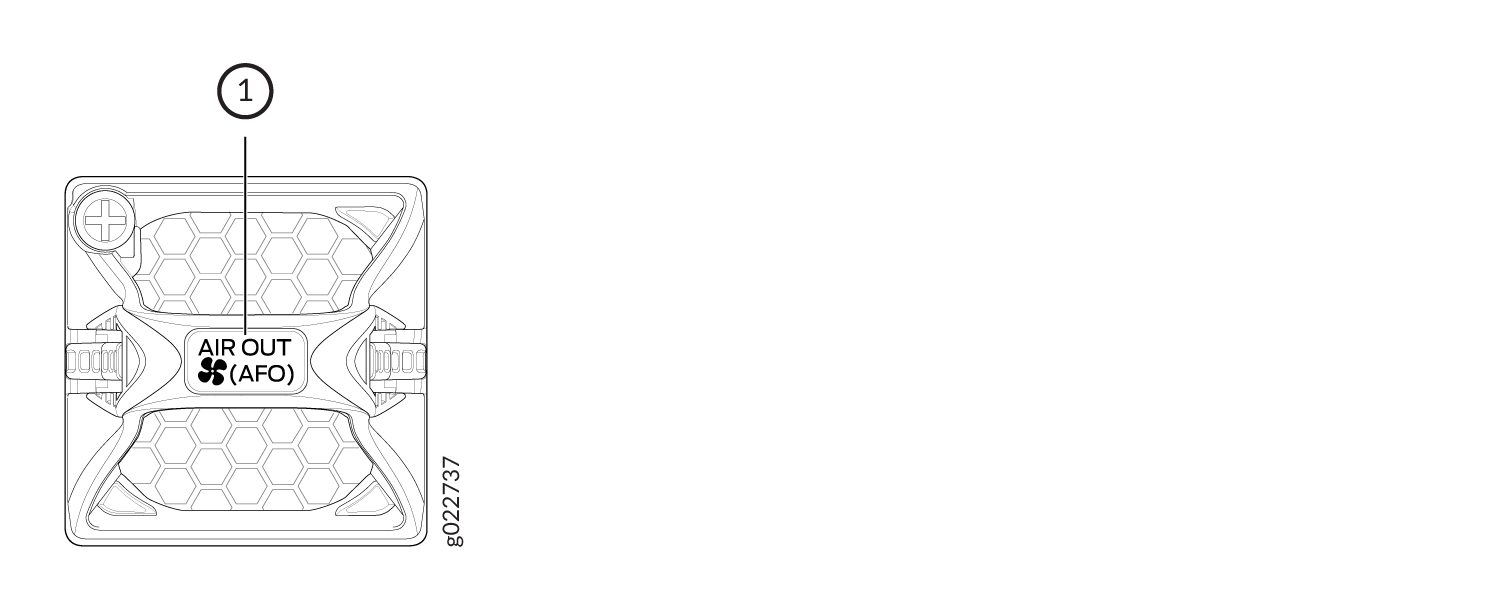
1 — Airflow Out label: AIR OUT (AFO) |
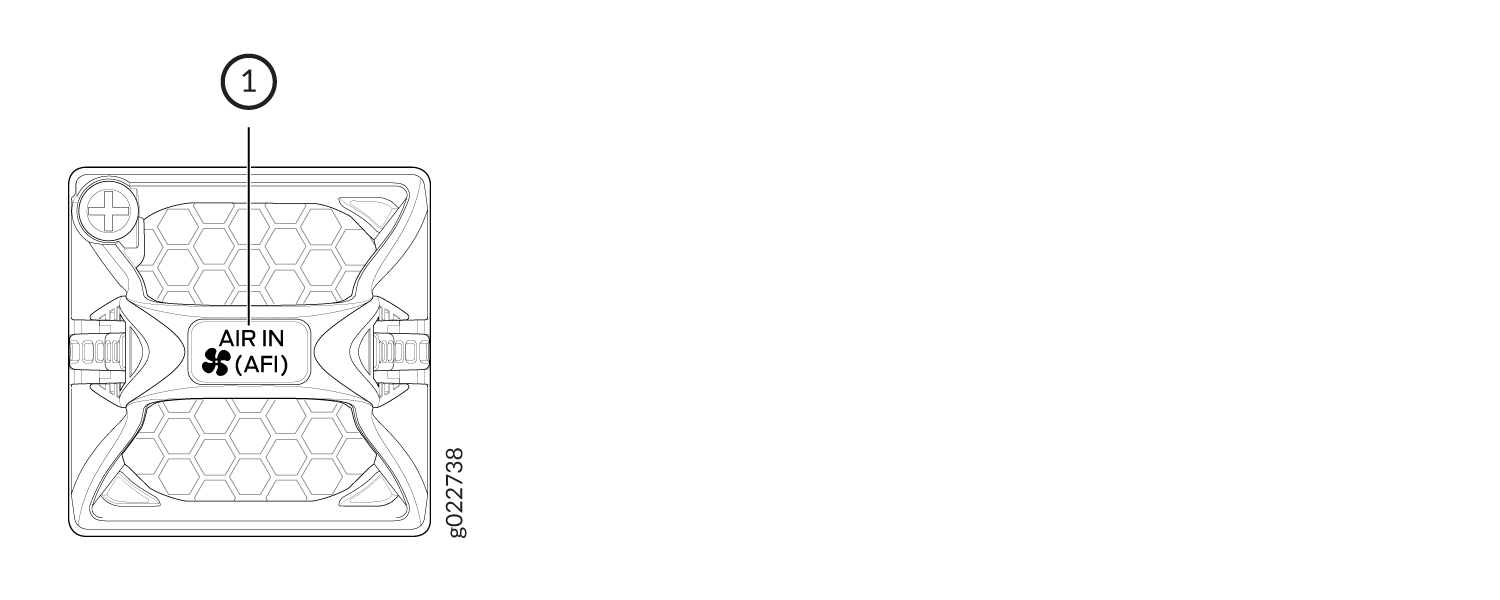
1 — Airflow In label: AIR IN (AFI) |
You must install all the fan modules for optimal functioning of the switch.
If the switch is operational while you are replacing fan modules, you must remove only one fan module at a time. The switch continues to operate for 60 seconds without thermal shutdown while you are replacing a fan module.
Airflow Direction in EX4100 Switch Models
Table 1 shows the direction of airflow in EX4100 models as shipped.
|
Model Number |
Fan Modules and Power Supply |
Direction of Airflow |
|---|---|---|
|
The switch ships with two fan modules and an AC power supply, each with the label AIR OUT and an orange handle. |
Front-to-back—cold air to cool the chassis enters through the vents on the front panel of the chassis, and hot air exits through the vents on the rear panel of the chassis. |
|
The switch ships with two fan modules and a DC power supply, each with a label AIR OUT and an orange handle. |
Front-to-back—cold air to cool the chassis enters through the vents on the front panel of the chassis, and hot air exits through the vents on the rear panel of the chassis. |
|
EX4100-48T-AFI |
The switch ships with two fan modules and an AC power supply, each with a label AIR IN and a blue handle. |
Back-to-front—cold air to cool the chassis enters through the vents on the rear panel of the chassis, and hot air exits through the vents on the front panel of the chassis. |
Do not mix:
-
Power supplies with different airflow directions in the same chassis.
-
Fan modules with different airflow directions in the same chassis.
-
Power supplies and fan modules with different airflow directions in the same chassis.
If you install power supplies or fan modules with different airflow directions, Junos OS raises an alarm.
Under normal operating conditions, the fan modules operate at a moderate speed. Temperature sensors in the chassis monitor the temperature within the chassis.
If a fan module fails, or if the ambient temperature inside the chassis rises above the acceptable range, Junos OS raises an alarm. If the temperature inside the chassis rises above the threshold temperature, the system shuts down automatically.
EX4100 Switches with Front-to-Back Airflow
In EX4100 switch models with front-to-back airflow, air enters through vents on the front panel to cool the chassis. The hot air then exits through the vents on the rear panel.
The front side of a switch is the side where the ports are located. The rear side is where the fans are located.
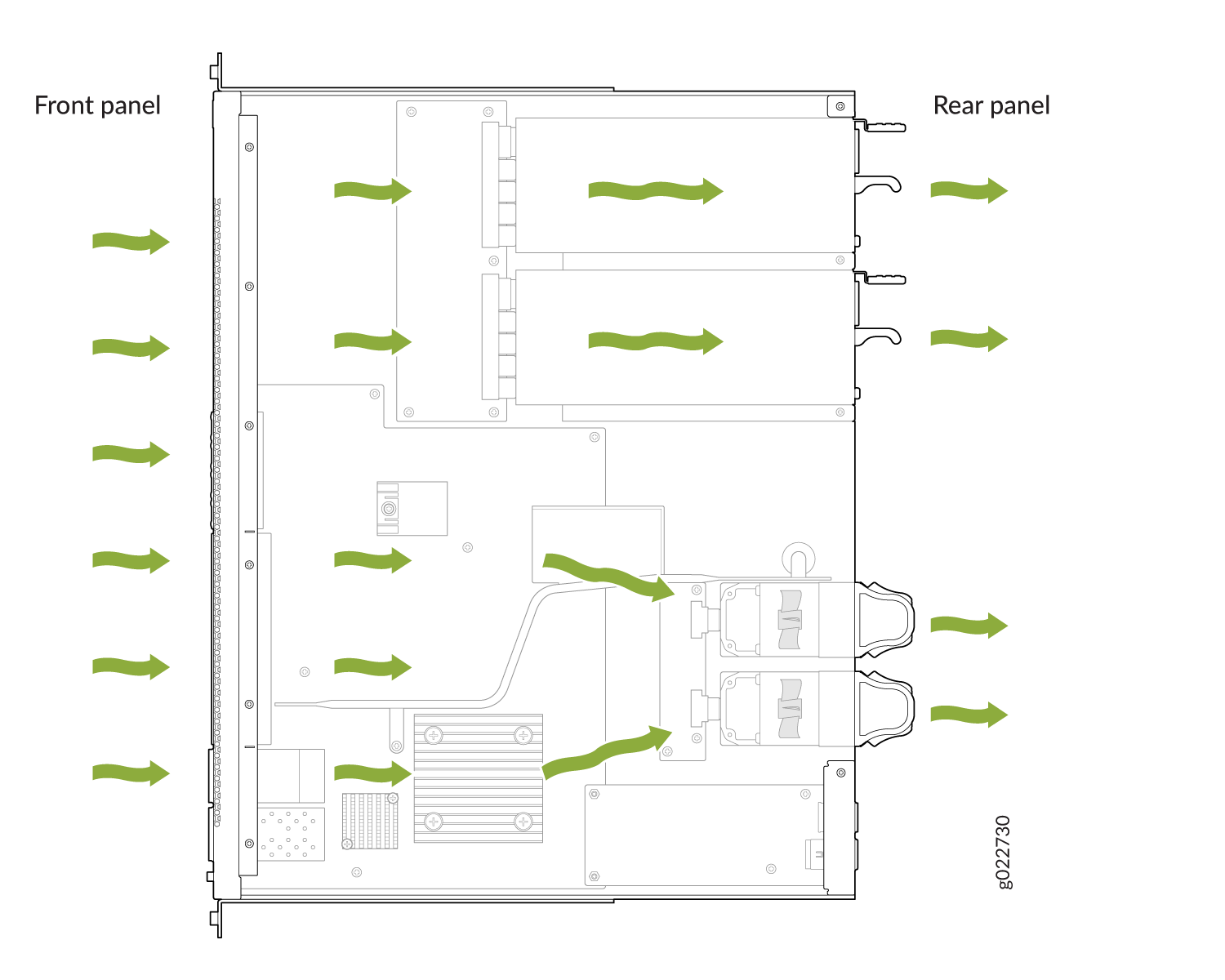
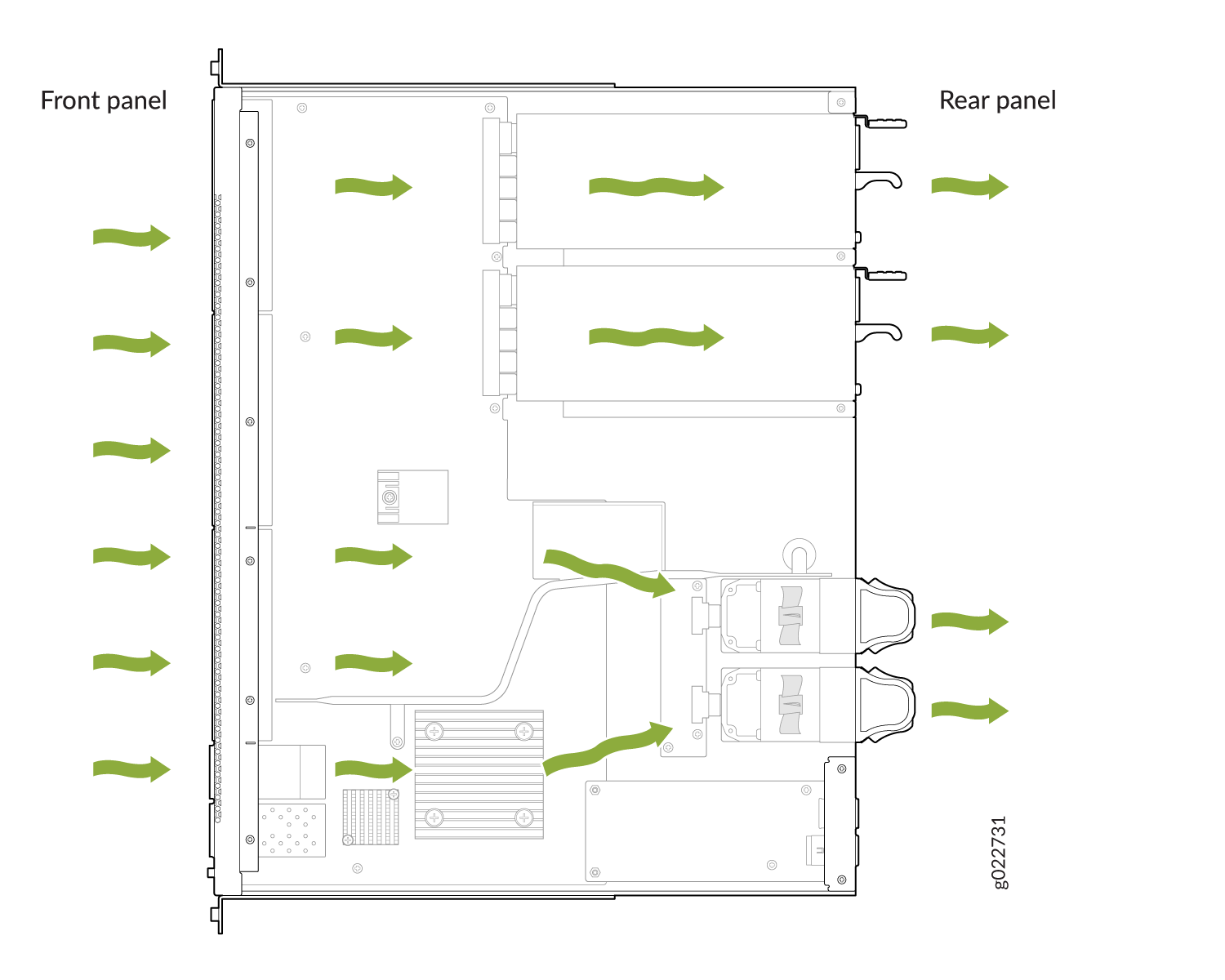
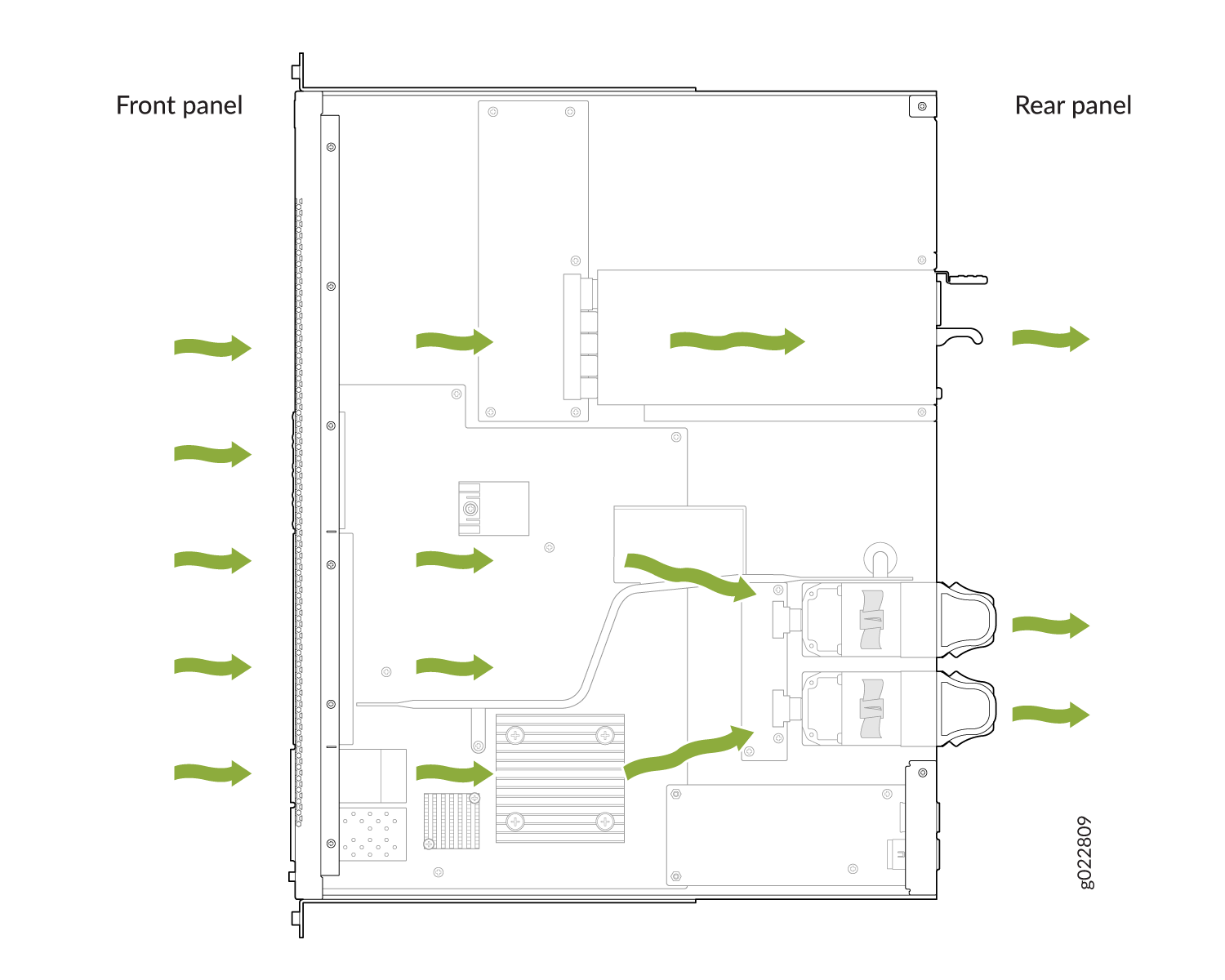
EX4100 Switches with Back-to-Front Airflow
In EX4100 switch models with back-to-front airflow, air enters through vents on the rear panel to cool the chassis. Hot air then exits through vents on the front panel.
The front side of a switch is the side where the ports are located. The rear side is where the fans are located.
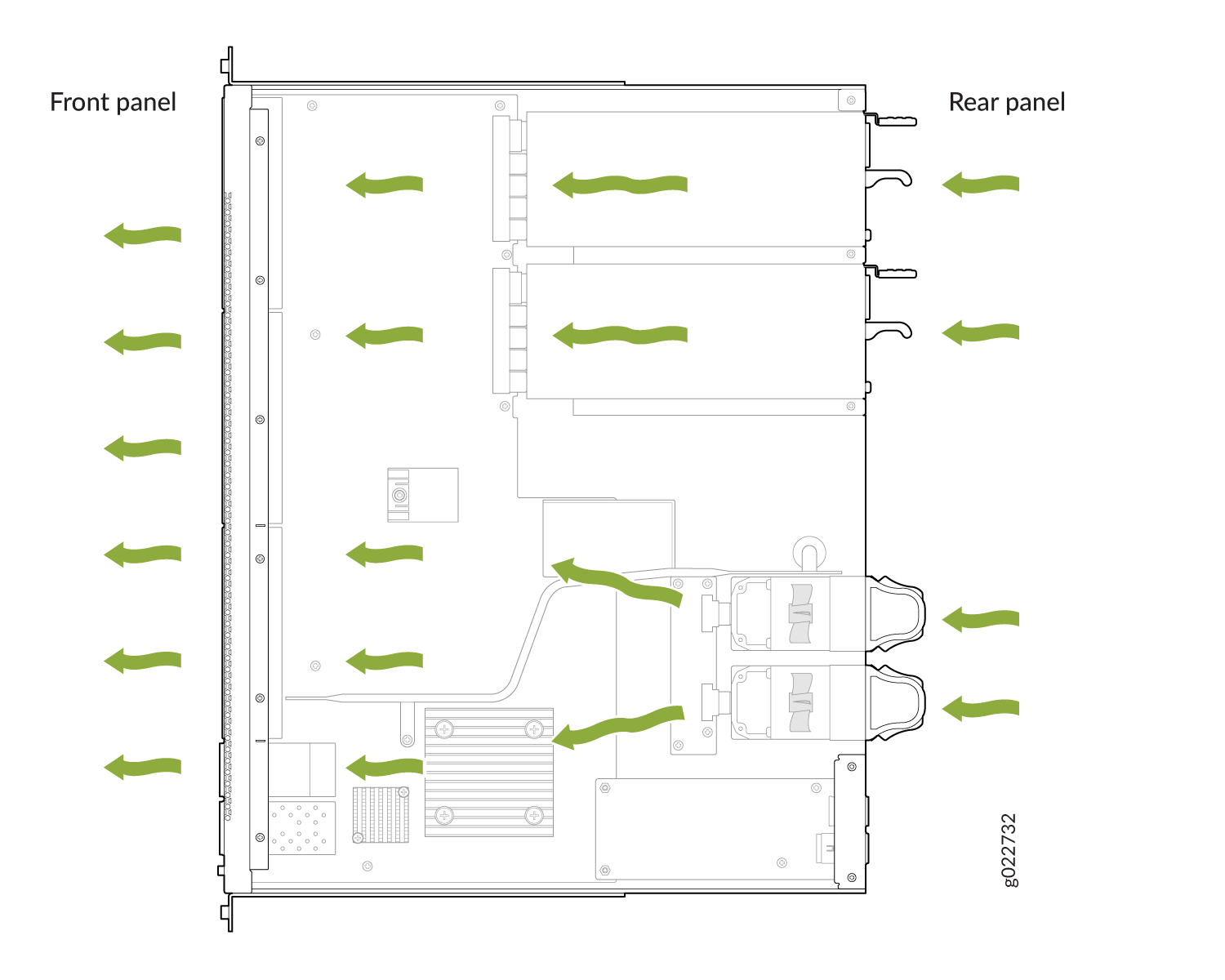
Mixing components with different airflow directions in the same chassis hampers the performance of the cooling system of the switch and leads to overheating of the chassis.
How to Position the Switch
Position the switch with front-to-back airflow in such a manner that the AIR OUT labels on the fan modules and power supplies are next to the hot aisle (see Figure 7).
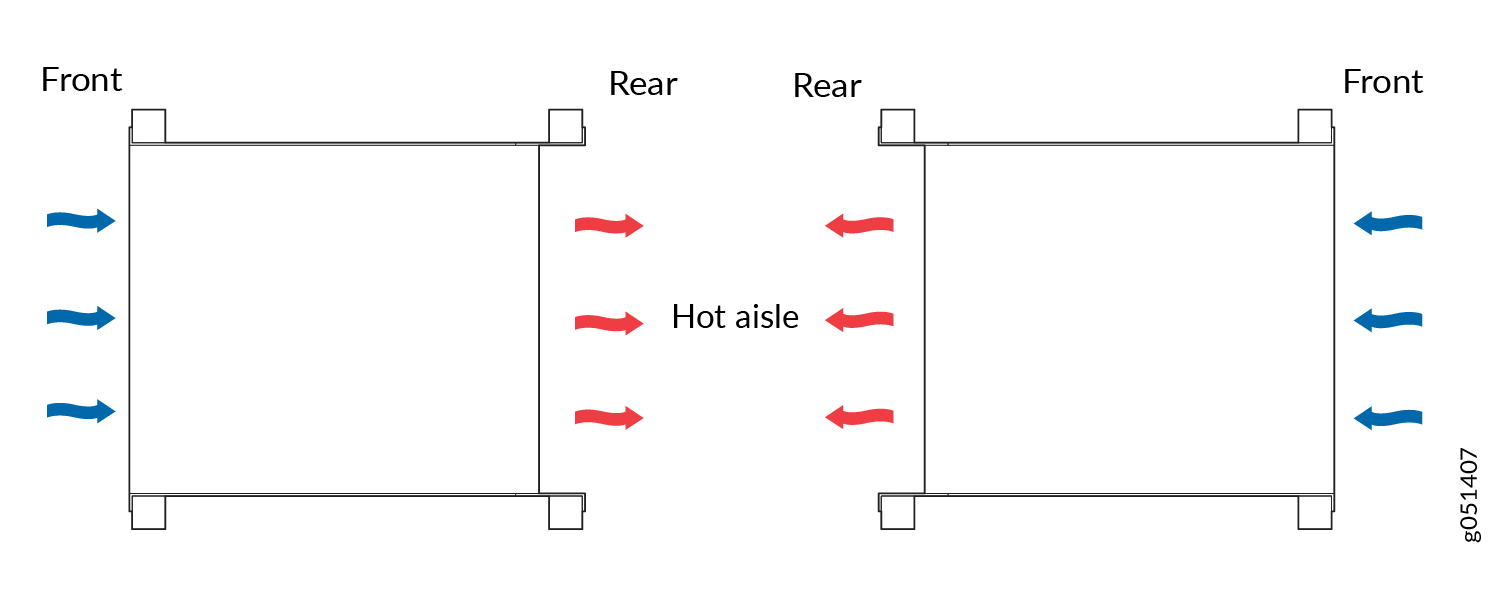
Position the switch with back-to-front airflow in such a manner that the AIR IN labels on the fan modules and power supplies are next to the cold aisle (see Figure 8).
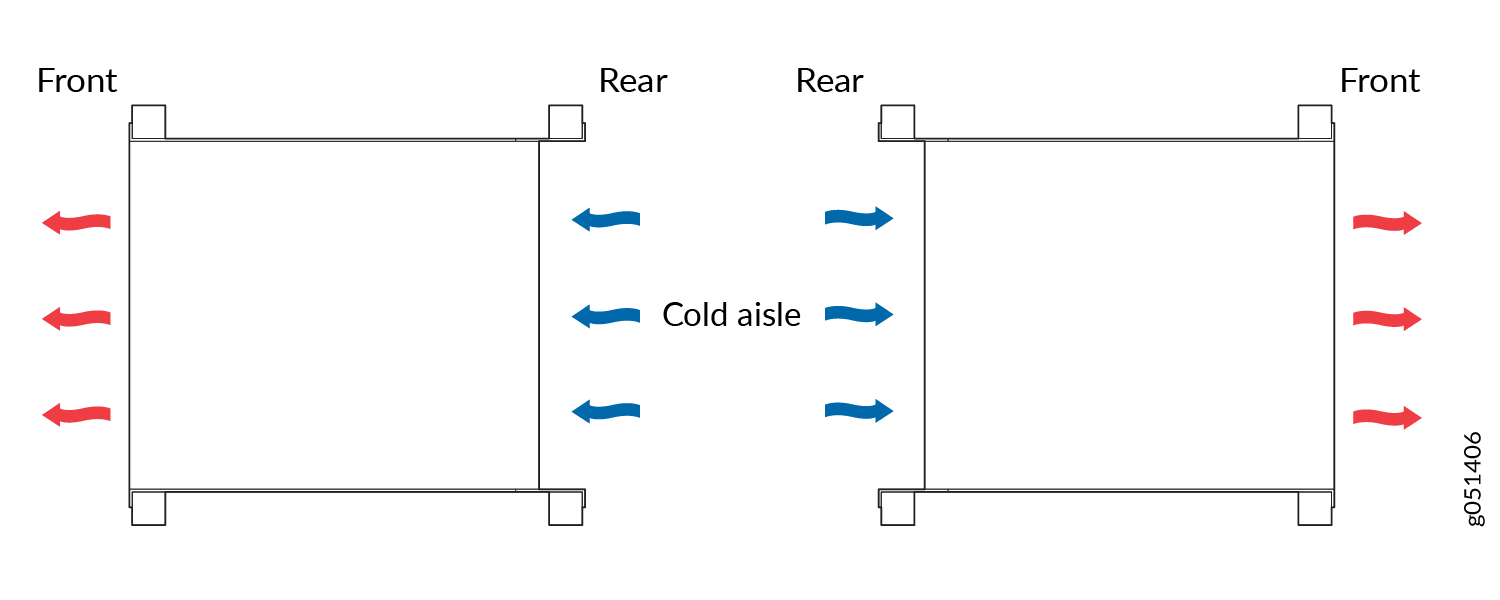
Fan Module Status
Each fan module has a status LED on it that indicates the status of the fan module. Table 2 describes the LED.
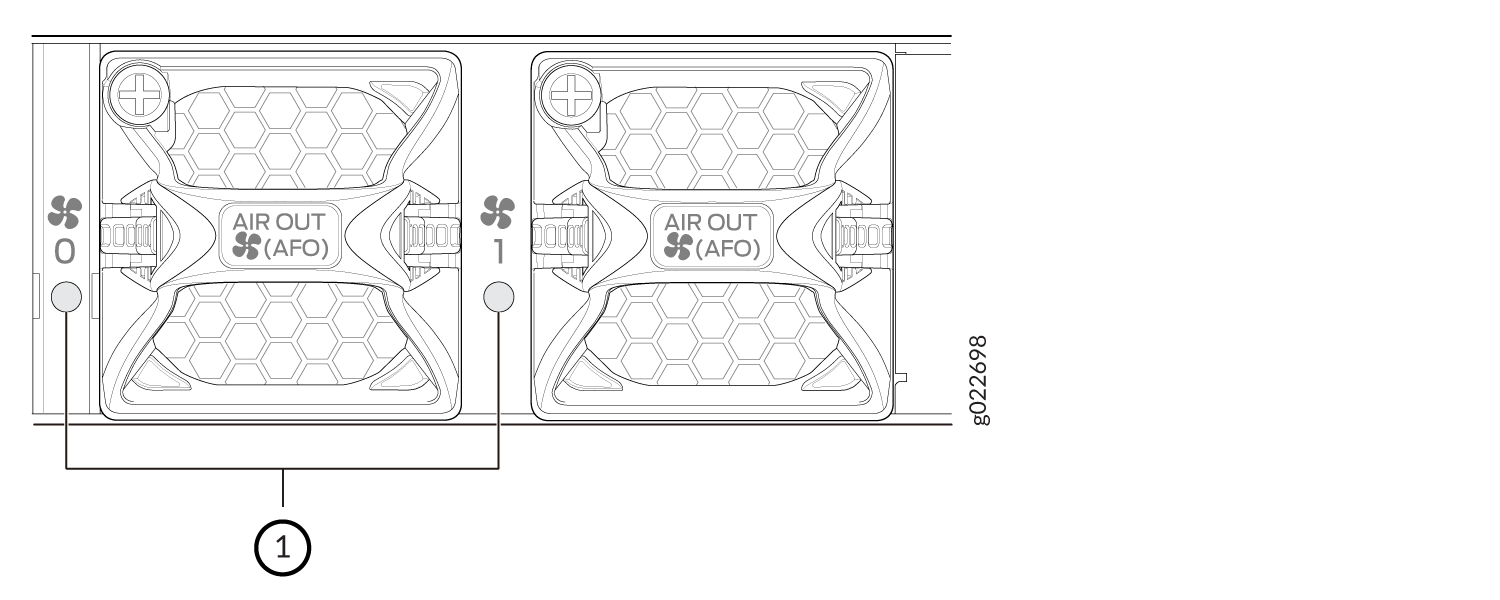
1 — Fan module status LED |
|
State |
Description |
|---|---|
|
Green |
The fan module is functioning normally. |
|
Unlit |
Indicates one of the following:
|
