Maintaining the Expansion Module in an EX4600 Switch
Removing an Expansion Module from an EX4600 Switch
Before you begin removing an expansion module from the switch:
-
Ensure that you have taken the necessary precautions to prevent electrostatic discharge (ESD) damage (see Prevention of Electrostatic Discharge Damage).
-
If there are any transceivers installed in the expansion module, remove them before you remove the expansion module. For instructions on removing transceivers, see Remove a Transceiver.
Ensure that you have the following parts and tools available:
-
ESD grounding strap
-
Phillips screwdriver, number 2
-
A replacement optional module or cover panel
-
An antistatic bag or antistatic mat
The expansion modules used in EX4600 switches are hot-removable and hot-insertable field-replaceable units (FRUs): You can remove and replace them without powering off the switch.
The EX4600 is configured for the QFX-EM-4Q by default, but any combination of the two modules is supported. Expansion modules can be hot-inserted or hot-removed. However, when an EX4600-EM-8F is inserted instead of the default QFX-EM-4Q, the PFE reboots and all of the interfaces on the switch and expansion module temporarily go down. Likewise when an EX4600-EM-8F is running on the EX4600 and it is swapped with a QFX-EM-4Q, all of the interfaces temporarily go down, which can cause a short disruption in traffic.
We recommend that you install either a replacement optional module or a cover panel in the empty module slot to avoid chassis overheating and dust accumulation.
To remove an expansion module from the switch (see Figure 1):
Figure 1 shows removing a QFX-EM-4Q expansion module from the port panel of a EX4600 switch.
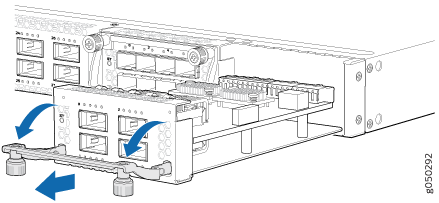
Installing an Expansion Module in an EX4600 Switch
Before you begin installing an expansion module in the switch, ensure that you have taken the necessary precautions to prevent electrostatic discharge (ESD) damage (see Prevention of Electrostatic Discharge Damage).
Ensure that you have the following parts and tools available:
-
ESD grounding strap. If a grounding strap is not available, follow the alternative grounding method described in Step 1 of the following procedure.
-
Phillips (+) screwdriver, number 2
The EX4600 switch allows up to two expansion modules to be added to the port panel to increase port density. The EX4600 switch holds two bays of expansion modules that can be mixed and matched as desired. The supported modules are:
-
QFX-EM-4Q–Each module adds four Quad Enhanced Small Form-Factor Pluggable (QSFP+) ports
-
EX4600-EM-8F–Each module adds eight 10-Gigabit Ethernet SFP+ ports or 1-Gigabit SFP ports.
The EX4600 is configured for the QFX-EM-4Q by default, but any combination of the two modules is supported. Expansion modules can be hot-inserted or hot-removed. However, when an EX4600-EM-8F is inserted instead of the default QFX-EM-4Q, the PFE reboots and all of the interfaces on the switch and expansion module temporarily go down. Likewise when an EX4600-EM-8F is running on the EX4600 and it is swapped with a QFX-EM-4Q, all of the interfaces temporarily go down, which can cause a short disruption in traffic.
When an expansion module is installed in the switch or an existing expansion module is replaced with another expansion module, the switch detects the ports on the expansion module. The switch creates the required interfaces when transceivers are installed in these ports.
To install an expansion module in an EX4600 switch (see Figure 2):
Figure 2 shows how to install a QSFP+ expansion module on the port panel of a EX4600 switch.
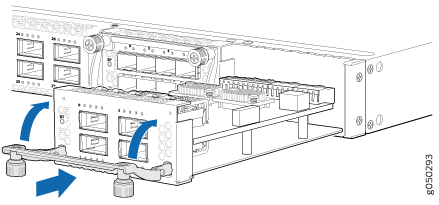
If you have a Juniper Care service contract, register any addition, change, or upgrade of hardware components at https://www.juniper.net/customers/support/tools/updateinstallbase/ . Failure to do so can result in significant delays if you need replacement parts. This note applies if you change the type of power supply or add a new type of expansion module. It does not apply if you replace these components with the same type of component.
