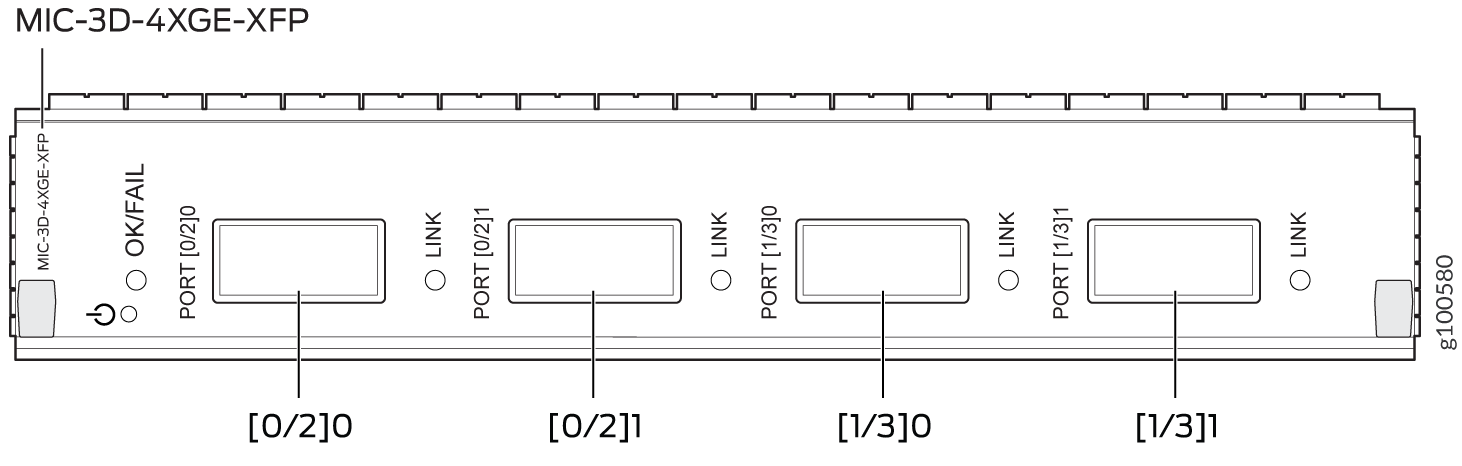- play_arrow Overview
- play_arrow Interface Module Overview
- play_arrow DPCs Supported on MX Series Routers
- play_arrow SPC Supported on MX Series Routers
- play_arrow MPCs Supported on MX Series Routers
- play_arrow MICs Supported on MX Series Routers
- play_arrow FPCs and PICs Supported on MX Series Routers
- play_arrow Network Interface Specifications
-
- play_arrow Protocol and Application Support
- play_arrow DPC Protocol and Application Support for MX240, MX480, and MX960
- Protocols and Applications Supported by DPCs and Enhanced DPCs (DPC and DPCE-R)
- Protocols and Applications Supported by Enhanced Ethernet Services DPCs (DPCE-X)
- Protocols and Applications Supported by Enhanced Queuing IP Services DPCs (DPCE-R-Q)
- Protocols and Applications Supported by Enhanced Queuing Ethernet Services DPCs (DPCE-X-Q)
- Protocols and Applications Supported by the Multiservices DPC (MS-DPC)
- play_arrow SPC Protocol and Application Support for MX240, MX480, and MX960
- play_arrow MPC Protocol and Application Support for MX240, MX480, MX960, MX2010, MX2020, and MX10003
- Protocols and Applications Supported on MPCs for MX Series Routers
- Protocols and Applications Supported on the MPC1E for MX Series Routers
- Protocols and Applications Supported by the MX240, MX480, MX960, MX2010, and MX2020 MPC2E
- Protocols and Applications Supported by the MPC3E on MX Series Routers
- Protocols and Applications Supported on the MPC4E for MX Series Routers
- Protocols and Applications Supported by the MPC5E for MX Series Routers
- Protocols and Applications Supported by the MPC6E for MX2000 Routers
- Protocols and Applications Supported by the MPC7E for MX Series Routers
- Protocols and Applications Supported by the MPC8E and MPC9E on the MX2010 and MX2020 Routers
- Protocols and Applications Supported by the MS-MIC and MS-MPC
- Protocols and Applications Supported by the MX10003 MPC (Multi-Rate) on the MX10003 Router
- Protocols and Applications Supported by the JNP10K-LC2101 on the MX10004, MX10008, and MX10016 Routers
- Protocols and Applications Supported by the MPC10E
- Protocols and Applications Supported by the MX2K-MPC11E
- Protocols and Applications Supported by MX10K-LC480 for MX Series Routers
- Protocols and Applications Supported by MX10K-LC9600 for MX10004 and MX10008 Series Routers
-
10-Gigabit Ethernet MICs with XFP

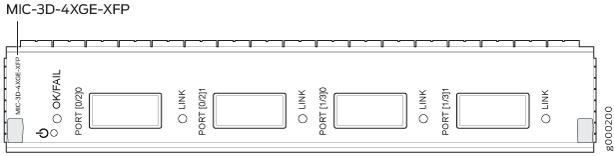
Software release |
For information on which MPCs support these MICs, see MIC/MPC Compatibility. For information on which MICs are supported on MX Series routers, see MICs Supported by MX Series Routers. |
Description |
|
Hardware features |
|
Software features |
|
Interfaces | Syntax: xe-fpc/pic/port where:
For example, xe-1/3/0 is the interface for port 0 on the MIC installed in MIC slot 1 on an MPC installed in slot 1. |
Cables and connectors | Tip: You can use the Hardware Compatibility Tool to find information about the pluggable transceivers supported on your Juniper Networks device. The list of supported transceivers for the MX Series is located at https://pathfinder.juniper.net/hct/category/#catKey=100001&modelType;=All&pf;=MX+Series. |
LEDs | OK/FAIL LED, one bicolor:
LINK LED, one green per port:
The ports are labeled (see Figure 3 and Figure 4).
|