Connect the MX10004 Router to External Devices
You can manage the Juniper Networks MX10004 router using the two management ports. You can also manage it using the console port on the Routing and Control board (RCB) for out-of-band management.
The topics in this section describe how to connect an MX10004 router to external management devices.
Connect an MX10004 Router to a Network for Out-of-Band Management
Ensure that you have an appropriate cable available. See Management Port Pinouts for the MX10004 Router and Connect an MX10004 Router to a Management Console.
You can monitor and manage an MX10004 router using a dedicated management channel. Each MX10004 RCB has two management ports: a 10/100/1000BASE-T RJ-45 port for copper connections and a 1-Gigabit Ethernet (GbE) small form-factor pluggable (SFP) port for fiber connections. Use the management ports to connect the RCB to a network for out-of-band management.
You must configure the management ports before you can successfully connect to the MX10004 using the management ports. You cannot use the management ports to perform the initial configuration of the MX10004. See Perform the Initial Configuration for the MX10004 Router.
To connect an MX10004 router to a network for out-of-band management:
- Connect one end of the cable to one of the two management ports (labeled MGNT) on one of the RCBs.
- Connect the other end of the cable to the management router.
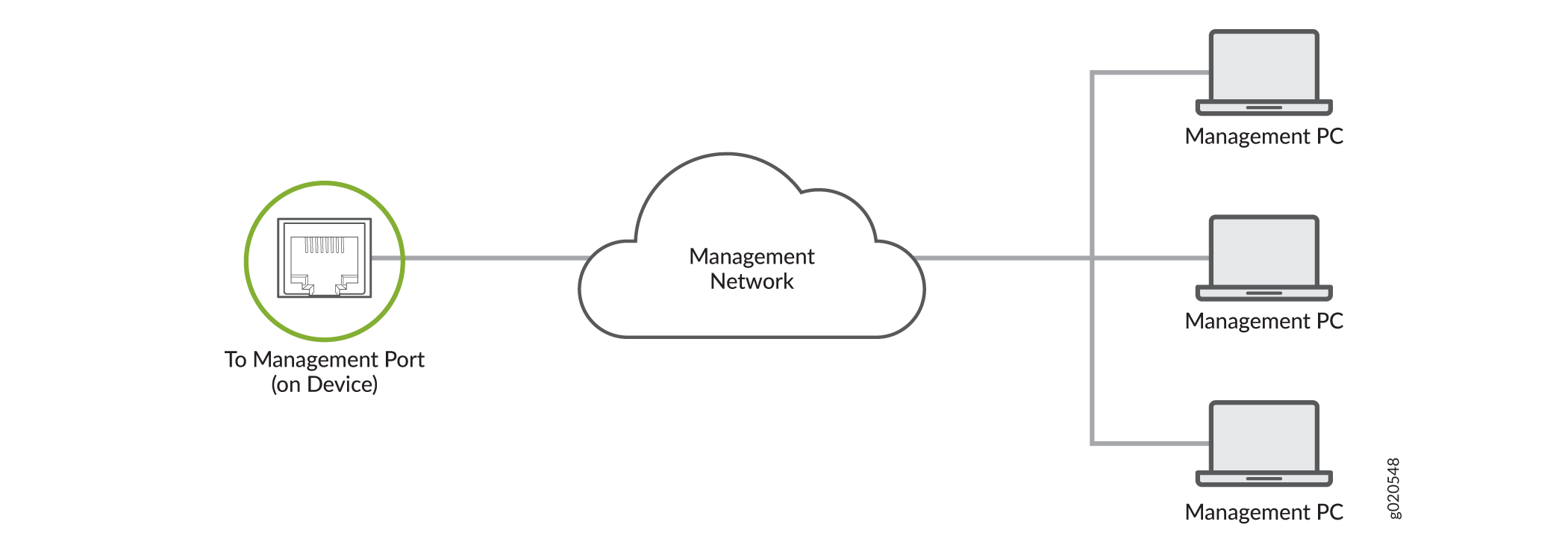
Connect an MX10004 Router to a Management Console
The MX10004 router has a console port with an RJ-45 connector. Use the console port to connect the device to a management console or to a console server.
Before you begin, ensure that you have an RJ-45-to-DB-9 rollover cable available.
If your laptop or PC does not have a DB-9 connector pin (plug) and you want to connect your laptop or PC directly to the MX10004 router, use a combination: Use both the RJ-45 cable and RJ-45-to-DB-9 adapter and a USB-to-DB-9 plug adapter. You must provide the USB-to-DB-9 plug adapter.
We no longer include the RJ-45 console cable with the DB-9 adapter as part of the device package. If the console cable and adapter are not included in your device package, or if you need a different type of adapter, you can order the following separately:
-
RJ-45 to DB-9 adapter (JNP-CBL-RJ45-DB9)
-
RJ-45 to USB-A adapter (JNP-CBL-RJ45-USBA)
-
RJ-45 to USB-C adapter (JNP-CBL-RJ45-USBC)
If you want to use RJ-45 to USB-A or RJ-45 to USB-C adapter you must have X64 (64-Bit) Virtual COM port (VCP) driver installed on your PC. See, https://ftdichip.com/drivers/vcp-drivers/ to download the driver.
To connect the MX10004 router to a management console:
- Connect one end of the Ethernet cable to the console port (labeled CON).
- Connect the other end of the Ethernet cable to the console server (see Figure 2) or management console (see Figure 3).


