Initially Configuring the MX2020 Router
The MX2020 router is shipped with the Junos OS preinstalled and ready to be configured when the MX2020 router is powered on. There are three copies of the software: one on a CompactFlash card in the CB-RE, one on a solid state drive (SSD) in the CB-RE, and one on a USB flash drive that can be inserted into the slot in the CB-RE faceplate (see Figure 1).
The SSD is internal in the CB-RE and cannot be removed.
The hardware device packages shipped after September 2025 may not include bootable USB flash drives. If your device package does not include a bootable USB flash drive, we recommend that you create a bootable USB flash drive following the instructions provided in Best Practices for Upgrade/Downgrade from Bootable USB.
You may obtain a USB flash drive from any commercial source. The USB flash drive must have:
-
A minimum of 16 GB storage space
-
No security features, such as a keyed boot partition
When the router boots, it first attempts to start the image on the USB flash drive. If a USB flash drive is not inserted into the CB-RE or the attempt otherwise fails, the router next tries the CompactFlash card, and then the SSD.
You configure the router by issuing Junos OS command-line interface (CLI) commands, either on a console device attached to the CONSOLE port on the Routing Engine, or over a telnet connection to a network connected to the MGMT port on the Routing Engine.
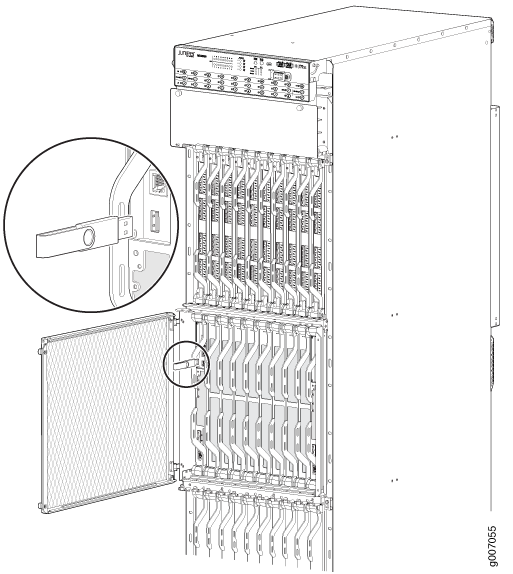
Gather the following information before configuring the router:
-
Name the router will use on the network
-
Domain name the router will use
-
IP address and prefix length information for the Ethernet interface
-
IP address of a default router
-
IP address of a DNS server
-
Password for the root user
This procedure connects the router to the network but does not enable it to forward traffic. For complete information about enabling the router to forward traffic, including examples, see the Junos OS configuration guides.
To configure the software:
To reinstall the Junos OS, you boot the router from the removable media. Do not insert the removable media during normal operations. The router does not operate normally when it is booted from the removable media.
When the router boots from the storage media (removable media, or CompactFlash card) it expands its search in the /config directory of the routing platform for the following files in the following order: juniper.conf (the main configuration file), rescue.conf (the rescue configuration file), and juniper.conf.1 (the first rollback configuration file). When the search finds the first configuration file that can be loaded properly, the file loads and the search ends. If none of the files can be loaded properly, the router platform does not function properly. If the router boots from an alternate boot device, the Junos OS displays a message indicating this when you log in to the router.
