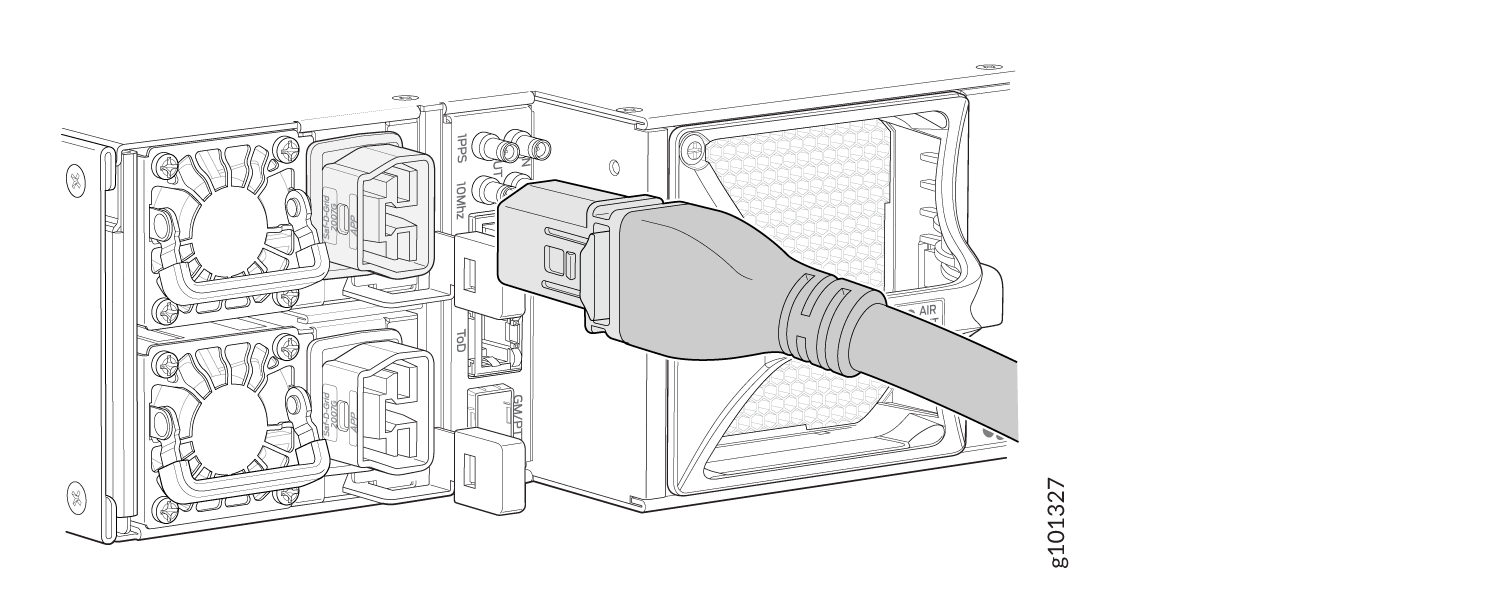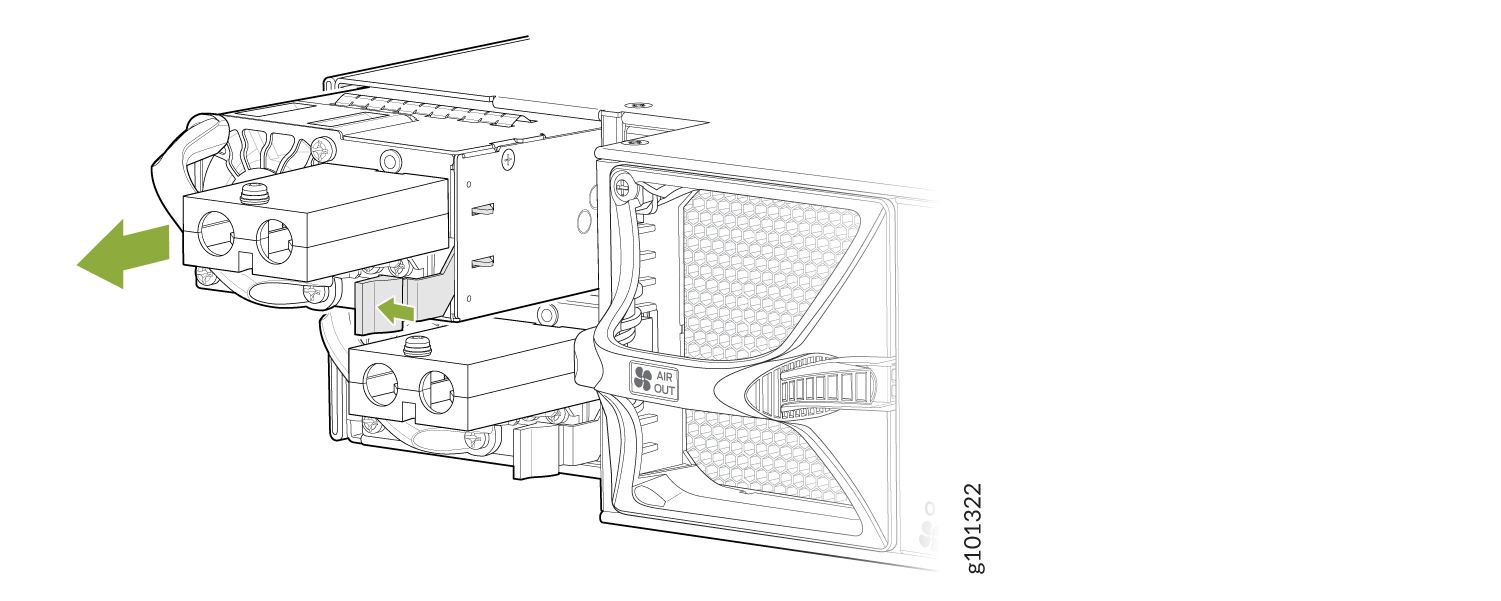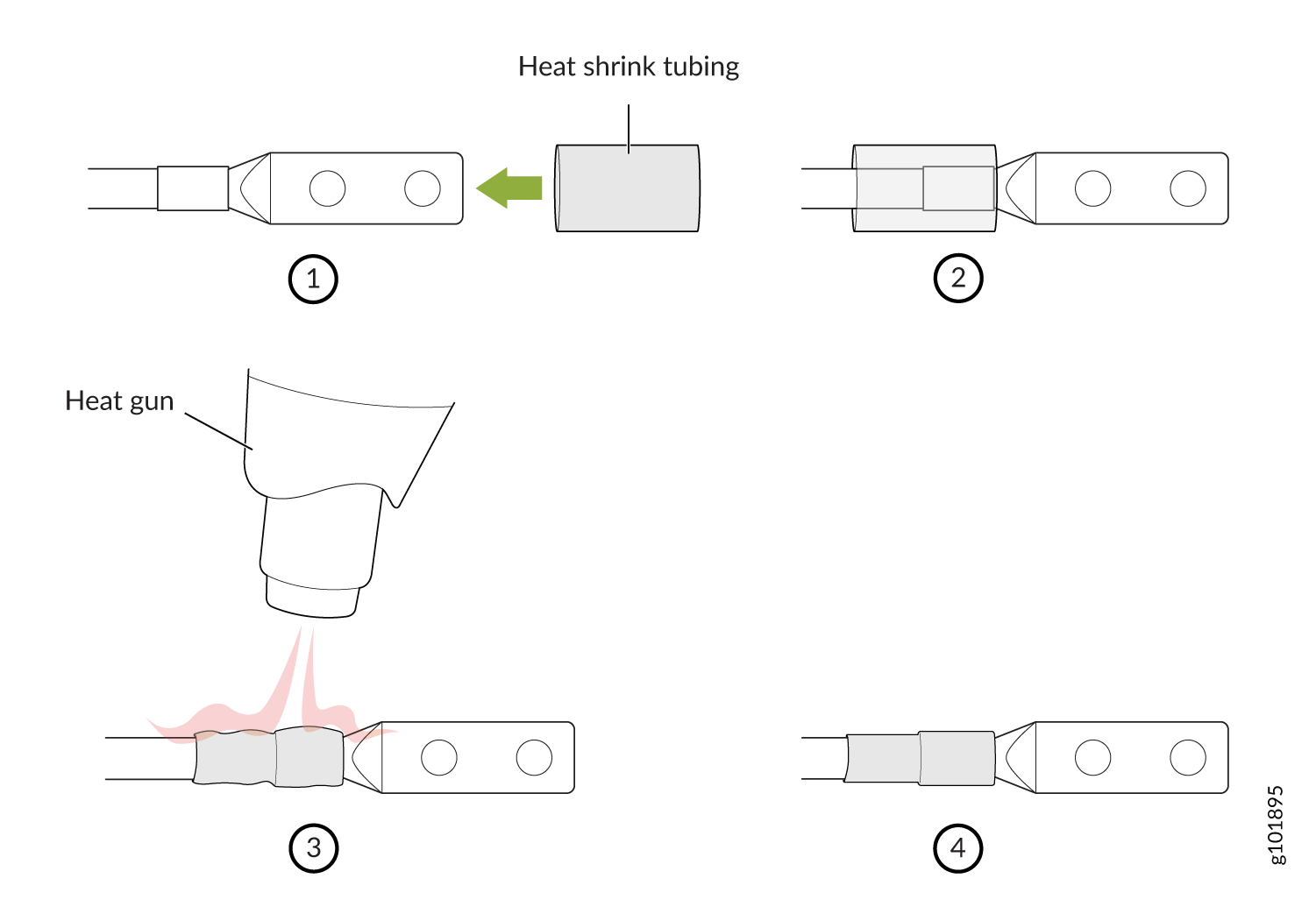- play_arrow Fast Track: Initial Installation
- play_arrow Overview
- play_arrow Site Planning, Preparation, and Specifications
- play_arrow Maintaining Components
- play_arrow Contacting Customer Support and Returning the Chassis or Components
- play_arrow Safety and Compliance Information
- Definitions of Safety Warning Levels
- General Safety Guidelines and Warnings
- General Safety Warnings for Juniper Networks Devices
- Prevention of Electrostatic Discharge Damage
- Fire Safety Requirements
- Installation Instructions Warning
- Chassis and Component Lifting Guidelines
- Ramp Warning
- Rack-Mounting and Cabinet-Mounting Warnings
- Laser and LED Safety Guidelines and Warnings
- Radiation from Open Port Apertures Warning
- Maintenance and Operational Safety Guidelines and Warnings
- General Electrical Safety Guidelines and Warnings
- Site Electrical Wiring Guidelines
- AC Power Electrical Safety Guidelines
- AC Power Disconnection Warning
- DC Power Disconnection Warning
- DC Power Grounding Requirements and Warning
- DC Power Wiring Sequence Warning
- DC Power Wiring Terminations Warning
- Multiple Power Supplies Disconnection Warning
- TN Power Warning
- Action to Take After an Electrical Accident
- Agency Approvals for MX304 Router
- Compliance Statements for Data Center
- Compliance Statements for EMC Requirements
- Compliance Statements for Environmental Requirements
- Statements of Volatility for Juniper Network Devices
Connect the MX304 to Power
Tools and Parts Required for MX304 Router Grounding and Power Connections
To ground and to provide power to the router, you need the following tools and parts:
Phillips (+) screwdrivers, numbers 1 and 2
Socket nutdriver
2.5-mm flat-blade (–) screwdriver
Torque-controlled driver, with a maximum torque capacity of 23 lbf-in. (2.6 Nm) to 25 lbf-in. (2.8 Nm) for tightening screws to terminals on each power supply on a DC-powered router.
CAUTION:The maximum torque rating of the terminal screws on the DC power supply is 23 lbf-in. (2.6 Nm) to 25 lbf-in. (2.8 Nm). If you apply excessive torque, the terminal screws might be damaged. Use only a torque-controlled driver to tighten screws on the DC power supply terminals. Use an appropriately sized driver, with a maximum torque capacity of 6 lb-in. or less. Ensure that the driver is undamaged and properly calibrated and that you have been trained in its use. You might want to use a driver that is designed to prevent overtorque when the preset torque level is achieved.
Wire cutters
Electrostatic discharge (ESD) grounding wrist strap
Ground the MX304 Router
You must install the MX304 in a restricted-access location and ensure that the chassis is always properly grounded. The MX304 has a two-hole protective grounding terminal on the chassis. See Figure 2. We recommend that you use this protective grounding terminal for grounding the chassis regardless of the power supply configuration. However, if additional grounding methods are available, you can also use those methods. For example, you can use the grounding wire in the AC power cord or use the grounding terminal or lug on a DC power supply. This tested system meets or exceeds all applicable EMC regulatory requirements with the two-hole protective grounding terminal.
To ground the router, connect a grounding cable to earth ground and then attach it to the chassis grounding points with two M6 pan head screws. Figure 2 shows the grounding point location on the chassis. You'll need to provide the grounding cables and the cable lugs. For grounding cable specifications, see MX304 Router Grounding Specifications.
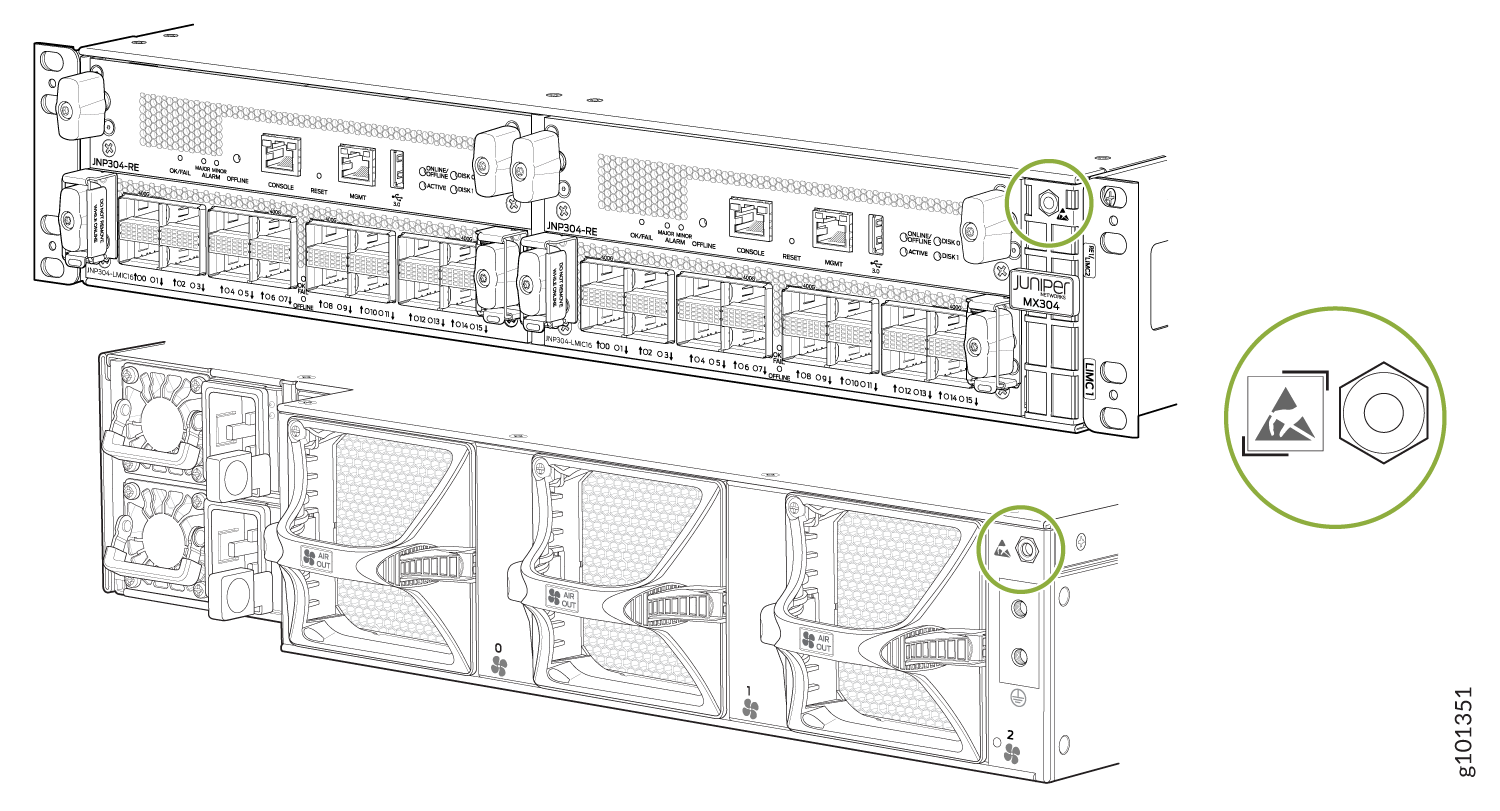
To ground the router:
- Verify that a licensed electrician has attached the cable lug provided with the router to the grounding cable.
- Attach an electrostatic discharge (ESD) grounding strap to your bare wrist, and connect the strap to an approved site ESD grounding point. See the instructions for your site.
- Ensure that all grounding surfaces are clean and brought to a bright finish before grounding connections are made.
- Connect the grounding cable to a proper earth ground.
- Detach the ESD grounding strap from the site ESD grounding point.
- Attach an ESD grounding strap to your bare wrist and connect the strap to one of the ESD points on the chassis.
- Place the grounding cable lug over the grounding points on the chassis.
- Secure the grounding cable lug with the screws. The holes are sized for M6 pan head screws (see Figure 2).
- Dress the grounding cable, and verify that it doesn't touch or block access to router components, and that it doesn't drape where people could trip on it.
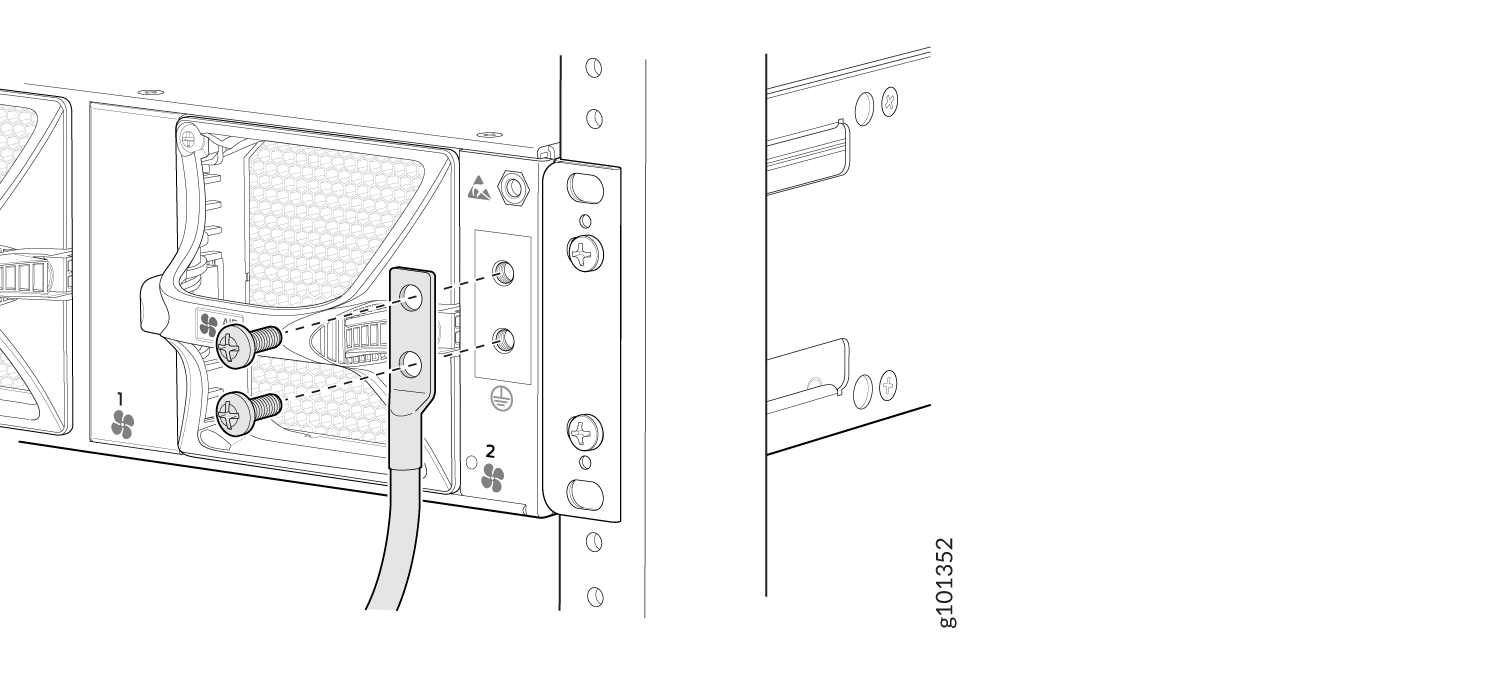
See Also
Connect Power to an AC-Powered MX304 Router
Do not mix AC, DC, or HVAC/DC power supplies within the same router. This might damage the router.
To connect AC power to the router, attach power cords from the AC power sources to the AC appliance sockets on the power supplies. Here's how:
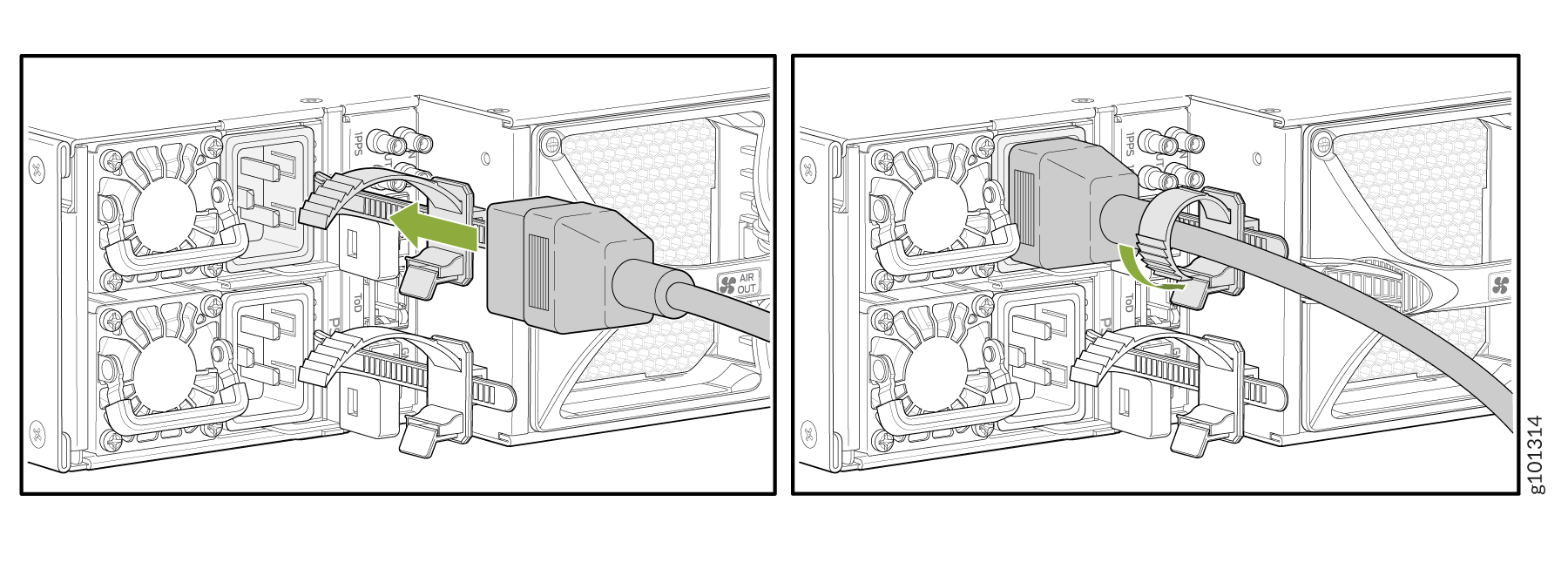
See Also
Connect Power to a DC-Powered MX304 Router
Do not mix AC, DC, or HVAC/DC power supplies within the same router. Damage to the router might occur.
Before you perform DC power procedures, ensure there is no power to the DC circuit. To ensure that all power is off, locate the circuit breaker on the panel board that services the DC circuit, switch the circuit breaker to the off position, and tape the switch handle of the circuit breaker in the off position.
You connect DC power to the router by attaching power cables from the external DC power sources to the terminal block on the power supply faceplate. You must provide the power cables (the cable lugs are supplied with the router). For power cable specifications, see DC Power Cable Specifications for the MX304 Router.
To connect the DC source power cables to the router for each power supply:
See Also
Connect Power to an HVAC/DC Powered MX304 Router
Do not mix AC, DC, or HVAC/DC power supplies within the same router. Damage to the router might occur.
You connect high-voltage AC/DC power to the router by attaching power cords from the AC/DC power sources to the HVAC/DC appliance inlets located on the power supplies.
To connect the HVAC/DC power cords to the router for each power supply: