- play_arrow Overview
- play_arrow Site Planning, Preparation, and Specifications
- play_arrow Initial Installation and Configuration
- MX304 Installation Overview
- Tools and Parts Required to Unpack the MX304 Router
- Unpack the MX304 Router
- Verify the MX304 Router Parts Received
- Install the MX304
- Connect the MX304 to Power
- Connect the MX304 to the Network
- Power on and off the MX304
- Register Products—Mandatory to Validate SLAs
- Perform Initial Configuration on the MX304 Router
- play_arrow Maintaining Components
- play_arrow Contacting Customer Support and Returning the Chassis or Components
- play_arrow Safety and Compliance Information
- Definitions of Safety Warning Levels
- General Safety Guidelines and Warnings
- General Safety Warnings for Juniper Networks Devices
- Prevention of Electrostatic Discharge Damage
- Fire Safety Requirements
- Installation Instructions Warning
- Chassis and Component Lifting Guidelines
- Ramp Warning
- Rack-Mounting and Cabinet-Mounting Warnings
- Laser and LED Safety Guidelines and Warnings
- Radiation from Open Port Apertures Warning
- Maintenance and Operational Safety Guidelines and Warnings
- General Electrical Safety Guidelines and Warnings
- Site Electrical Wiring Guidelines
- AC Power Electrical Safety Guidelines
- AC Power Disconnection Warning
- DC Power Disconnection Warning
- DC Power Grounding Requirements and Warning
- DC Power Wiring Sequence Warning
- DC Power Wiring Terminations Warning
- Multiple Power Supplies Disconnection Warning
- TN Power Warning
- Action to Take After an Electrical Accident
- Agency Approvals for MX304 Router
- Compliance Statements for Data Center
- Compliance Statements for EMC Requirements
- Compliance Statements for Environmental Requirements
- Statements of Volatility for Juniper Network Devices
Fast Track to Rack Installation and Power
This procedure guides you through the simplest steps for the most common installation to get your MX304 router in a rack and connect it to power.
Install the MX304 Router in a Rack
You can install the MX304 router in either a two-post or four-post rack. We’ll walk you through the steps to install an AC-powered switch in a four-post rack or cabinet.
Before you install, review the following:
If you're installing more than one router in a rack, install them from the bottom up.
Before front-mounting the router in a rack, have a qualified technician verify that the rack is strong enough to support the router's weight and is adequately supported at the installation site.
Lifting the chassis and mounting it in a rack requires two people (one person to hold the router in place and a second person to install the screws). A fully loaded AC-powered router weighs up to 70.54 lb (32 kg).
- Wrap and fasten one end of the ESD grounding strap around your bare wrist, and connect the other end to a site ESD point.
- (Optional) Install the cable management brackets on each side of the front
of the chassis. Secure each bracket with screws at the bottom and top of the
bracket as shown:

- Position the router in front of the four-post rack or the cabinet.
- With one person holding on to each side of the chassis, carefully lift the bottom of the chassis so that rack mounting brackets (with optional cable management brackets) contact the rack rails.
- Attach the chassis to the front of the rack as shown:
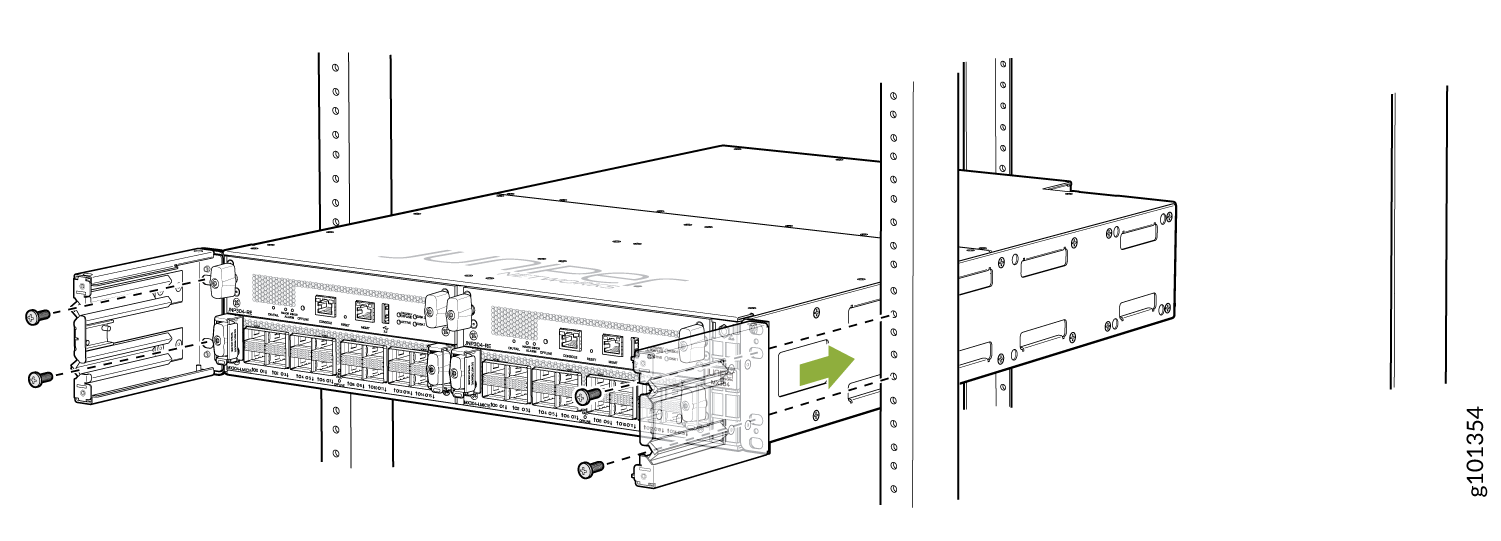
- On the rear of the chassis, slide the rear-mounting brackets on both sides
of the chassis until they contact the rack rails. Insert the rack mounting
screws through the mounting brackets and mounting holes on the rack and
tighten them. Be sure to tighten the screws in the two bottom holes first,
and then tighten the screws in the top two holes.
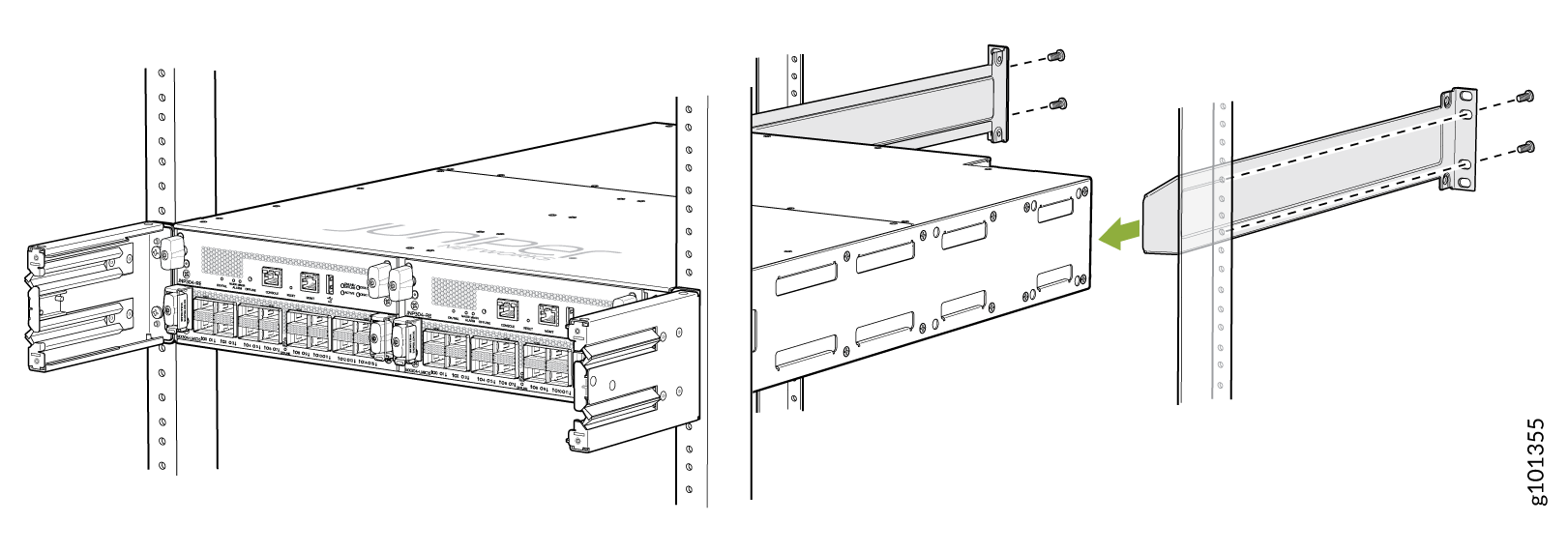
- Verify that the mounting brackets on each side of the rack are level.
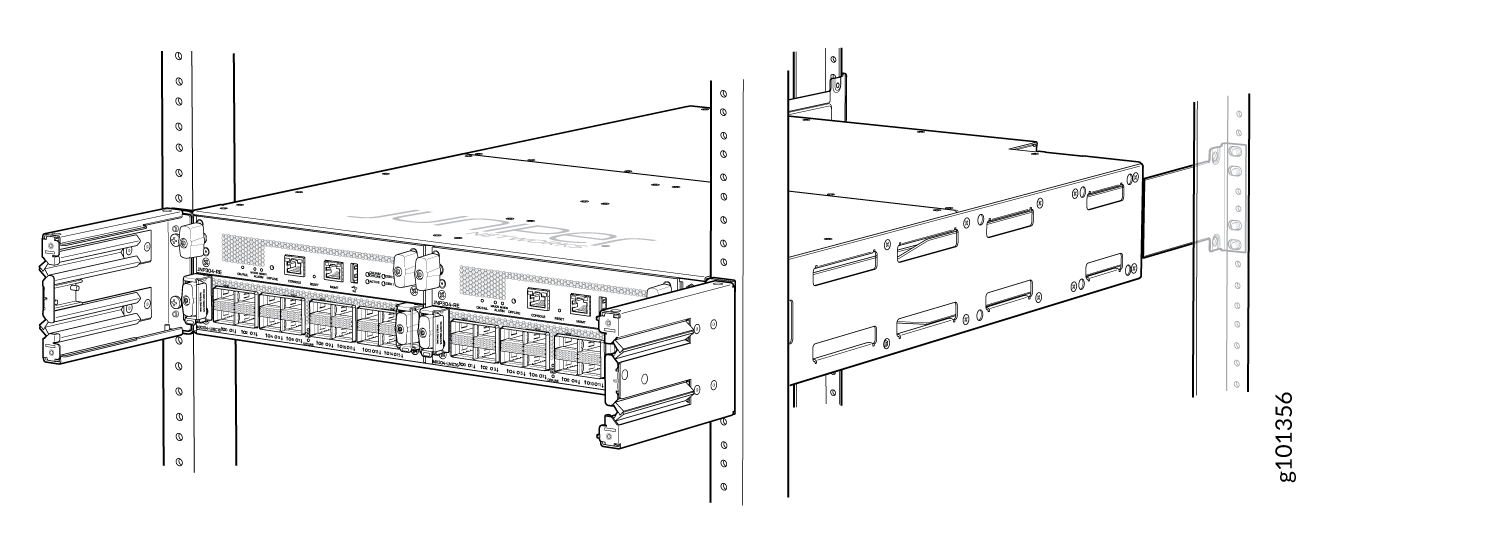
- (Optional) Secure the front cover with the air filter to the chassis.
Tighten the four screws, turning them clockwise.
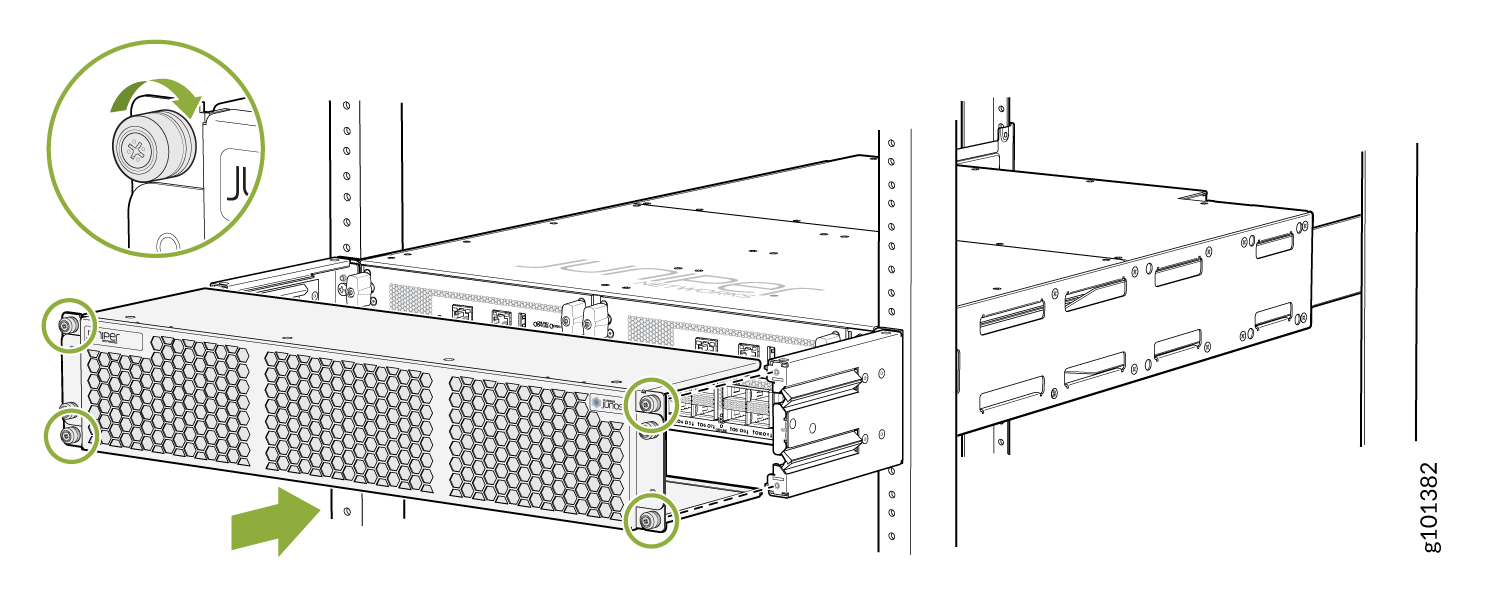
Connect to Power
Ground the MX304 Router
The router is a pluggable type A equipment installed in a restricted-access location. The chassis has a separate protective earthing terminal (sized for M6 hex screws) in addition to the power supply cord's grounding pin. This separate protective earthing terminal must be permanently connected to earth.
Before you ground the router:
Verify that a licensed electrician has attached the cable lug that ships with the router to the grounding cable.
Ensure that all grounding surfaces are clean and brought to a bright finish before grounding connections are made.
To ground the MX304 router, do the following:
Attach an electrostatic discharge (ESD) grounding strap to your bare wrist, and connect the strap to an approved site ESD grounding point. See the instructions for your site.
Connect one end of the grounding cable to a proper earth ground, such as the rack.
Detach the ESD grounding strap from the site ESD grounding point and connect it to one of the ESD points on the chassis.
Place the grounding lug attached to the grounding cable over the grounding points on the chassis, and secure it with M6 pan head screws.
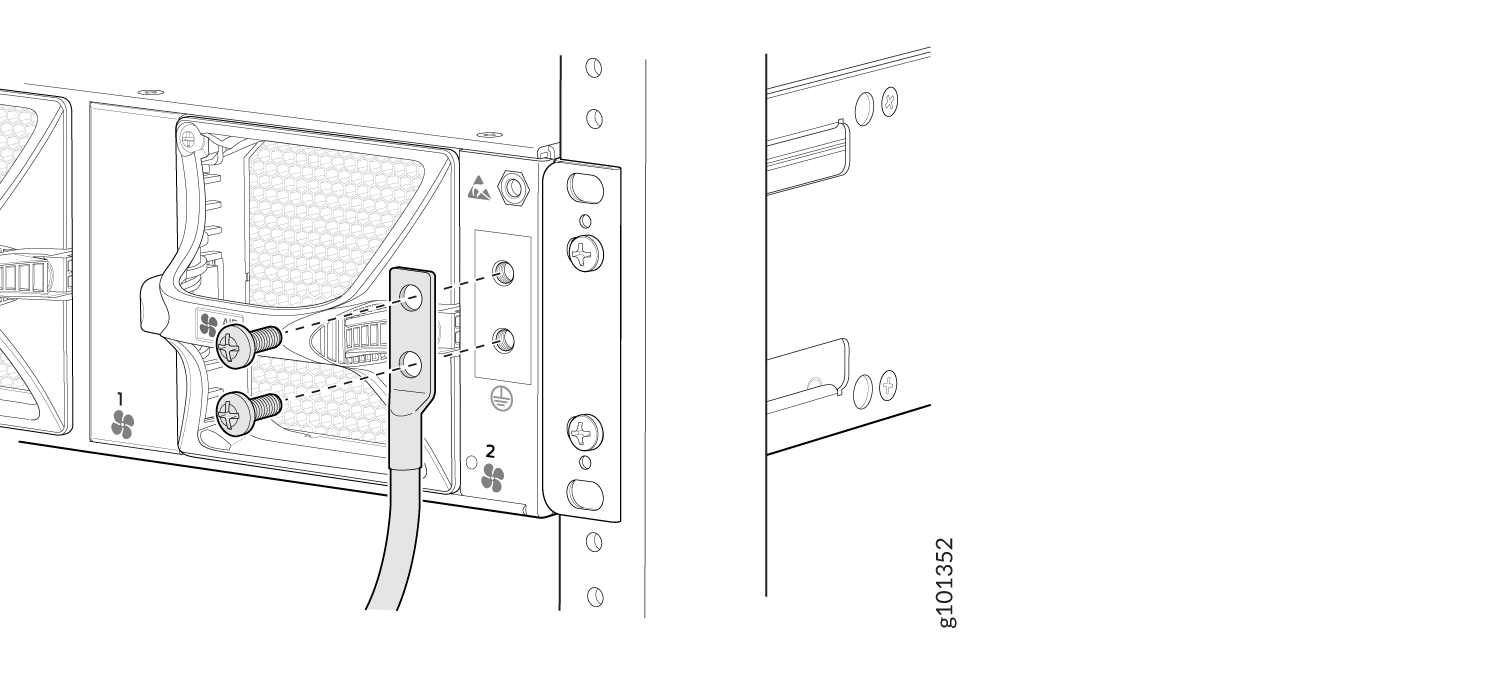
Dress the grounding cable, and ensure that it doesn’t block access to or touch other device components, and that it doesn’t drape where people could trip over it.
Connect the Power Cord and Power On the Router
The AC-powered MX304 router comes with two AC power supplies preinstalled on the rear panel.
Each power supply must be connected to a dedicated AC power feed and a dedicated customer-site circuit breaker. We recommend using a circuit breaker rated for 15 A (110 VAC) minimum, or as required by local code.
To connect the power cord and power on the router, do the following:
Ensure that the power supplies are fully inserted in the router.
Turn off the AC power switch on the power supply.
Plug in the AC power cord to the power socket on the power supply.
Push the retainer clip through the loop and tighten it until it fits snug around the power cord.
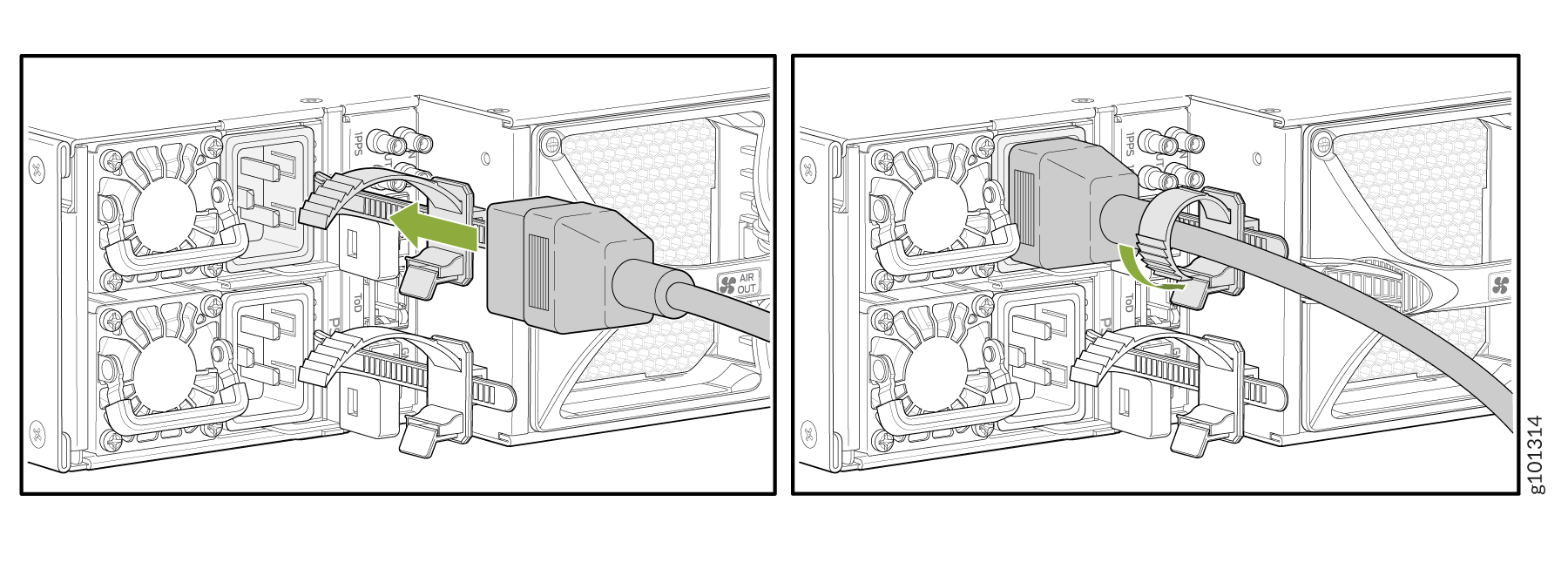
Route the power cord so that it doesn't block the air exhaust and access to router components, or drape where people could trip on it.
If the AC power source outlet has a power switch, turn it off.
Plug the power cord into the AC power source outlet.
If the AC power source outlet has a power switch, turn it on.
Repeat Step 1 through Step 8 to install the other power supply.





















