10-Port 10-Gigabit Ethernet, 40-Gigabit Ethernet, 100-Gigabit Ethernet PIC with QSFP28 (PTX Series)
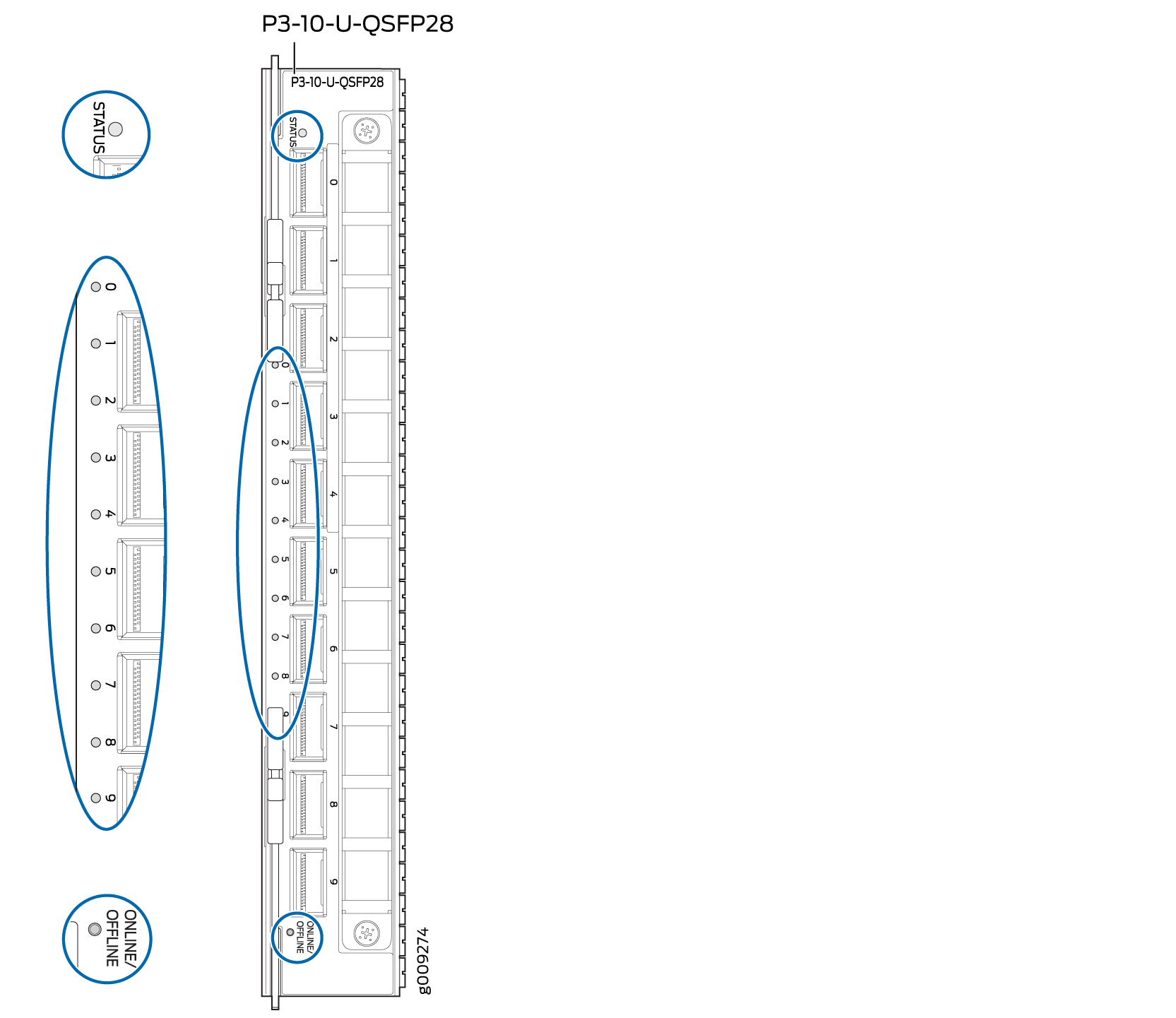
Software Release
-
PTX3000: Junos OS Release 16.1R3 and later, Junos OS Release 17.1R1 and later
Note:The P3-10-U-QSFP28 PIC is supported on PTX3000 on a service release version of Junos OS 15.1F6-S2.
-
PTX5000: Junos OS Release 17.1R1 and later
For information about which FPCs support these PICs, see PTX Series PIC/FPC Compatibility.
Hardware Features
-
Ten ports (labeled 0 through 9) configurable as 10-Gigabit Ethernet ports, 40-Gigabit Ethernet ports, or 100-Gigabit Ethernet ports. If port speed is not configured, the default port speed on all ports on the PIC is 100 Gbps.
Note:You can use the following command to change the mode:
[edit chassis]user@host#
set fpc slot-number pic pic-number port port-number speed (10G | 40G | 100G)The interface speeds are configured by port group. There are two port groups on the 10-port PIC. The first port group includes ports 0 through 4, and the second port group includes ports 5 through 9. When you configure the first port in a group—either port 0 or port 5—the remaining ports in the group are configured with the same port speed. For example, if you configure the
port-speedof port 0 to be10G, then ports 0 through 4 will operate at 10 Gbps. Only the first port in each port group can be configured. -
Model number: P3-10-U-QSFP28
-
Name in the CLI:
10x100/10x40/40x10GE -
Power requirements:
-
10-gigabit QSFP+ transceivers on all ports—1.9 A @ –48 V (91 W)
-
40-gigabit QSFP+ transceivers on all ports—1.9 A @ –48 V (91 W)
-
100-gigabit QSFP28 transceivers on all ports—2.3 A @ –48 V (111 W)
-
-
High-performance throughput:
-
10-Gigabit Ethernet LAN mode at 10.3 Gbps
-
40-Gigabit Ethernet LAN mode at 41.2 Gbps (10.3 Gbps per lane)
-
100-Gigabit Ethernet LAN mode at 103.1 Gbps (25.8 Gbps per lane)
-
-
Configurable modes:
-
LAN-PHY—10-Gigabit Ethernet, 40-Gigabit Ethernet, or 100-Gigabit Ethernet
-
-
Full-duplex mode
-
Large maximum transmission units (MTUs)—up to 9500 bytes
The P3-10-U-QSFP28 PIC has a field-replaceable air filter on the faceplate. See the hardware guide for your router for information about replacing the air filter.
Software Features
Table 1 shows the first supported Junos OS release for each software feature.
|
Software Feature |
PTX3000 First Supported Junos OS Release |
PTX5000 First Supported Junos OS Release |
|---|---|---|
|
Flexible Ethernet services encapsulation |
16.1R3 17.1R1 |
17.1R1 |
|
Flexible VLAN tagging |
16.1R3 17.1R1 |
17.1R1 |
|
Interface information (IFINFO) Interface monitor (IFMON) |
16.1R3 17.1R1 |
17.1R1 |
|
IEEE 802.1 ag OAM |
16.1R3 17.1R1 |
17.1R1 |
|
IEEE 802.3 ah OAM |
16.1R3 17.1R1 |
17.1R1 |
|
IEEE 802.3ad link aggregation |
16.1R3 17.1R1 |
17.1R1 |
|
Interrupt-driven link-down detection for MPLS FRR |
16.1R3 17.1R1 |
17.1R1 |
|
LLDP |
16.1R3 17.1R1 |
17.1R1 |
|
MAC accounting per logical interface for source addresses |
16.1R3 17.1R1 |
17.1R1 |
|
MAC filter per port for destination addresses and source addresses |
16.1R3 17.1R1 |
17.1R1 |
|
MAC filter per logical interface for source addresses |
16.1R3 17.1R1 |
17.1R1 |
|
SNMP |
16.1R3 17.1R1 |
17.1R1 |
|
Up to 8192 logical interfaces shared across all ports on a single Packet Forwarding Engine |
16.1R3 17.1R1 |
17.1R1 |
Cables and Connectors
You can use the Hardware Compatibility Tool to find information about the pluggable transceivers supported on your Juniper Networks device.
LEDs
The STATUS LED is located next to port 0 on the PIC faceplate. There are 10 port LEDs labeled 0 through 9. The LED located next to the port number indicates the link activity of the port. Table 2 describes the functions of these LEDs.
|
Label |
Color |
State |
Description |
|---|---|---|---|
|
STATUS |
Green |
On steadily |
PIC is online with no alarms or failures. |
|
Amber |
On steadily |
|
|
|
Red |
On steadily |
PIC has an error or failure. |
|
|
– |
Off |
PIC is offline and safe to remove from the router. |
|
|
Port LEDs (0 through 9) |
Green |
On steadily |
Port is online with no alarms or errors, and the link is up |
|
Blinking |
LED beacon mode is enabled for this port in the configuration. Note:
To set the LED beacon mode, include the |
||
|
Amber |
On steadily |
One or more channels in the port are down. Only appears for 10-Gigabit Ethernet ports. |
|
|
Red |
On steadily |
Port is on but the link is down, and the port has detected a failure. |
