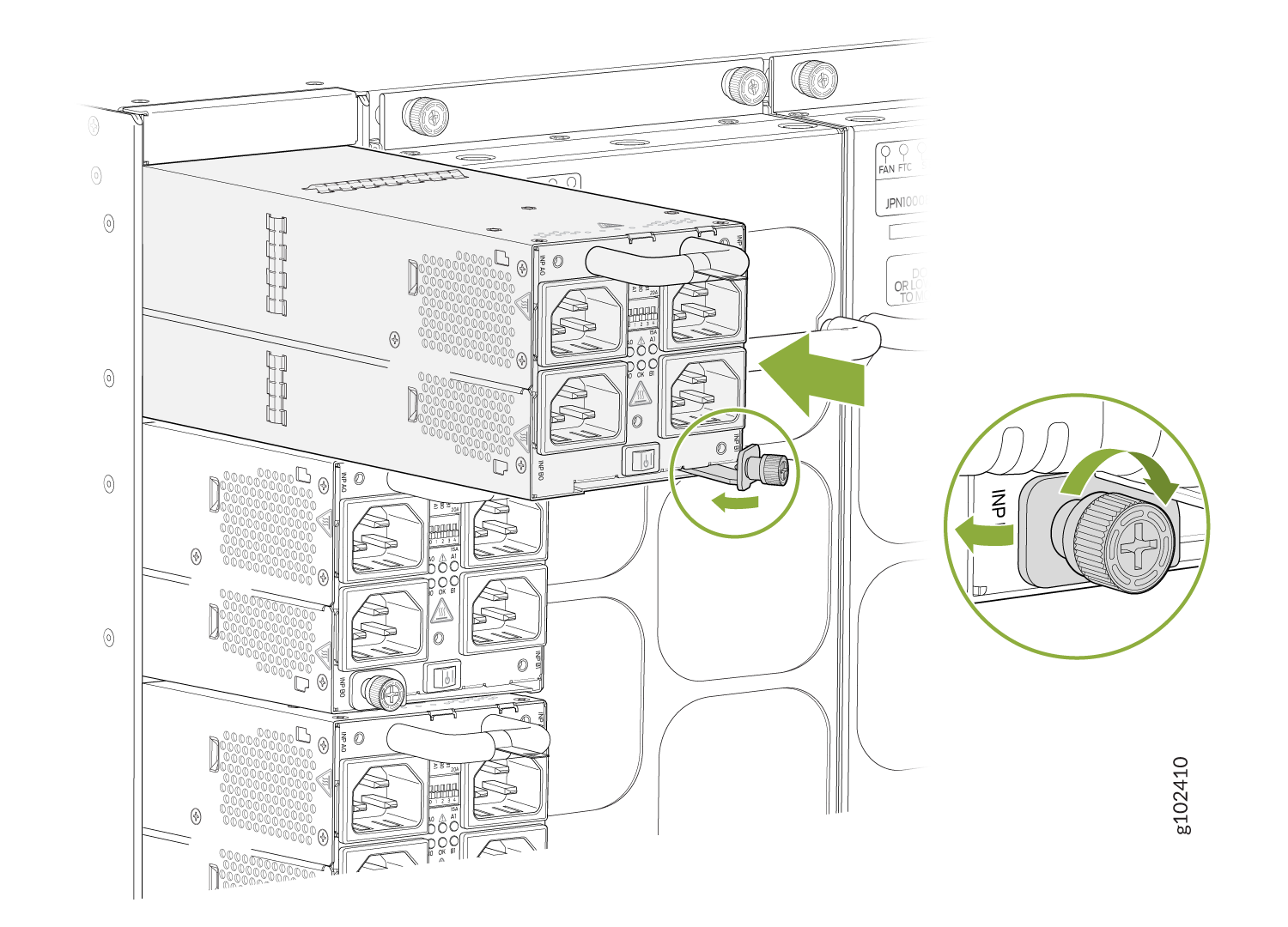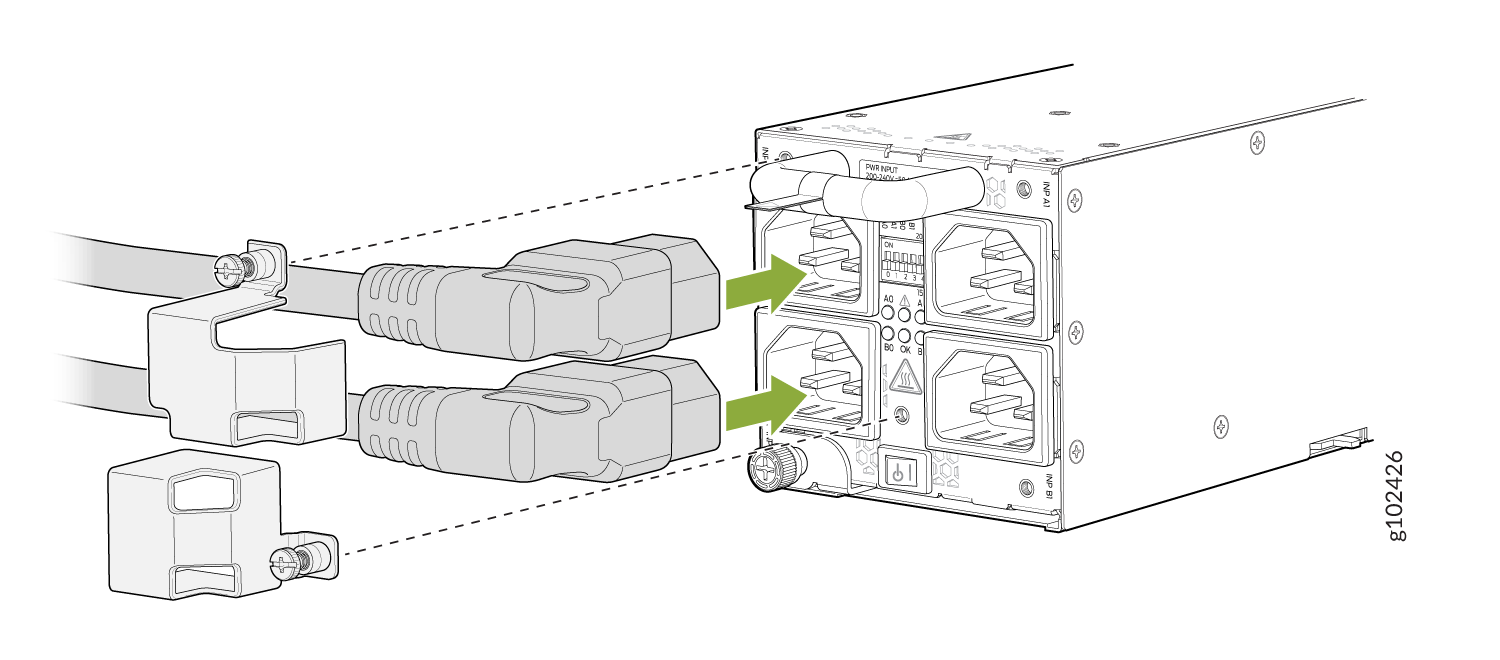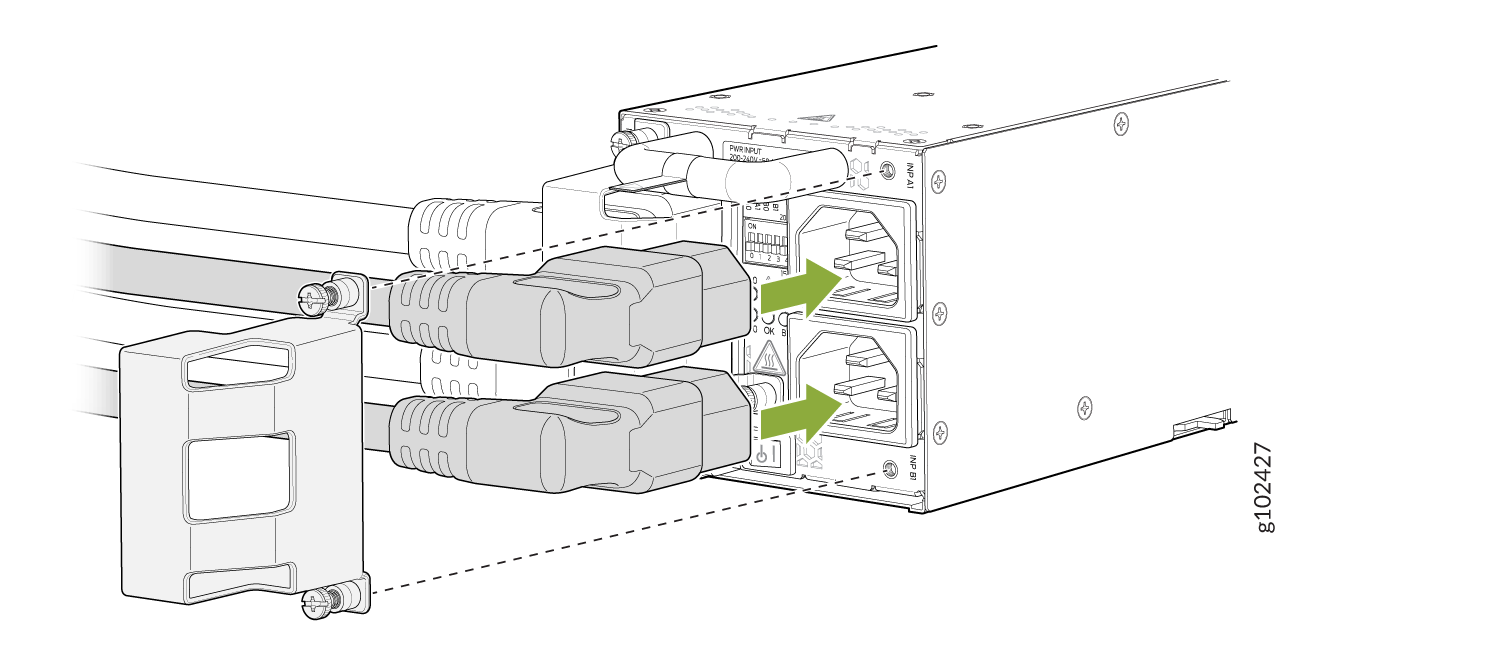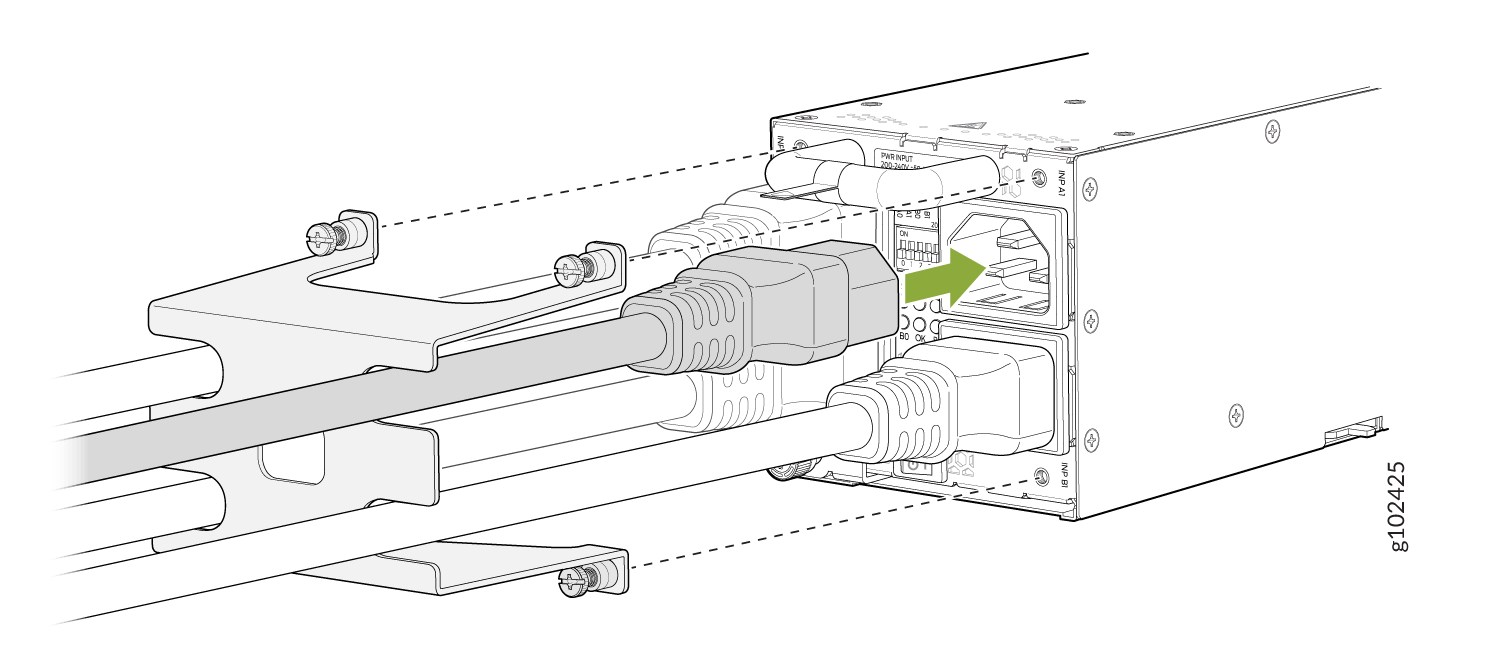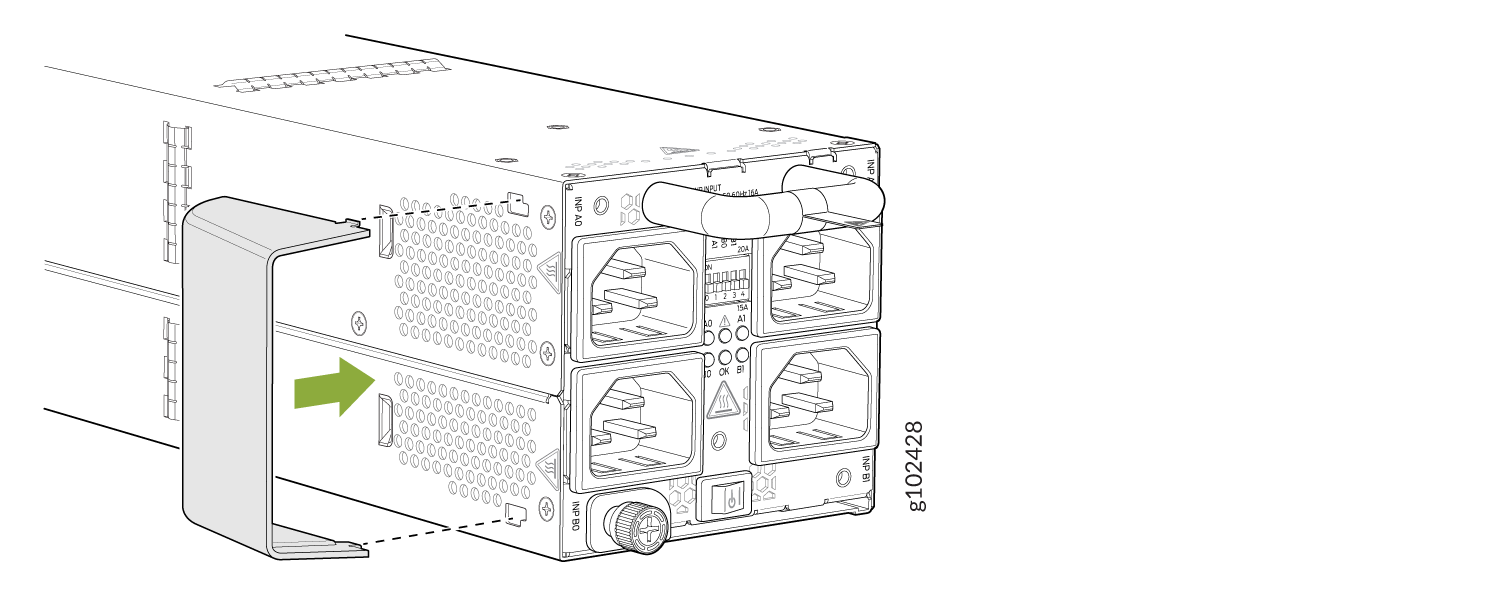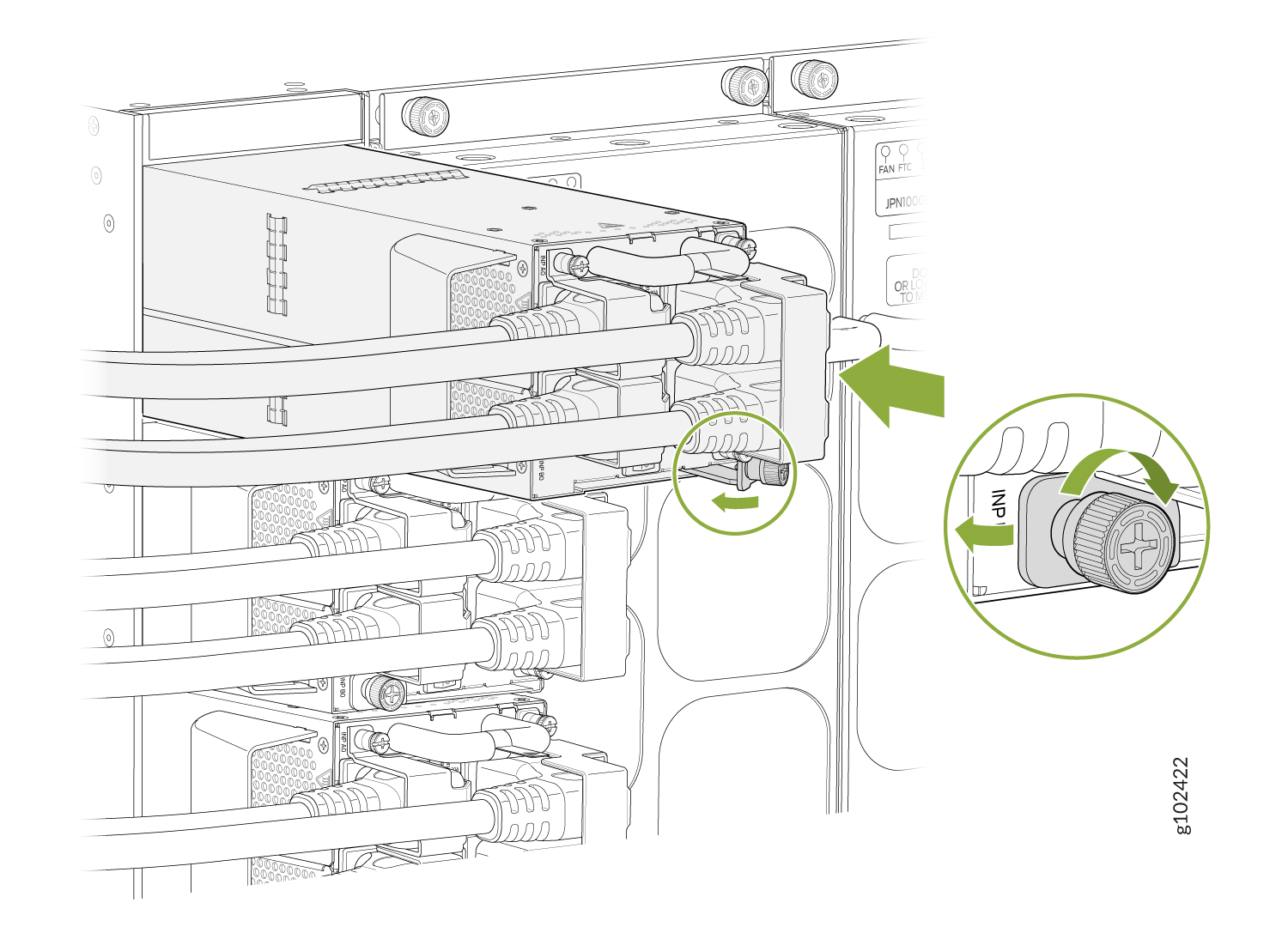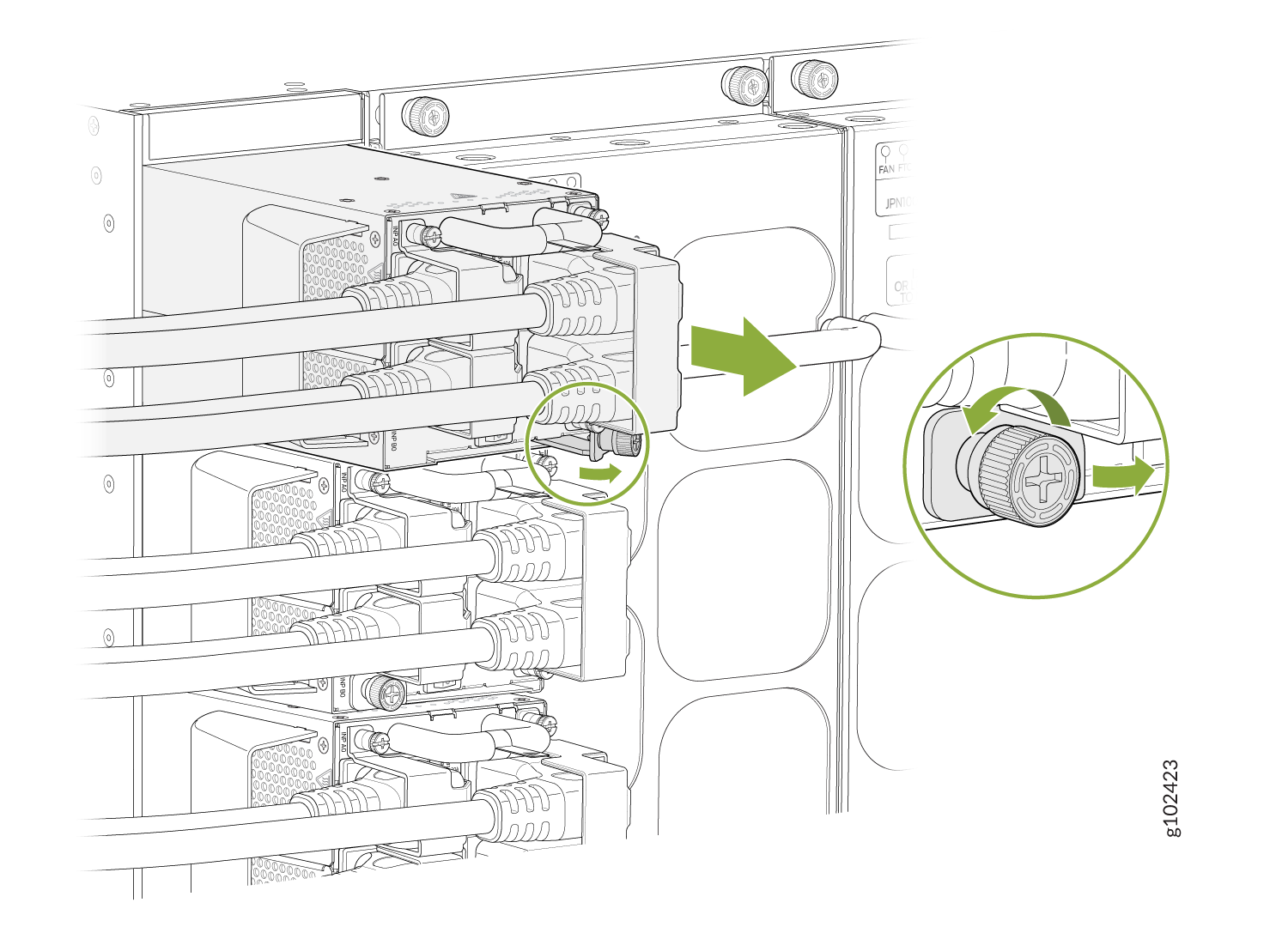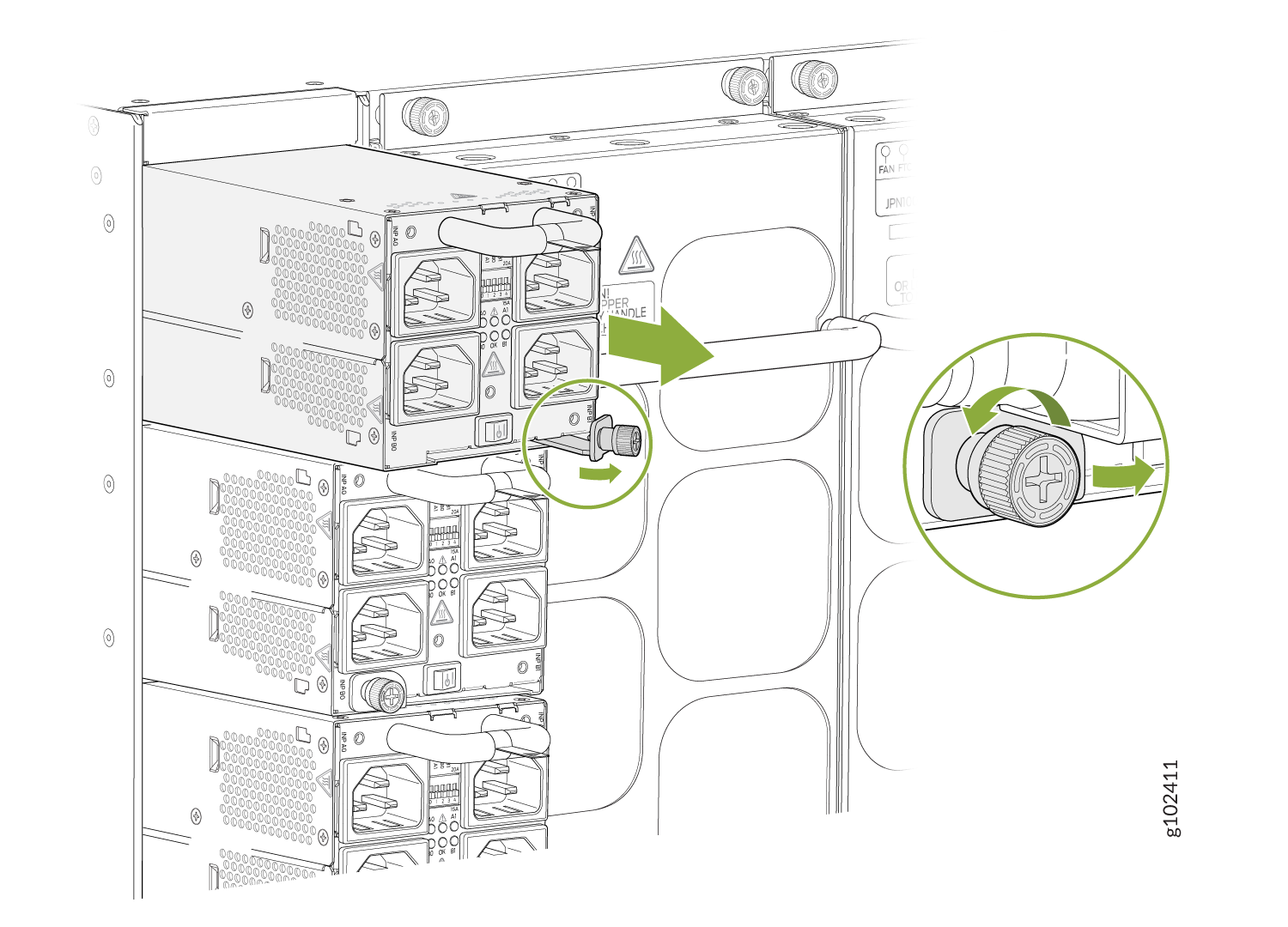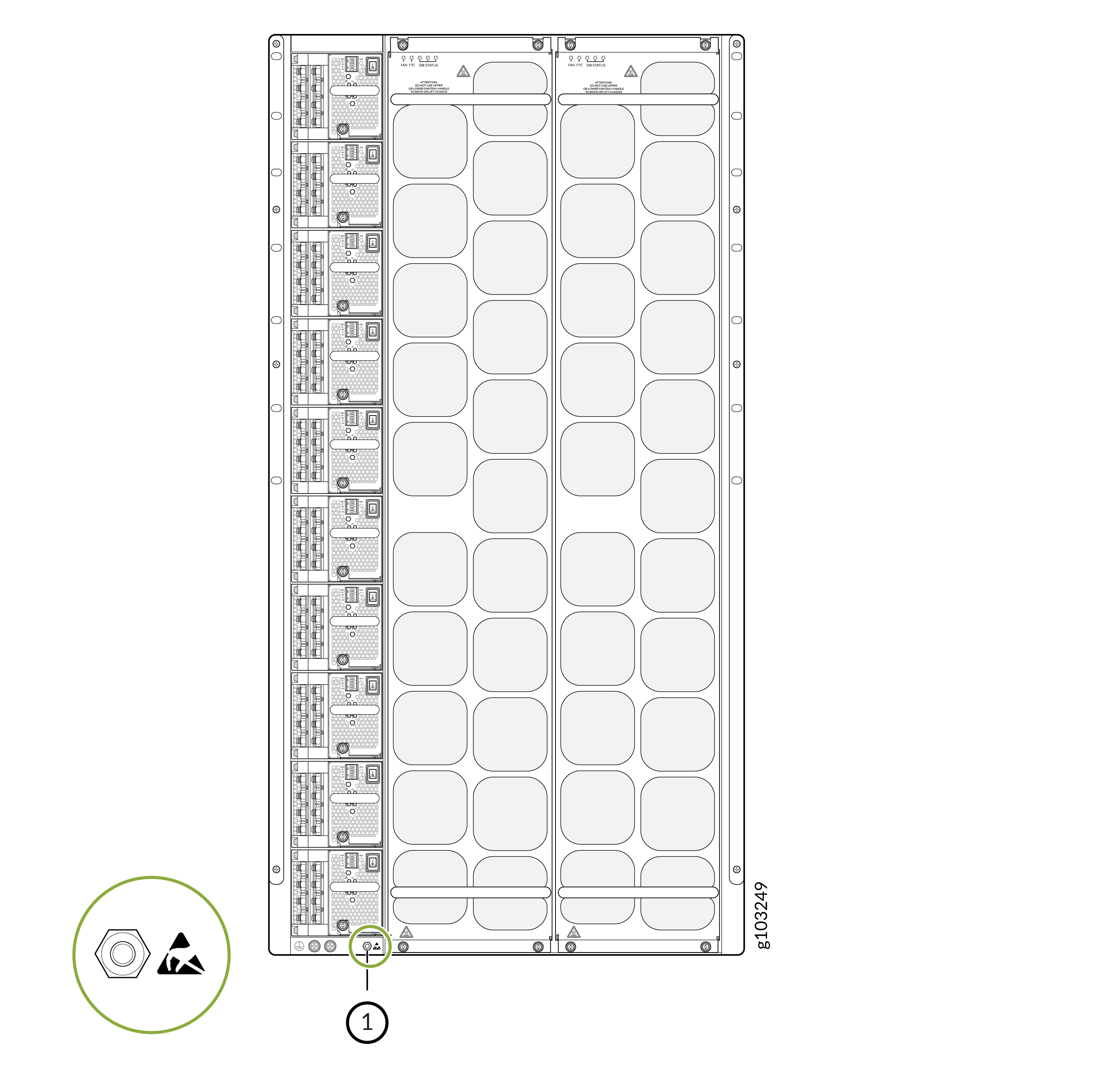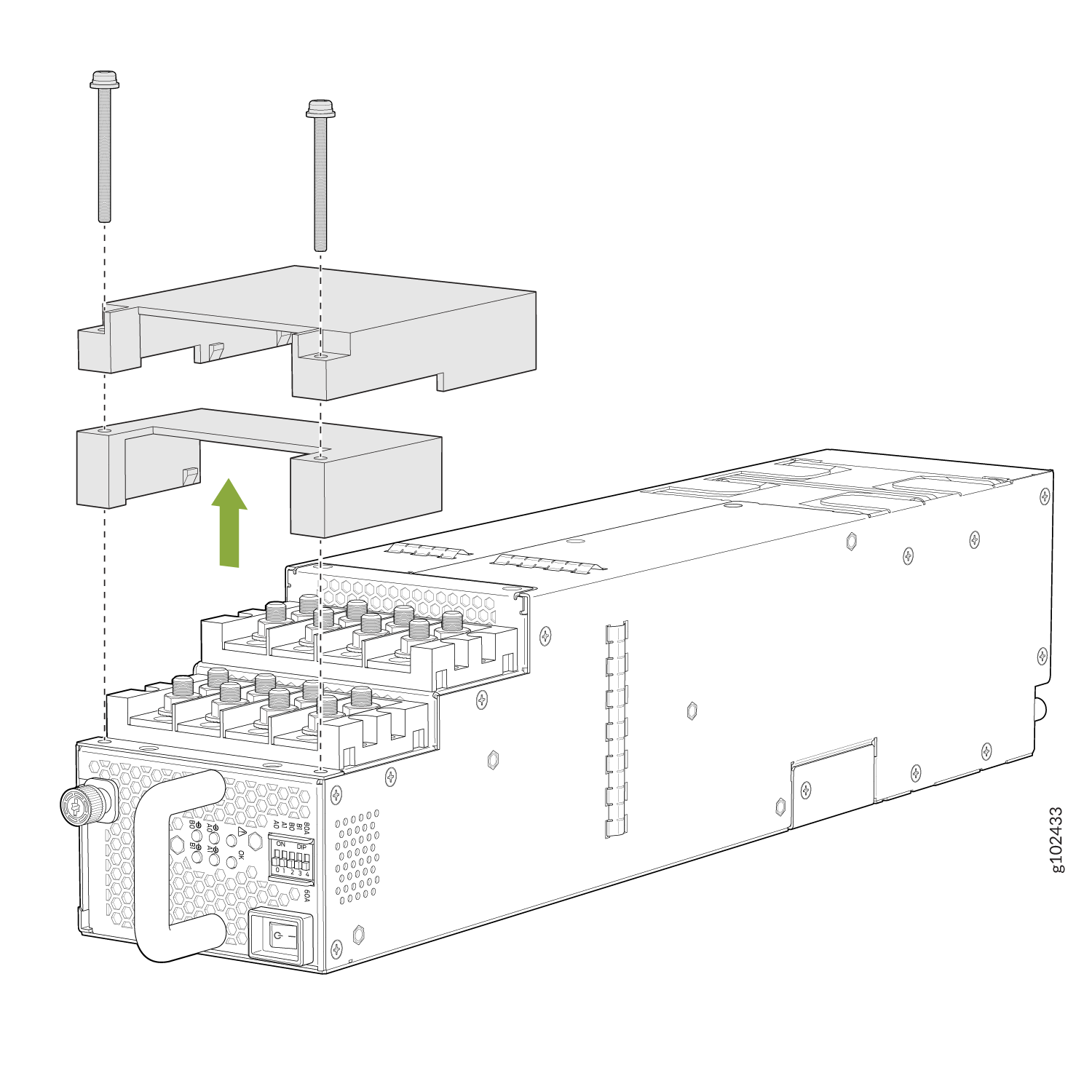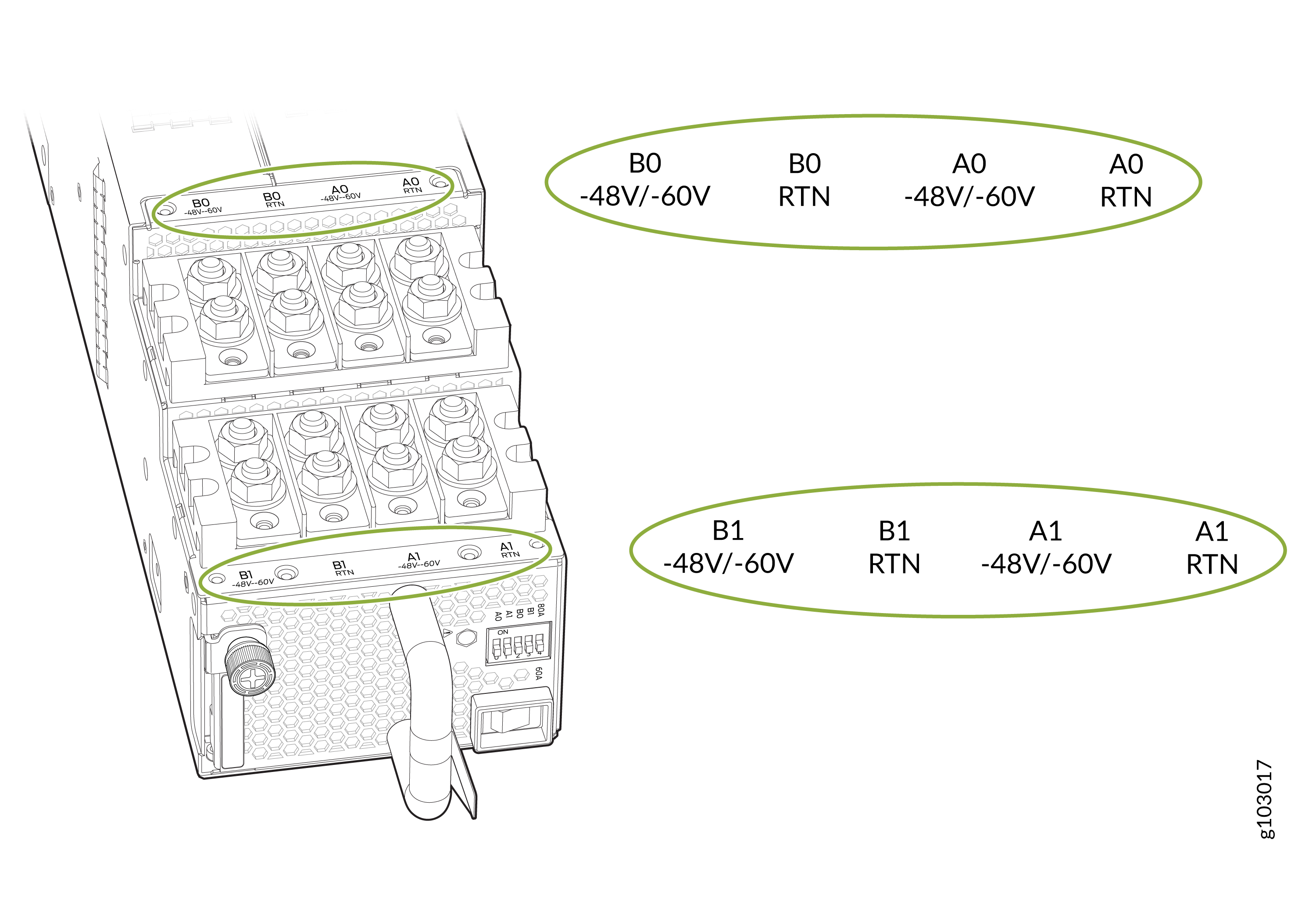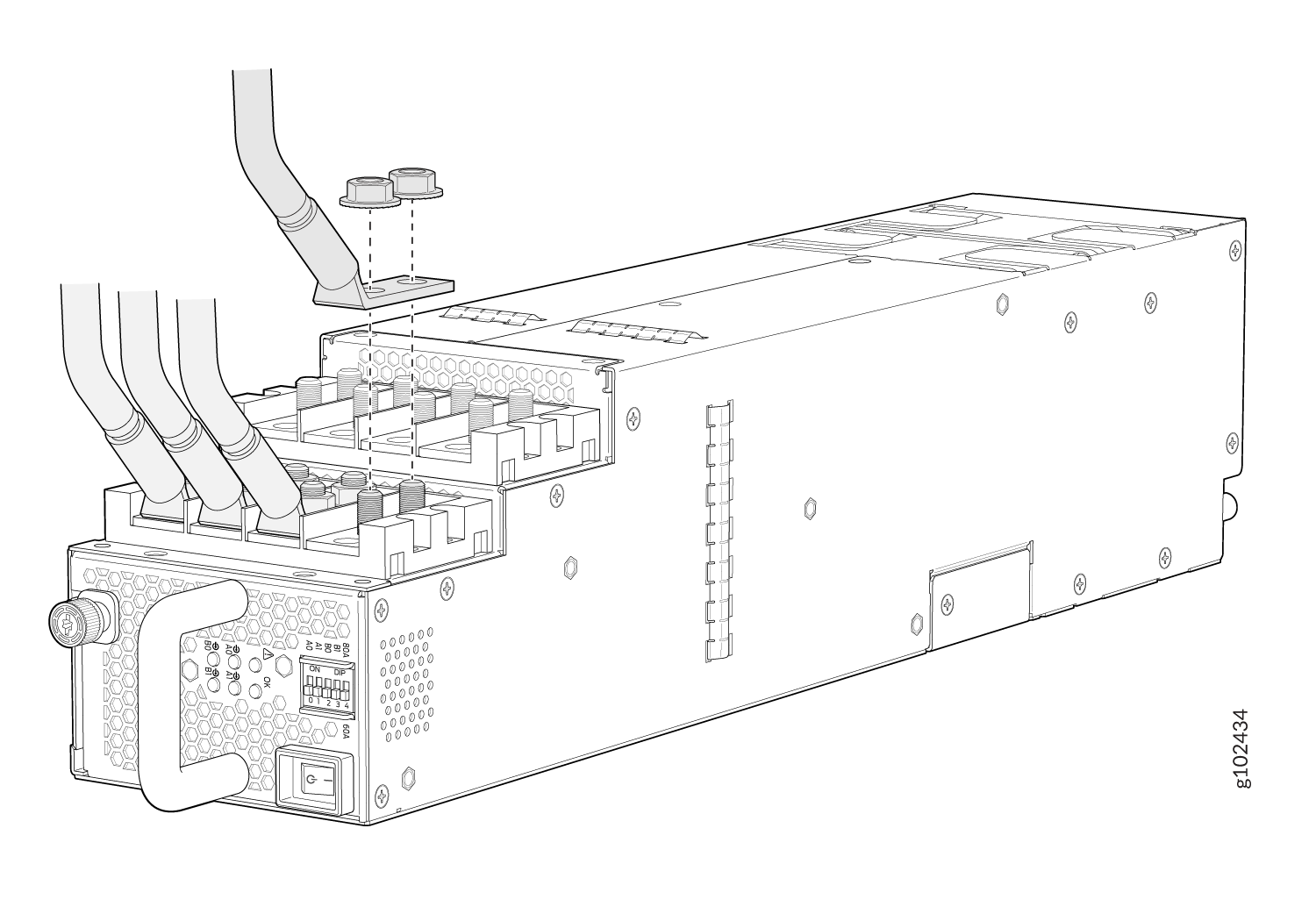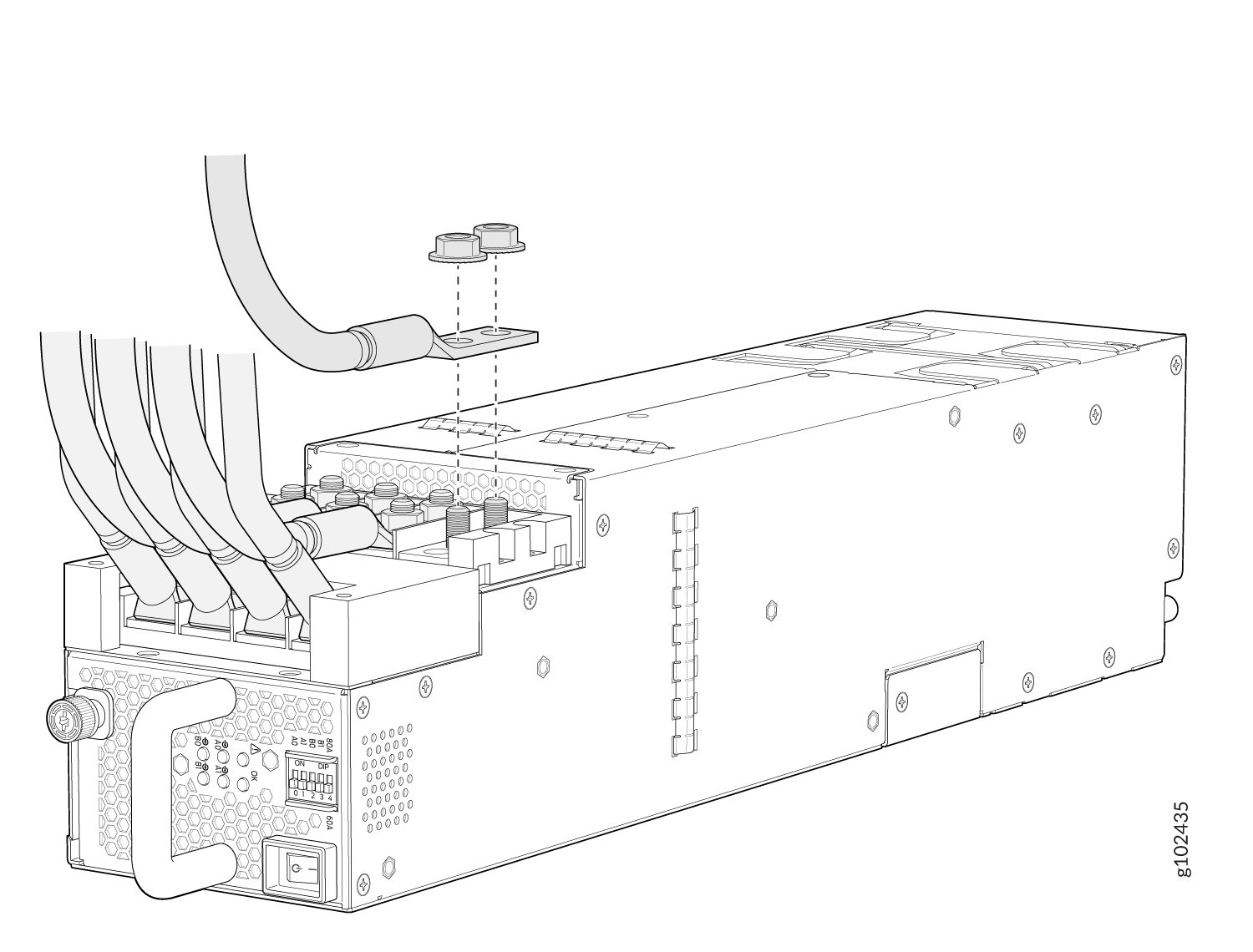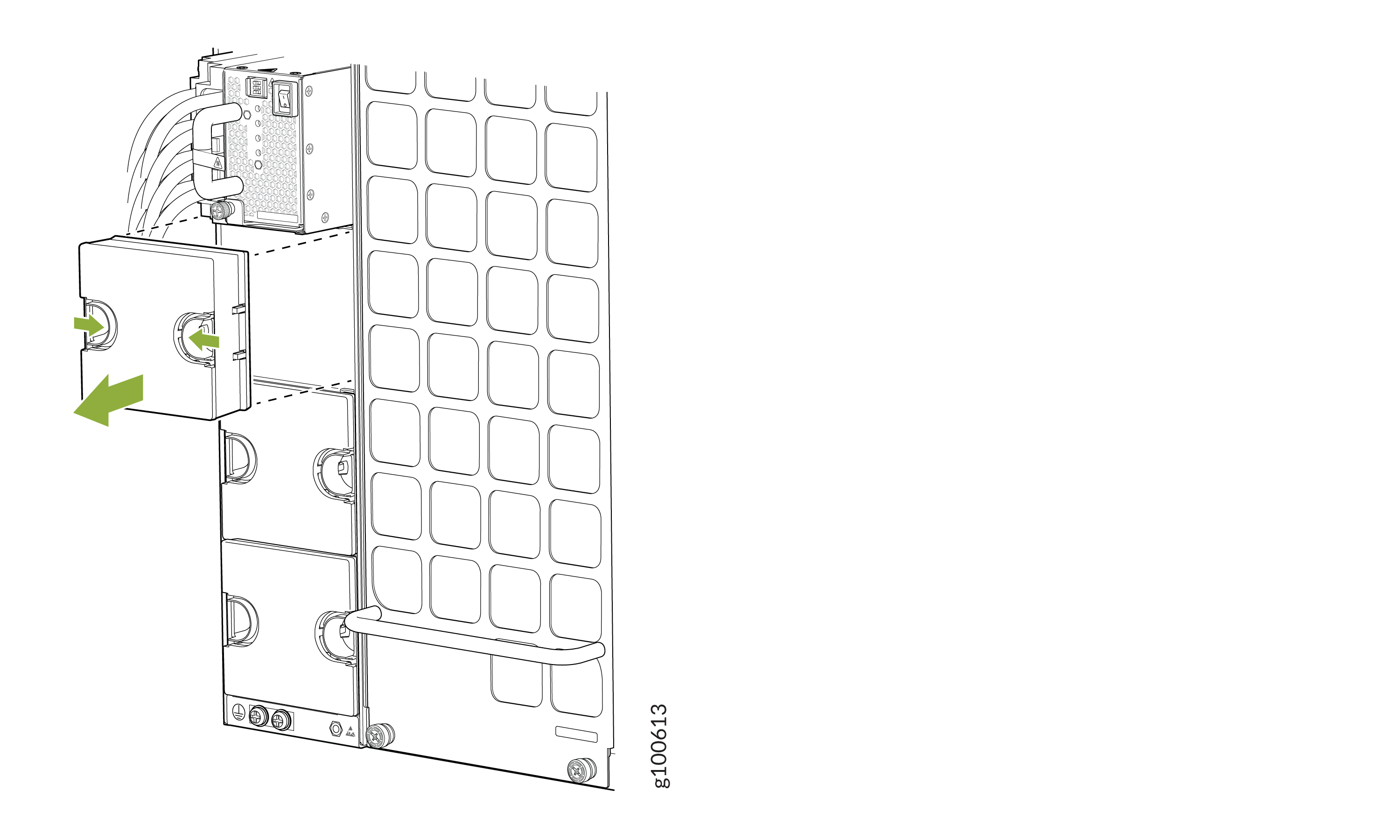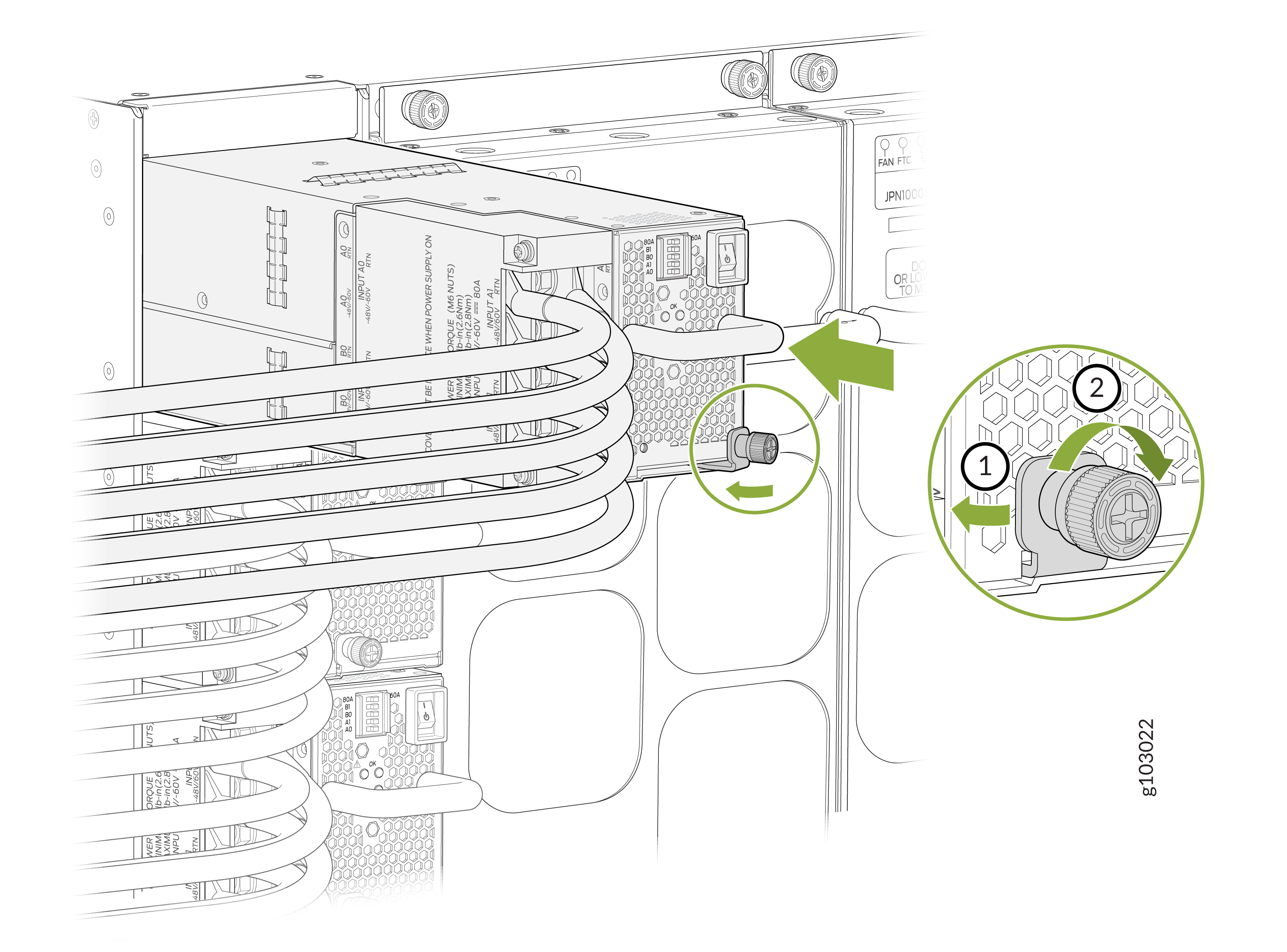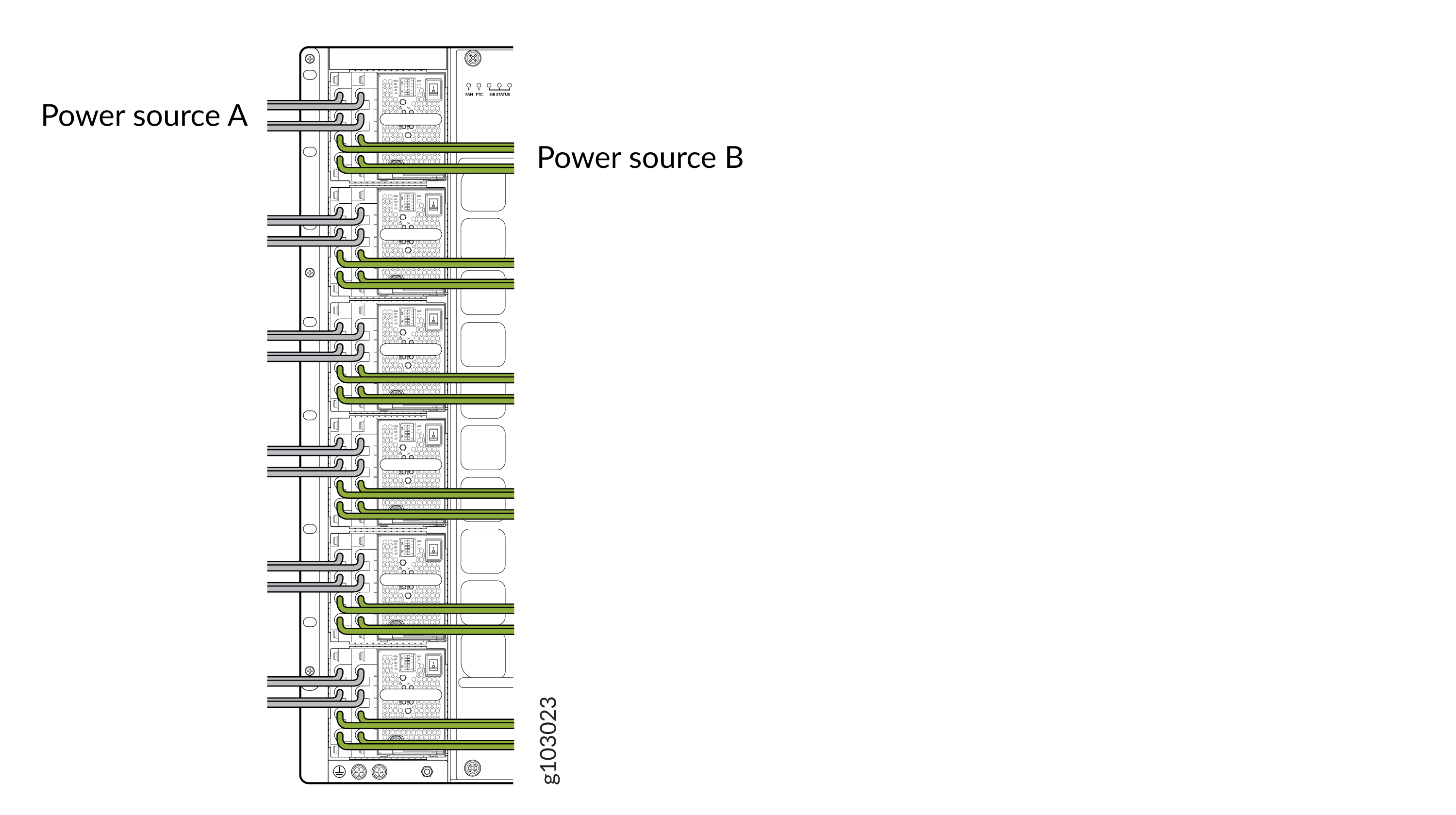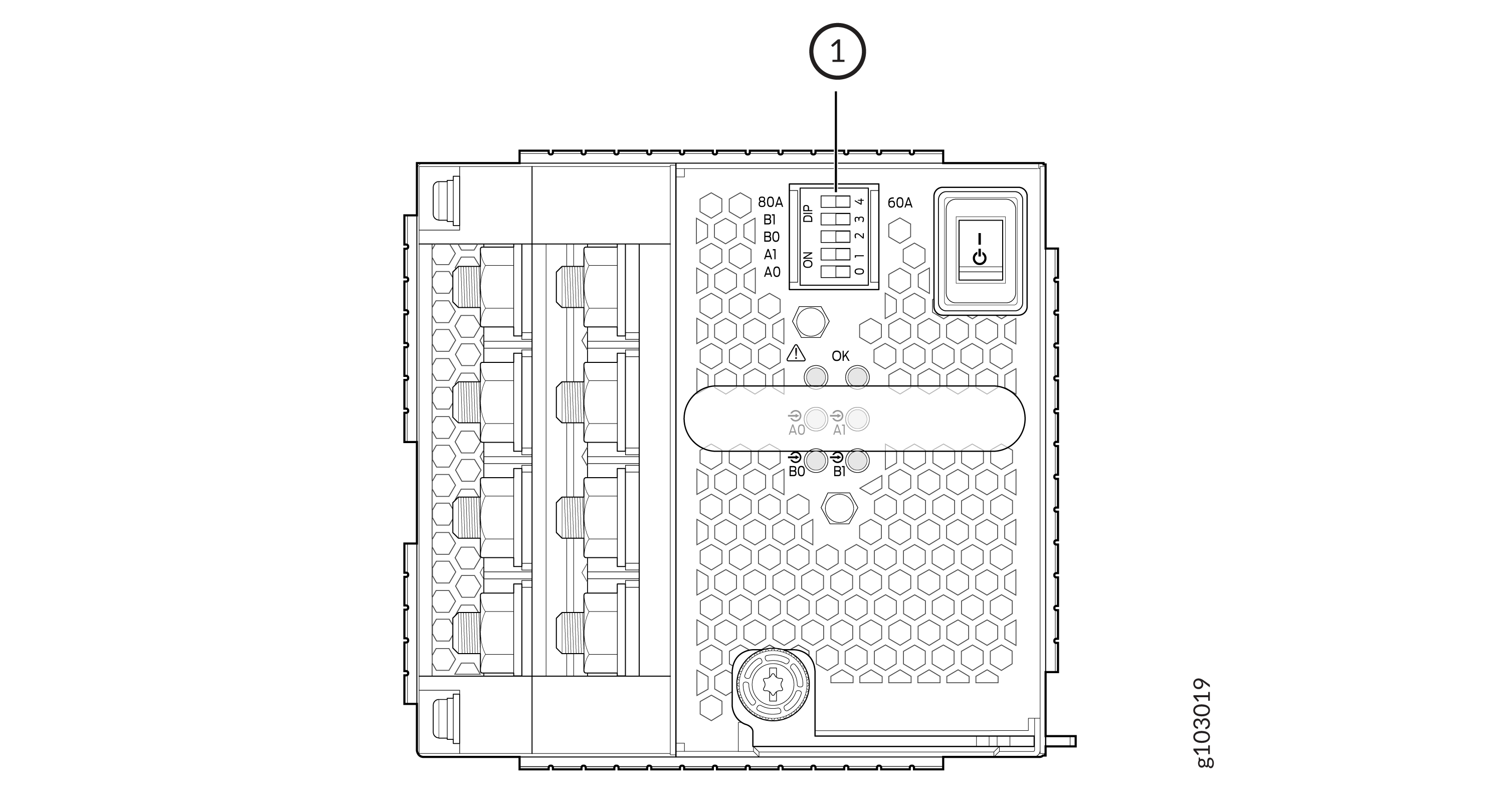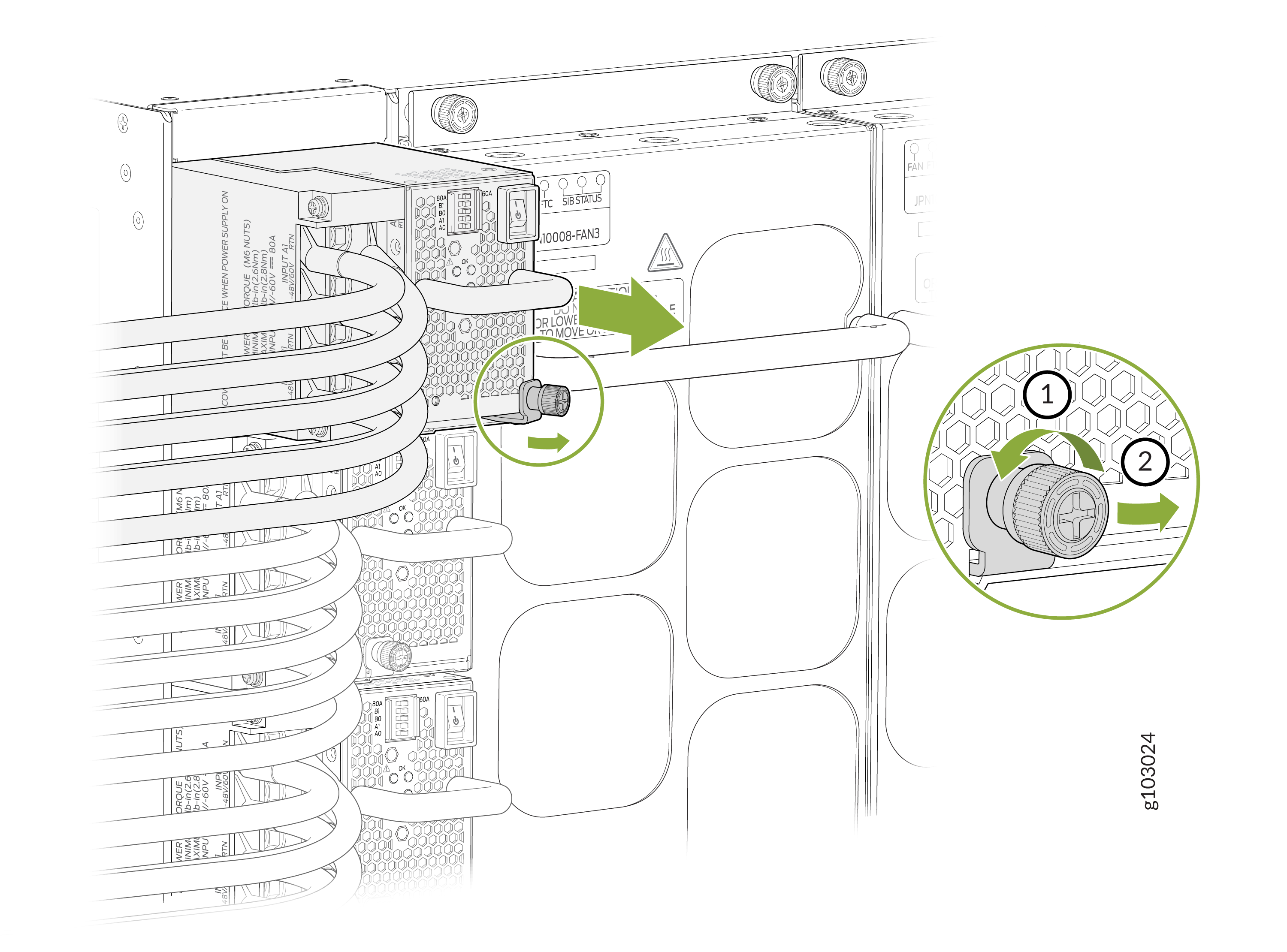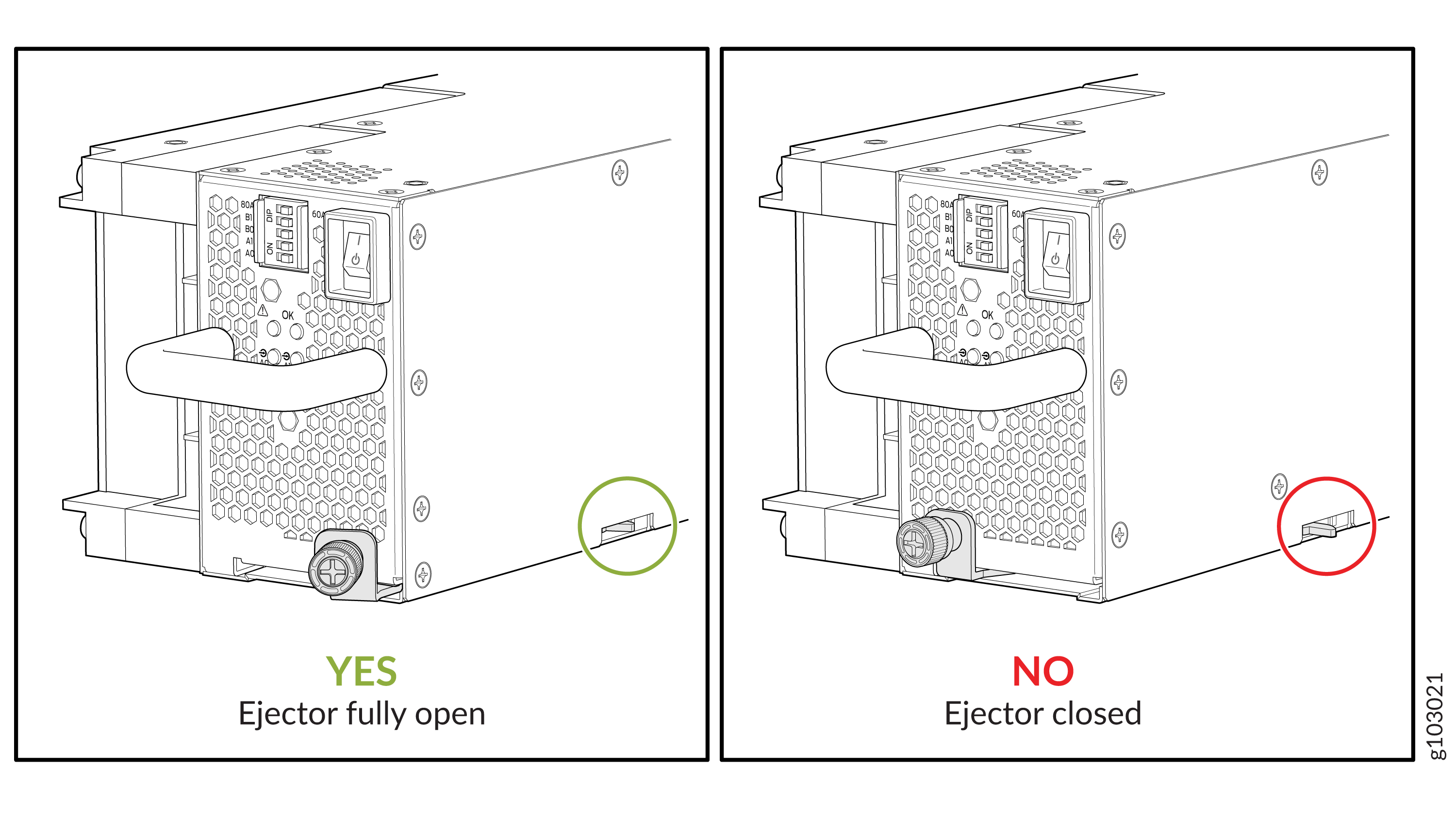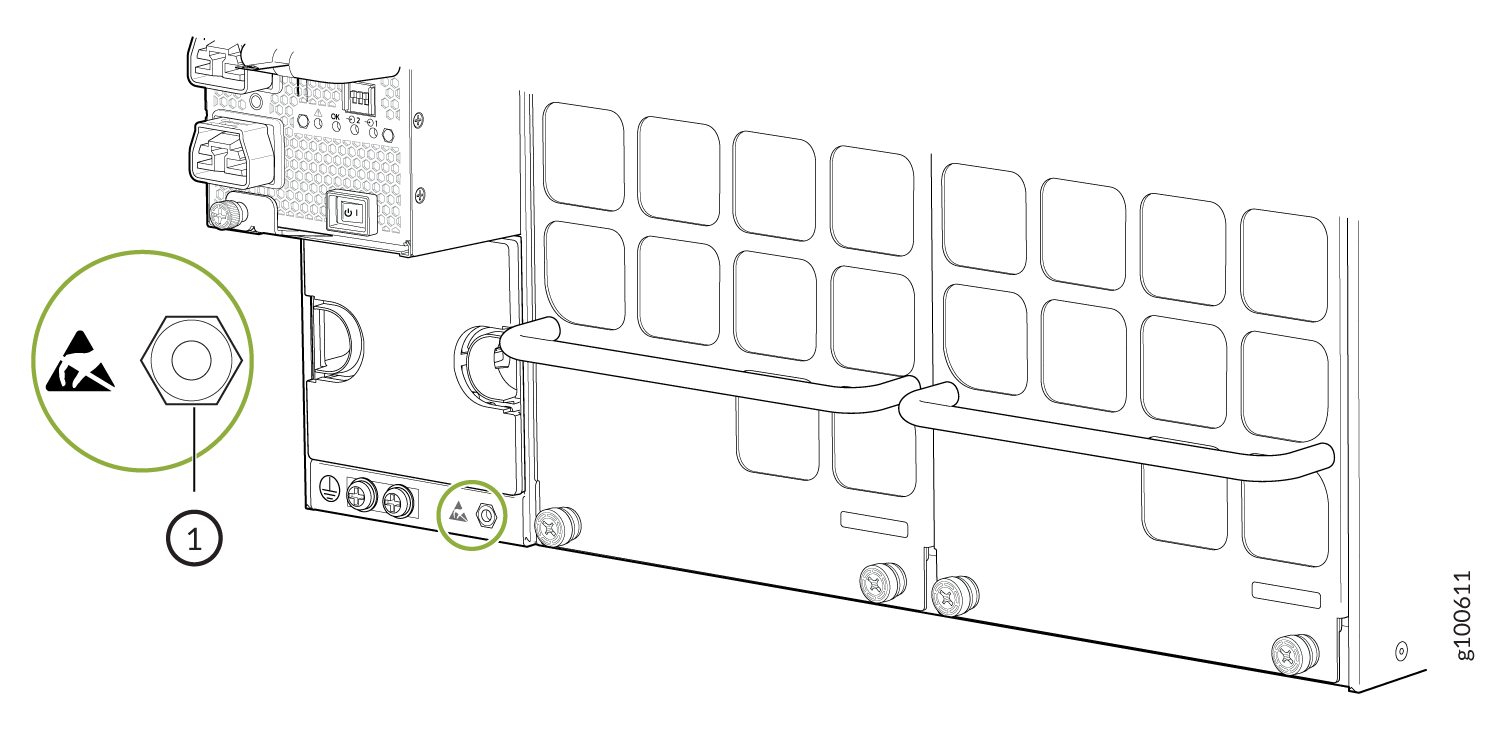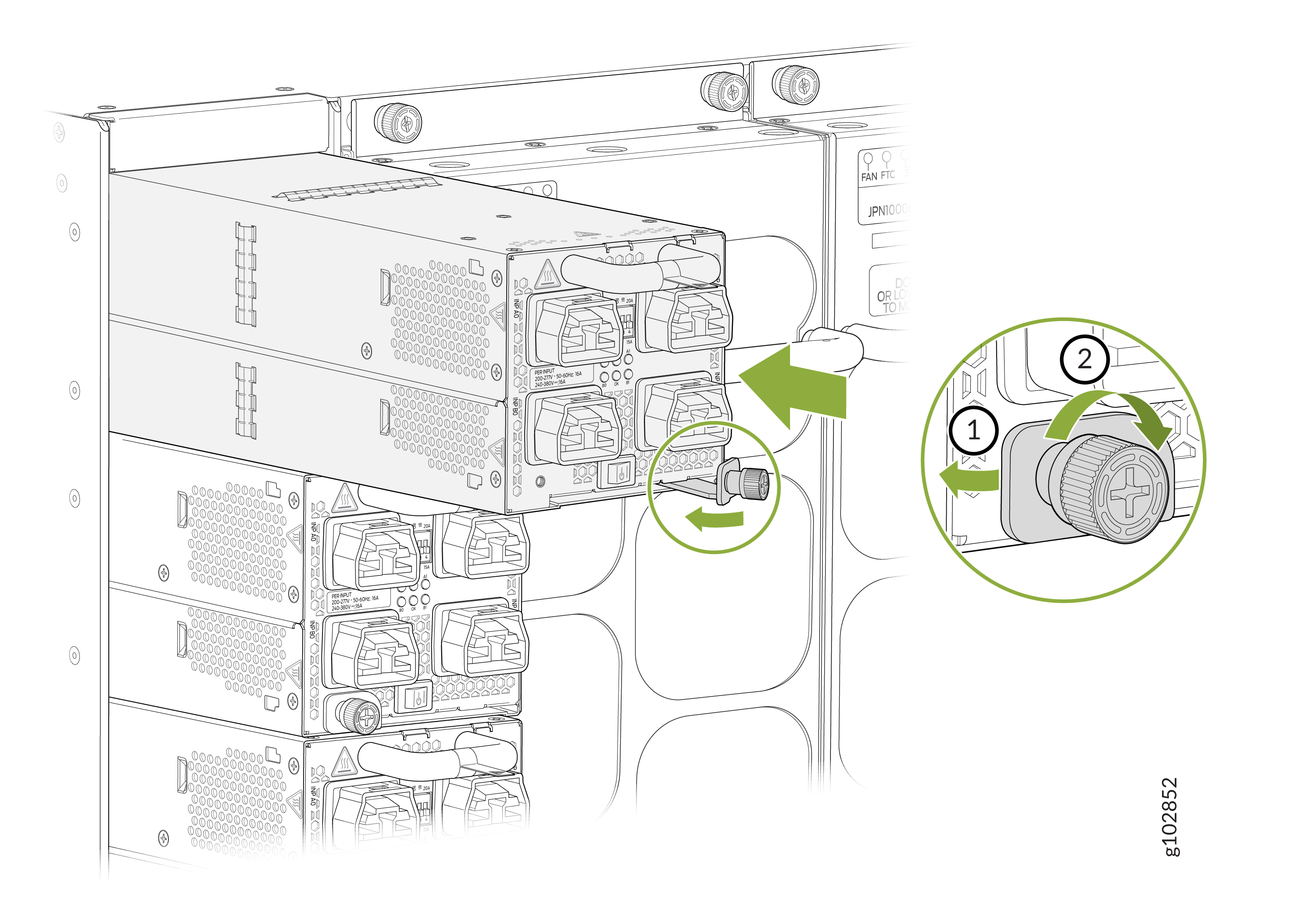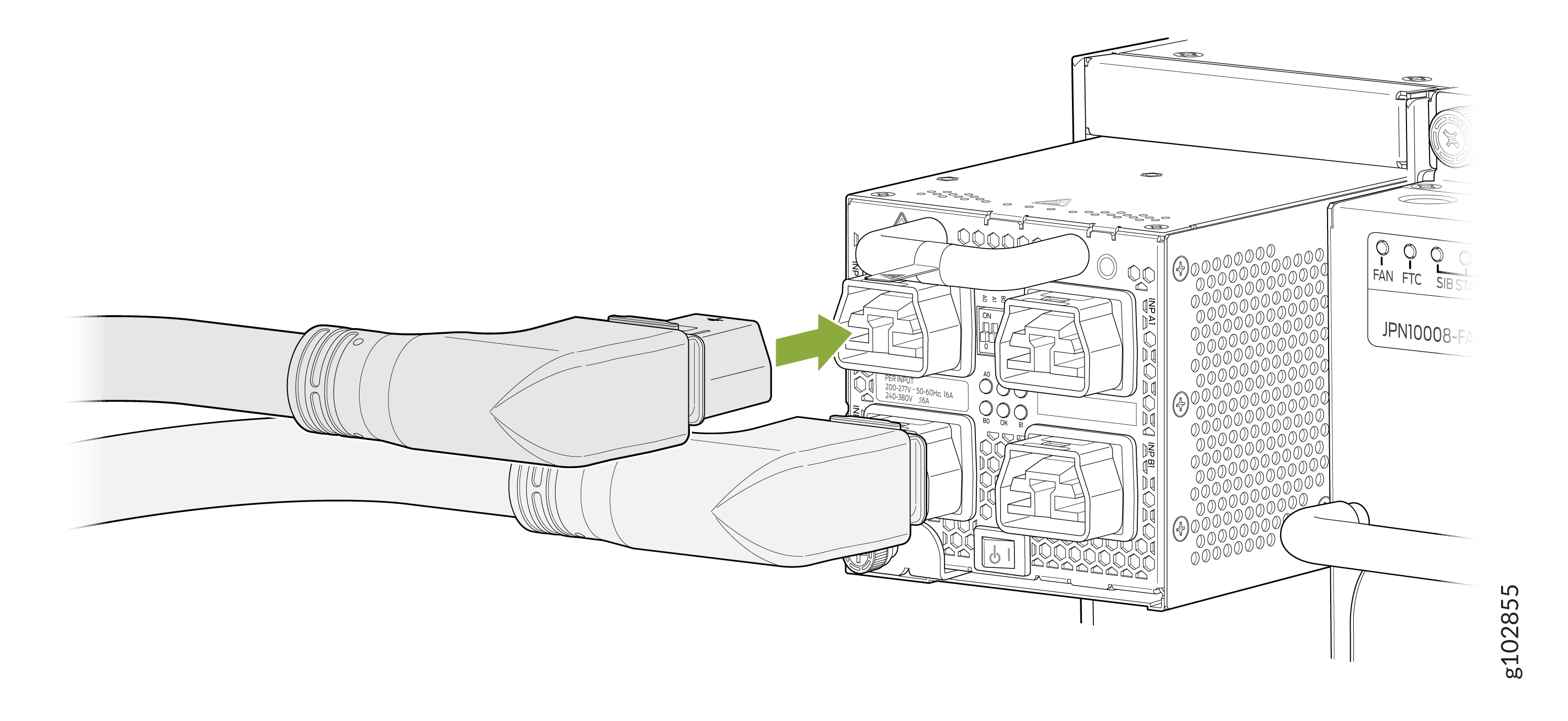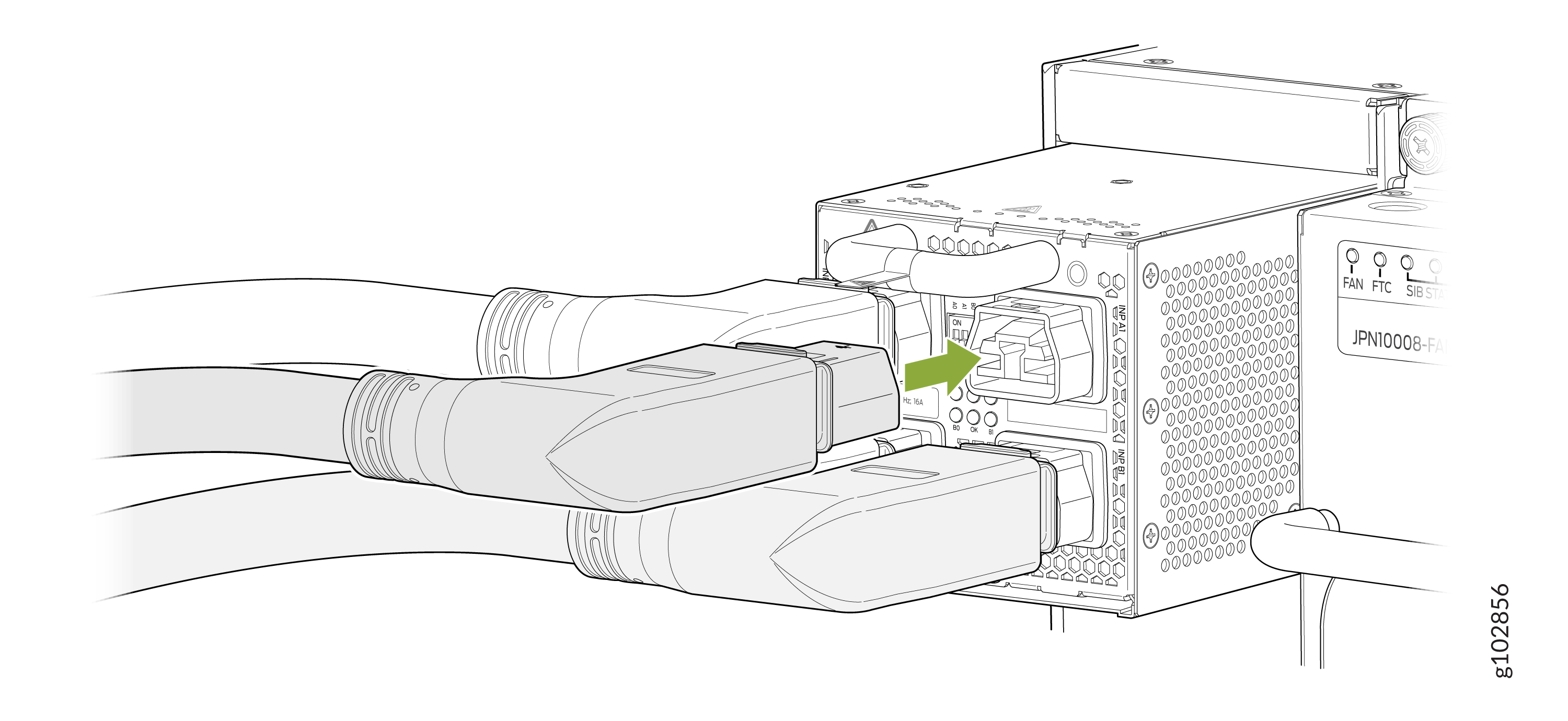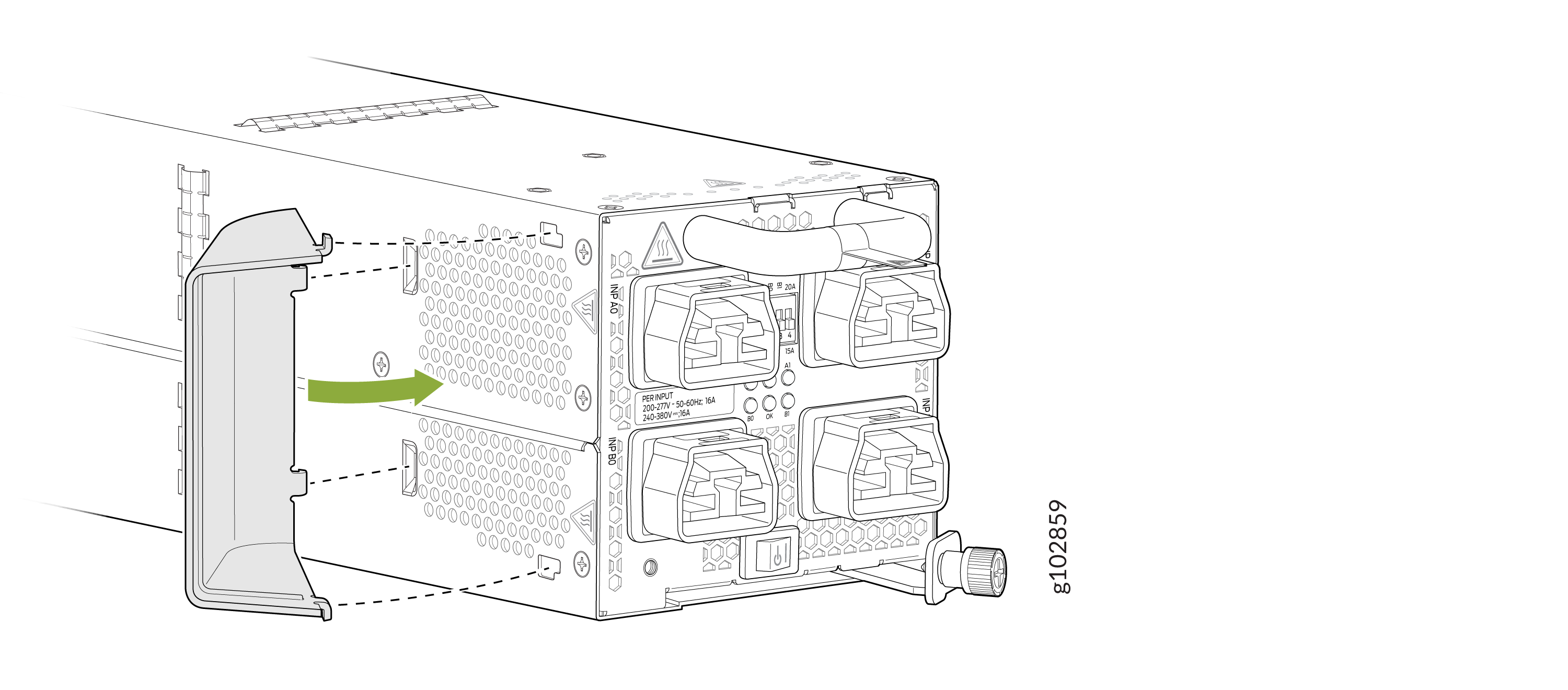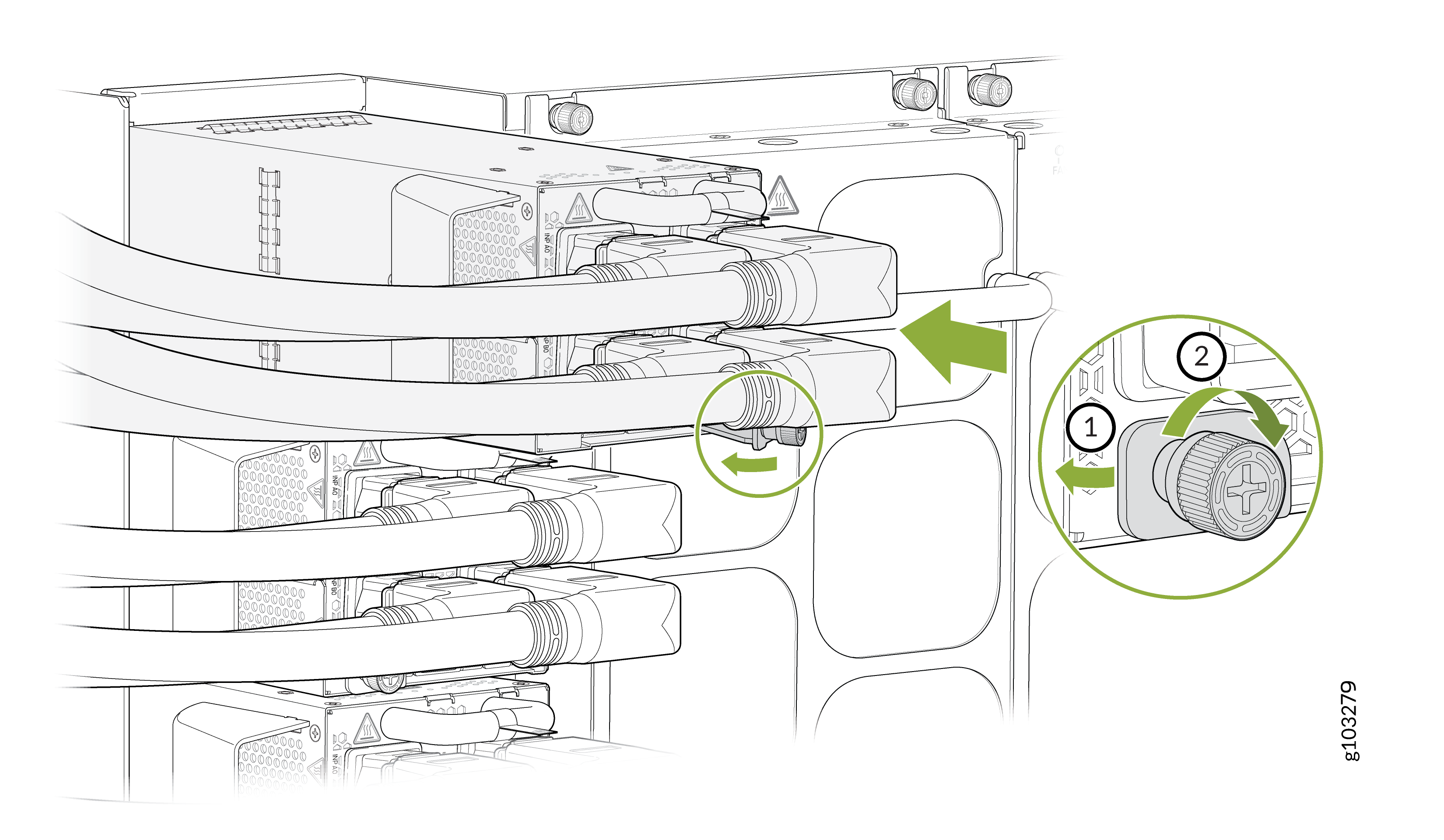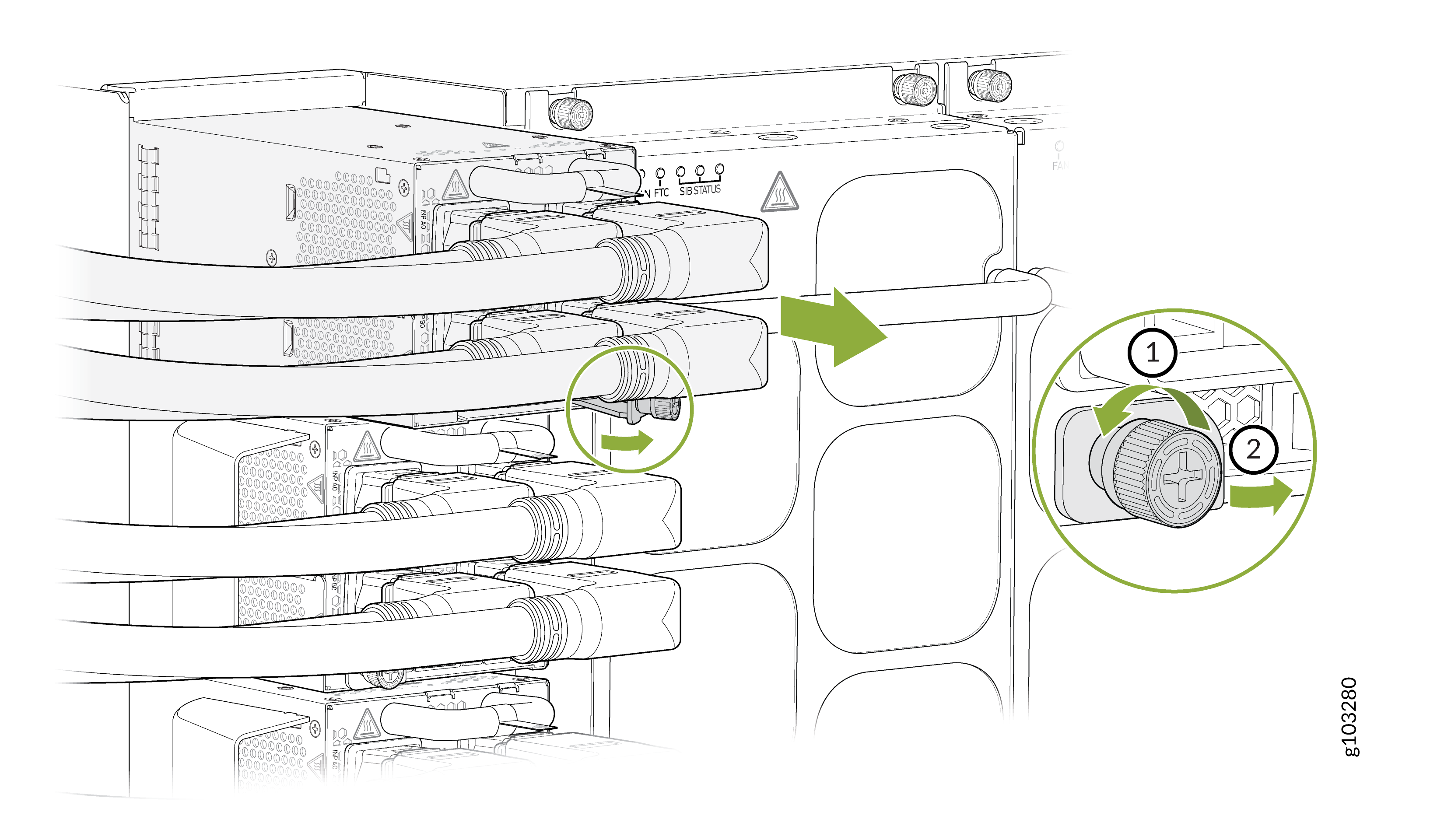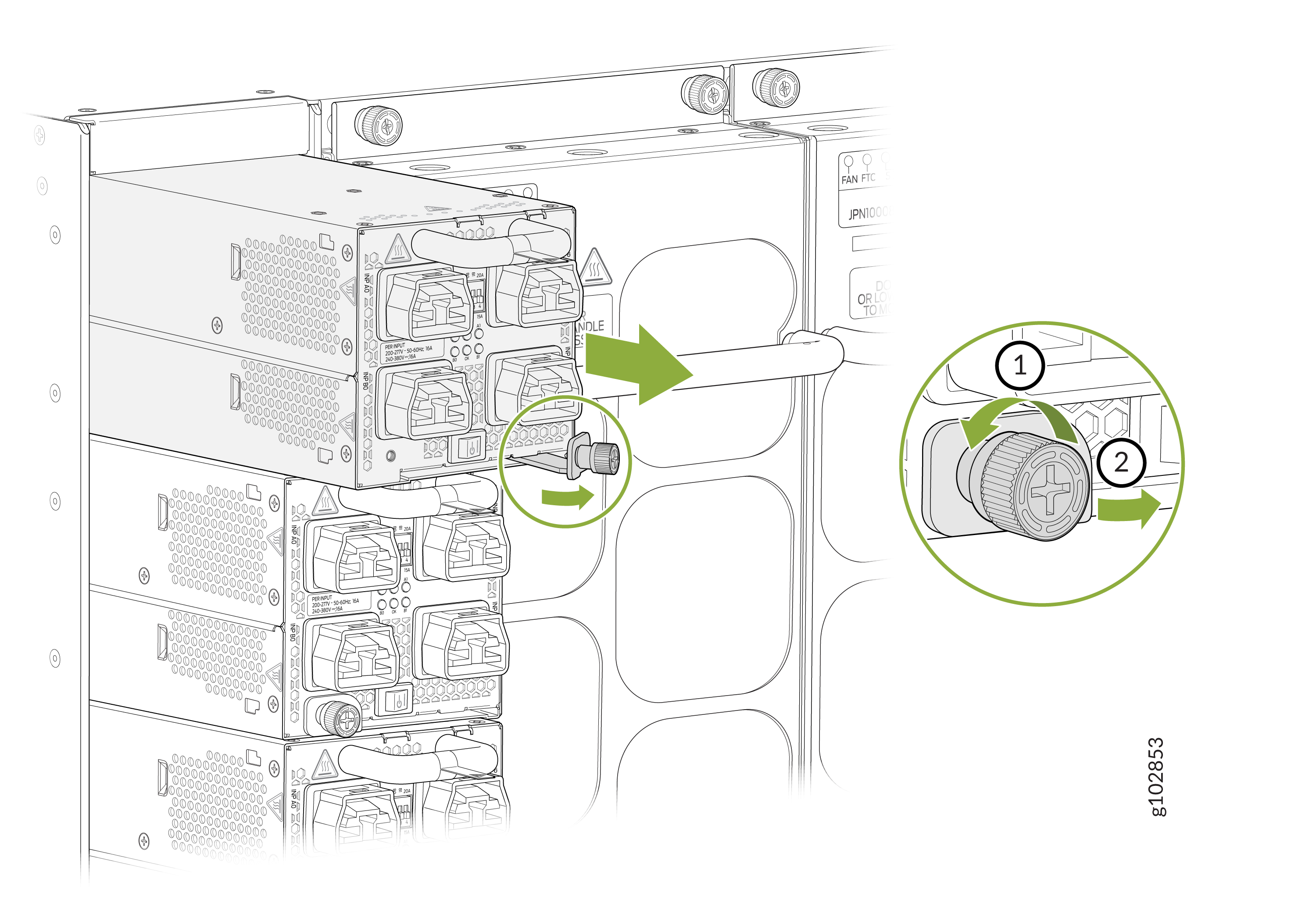ON THIS PAGE
Remove a JNP10K-PWR-AC Power Supply from the PTX10016 Router
Install a JNP10K-PWR-AC2 Power Supply in the PTX10016 Router
Remove a JNP10K-PWR-AC2 Power Supply from the PTX10016 Router
Troubleshooting an Unsupported Power Supply Unit on Junos OS Evolved
Remove a JNP10K-PWR-DC Power Supply from the PTX10016 Router
Install a JNP10K-PWR-DC2 Power Supply in the PTX10016 Router
Remove a JNP10K-PWR-DC2 Power Supply from the PTX10016 Router
Maintain the PTX10016 Power System Components
PTX10016 routers support AC, DC, high voltage alternating current (HVAC), and high voltage direct current (HVDC) power supplies. To install and remove the power supplies in the PTX10016 router, read the following sections. All power supply models are hot-removable and hot-insertable field-replaceable units (FRUs). You can install up to 10 power supplies in the rear of the chassis in the slots provided along the left side.
Use the same type of power supply in all slots. Do not mix power supply models in the same chassis. The only time you are allowed to have two models concurrently running in a system is when you are in the process of swapping out all JNP10K-PWR-AC power supplies with all JNP10K-PWR-AC2 power supplies.
See the heat symbol  . Wear
heat-resistant hand gloves while accessing the fan tray and power supply.
. Wear
heat-resistant hand gloves while accessing the fan tray and power supply.
Install a JNP10K-PWR-AC Power Supply in the PTX10016 Router
Before you install a JNP10K-PWR-AC power supply in the PTX10016 router:
-
Ensure that you have followed all safety warnings and cautions.
-
Ensure you understand how to prevent ESD damage. See Prevention of Electrostatic Discharge Damage.
CAUTION:Before you remove a power supply, ensure that you have power supplies sufficient to power the router left in the chassis. See Power Requirements for PTX10016 Components.
CAUTION:Do not leave the power supply slot empty for a long time while the router is operational. Either replace the power supply promptly or install a cover over the empty slot.
-
If the AC power source outlets have a power switch, set them to the off (O) position.
-
Ensure that you have the following parts and tools available:
-
Electrostatic discharge (ESD) grounding strap (provided in the accessory kit)
-
Phillips (+) screwdriver, number 1
-
Power cords appropriate for your geographical location (See PTX10016 Power Cables Specifications.)
-
Power cord retainer clips
-
To install a JNP10K-PWR-AC power supply in the PTX10016 router:
Remove a JNP10K-PWR-AC Power Supply from the PTX10016 Router
Before you remove a JNP10K-PWR-AC power supply from the PTX10016 router:
-
Ensure that you have followed all safety warnings and cautions.
-
Ensure you understand how to prevent ESD damage. See Prevention of Electrostatic Discharge Damage.
CAUTION:Before you remove a power supply, ensure that you have power supplies sufficient to power the router left in the chassis. See Power Requirements for PTX10016 Components.
CAUTION:Do not leave the power supply slot empty for a long time while the router is operational. Either replace the power supply promptly or install a cover over the empty slot.
-
Ensure that you have the following parts and tools available:
-
Electrostatic discharge (ESD) grounding strap (provided in the accessory kit)
-
Phillips (+) screwdriver, number 1
-
Replacement power supply or a cover for the power supply slot
-
An antistatic mat
-
Before you remove a power supply, ensure that you have power supplies sufficient to power the router left in the chassis. See Power Requirements for PTX10016 Components.
Do not leave the power supply slot empty for a long time while the router is operational. Either replace the power supply promptly or install a cover over the empty slot.
To remove a JNP10K-PWR-AC power supply from the PTX10016 router:
Install a JNP10K-PWR-AC2 Power Supply in the PTX10016 Router
Use the same type of power supply in all slots. Do not mix power supply models in a production chassis. The only time you are allowed to have two models concurrently running in a system is when you are in the process of swapping out all JNP10K-PWR-AC power supplies with all JNP10K-PWR-AC2 power supplies.
Protect yourself from severe burns by wearing heat-protective gloves when removing a running JNP10K-PWR-AC2 power supply from the chassis. The power supply can reach temperatures between 158° F and 176° F (70° C to 80° C) under running conditions.
Before you install a JNP10K-PWR-AC2 power supply in the chassis:
-
Ensure that you have followed all safety warnings and cautions.
-
Ensure you understand how to prevent ESD damage. See Prevention of Electrostatic Discharge Damage.
CAUTION:Before you remove a power supply, ensure that you have power supplies sufficient to power the router left in the chassis. See Power Requirements for PTX10016 Components.
CAUTION:Do not leave the power supply slot empty for a long time while the router is operational. Either replace the power supply promptly or install a cover over the empty slot.
-
If the AC power source outlets have a power switch, set them to the off (O) position.
-
Ensure that you have the following parts and tools available:
-
Electrostatic discharge (ESD) grounding strap (provided in the accessory kit)
-
Phillips (+) screwdriver, number 1
-
Power cables appropriate for your geographical location (for low voltage installations) or input amperage (for high voltage installations) (See PTX10016 Power Cables Specifications. HVAC and HVDC connectors and lugs must be installed by a qualified electrician before installation.)
-
To install a JNP10K-PWR-AC2 power supply in the PTX10016 router:
Remove a JNP10K-PWR-AC2 Power Supply from the PTX10016 Router
Before you remove an JNP10K-PWR-AC2 power supply from the PTX10016 router:
-
Ensure that you have followed all safety warnings and cautions.
-
Ensure you understand how to prevent ESD damage. See Prevention of Electrostatic Discharge Damage.
CAUTION:Before you remove a power supply, ensure that you have power supplies sufficient to power the router left in the chassis. See Power Requirements for PTX10016 Components.
CAUTION:Do not leave the power supply slot empty for a long time while the router is operational. Either replace the power supply promptly or install a cover over the empty slot.
-
Ensure that you have the following parts and tools available:
-
Heat protective gloves able to withstand temperatures of 158° F (70° C)
-
Electrostatic discharge (ESD) grounding strap (provided in the accessory kit)
-
Phillips (+) screwdriver, number 1
-
Replacement power supply or a cover for the power supply slot
-
An antistatic mat
-
Protect yourself from severe burns by wearing heat-protective gloves when removing a working JNP10K-PWR-AC2 power supply from the chassis. These power supplies can reach temperatures between 158° F to 176° F (70° C to 80° C) under running conditions.
Before you remove a power supply, ensure that you have power supplies sufficient to power the router left in the chassis. See Power Requirements for PTX10016 Components.
Do not leave the power supply slot empty for a long time while the router is operational. Either replace the power supply promptly or install a cover over the empty slot.
To remove a JNP10K-PWR-AC2 power supply from the PTX10016 router:
Install a JNP10K-PWR-AC3 Power Supply
Use the same type of power supply in all slots. Do not mix power supply models in a production chassis. The only time you are allowed to have two models concurrently running in a system is when you are in the process of swapping out all JNP10K-PWR-AC/JNP10K-PWR-AC2 power supplies with all JNP10K-PWR-AC3 power supplies.
Protect yourself from severe burns by wearing heat-protective gloves when removing a running JNP10K-PWR-AC3 power supply from the chassis. The power supply can reach temperatures between 158° F to 176° F (70° C to 80° C) under running conditions.
Before you install a JNP10K-PWR-AC3 power supply in the chassis:
-
Ensure that you have followed all safety warnings and cautions.
-
Ensure that you understand how to prevent ESD damage. See Prevention of Electrostatic Discharge Damage.
-
If the AC power source outlets have a power switch, set them to the off (O) position. Ensure that you have the following parts and tools available to install the JNP10K-PWR-AC3 power supply:
-
Electrostatic discharge (ESD) grounding strap
-
Phillips (+) screwdriver, number 1
-
Power cables appropriate for your geographical location (for low-voltage installations) or input amperage (for high-voltage installations). See PTX10004 Power Cable Specifications.
-
To install a JNP10K-PWR-AC3 power supply in a PTX10016:
Remove a JNP10K-PWR-AC3 Power Supply
Before you remove a JNP10K-PWR-AC3 power supply from the chassis:
-
Ensure that you understand how to prevent ESD damage. See Prevention of Electrostatic Discharge Damage.
-
Ensure that you have the following parts and tools available:
-
Heat-protective gloves able to withstand temperatures of 158°F (70°C)
-
Electrostatic discharge (ESD) grounding strap
-
Phillips (+) screwdriver, number 1
-
Replacement power supply or a cover for the power supply slot
-
Protect yourself from severe burns by wearing heat-protective gloves when removing a working JNP10K-PWR-AC3 power supply from the chassis. These power supplies can reach temperatures between 158°F and 176°F (70°C to 80°C) under running conditions.
Before you remove a power supply, ensure that you have power supplies sufficient to power the router left in the chassis. See Power Requirements for PTX10016 Components.
Do not leave the power supply slot empty for a long time while the router is operational. Either replace the power supply promptly or install a ABPM or a cover over the empty slot.
To remove a JNP10K-PWR-AC3 power supply from a PTX10016 router:
Troubleshooting an Unsupported Power Supply Unit on Junos OS Evolved
Problem
Description
When you partially insert a power supply unit (PSU) into a powered-up device, the PSU contacts the power connector, but fails to engage the short pin. Although the status LEDs light up without the short pin engagement, Junos OS Evolved ignores the PSU.
Cause
Without detecting the short pin engagement, Junos OS Evolved ignores the PSU, even if you push the PSU further in to engage the short pin. Junos OS Evolved checks the engagement of the short pin only thrice. The checks happen at an interval of 500 milliseconds (ms) after you partially insert the PSU. After the three attempts, Junos OS Evolved assumes that the PSU is not accessible and marks it as an unsupported PSU.
Solution
For Junos OS Evolved to recognize the PSU:
Unplug the PSU from the rear of the chassis by pulling out the PSU halfway to disconnect the backplane power connector.
Wait for 30 seconds.
Slide the PSU straight into the chassis until the PSU is fully seated in the slot. Ensure that the PSU faceplate is flush with any adjacent PSU faceplates or PSU covers.
The status LEDs light up.
Check whether the PSU is registered by Junos OS Evolved.
Issue the CLI show chassis environment psm command to check the status of the installed PSU. As shown in the sample output, the value Online in the row labeled State indicates that the PSU is functioning normally:
user@host> show chassis environment psm PSM 2 status: State Online Temperature 32 degrees C / 89 degrees F Temperature 1 34 degrees C / 93 degrees F Temperature 2 35 degrees C / 95 degrees F Temperature 3 44 degrees C / 111 degrees F Fans OK AC Input A0 OK AC Input A1 OK AC Input B0 OK AC Input B1 OK Check Input A0 Alarm No Check Input A1 Alarm No Check Input B0 Alarm No Check Input B1 Alarm No DC Output OK Hours Used 506 Firmware Version Pri MCU 101.101.101.101 Sec MCU 102.102 Com MCU 101 led MCU 100 Fan 1 14304 Fan 2 15648 HVDC Mode All Inputs are AC Health check Information: Status: Health Check Passed Last Result: Passed Last Execution: 2024-01-31 06:58:29 UTC Next Scheduled Run: 2024-02-07 06:58:29 UTC
Install a JNP10K-PWR-DC Power Supply in the PTX10016 Router
Before you install a JNP10K-PWR-DC power supply in the PTX10016 router:
-
Ensure you understand how to prevent ESD damage. See Prevention of Electrostatic Discharge Damage.
CAUTION:Before you remove a power supply, ensure that you have power supplies sufficient to power the router left in the chassis. See Power Requirements for PTX10016 Components.
CAUTION:Do not leave the power supply slot empty for a long time while the router is operational. Either replace the power supply promptly or install a cover over the empty slot.
-
Ensure that you have followed all safety warnings and cautions:
Warning:Before you perform DC power procedures, ensure there is no power to the DC circuit. To ensure that all power is off, locate the circuit breaker on the panel board that services the DC circuit, switch the circuit breaker to the off position, and tape the switch handle of the circuit breaker in the off position.
CAUTION:Before you connect power to the router, a licensed electrician must attach a cable lug to the grounding and power cables that you supply. A cable with an incorrectly attached lug can damage the router (for example, by causing a short circuit).
CAUTION:To meet safety and electromagnetic interference (EMI) requirements and to ensure proper operation, you must connect PTX10016 routers to earth ground before you connect them to power. For installations that require a separate grounding conductor to the chassis, use the protective earthing terminal on the router chassis to connect to earth ground. For instructions on connecting the PTX10016 router to ground using a separate grounding conductor, see Connect the PTX10016 Router to Earth Ground.
Note:The battery returns of the JNP10K-PWR-DC power supply must be connected as an isolated DC return (DC-I).
-
Ensure that you have followed all safety warnings and cautions.
-
Ensure you understand how to prevent ESD damage. See Prevention of Electrostatic Discharge Damage.
-
Ensure that you have the following parts and tools available:
-
Electrostatic discharge (ESD) grounding strap (provided in the accessory kit)
-
DC power source cables (not provided) with the cable lugs (provided) attached
The provided Panduit LCD4-14A-L, or equivalent, terminal lugs in the PTX10016 are sized for either 4 AWG (21.1 mm2) or 6 AWG (13.3 mm2) power source cables. When using all JNP10K-PWR-DC power supplies in the chassis, the DC power source cables that you provide must be 6 AWG (13.3 mm2) stranded wire. We recommend that you install heat-shrink tubing insulation around the crimped section of the power cables and lugs.
Note:If you upgrade the JNP10K-PWR-DC to a JNP10K-PWR-DC2 and set the input mode to high (80 A), you must use 4 AWG (21.1 mm²) stranded wire. The 4 AWG (21.1 mm²) stranded wire should be rated 75° C, or per local electrical code.
Note:See the heat symbol
 . Wear heat-resistant
gloves while accessing the fan tray and power supply.
. Wear heat-resistant
gloves while accessing the fan tray and power supply. -
13/32 in. (10 mm) nut driver or socket wrench
-
Phillips (+) screwdrivers, numbers 1 and 2
-
Multimeter
-
Heat resistant gloves
-
To install a JNP10K-PWR-DC power supply in the PTX10016 router:
Remove a JNP10K-PWR-DC Power Supply from the PTX10016 Router
Before you remove a JNP10K-PWR-DC power supply from the PTX10016 router:
-
Ensure you understand how to prevent ESD damage. See Prevention of Electrostatic Discharge Damage.
-
Ensure that you have the following parts and tools available:
-
Electrostatic discharge (ESD) grounding strap (provided in the accessory kit)
-
Phillips (+) screwdriver, numbers 1 and 2
-
13/32 in. (10 mm) nut driver or socket wrench
-
Replacement power supply or a cover for the power supply slot
-
An antistatic mat
-
Before you remove a power supply, ensure that you have power supplies sufficient to power the router left in the chassis. See Power Requirements for PTX10016 Components.
Before performing DC power procedures, ensure that power is removed from the DC circuit. To ensure that all power is off, locate the circuit breaker on the panel board that services the DC circuit, switch the circuit breaker to the off (O) position, and tape the switch handle of the circuit breaker in the off position.
Do not leave the power supply slot empty for a long time while the router is operational. Either replace the power supply promptly or install a cover over the empty slot.
To remove a JNP10K-PWR-DC power supply from the PTX10016 router:
Install a JNP10K-PWR-DC2 Power Supply in the PTX10016 Router
Before you install a JNP10K-PWR-DC2 power supply in the PTX10016 router:
-
Ensure that you have followed all safety warnings and cautions:
Warning:Before performing DC power procedures, ensure that power is removed from the DC circuit. To ensure that all power is off, locate the circuit breaker on the panel board that services the DC circuit, switch the circuit breaker to the off (O) position, and tape the switch handle of the circuit breaker in the off position.
Warning:Protect yourself from severe burns by wearing heat-protective gloves when removing a working HVDC power supply from the chassis. HVDC power supplies can reach temperatures between 158° F and 176° F (70° C to 80° C) under running conditions.
CAUTION:Before you connect power to the router, a licensed electrician must attach a cable lug to the grounding and power cables that you supply. A cable with an incorrectly attached lug can damage the router (for example, by causing a short circuit).
CAUTION:To meet safety and electromagnetic interference (EMI) requirements and to ensure proper operation, you must connect PTX10016 routers to earth ground before you connect them to power. For installations that require a separate grounding conductor to the chassis, use the protective earthing terminal on the router chassis to connect to earth ground. For instructions on connecting the PTX10016 router to ground using a separate grounding conductor, see Connect the PTX10016 Router to Earth Ground.
Note:The battery returns of the JNP10K-PWR-DC2 power supply must be connected as an isolated DC return (DC-I).
-
Ensure you understand how to prevent ESD damage. See Prevention of Electrostatic Discharge Damage.
-
Ensure that you have the following parts and tools available:
-
Heat-protective gloves that can withstand temperatures up to 176° F (80° C)
-
Electrostatic discharge (ESD) grounding strap (provided in the accessory kit)
-
Use high-current cable assembly, CBL-PWR2-BARE (not provided) with the cable lugs (provided) attached.
The provided terminal lugs for the JNP10K-PWR-DC2 are Panduit LCD4-14A-L, or equivalent, and sized for 4 AWG (21.1 mm²) power source cables. The 4 AWG (21.1 mm²) stranded wire should be rated 75° C, or per local electrical code. We recommend that you install heat-shrink tubing insulation around the crimped section of the power cables and lugs.
-
13/32 in. (10 mm) nut driver or socket wrench
-
Phillips (+) screwdrivers, numbers 1 and 2
-
Multimeter
-
To install a JNP10K-PWR-DC2 power supply in the PTX10016 router:
Remove a JNP10K-PWR-DC2 Power Supply from the PTX10016 Router
Before you remove a JNP10K-PWR-DC2 power supply from the PTX10016 router:
-
Ensure that you have followed all safety warnings and cautions:
CAUTION:A working JNP10K-PWR-DC2 power supply can reach temperatures between 158° F and 176° F (70° C to 80° C) under running conditions. In order to avoid injury, do not touch a running power supply with your bare hands.

-
Ensure you understand how to prevent ESD damage. See Prevention of Electrostatic Discharge Damage.
CAUTION:Before you remove a power supply, ensure that you have power supplies sufficient to power the router left in the chassis. See Power Requirements for PTX10016 Components.
CAUTION:Do not leave the power supply slot empty for a long time while the router is operational. Either replace the power supply promptly or install a cover over the empty slot.
-
Ensure that you have the following parts and tools available:
-
Heat protective gloves that can withstand temperatures between 158° F and 176° F (70° C to 80° C)
-
Electrostatic discharge (ESD) grounding strap (provided in the accessory kit)
-
Phillips (+) screwdriver, numbers 1 and 2
-
13/32 in. (10 mm) nut driver or socket wrench
-
Replacement power supply or a cover for the power supply slot
-
An antistatic mat
-
To remove a JNP10K-PWR-DC2 power supply from the PTX10016 router:
Install a JNP10K-PWR-DC3 Power Supply
Before you install a JNP10K-PWR-DC3 power supply in the chassis:
-
Ensure that you follow all safety warnings and cautions.
Note:Before performing DC power procedures, ensure that power is removed from the DC circuit. To ensure that all power is off, locate the circuit breaker on the panel board that services the DC circuit, switch the circuit breaker to the off (O) position, and tape the switch handle of the circuit breaker in the off position.
Note:Protect yourself from severe burns by wearing heat-protective gloves when removing a working JNP10K-PWR-DC3 power supply from the chassis. JNP10K-PWR-DC3 power supplies can reach temperatures of 158 °F through 176 °F (70 °C through 80 °C) when the equipment is on.
Note:Before you connect power to the router, a licensed electrician must attach a cable lug to the grounding and power cables that you supply. A cable with an incorrectly attached lug can damage the router (for example, by causing a short circuit).
Note:Use the same type of power supply in all slots. Do not mix AC and DC power supplies in a production chassis.
Note:To meet safety and electromagnetic interference (EMI) requirements and to ensure proper operation, you must connect the PTX10016 routers to earth ground before you connect them to power. For installations that require a separate grounding conductor to the chassis, use the protective earthing terminal on the router chassis to connect to earth ground. For instructions on connecting a PTX10016 router to ground using a separate grounding conductor, see Connect the PTX10016 Router to Earth Ground.
Note:The battery returns of the JNP10K-PWR-DC3 power supply must be connected as an isolated DC return (DC-I).
-
Review how to prevent ESD damage. See Prevention of Electrostatic Discharge Damage.
-
Ensure that you have the following parts and tools available before you install a DC power supply:
-
Electrostatic discharge (ESD) grounding strap
-
The provided terminal lugs for the JNP10K-PWR-DC3 (Panduit LCD4-14A-L for straight lugs, LCD-4-14AH-L for 45° lugs, or equivalent) and sized for 4 AWG (21.1 mm²) power source cables. We recommend that you install heat-shrink tubing insulation around the crimpled section of the power cables and lugs (see step 9).
-
13/32 in. (10 mm) nut driver or socket wrench
-
Phillips (+) screwdrivers, numbers 1 and 2
-
Multimeter
-
The JNP10K-PWR-DC3 power supply in a PTX10016 chassis is a hot-removable and hot-insertable field-replaceable unit (FRU). You can install up to three power supplies in the rear along the left side of the chassis.
To install a JNP10K-PWR-DC3 power supply in a PTX10016:
Remove a JNP10K-PWR-DC3 Power Supply
Before you remove a DC power supply from the router:
-
Review how to prevent ESD damage. See Prevention of Electrostatic Discharge Damage.
-
Ensure that the following parts and tools are available before you remove a JNP10K-PWR-DC3 power supply:
-
Heat-protective gloves that can withstand temperatures of 158 °F through 176 °F (70 °C through 80 °C)
-
Electrostatic discharge (ESD) grounding strap
-
Phillips (+) screwdriver, numbers 1 and 2
-
13/32 in. (10 mm) nut driver or socket wrench
-
Replacement power supply or a cover for the power supply slot
-
A working JNP10K-PWR-DC3 power supply can reach temperatures of 158 °F through 176
°F (70 °C through 80 °C) when the equipment is on. In order to avoid injury, do
not touch a running power supply with your bare hands.
Before you remove a power supply, ensure that you have power supplies sufficient to power the router left in the chassis. See PTX10016 Power Planning.
Do not leave the power supply slot empty for a long time while the router is operational. Either replace the power supply promptly or install an Active Blank Power Module (ABPM) over the empty slot.
To remove a JNP10K-PWR-DC3 power supply from a PTX10016 router:
Install a JNP10K-PWR-AC3H Power Supply
Use the same type of power supply in all slots. Do not mix power supply models in a production chassis. The only time you are allowed to have two models concurrently running in a system is when you are in the process of hot-swapping all JNP10K-PWR-AC/JNP10K-PWR-AC2 power supplies with JNP10K-PWR-AC3H power supplies.
Protect yourself from severe burns by wearing heat-protective gloves when removing a running JNP10K-PWR-AC3H power supply from the chassis. The power supply can reach temperatures from 158°F through 176°F (70°C to 80°C) under running conditions.
Before you install a JNP10K-PWR-AC3H power supply in the chassis:
-
Ensure that you have followed all safety warnings and cautions.
-
Ensure that you understand how to prevent ESD damage. See Prevention of Electrostatic Discharge Damage.
-
If the AC power source outlets have a power switch, set them to the off (O) position. Ensure that you have the following parts and tools available to install the JNP10K-PWR-AC3H power supply:
-
Electrostatic discharge (ESD) grounding strap
-
Phillips (+) screwdriver, number 1
-
Power cables appropriate for your geographical location (for low-voltage installations) or input amperage (for high-voltage installations). See PTX10004 Power Cable Specifications.
-
To install a JNP10K-PWR-AC3H power supply in a PTX10016:
Remove a JNP10K-PWR-AC3H Power Supply
Before you remove a JNP10K-PWR-AC3H power supply from the chassis:
-
Ensure that you understand how to prevent ESD damage. See Prevention of Electrostatic Discharge Damage.
-
Ensure that you have the following parts and tools available:
-
Heat-protective gloves able to withstand temperatures of 158°F (70°C)
-
Electrostatic discharge (ESD) grounding strap
-
Phillips (+) screwdriver, number 1
-
Replacement power supply or a cover for the power supply slot
-
Protect yourself from severe burns by wearing heat-protective gloves when removing a working JNP10K-PWR-AC3H power supply from the chassis. These power supplies can reach temperatures between 158°F and 176°F (70°C to 80°C) under running conditions.
Before you remove a power supply, ensure that you have power supplies sufficient to power the router left in the chassis. See Power Requirements for PTX10016 Components.
Do not leave the power supply slot empty for a long time while the router is operational. Either replace the power supply promptly or install a ABPM.
To remove a JNP10K-PWR-AC3H power supply from a PTX10016 router: