- play_arrow Site Planning, Preparation, and Specifications
- play_arrow Initial Installation and Configuration
- QFX10008 Installation Overview
- Unpacking the QFX10008
- Installing the Mounting Hardware for a QFX10000
- Installing the QFX10008 into a Rack
- Installing the Front Panel on a QFX10000
- Connecting the QFX10008 or QFX10016 to Power
- Connecting the QFX10000 to External Devices
- Register Products—Mandatory to Validate SLAs
- Performing an Initial Configuration of a QFX10000
- play_arrow Maintaining Components
- Handling and Storing QFX10000 Line Cards, RCBs, and SIBs
- Maintaining QFX10000 Routing and Control Boards
- Maintaining QFX10008 Cooling System
- Maintaining QFX10000 Power System
- Maintaining QFX10000 Switch Interface Boards
- Maintaining QFX10000 Line Cards
- Maintaining QFX10000 Solid State Drives
- Maintaining Transceivers and Fiber-Optic Cables on QFX10000
- Removing the QFX10008
- play_arrow Troubleshooting
- play_arrow Contacting Customer Support and Returning the Chassis or Components
- play_arrow Safety and Compliance Information
- General Safety Guidelines and Warnings
- Definitions of Safety Warning Levels
- Qualified Personnel Warning
- Warning Statement for Norway and Sweden
- Fire Safety Requirements
- Installation Instructions Warning
- Chassis and Component Lifting Guidelines
- Restricted Access Warning
- Ramp Warning
- Rack-Mounting and Cabinet-Mounting Warnings
- Grounded Equipment Warning
- Radiation from Open Port Apertures Warning
- Laser and LED Safety Guidelines and Warnings for the QFX Series
- Maintenance and Operational Safety Guidelines and Warnings
- General Electrical Safety Guidelines and Warnings
- Action to Take After an Electrical Accident
- Prevention of Electrostatic Discharge Damage
- AC Power Electrical Safety Guidelines
- AC Power Disconnection Warning
- DC Power Electrical Safety Guidelines
- DC Power Disconnection Warning
- DC Power Grounding Requirements and Warning
- DC Power Wiring Terminations Warning
- Multiple Power Supplies Disconnection Warning
- TN Power Warning
- Agency Approvals for the QFX Series
- Compliance Statements for EMC Requirements for the QFX Series
- QFX Series Compliance Statements for NEBS
- Compliance Statements for Environmental Requirements
QFX10008 Cooling System
The QFX10008 cooling system components work together to keep all components within the acceptable temperature range. If the maximum temperature specification is exceeded and the system cannot be adequately cooled, the Routing and Control Board shuts down some or all of the hardware components.
QFX10008 Cooling System and Airflow
The cooling system in a QFX10008 chassis consists of dual fan trays and dual fan tray controllers.
Fan Trays
Each fan tray is a hot-insertable and hot-removable FRU. Each fan tray contains 11 fans, a non-removable control board, and LEDs.
The two fan trays install vertically, side by side, next to the power supplies on the FRU side of the chassis. Two handles on each front faceplate facilitate handling of the fan tray. See Figure 1 .
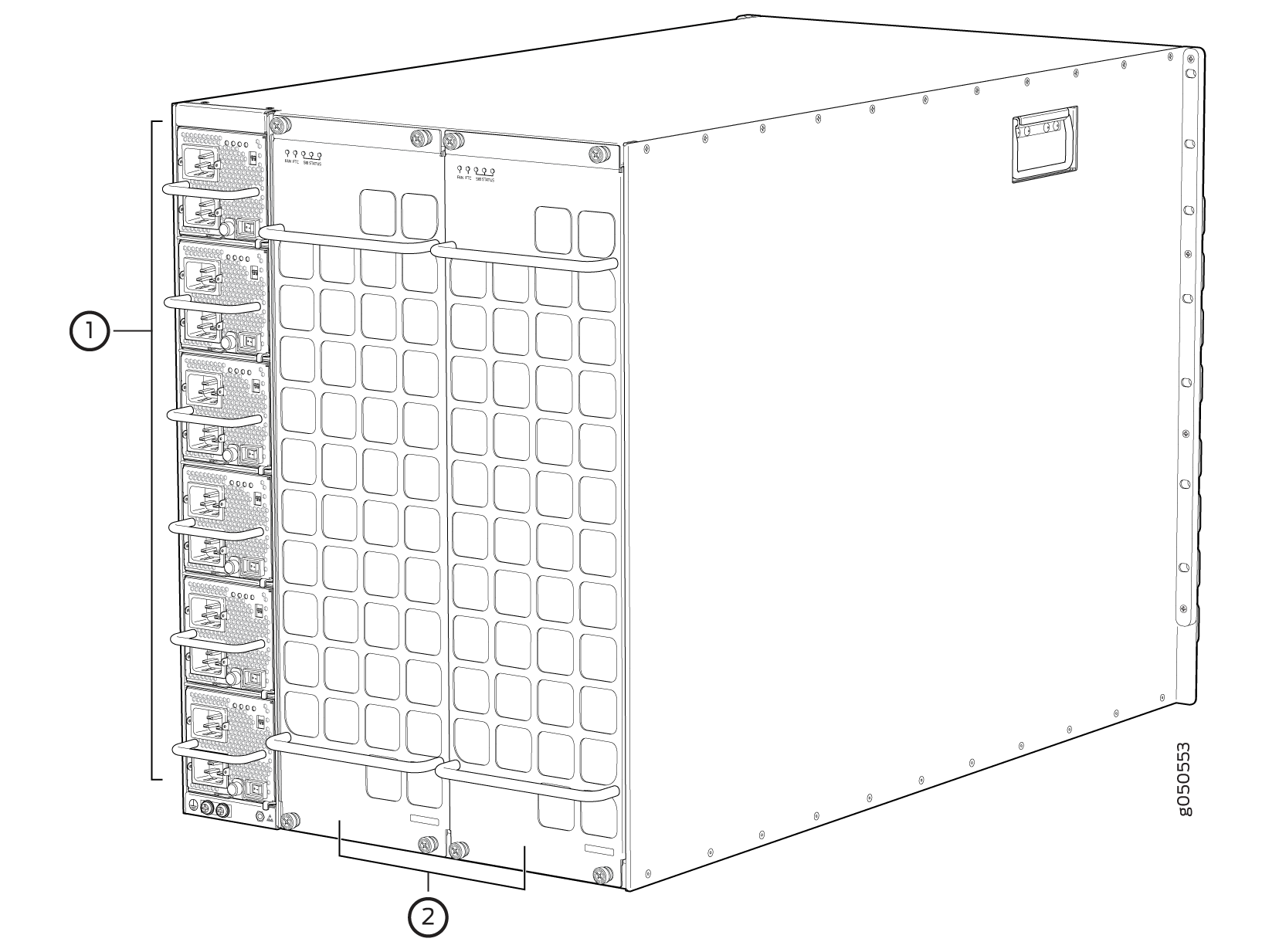
1 — QFX10000-PWR-AC power supplies | 2 — QFX10008-FAN fan trays |
See Table 1 for the physical specifications for the fan trays.
Specification | Value |
|---|---|
Height | 22.4 in. (56.9 cm) |
Width | 6.6 in. (16.8 cm) |
Depth | 4.0 in. (10.2 cm) without handles, 5.2 in. (13.2 cm) with handles |
Weight | 11.8 lb (5.4 kg) |
Number of fans per fan tray | 11 |
Number of fans per chassis | 22 |
Volume flow at 100% | 1437.37 CFM per fan tray |
Only remove one fan tray when replacing an existing fan tray while the switch is running. The switch continues to operate for a limited time with a single operating fan tray without triggering a thermal alarm.
To avoid a thermal alarm, do not remove both fan trays while the switch is operating.
The chassis will shut down if a thermal alarm is raised for more than three minutes.
The internal fan Control Board in each fan tray contains the LEDs for the associated fan tray controllers and the LEDs for the three Switch Interface Boards (SIBs) directly behind the fan tray.
Fan Tray Controllers
The two fan tray controllers provide the control logic and power to hot-insert and hot-remove a fan tray. The fans in each fan tray are numbered 0 through 20. See Figure 2.
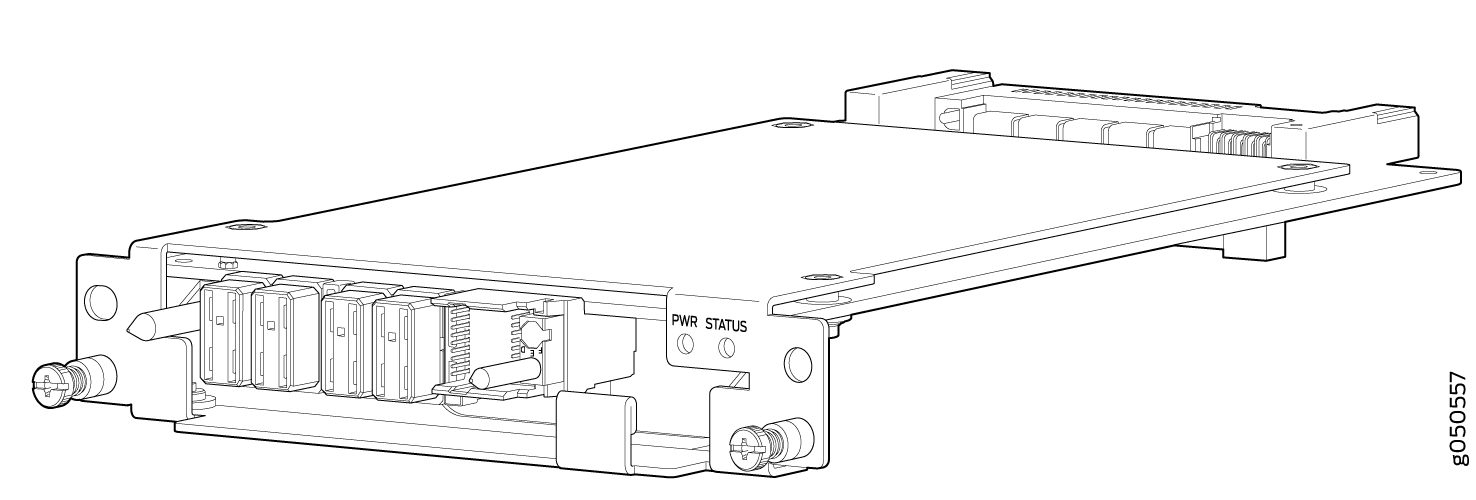
The system continually monitors the temperature of critical parts across the chassis and adjusts the chassis fan speed according to the temperature.
Software controls the fan speed. Under
normal operating conditions, the fans in the fan tray run at less
than full speed. If one fan tray controller fails or appears missing
(such as when a SIB is being replaced) the other fan tray controller
sets the fans to full speed. This allows the switch to continue to
operate normally as long as the remaining fans cool the chassis sufficiently.
Use the show chassis fan command to see the status of individual
fans and fan speed. The following example shows the fan status for
a system running QFX1008-FAN and QFX10008-FAN-CTRL
root> show chassis fan
Item Status RPM Measurement
Fan Tray 0 Fan 0 OK 6300 Spinning at normal speed
Fan Tray 0 Fan 1 OK 6150 Spinning at normal speed
Fan Tray 0 Fan 2 OK 6300 Spinning at normal speed
Fan Tray 0 Fan 3 OK 6300 Spinning at normal speed
Fan Tray 0 Fan 4 OK 6150 Spinning at normal speed
Fan Tray 0 Fan 5 OK 6000 Spinning at normal speed
Fan Tray 0 Fan 6 OK 6150 Spinning at normal speed
Fan Tray 0 Fan 7 OK 6150 Spinning at normal speed
Fan Tray 0 Fan 8 OK 6150 Spinning at normal speed
Fan Tray 0 Fan 9 OK 6300 Spinning at normal speed
Fan Tray 0 Fan 10 OK 6300 Spinning at normal speed
Fan Tray 1 Fan 0 OK 6300 Spinning at normal speed
Fan Tray 1 Fan 1 OK 6150 Spinning at normal speed
Fan Tray 1 Fan 2 OK 6300 Spinning at normal speed
Fan Tray 1 Fan 3 OK 6150 Spinning at normal speed
Fan Tray 1 Fan 4 OK 6300 Spinning at normal speed
Fan Tray 1 Fan 5 OK 6300 Spinning at normal speed
Fan Tray 1 Fan 6 OK 6150 Spinning at normal speed
Fan Tray 1 Fan 7 OK 6150 Spinning at normal speed
Fan Tray 1 Fan 8 OK 6150 Spinning at normal speed
Fan Tray 1 Fan 9 OK 6150 Spinning at normal speed
Fan Tray 1 Fan 10 OK 6300 Spinning at normal speed
root>
See Table 2 for the physical specifications for the fan tray controller.
Specification | Value |
|---|---|
Height | 1.5 in. (3.81 cm) |
Width | 6.5 in. (15.24 cm) |
Depth | 9.3 in. (23.62 cm) |
Weight | 1.5 lb (0.68 kg) |
Airflow Direction in the QFX10008
The air intake to cool the chassis is located on the port (line card) side of the chassis. Air flows into the chassis from the ports in the RCBs and line cards, through the SIBs, and exits from the fan trays and the power supplies. This airflow is called port-to-FRU cooling or airflow out (AFO). See Figure 3.
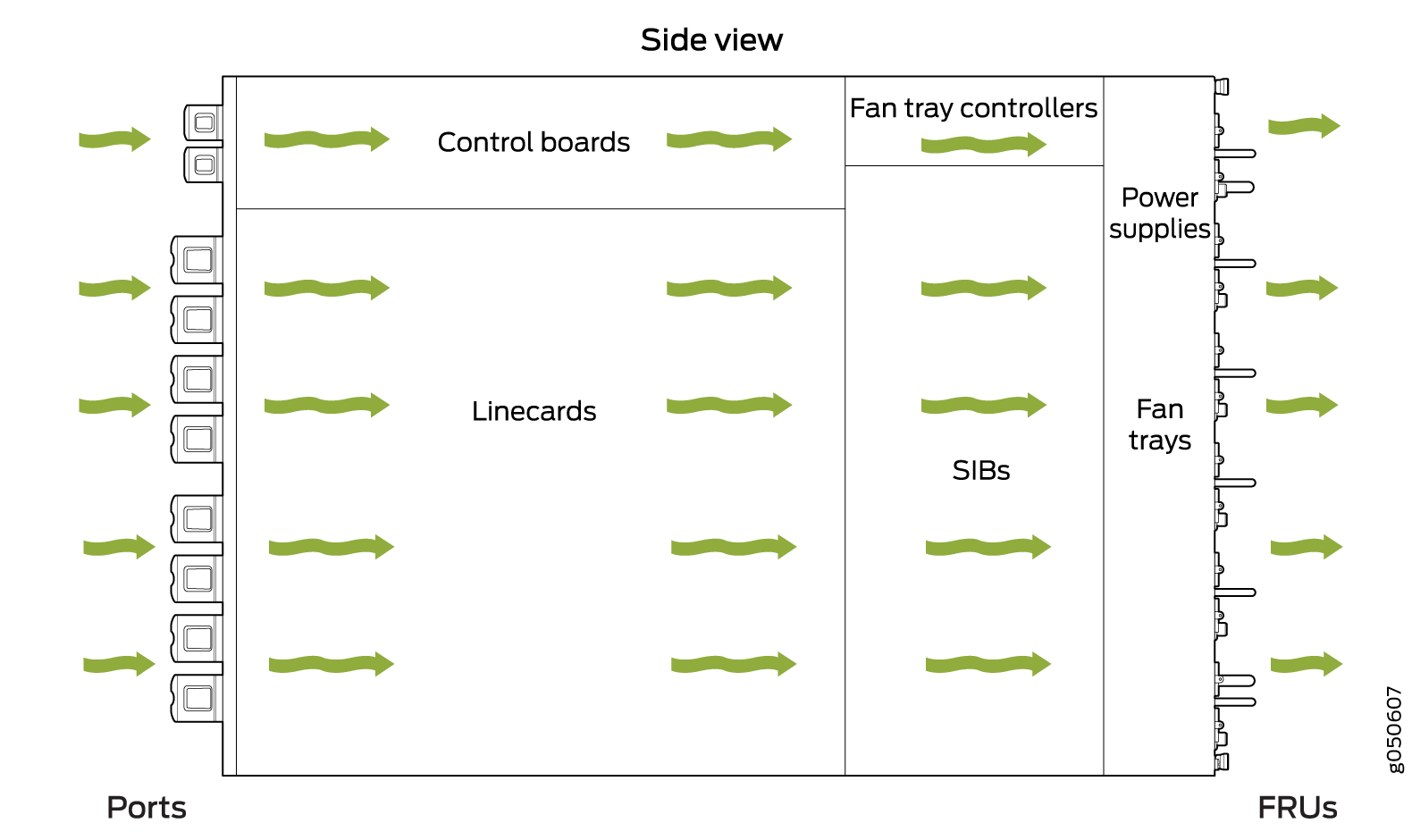
The fan tray continues to operate indefinitely and provide sufficient cooling even when a single fan fails, provided the room temperature is within the operating range. You can check the status of fans by viewing the LEDs on each fan tray.
You cannot replace a single fan. If one or more fans fail, you must replace the entire fan tray.
In addition to the fan trays, there is an internal fan in each power supply.
See Also
QFX10000 Fan Tray LEDs and Fan Tray Controller LEDs
Each fan tray has a set of LEDs, and each corresponding fan tray controller also has a set of LEDs.
Fan Tray LEDs
The two fan trays have a set of LEDs that represent the status of the fans in the fan tray, the fan tray controller, and the three Switch Interface Boards (SIBs). The fan tray LEDs are located in the top left corner of each fan tray. Figure 4 shows the location of the LEDs on the QFX10008–FAN and QFX10016-FAN fan tray.
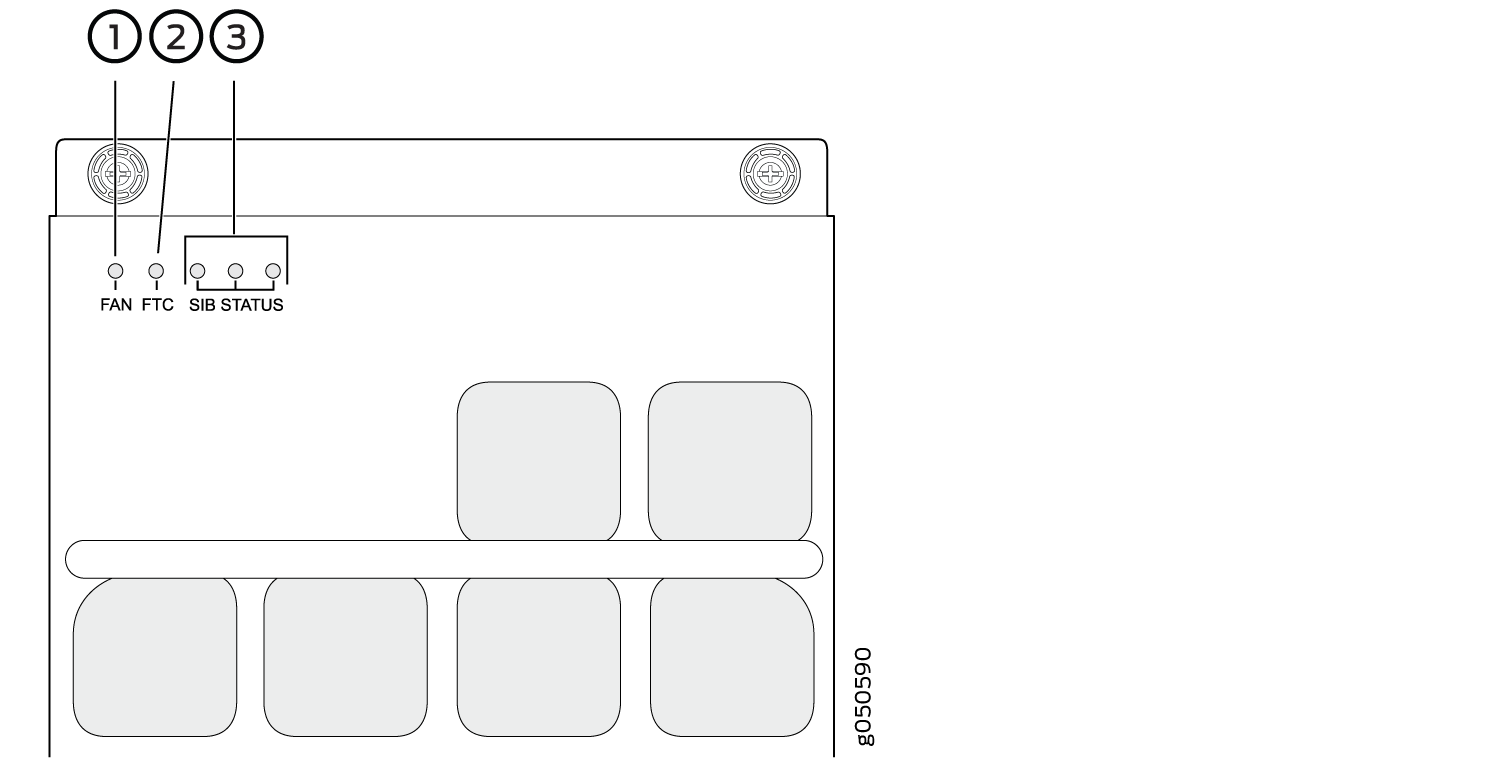
1 — Fan status LED | 3 — SIB status (SIB 0 through SIB 2 for the left fan tray and SIB 3 through 5 for the right fan tray) |
2 — Fan tray controller status |
Table 3 describes the functions of the fan tray LEDs.
Name | Color | State | Description |
|---|---|---|---|
Fan status | Green | On steadily | All fans are operating normally. The system has verified that the fan tray is engaged, that the airflow is in the correct direction, and that all fans are operating correctly. |
Green | Blinking | The beacon feature is enabled. This feature is enabled using
the | |
Yellow | Blinking | An error has been detected in one or more fans in the fan tray. Replace the fan tray as soon as possible. Either the fan has failed or it has become disconnected. To maintain proper airflow through the chassis, leave the fan tray installed in the chassis until you are ready to replace it. | |
None | Off | The fan is not receiving power from the fan tray controller. | |
Fan tray controller status | Green | On steadily | The fan tray controller is online and is operating normally. |
Green | Blinking | The beacon feature is enabled. This feature is enabled using
the | |
Yellow | Blinking | An error has been detected in the fan tray controller. Replace the fan tray controller as soon as possible. The fan tray controller is located behind the fan tray above the SIBs. To maintain proper airflow through the chassis, leave the fan tray installed in the chassis until you are ready to replace the fan tray controller. | |
None | Off | The fan tray controller is not receiving power. | |
SIB 0 status | Green | On steadily | The left-most SIB in the chassis is online. |
Green | Blinking | The beacon feature is enabled. This feature is enabled using
the | |
Yellow | Blinking | An error has been detected in SIB 0. Replace the SIB as soon as possible. The SIB is located behind the left fan tray and is the left-most SIB in the chassis. To maintain proper airflow through the chassis, leave the fan tray installed in the chassis until you are ready to replace the SIB. | |
None | Off | The SIB is offline. | |
SIB 1 status | Green | On steadily | The center SIB behind the left fan tray is online. |
Green | Blinking | The beacon feature is enabled. This feature is enabled using
the | |
Yellow | Blinking | An error has been detected in SIB 1. Replace the SIB as soon as possible. The SIB is located behind the left fan tray and is the middle SIB in the grouping of 3. To maintain proper airflow through the chassis, leave the fan tray installed in the chassis until you are ready to replace the SIB. | |
None | Off | The SIB is offline. | |
SIB 2 status | Green | On steadily | The right-most SIB behind the left fan tray is online. |
Green | Blinking | The beacon feature is enabled. This feature is enabled using
the | |
Yellow | Blinking | An error has been detected in SIB 2. Replace the SIB as soon as possible. The SIB is located behind the left fan tray and is the right-most SIB in the grouping of 3. To maintain proper airflow through the chassis, leave the fan tray installed in the chassis until you are ready to replace the SIB. | |
None | Off | The SIB is offline. | |
SIB 3 status | Green | On steadily | The left-most SIB behind the right fan tray is online. |
Green | Blinking | The beacon feature is enabled. This feature is enabled using
the | |
Yellow | Blinking | An error has been detected in SIB 3. Replace the SIB as soon as possible. The SIB is located behind the right fan tray and is the left-most SIB in the grouping of 3. To maintain proper airflow through the chassis, leave the fan tray installed in the chassis until you are ready to replace the SIB. | |
None | Off | The SIB is offline. | |
SIB 4 status | Green | On steadily | The center SIB behind the right fan tray is online. |
Green | Blinking | The beacon feature is enabled. This feature is enabled using
the | |
Yellow | Blinking | An error has been detected in SIB 4. Replace the SIB as soon as possible. The SIB is located behind the right fan tray and is the middle SIB in the grouping of 3. To maintain proper airflow through the chassis, leave the fan tray installed in the chassis until you are ready to replace the SIB. | |
None | Off | The SIB is offline. | |
SIB 5 status | Green | On steadily | The right-most SIB behind the right fan tray is online. |
Green | Blinking | The beacon feature is enabled. This feature is enabled using
the | |
Yellow | Blinking | An error has been detected in SIB 5. Replace the SIB as soon as possible. The SIB is located behind the right fan tray and is the right-most SIB in the grouping of 3. To maintain proper airflow through the chassis, leave the fan tray installed in the chassis until you are ready to replace the SIB. | |
None | Off | The SIB is offline. |
Fan Tray Controller LEDs
The fan tray controller LEDs are only visible when the associated fan tray is removed. The fan tray controller LEDs are located on the right of the controller panel. Figure 5 shows the location of the LEDs on the QFX10000-FAN-CTRL fan tray controller panel.
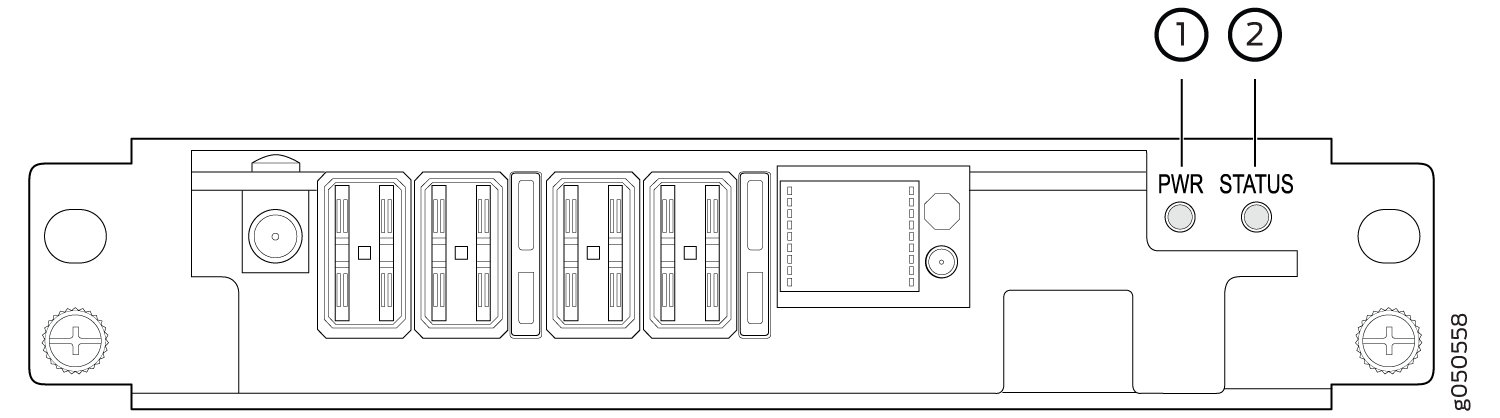
1 — Fan tray controller power | 2 — Fan tray controller status |
Table 4 describes the functions of the fan tray controller LEDs.
Name | Color | State | Description |
|---|---|---|---|
Fan controller power | Green | On steadily | The fan tray controller has power and is operating normally. |
Yellow | Blinking | A power error has been detected in the fan tray controller. Replace the fan tray controller as soon as possible. To maintain proper airflow through the chassis, leave the fan tray installed in the chassis until you are ready to replace the fan tray controller. | |
None | Off | The fan tray controller is not powered on or is not receiving power. | |
Fan tray controller status | Green | On steadily | The fan tray controller is online and is operating normally. |
Green | Blinking | The beacon feature is enabled. This feature is enabled using
the | |
Yellow | Blinking | An error has been detected in the fan tray controller. Replace the fan tray controller as soon as possible. To maintain proper airflow through the chassis, leave the fan tray installed in the chassis until you are ready to replace the fan tray controller. | |
None | Off | The fan tray controller is not receiving power. |





















