QFX5220 Cooling System
QFX5220-128C Cooling System Description
The cooling system in an QFX5220-128C consists of six 80-W fan modules and two counter-rotating fans housed in each of the four power supplies.
Fan Modules
The fan modules in a QFX5220-128C are hot-removable and hot-insertable FRUs designed for port-to-FRU airflow. The fan module are numbered across from top left 0 to the bottom right corner 5. Each fan is 2 U high. See Figure 1.
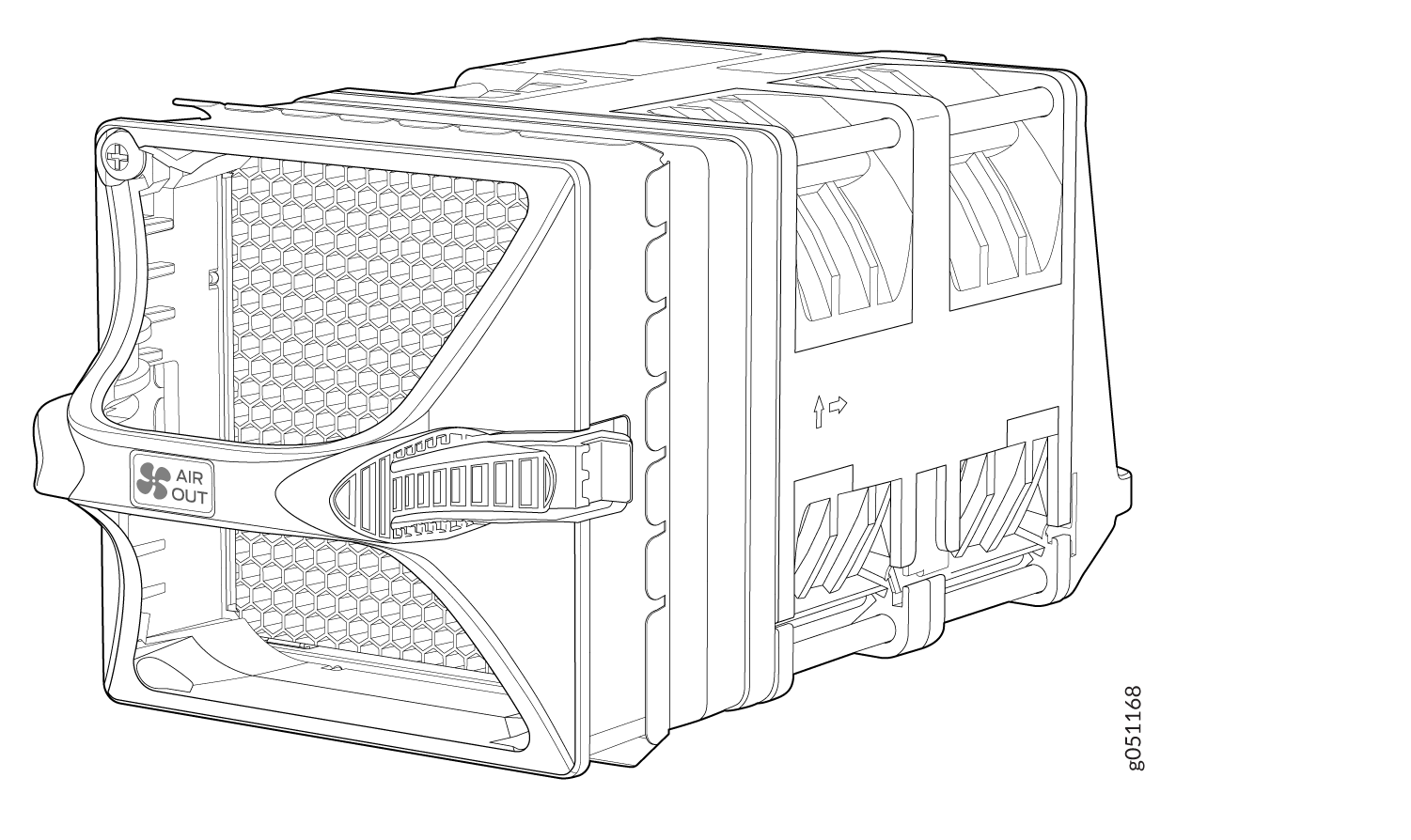
The QFX5220-128C brings air into the vents in the port panel and exhausts warmed air through the field-replaceable units (FRU) panel. This type of airflow is know as airflow out or port-to-FRU airflow. Airflow out fans are distinguished by AIR OUT marking on the orange (Juniper gold) handles. In data center deployments, position the switch in such a manner that the AIR OUT labels on the switch components are next to the hot aisle.
You remove and replace a fan module from the FRU end of the chassis. The switch continues to operate for a limited period of time (30 seconds) during the replacement of the fan module without thermal shutdown. Figure 2 shows the airflow through the chassis.
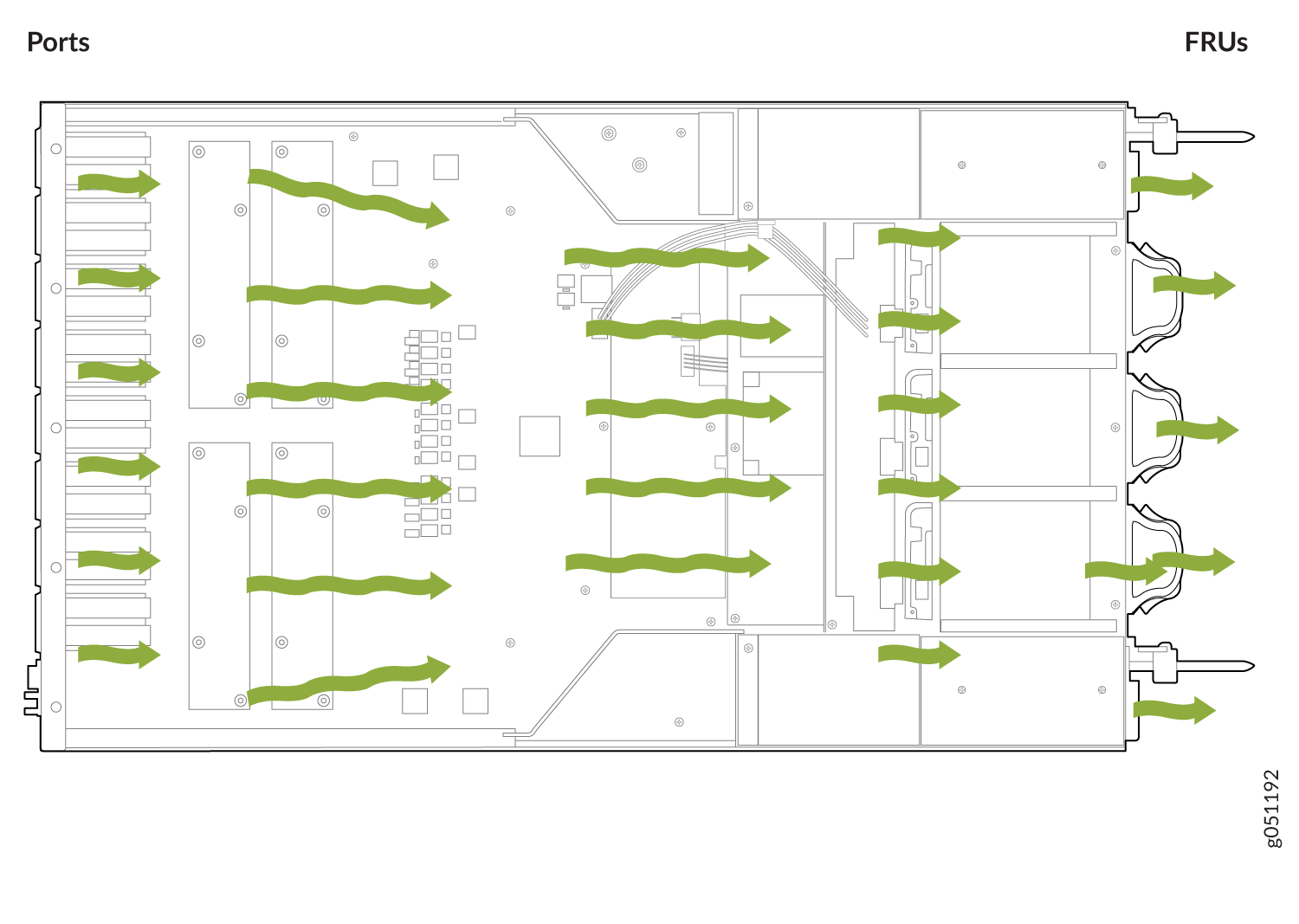
The fans provide a (5x2+1)+1 redundancy. However, for optimal operation of the device, install all of the fans.
QFX5220-128C Fan Module LED
Each fan module has an associated LED to indicate status. On the QFX5220-128C, the fan LED is located to the right of each fan below a fan icon. See Figure 3 for the location of these LEDs.
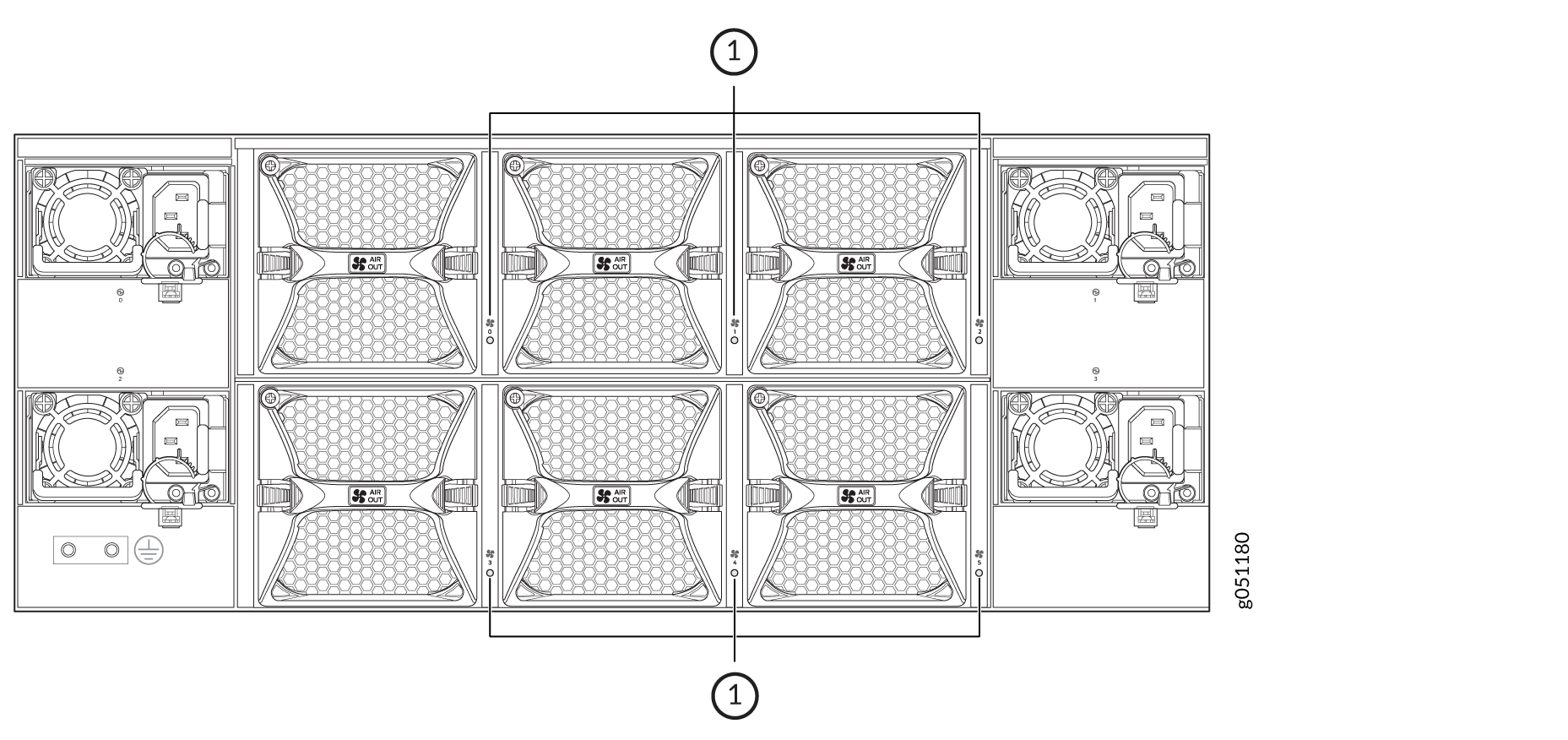
1 — Fan module LEDs |
The LED behavior is common for both QFX5220-32CD and QFX5220-128C. For information on how to interpret the LEDs, see Table 2.
QFX5220-32CD Cooling System Description
The cooling system in an QFX5220-32CD consists of six fan modules and a single fan in each power supply. The switch can ordered in one of two airflow directions:
-
Airflow In–Air comes into the switch through the vents in the field-replaceable units (FRUs)
-
Airflow Out–Air comes into the switch through the vents in the port panel.
Airflow In and Airflow Out fans and power supplies cannot be mixed in the same chassis.
Fan Modules
The fan modules in QFX5220 devices are hot-insertable and hot-removable field-replaceable units (FRUs). These fan modules are designed for one of the two available airflow directions (Airflow In or Airflow Out). The fan modules are also color-coded for the airflow direction as well. The fan modules are installed in the fan module slots on the FRU panel.
The QFX5220-32CD fan modules have six fan modules numbered 0 through 5 when counting from left to right.
Figure 4 shows a fan module.
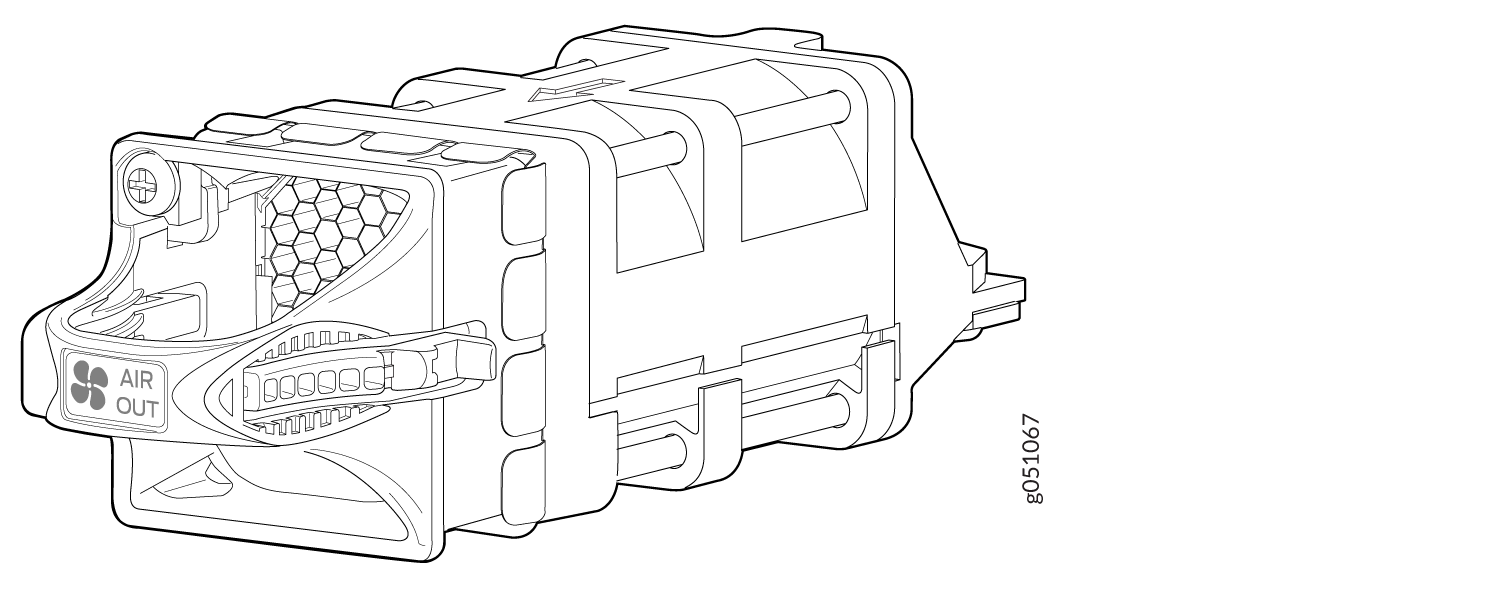
You remove and replace a fan module from the FRU end of the chassis. The switch can work with only five fans. However, we recommend running with all six fans for redundancy and optimal operation of the switch. If a fan fails, or you want to run the switch without redundancy, leave the sixth fan in place to maintain proper airflow. When you replace a fan, the switch continues to operate for a limited period of time (3 minutes) without thermal alarms or shutdown.
The fan modules are available in two product variants that have different airflow directions—FRU-to-port airflow and port-to-FRU airflow Table 1 lists the available fan module product variants and the direction of airflow in them:
|
Fan Module |
Airflow Diagram |
Label on the Fan Module |
Color of Fan Module |
Direction of Airflow in the Fan Module |
Power Supplies |
|---|---|---|---|---|---|
|
QFX5220-32CD-FANAI |
AIR IN |
Juniper azure blue |
FRU-to-port, that is, air comes in from the end of the switch with the fans; air exhausts from the switch end with ports (also known as back-to-front airflow). |
You must install only power supplies that have AIR IN labels in switches in which the fan modules have AIR IN labels. |
|
|
QFX5220-32CD-FANAO |
AIR OUT |
Juniper gold |
Port-to-FRU, that is, air comes in through vents on the end with ports; air exhausts out the end with the fans (also known as front-to-back airflow). |
You must install only power supplies that have AIR OUT labels in switches in which the fan modules have AIR OUT labels. |
In data center deployments, position the switch in such a manner that the AIR IN labels on switch components are next to the cold aisle, and AIR OUT labels on switch components are next to the hot aisle.
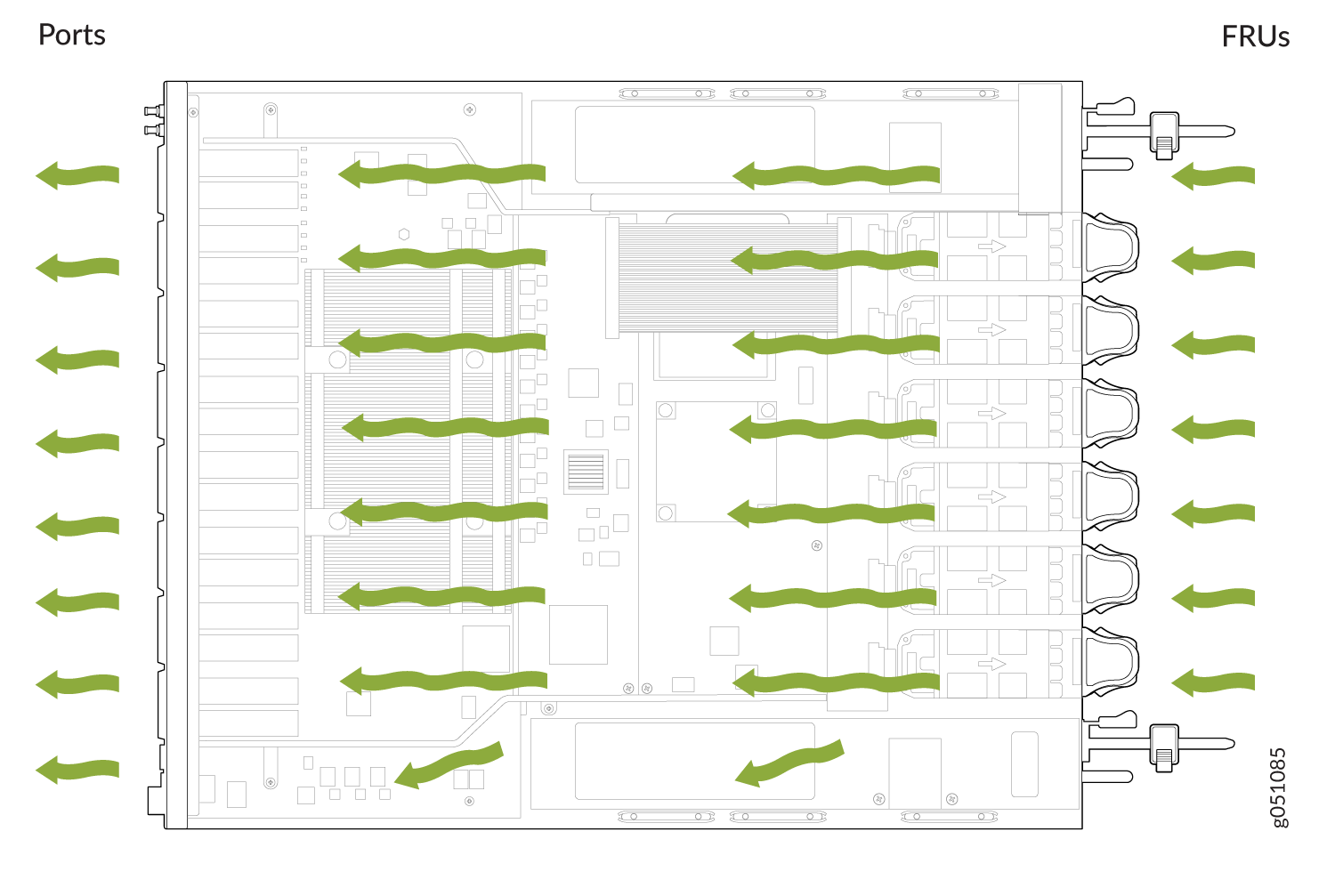
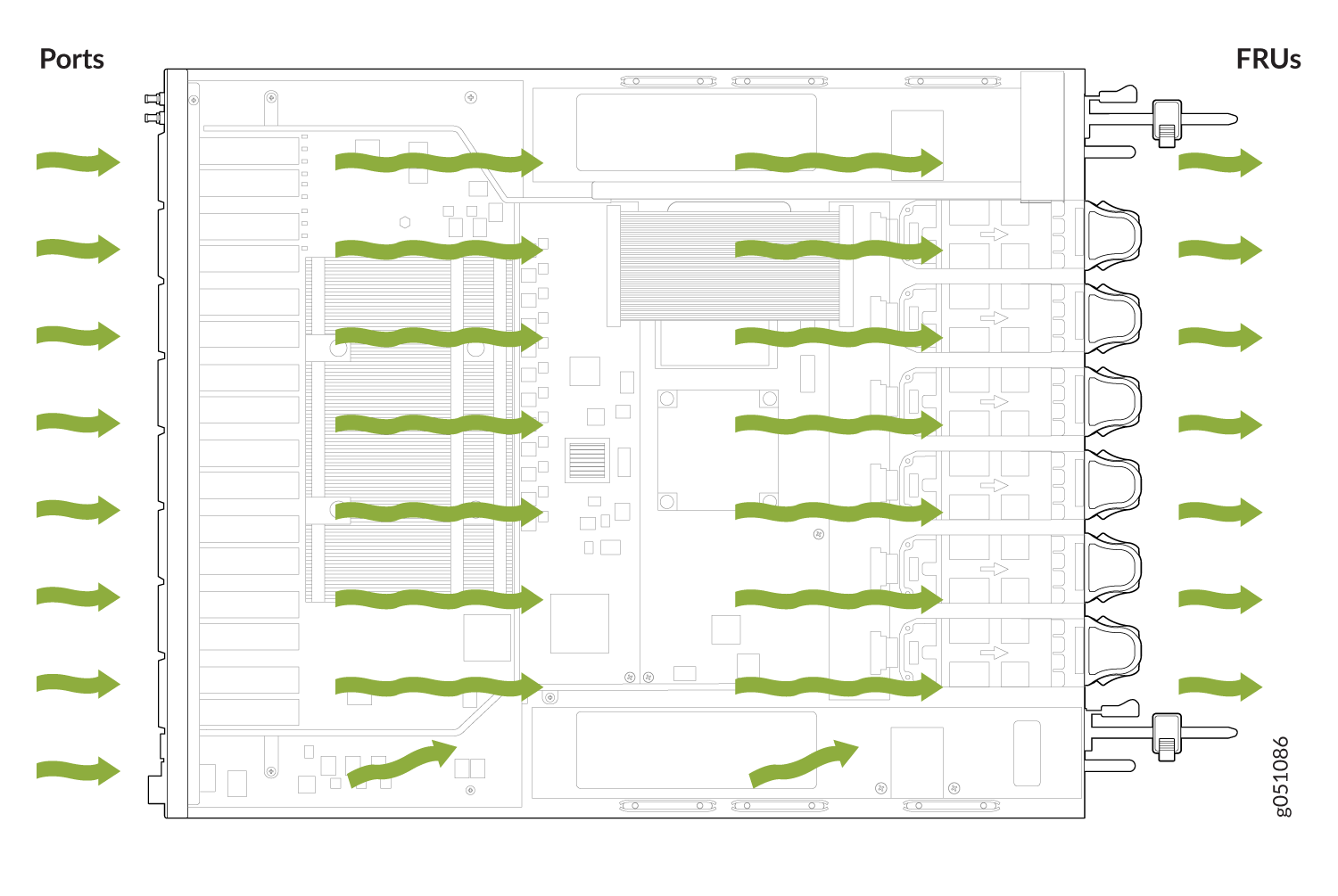
Do Not Install Components with Different Airflow or Wattage in the Switch
Do not mix airflow direction on fans or power supplies. You can use the color-coding on fan and power supply handles to ensure the airflow direction matches. The handles on Airflow In fans and power supplies are azure blue, compared to the Airflow Out fans and power supplies, which are Juniper gold.
Mixing components with different airflows in the same chassis hampers the performance of the cooling system of the switch and leads to overheating of the chassis.
The system raises an alarm if a fan module fails or if the ambient temperature inside the chassis rises above the acceptable range. If the temperature inside the chassis rises above the threshold temperature, the system shuts down automatically. The system takes 240 seconds to shut down after the red alarm threshold is reached.
Do not mix fan modules with different wattage. Only use the replacement fan modules that are designed for use with your product number. See Table 1 for the correct part number for your QFX5220 device.
Do not mix AC and DC power supplies in the same QFX5220 chassis.
However, if you need to convert a QFX5220 device to have a different airflow, you can change the airflow pattern. To convert an AIR IN product variant to an AIR OUT product variant or an AIR OUT product variant to a AIR IN product variant, you must power off and replace all of the fans and power supplies at one time to use the new direction. The system raises an alarm when the system is converted, which is normal.
If you change the switch to have a different airflow, be sure to update your JTAC install base to reflect the new configuration to ensure service warranties and contracts remain˙.
QFX5220-32CD Fan Module LED
On the QFX5220-32CD switches, the fan module LEDs are located on the chassis next to the fan module slot. Figure 7 shows the location of the fan module LEDs next to the fan module on a QFX5220-32CD switch.
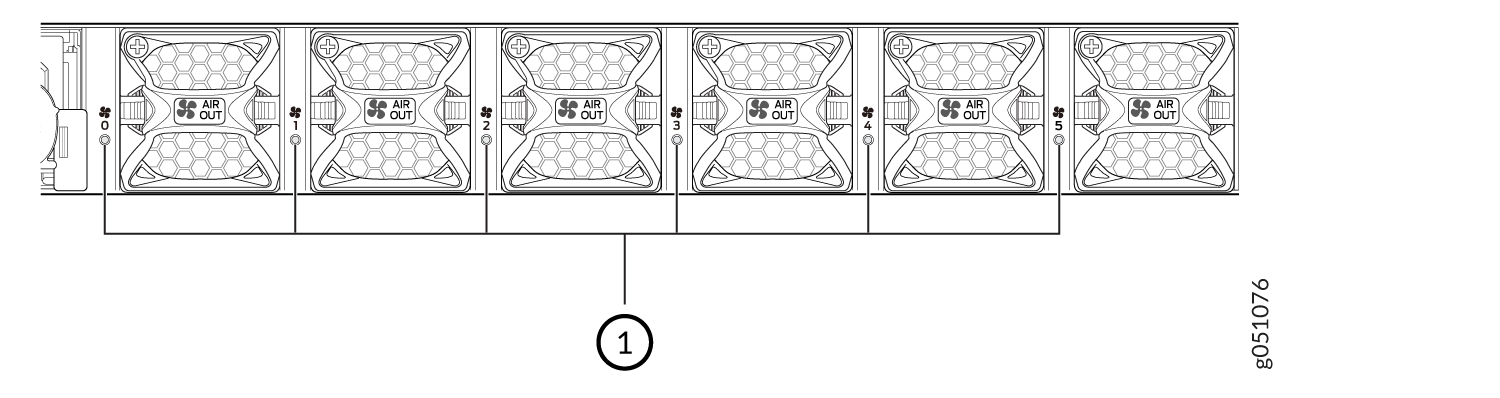
1 — Fan module LED |
Table 2 describes the function of the fan tray LED.
|
Name |
Color |
State |
Description |
|---|---|---|---|
|
Fan |
Green |
On steadily |
The fan module is operating normally. The system has verified that the module is engaged, that the airflow is in the correct direction, and that the fan is operating correctly. |
|
Amber |
Blinking |
An error has been detected in the fan module. Replace the fan module as soon as possible. Either the fan has failed or it is seated incorrectly. To maintain proper airflow through the chassis, leave the fan module installed in the chassis until you are ready to replace it. |
Under normal operating conditions, the fan modules operate at a moderate speed. Temperature sensors in the chassis monitor the temperature within the chassis.
The system raises an alarm if a fan module fails or if the ambient temperature inside the chassis rises above the acceptable range. If the temperature inside the chassis rises above the threshold temperature, the system shuts down automatically.
Fan Module Status
You can check the status of fan modules through the show
chassis temperature-thresholds, show system alarm, or show chassis environment commands, or by looking
at the LEDs next to each fan module. For example:
user@device> show chassis environment
Class Item Status Measurement
Temp PSM 1 Ok 25 degrees C / 77 degrees F
PSM 3 Ok 25 degrees C / 77 degrees F
FPC 0 Sensor MainTopBack Ok 32 degrees C / 89 degrees F
FPC 0 Sensor MainTopBackRight Ok 32 degrees C / 89 degrees F
FPC 0 Sensor MezzPhysLeftSide Ok 26 degrees C / 78 degrees F
FPC 0 Sensor MezzPhysRightSide Ok 26 degrees C / 78 degrees F
FPC 0 Sensor NearTH3 Ok 30 degrees C / 86 degrees F
FPC 0 Sensor MainPhysLeftSide Ok 26 degrees C / 78 degrees F
FPC 0 Sensor MainPhysRightSide Ok 26 degrees C / 78 degrees F
FPC 0 Sensor TopLeftCpuBoard Ok 27 degrees C / 80 degrees F
FPC 0 Sensor TopBackRightCpuBoard Ok 27 degrees C / 80 degrees F
FPC 0 Sensor BottomMiddleCpuBoard Ok 31 degrees C / 87 degrees F
FPC 0 Sensor TH3 Max Reading Ok 44 degrees C / 111 degrees F
Routing Engine 0 CPU Temperature Ok 41 degrees C / 105 degrees F
Fan Fan Tray 0 Fan 1 Ok 4395 RPM
Fan Tray 0 Fan 2 Ok 4688 RPM
Fan Tray 1 Fan 1 Ok 4688 RPM
Fan Tray 1 Fan 2 Ok 4688 RPM
Fan Tray 2 Fan 1 Ok 4688 RPM
Fan Tray 2 Fan 2 Ok 4981 RPM
Fan Tray 3 Fan 1 Ok 4688 RPM
Fan Tray 3 Fan 2 Ok 4981 RPM
Fan Tray 4 Fan 1 Ok 4395 RPM
Fan Tray 4 Fan 2 Ok 4981 RPM
Fan Tray 5 Fan 1 Ok 4395 RPM
Fan Tray 5 Fan 2 Ok 4981 RPMThe QFX5220 has a status LED (labeled ST) for each fan module. It indicates the status of all the fan modules.
