- ACX2000 and ACX2100 Quick Start Description
- Step 1: Prepare the Site for Installation
- Step 2: Install the Router
- Step 3: Ground the ACX2000 and ACX2100 Router
- Step 4: Connect External Devices and Cables
- Step 5: Connect Power to the ACX Series Router
- Step 6: Perform Initial Software Configuration
- Safety Warnings
- Compliance Statements for Data Center
- Compliance Statements for EMC Requirements
Step 4: Connect External Devices and Cables
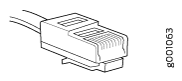
Tools Required to Connect External Devices and Cables
To connect external devices and cables to the router, you need the following tools:
Ethernet cable with an RJ-45 connector attached (not provided)
RJ-45 to DB-9 serial port adapter (not provided)
Note:We no longer include the RJ-45 console cable with the DB-9 adapter as part of the device package. If the console cable and adapter are not included in your device package, or if you need a different type of adapter, you can order the following separately:
RJ-45 to DB-9 adapter (JNP-CBL-RJ45-DB9)
RJ-45 to DB-9 adapter (JNP-CBL-RJ45-DB9)
RJ-45 to USB-C adapter (JNP-CBL-RJ45-USBC)
If you want to use RJ-45 to USB-A or RJ-45 to USB-C adapter you must have X64 (64-Bit) Virtual COM port (VCP) driver installed on your PC. See, https://ftdichip.com/drivers/vcp-drivers/ to download the driver.
Management host, such as a PC, with an Ethernet port (not provided)





















