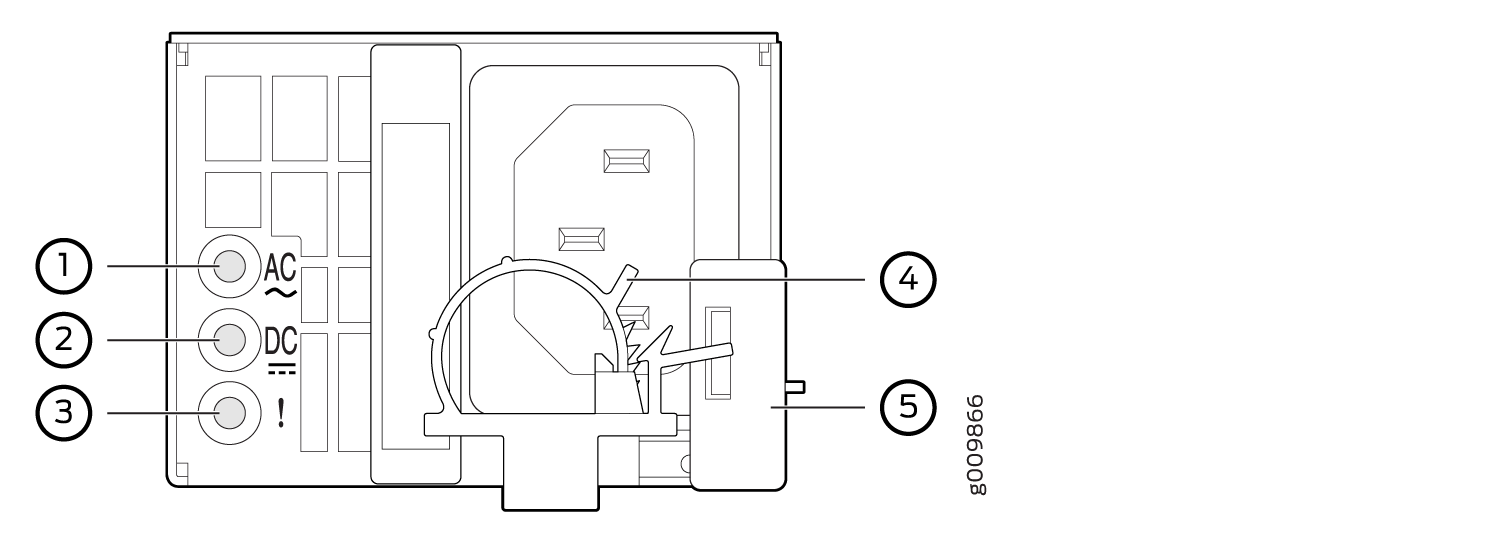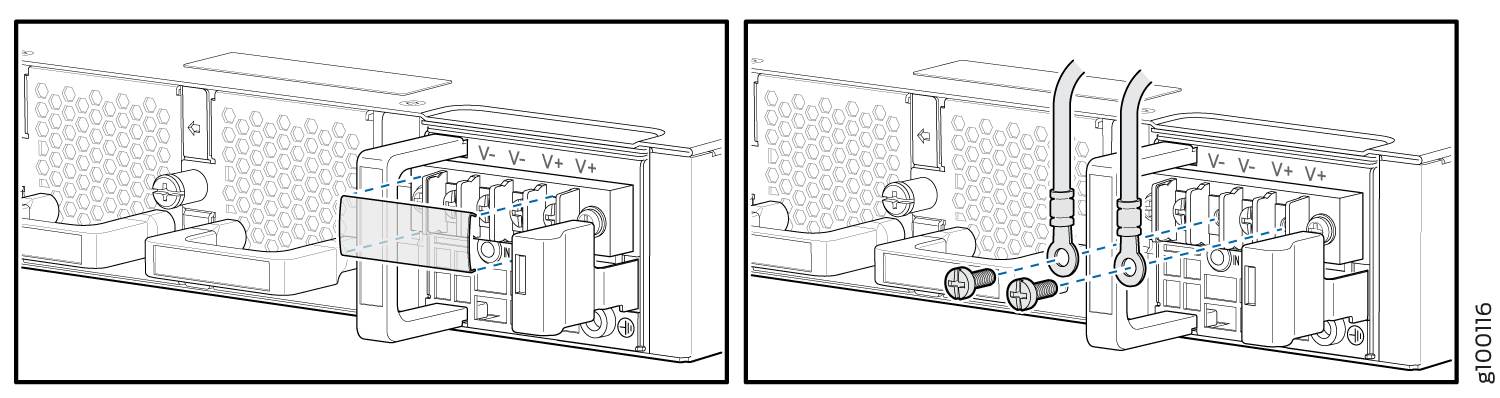Step 4: Connect Power Cables
Depending on the configuration, your router uses either AC or DC power supply modules (PSMs). Perform the appropriate procedures for each PSM in your router. The PSMs are hot-insertable and are field-replaceable units (FRUs). The ACX5400 routers use two PSMs, which install in the rear of the chassis in the slots provided.
You must ground the router before connecting either the AC power cord or the DC power cable.
Do not mix AC and DC PSMs in the same chassis. Similarly, do not mix components with different airflow (AFO and AFI) in the same chassis.
Connect Power to an AC Router
Table 1 provides the AC power system input voltage for the ACX5400 routers.
Item |
Specification |
|---|---|
AC input voltage |
Operating range: 100–240 VAC |
To connect AC power to an ACX5448 router:
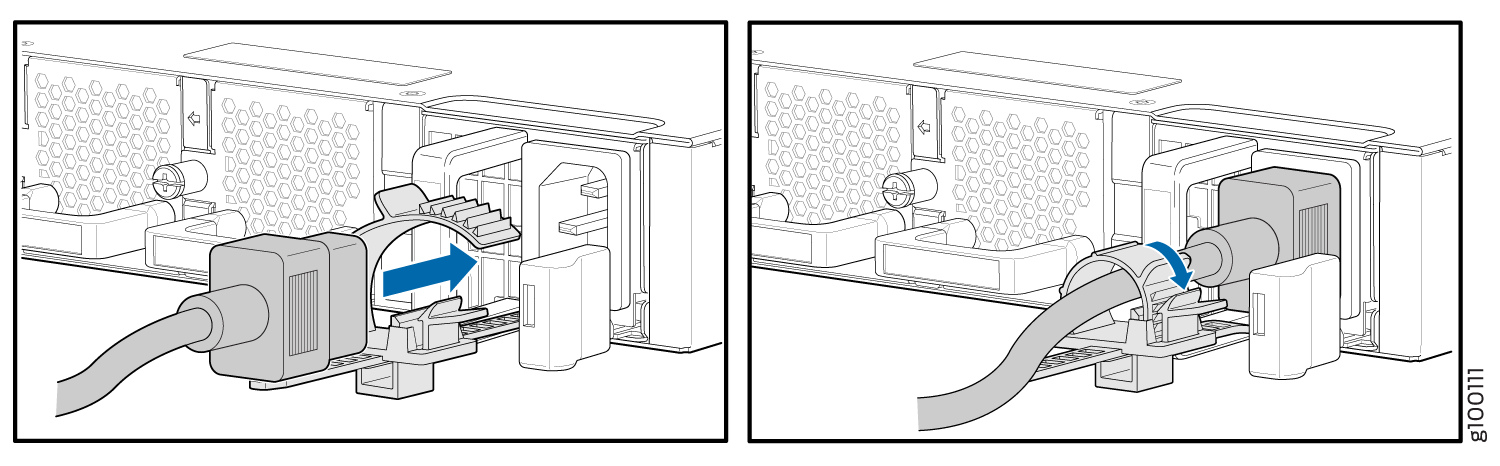
To connect AC power to an ACX5448-D or ACX5448-M router:
Wrap and fasten one end of the ESD grounding strap around your bare wrist, and connect the other end of the strap to the ESD point on the chassis.
Power off the AC input appliance inlet on the source power supply.
Connect the power cord to the source power supply. Insert the coupler end of the power cord into the AC power cord inlet on the AC power supply faceplate.
Note:Each PSM must be connected to a dedicated AC power feed and a dedicated customer-site 2-pole circuit breaker. We recommend that you use a dedicated customer-site circuit breaker rated for 20 A (110 VAC) or 16 A (220 VAC) minimum, or as required by local code.
Push the power cord retainer onto the power cord.
Figure 4 shows the power cord retainer installed on the AC PSM for the ACX5448-D router and Figure 5 shows how to connect an AC power cord to an ACX5448-D router.
Figure 4: Power Cord Retainer Installed on the AC PSM for ACX5448-D or ACX5448-M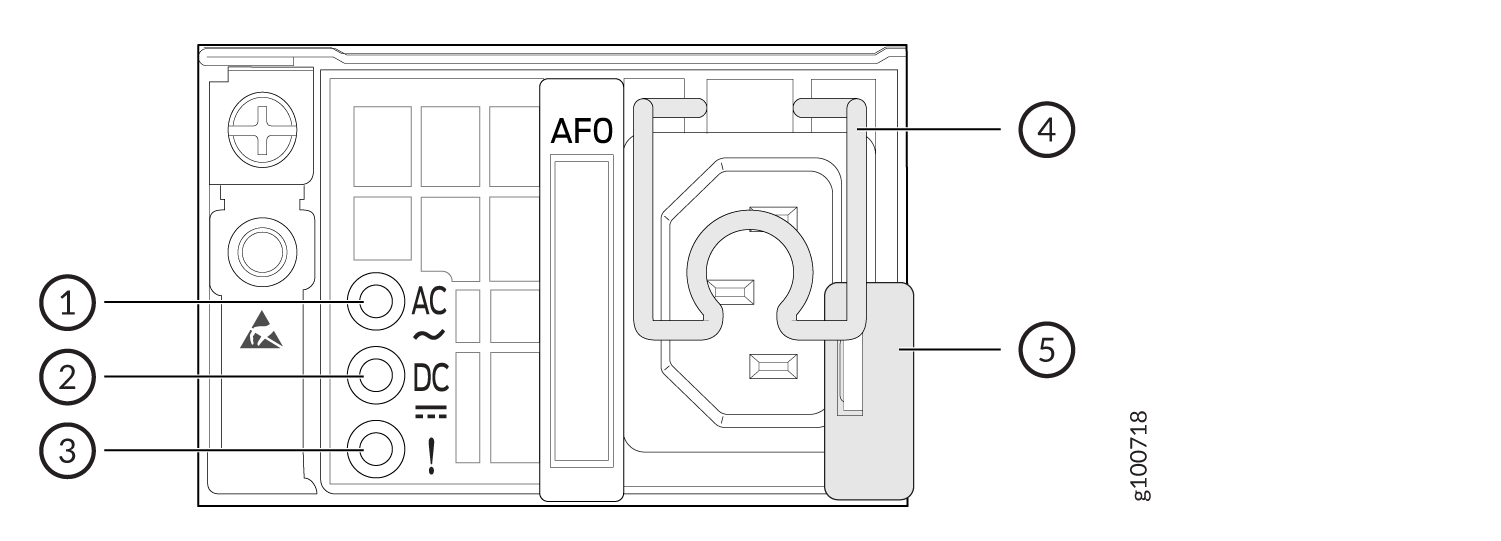 1—
1—Input status LED
4—AC power cord retainer installed
2—Output status LED
5—Ejector lever
3—Fault LED
Figure 5: Connect an AC Power Cord to the ACX5448-D or ACX5448-M Router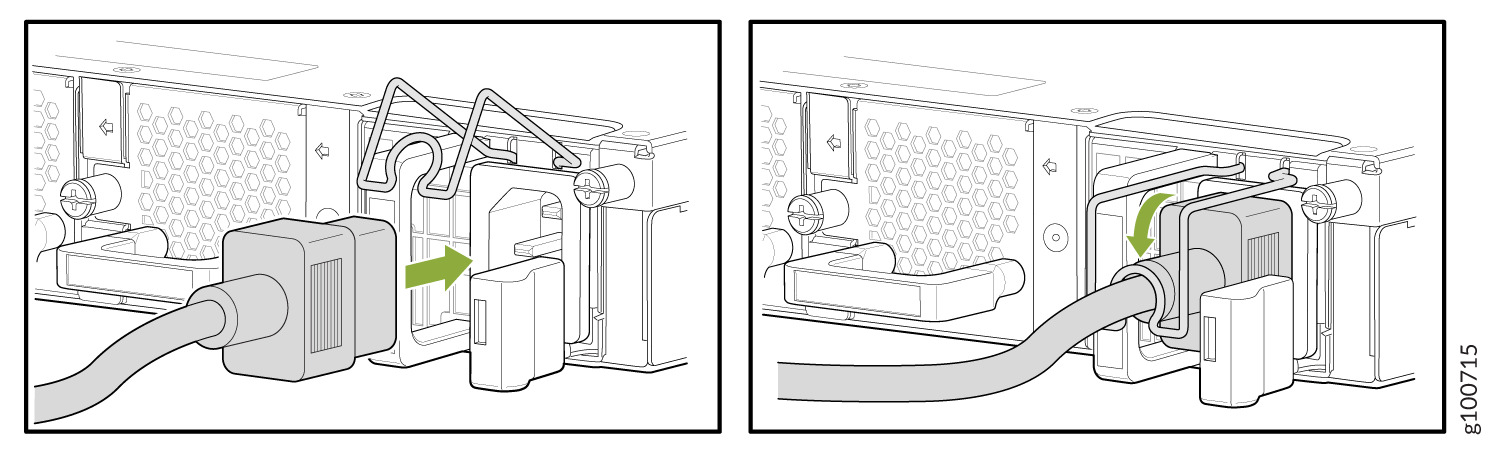
Power on the power supply at source.
Connect Power to a DC Router
Table 2 gives the DC power system input voltage for ACX5400 routers.
Item |
Specification |
|---|---|
DC input voltage (ACX5448) |
Rated operating voltage: –48 VDC to –60 VDC Operating voltage range: –40.8 VDC through –72 VDC |
DC input voltage (ACX5448-D) |
Rated operating voltage: –48 VDC to –60 VDC Operating voltage range: –43.2 VDC through –72 VDC |
DC input voltage (ACX5448-M) |
Rated operating voltage: –48 VDC to –60 VDC Operating voltage range: –43.2 VDC through –72 VDC |
To connect DC power to an ACX5400 router: