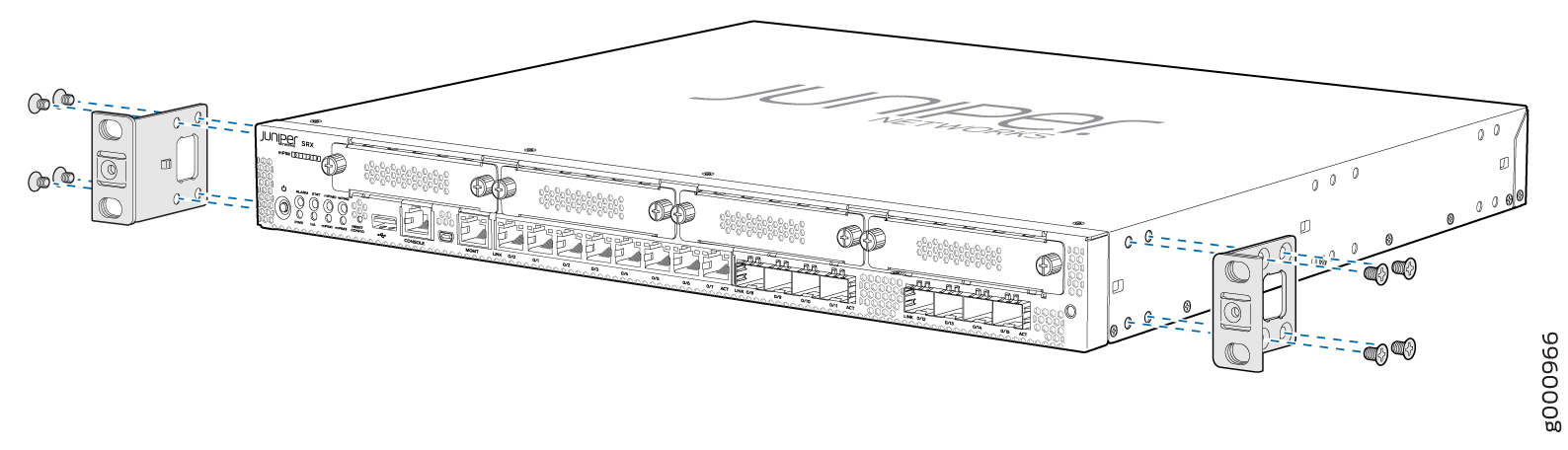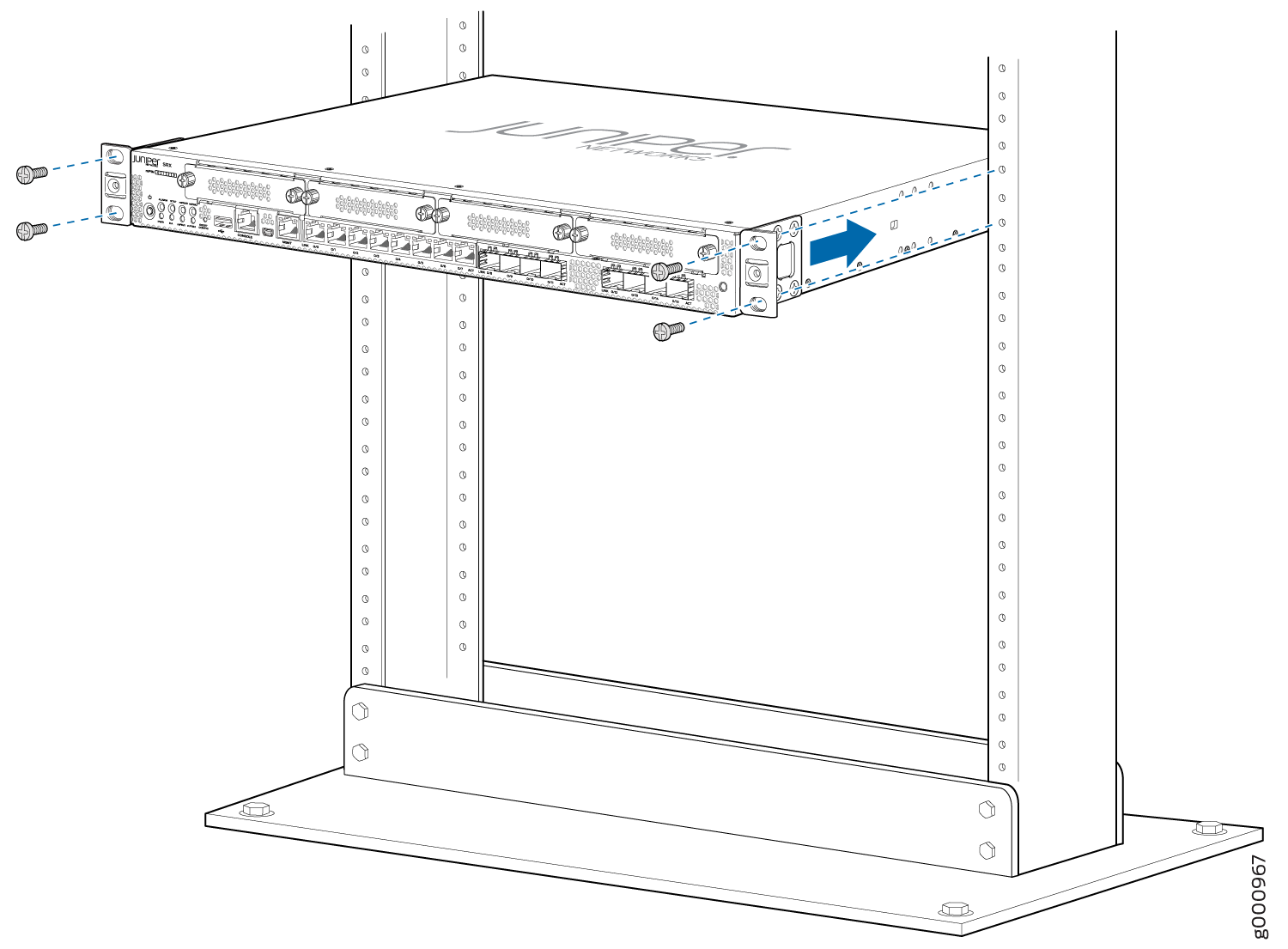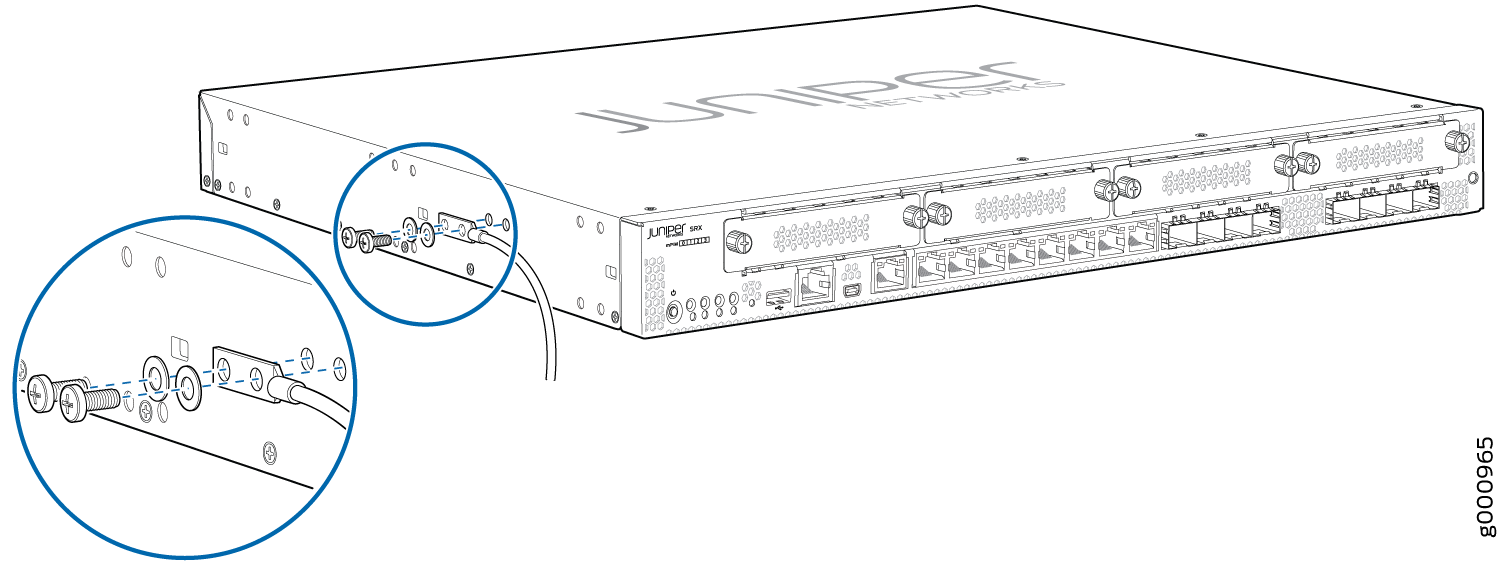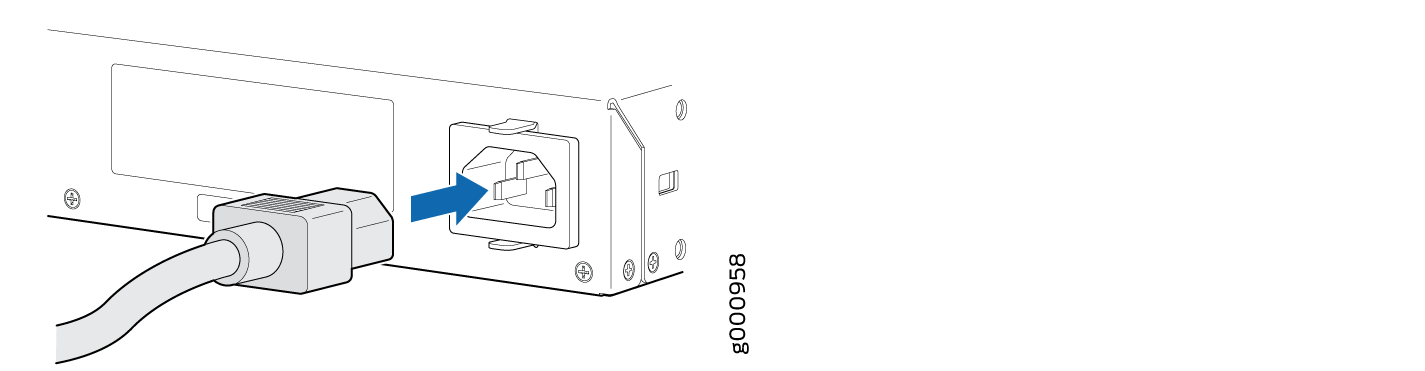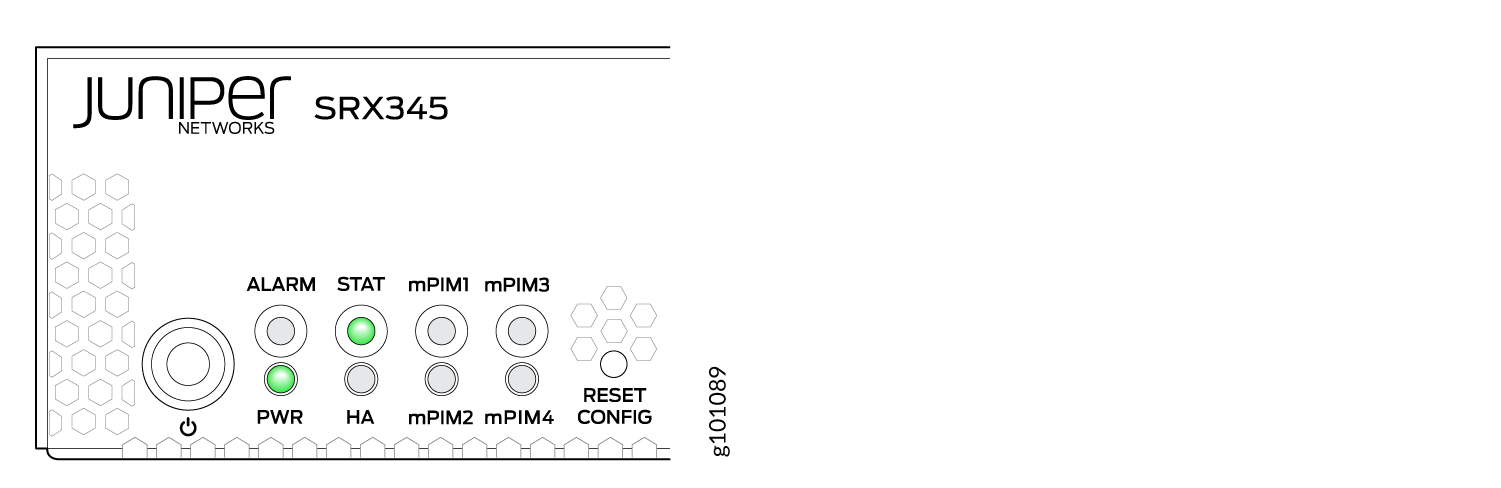Step 1: Begin
In this guide, we provide a simple, three-step path, to quickly get you up and running with your new SRX345. We’ve simplified and shortened the installation and configuration steps, and included how-to videos. You'll learn how to install the SRX345 in a rack, power it up, and deploy it on your network using the CLI.
We think you'll want to check out our Guided Setup: SRX300 Line Firewalls. Our Guided Setup picks up where this Day One+ ends, providing step-by-step instructions on how to easily secure and validate your branch location.
Are you interested in getting hands-on experience with the topics and operations covered in this guide? Visit Juniper Networks Virtual Labs and reserve your free sandbox today! You’ll find the Junos Day One Experience sandbox in the stand alone category.
Meet the SRX345
The Juniper Networks® SRX345 Firewall securely consolidates security, routing, switching, and WAN connectivity in a compact 1-U chassis. It supports up to 5-Gbps firewall throughput and 800-Mbps IPsec VPN to meet the needs of midsize, distributed-enterprise locations. Along with Juniper Sky™ Enterprise and Contrail Service Orchestration® (CSO), the SRX345 delivers fully automated SD-WAN to both enterprises and service providers. A zero-touch provisioning (ZTP) feature simplifies branch network connectivity for initial deployment and ongoing management.
The SRX345 has eight 1 GbE RJ-45 ports, eight 1 GbE SFP ports, one management port, one console port, and four Mini-Physical Interface Module (Mini-PIM) slots. The RJ-45 and SFP ports are MACsec capable. The SRX345 AC models have either a single AC power supply or dual AC power supplies. The SRX345 DC models have a single power supply. This guide covers SRX345 AC models.

Install the SRX345 in a Rack
What’s in the Box?
SRX345 Firewall
A power cord appropriate for your geographic location
Two mounting brackets
Eight mounting screws to attach the mounting brackets to the SRX345
What Else Do I Need?
You’ll also need:
Someone to help you do the installation
Rack mount screws appropriate for your rack
A number two Phillips (+) screwdriver
-
A console cable with the required adapter
Note:We no longer include the console cable as part of the device package. If the console cable and adapter are not included in your device package, or if you need a different type of adapter, you can order the following separately:
-
RJ-45 to DB-9 adapter (JNP-CBL-RJ45-DB9)
-
RJ-45 to USB-A adapter (JNP-CBL-RJ45-USBA)
-
RJ-45 to USB-C adapter (JNP-CBL-RJ45-USBC)
If you want to use an RJ-45 to USB-A or RJ-45 to USB-C adapter, you must have the X64 (64-Bit) Virtual COM port (VCP) driver installed on your PC. See https://ftdichip.com/drivers/vcp-drivers/ to download the driver.
-
Rack It
Here’s how to install the SRX345 in a rack:
Power On
Now that you’ve installed your SRX345 in the rack, you’re ready to connect it to power.