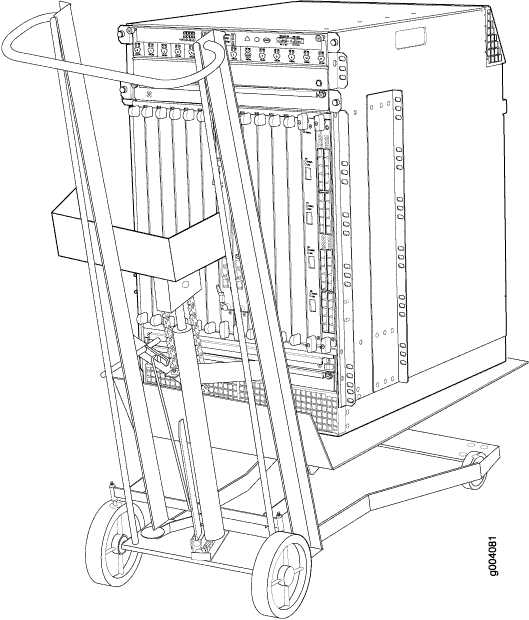Step 3: Install the Firewall
Because of the firewall’s size and weight, you must use a mechanical lift to install the firewall in the rack. Also, you must remove all components, as shown in Figure 1 and Figure 2, before you install the firewall.
Remove Components
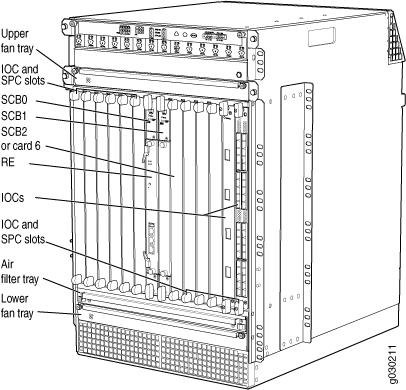
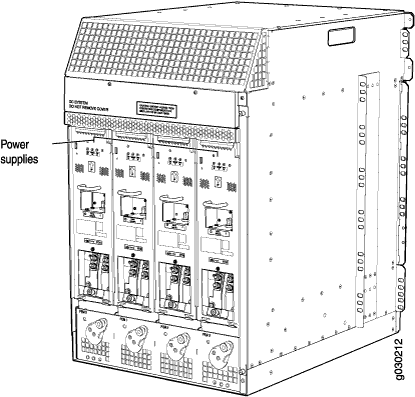
Before you install the firewall, you must remove the following components:
Power supplies
Cards (SCBs, SPCs, IOCs, Flex IOCs, and MPCs)
Air filter
Fan trays
Cable management system
To remove the components from the firewall:
- Slide each component out of the chassis evenly so that it does not become stuck or damaged.
- Label each component as you remove it so you can reinstall it in the correct location.
- Immediately store each removed component in an electrostatic bag.
- Do not stack removed components. Lay each one on a flat surface.
For complete instructions on removing firewall components, see the SRX5800 Firewall Hardware Documentation at www.juniper.net/documentation/.
Install the Firewall
Before you install the firewall, you must remove all components (see Remove Components). To install the firewall using a lift:
Reinstall Components
To reinstall the components in the firewall:
- Attach an electrostatic discharge (ESD) grounding strap to your bare wrist, and connect the strap to one of the ESD points on the chassis. For more information about ESD, see the SRX5800 Firewall Hardware Documentation at www.juniper.net/documentation/.
- Slide each component into the chassis evenly so that it does not become stuck or damaged.
- Tighten the captive screws for each component.
Make sure that all empty slots are covered with blank panels before you operate the firewall.
Proceed to Step 4: Connect the Grounding Cable.