- play_arrow Maintaining Interface Modules
- play_arrow Contacting Customer Support and Returning the Module
Quad CT1/E1 GPIM (SRX-GP-QUAD-T1-E1)
Quad CT1/E1 GPIM Overview
A Gigabit-Backplane Physical Interface Module (GPIM) is a network interface card (NIC) that installs in the front slots of the SRX550 or SRX650 Services Gateway to provide physical connections to a LAN or a WAN. The GPIM receives incoming packets from a network and transmits outgoing packets to a network.
The Quad CT1/E1 GPIM does not support channelization.
The Quad CT1/E1 GPIM provides the physical connection to T1 or E1 network media types and also performs T1 or E1 framing and line-speed signaling.
Only the SRX650 Services Gateway supports hot-swappable functionality for GPIMs. The SRX550 Services Gateway does not support hot-swappable functionality for GPIMs.
Figure 1 shows the Quad CT1/E1 GPIM.
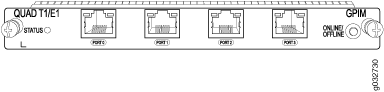
Quad CT1/E1 GPIM Components
The Quad CT1/E1 Gigabit-Backplane Physical Interface Module (GPIM) contains the components listed in Table 1.
Component | Location | Description | |
|---|---|---|---|
GPIM ONLINE/OFFLINE button Only the SRX650 Services Gateway supports hot-swappable functionality for GPIMs. The SRX550 Services Gateway does not support hot-swappable functionality for GPIMs. | Right side of the GPIM | Use the GPIM ONLINE/OFFLINE button to gracefully shut down the GPIM. | |
Four fixed T1/E1 ports labeled 0–3 Each port can be configured using the CLI in T1 or E1 mode. | Middle of the GPIM | T1 Mode:
| E1 Mode:
|
Captive screws | One on each side of the GPIM | Use the captive screws to hold the GPIM in place in the services gateway. | |
Quad CT1/E1 GPIM Key Features
The Quad CT1/E1 Gigabit-Backplane Physical Interface Module (GPIM) provides the following common key features for both T1 and E1 modes:
Channel service unit/data service unit (CSU/DSU) to eliminate the need for a separate external device
56-Kbps and 64-Kbps operating modes
Independent internal and external clocking option
Alarm reporting with a 24-hour history maintained
Loopback (local and remote) and BERT/PRBS diagnostics
Multilink Frame Relay and Multilink PPP support
MTU size of 9000 bytes (maximum)
Quad CT1/E1 GPIM Hardware Specifications
The Quad CT1/E1 Gigabit-Backplane Physical Interface Module (GPIM) has the specifications listed in Table 2.
Description | Value |
|---|---|
Dimensions (H x W x L) | 0.78 in. H x 6.72 in. W x 8.1 in. L(19.8 mm x 170.8 mm x 205.7 mm) |
Weight | 15.4 oz (0.44 kg) |
Connector type | RJ-45 |
Form factor | Single-high, single-wide GPIM |
Environmental operating temperature | 32°F through 104°F (0°C through 40°C) |
Storage temperature | -40°F through 158°F (-40°C through 70°C) |
Relative humidity | 5% to 90% noncondensing |
Quad CT1/E1 GPIM LEDs
The Quad CT1/E1 Gigabit-Backplane Physical Interface Module (GPIM) has the LED listed in Table 3.
LED | Color | State | Description |
|---|---|---|---|
STATUS | Green | On | GPIM is online and functioning normally. |
Amber | On | GPIM is starting up, running diagnostics, or shutting down. | |
Red | On | GPIM has failed. |
Quad CT1/E1 GPIM Network Interface Specifications
The Quad CT1/E1 Gigabit-Backplane Physical Interface Module (GPIM) provides the network interface specifications specific to T1 or E1 modes, listed in Table 4.
Description | T1 Mode | E1 Mode |
|---|---|---|
| Network Interface Specifications | ||
Line encoding | AMI/B8ZS | HDB3 |
Mode | Framed clear channel |
|
Fractional framing |
|
|
| HDLC Features | ||
N x 64 Kbps or N x 56 Kbps, nonchannelized data rates | (T1:N=1 to 24) | (E1:N=1 to 31) |
CRC | 16/32 | 16/32 |
Shared flag | Supported | Supported |
Idle flag/fill | Supported | Supported |
Counters: | Runts, Giants, FCS, Error, Abort Error, Align Error | Runts, Giants, FCS, Error, Abort Error, Align Error |
Quad CT1/E1 GPIM Basic Configuration
To enable the Quad CT1/E1 Gigabit-Backplane Physical Interface Module (GPIM) installed on the SRX Series Services Gateway, you must configure the basic settings for the PIM. You can perform the configuration tasks for this using either the J-Web interface or the CLI.
- Using the J-Web Interface
- Using the CLI to Configure the CT1 Interface
- Using the CLI to Configure the CE1 Interface
Using the J-Web Interface
To perform basic configuration for the Quad CT1/E1 GPIM and to configure network interfaces for the services gateway using the J-Web interface:
For advanced configuration information, see the Junos OS Network Interfaces Configuration Guide.
Using the CLI to Configure the CT1 Interface
To perform basic configuration for the Quad CT1/E1 GPIM (for the CT1 interface) and to configure network interfaces for the services gateway with the CLI:
You must configure the parent CT1 interface before you can configure the child T1 interface.
Verify that the Quad CT1/E1 GPIM is installed on the services gateway:
show chassis hardwareVerify the FPC status of the interface:
show chassis fpcConfigure the parent CT1 interface with no partitioning:
set interfaces ct1-1/0/0 no-partition interface-type t1Configure the child T1 interface and assign an IP address:
set interfaces t1-1/0/0 unit 0 family inet addressip4–address/prefixAssign MTU values to the child T1 interface:
set interfaces t1-1/0/0 unit 0 mtu mtu valuesConfigure a security zone for the child T1 interface and set the configuration for host inbound traffic services and protocols:
set security zones security-zone trust interfaces t1-1/0/0 host-inbound-traffic system-services allset security zones security-zone trust interfaces t1-1/0/0 host-inbound-traffic protocols allSet security policies:
set security policies default-policy permit-all
Using the CLI to Configure the CE1 Interface
To perform basic configuration for the Quad CT1/E1 GPIM (for the CE1 interface) and to configure network interfaces for the services gateway with the CLI:
You must configure the parent CE1 interface before you can configure the child E1 interface.
Verify that the Quad CT1/E1 GPIM is installed on the services gateway:
show chassis hardwareVerify the FPC status of the interface:
show chassis fpcConfigure the parent CE1 interface with no partitioning:
set interfaces ce1-1/0/0 no-partition interface-type e1Configure the child E1 interface and assign an IP address:
set interfaces e1-1/0/0 unit 0 family inet address ip4–address/prefixAssign MTU values to the child E1 interface:
set interfaces e1-1/0/0 unit 0 mtu mtu valuesConfigure a security zone for the child E1 interface and set the configuration for host inbound traffic services and protocols:
set security zones security-zone trust interfaces e1-1/0/0 host-inbound-traffic system-services allset security zones security-zone trust interfaces e1-1/0/0 host-inbound-traffic protocols allSet security policies:
set security policies default-policy permit-all




















