- play_arrow Fast Track: Initial Installation
- play_arrow Overview
- play_arrow Site Planning, Preparation, and Specifications
- play_arrow Maintaining Components
- play_arrow Troubleshooting Hardware
- play_arrow Contacting Customer Support and Returning the Chassis or Components
- play_arrow Safety and Compliance Information
- Definitions of Safety Warning Levels
- General Safety Guidelines and Warnings
- Restricted Access Warning
- Qualified Personnel Warning
- Prevention of Electrostatic Discharge Damage
- Fire Safety Requirements
- Laser and LED Safety Guidelines and Warnings
- Radiation from Open Port Apertures Warning
- Maintenance and Operational Safety Guidelines and Warnings
- Action to Take After an Electrical Accident
- General Electrical Safety Guidelines and Warnings
- SRX320 Firewall Agency Approvals
- SRX320 Firewall Acoustic Noise Compliance Statements
- SRX320 Firewall EMC Requirements
Connecting the SRX320 to Power
Required Tools and Parts for Grounding the SRX320 Services Gateway
To ground and to provide power to the services gateway, you need the following tools:
Phillips (+) screwdrivers, numbers 1 and 2
Electrostatic discharge (ESD) grounding wrist strap
Wire cutters
Connecting the SRX320 Firewall Grounding Cable
You ground the services gateway by connecting a grounding cable to earth ground and then attaching it to the chassis grounding point located on the back panel of the device using one M4 grounding screw. You must install the SRX320 in a restricted-access location and ensure that the chassis is always properly grounded. The SRX320 has a single-hole protective grounding terminal provided on the chassis. See Figure 1. Under all circumstances, use this grounding connection to ground the chassis. For AC-powered systems, you must also use the grounding wire in the AC power cord along with the single-hole grounding lug connection. This tested system meets or exceeds all applicable EMC regulatory requirements with the single-hole protective grounding terminal.
You must provide the following items:
M4 grounding screw
Grounding cables
Cable lugs (for example, Panduit LCC6-10A-L)
Before you connect power to the services gateway, a licensed electrician must attach a cable lug to the grounding and power cables that you supply. A cable with an incorrectly attached lug can damage the services gateway (for example, by causing a short circuit).
To ground the device:
The device should be permanently connected to ground during operation.
See Also
Connecting the SRX320 Firewall to the Power Supply
To connect the device to the power supply:
Before connecting the device to the power supply, attach an ESD strap to an ESD point and place the other end of the strap around your bare wrist.
- Plug the DC connector end of the power cable into the power connector on the back of the device as shown in Figure 2.
- Plug the AC adapter end of the power cable into an AC power outlet.
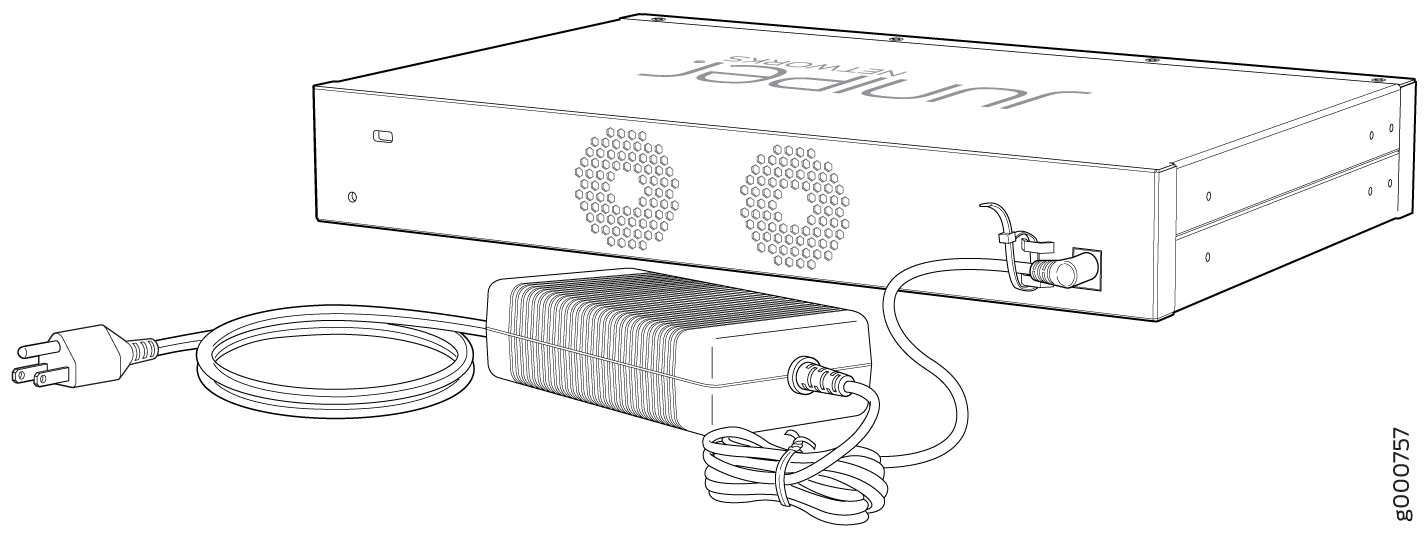
See Also
Powering On the SRX320 Services Gateway
To power on the services gateway:
- Ensure that you have connected the power supply to the device.
- Insert the plug of the power supply adapter into an AC power source receptacle.
- Turn on the power to the AC power receptacle.
The device starts automatically as the power supply completes its startup sequence. The PWR LED lights during startup and remains on when the device is operating normally.
After the power supply is turned on, it can take up to 60 seconds for status indicators—such as the STAT and PWR LEDs—to show that the power supply is functioning normally. Ignore error indicators that appear during the first 60 seconds.
When the system is completely powered off and you turn
on the power supply, the device starts as the power supply completes
its startup sequence. If the device finishes starting and you need
to power off the system again, first issue the CLI request system
power-off command.
Powering Off the SRX320 Services Gateway
You can power off the services gateway in one of the following ways:
Graceful shutdown—Press and immediately release the Power button. The device begins gracefully shutting down the operating system and then powers itself off.
CAUTION:Use the graceful shutdown method to power off or reboot the services gateway.
Forced shutdown—Press the Power button and hold it for ten seconds. The device immediately powers itself off without shutting down the operating system.
CAUTION:Use the forced shutdown method as a last resort to recover the services gateway if the services gateway operating system is not responding to the graceful shutdown method.
Do not press the Power button while the device is shutting down.
Forced shutdown can result in data loss and corruption of the file system.
To remove power completely from the device, unplug the power cord or switch off the AC power source.
After powering off a power supply, wait at least 10 seconds before turning it back on. After powering on a power supply, wait at least 10 seconds before turning it off.
The power button on the services gateway is a standby power switch, which will not turn off the input power to the services gateway.
When you are powering off the device, the CLI displays
the following message: Turning the system power off. You
can now safely remove the power cable to completely power off the
device.
You can use the request system reboot CLI command to schedule a reboot.





















