- play_arrow Fast Track: Initial Installation
- play_arrow Site Planning, Preparation, and Specifications
- play_arrow Initial Installation and Configuration
- play_arrow Maintain Components
- play_arrow Troubleshoot Hardware
- play_arrow Contact Customer Support and Return the Chassis or Components
- play_arrow Safety and Compliance Information
ON THIS PAGE
Cooling System and Airflow in SRX4700 Firewalls
The cooling system in the SRX4700 firewalls consists of six fan modules. In addition to the fans, an internal fan in each PSU also cools the device components. We ship the SRX4700 is shipped with 5+1 redundant fan modules preinstalled in the rear panel.
Fan Modules
The six fan modules in SRX4700 firewalls are hot-insertable and hot-removable field-replaceable units (FRUs). You can remove and replace them without powering off the firewall or disrupting firewall functions. The fan modules are installed in the fan module slots on the rear panel of the firewall. The fan module slots are numbered 0 through 5 from left to right. Each fan module slot has a fan icon and a fan module status LED.
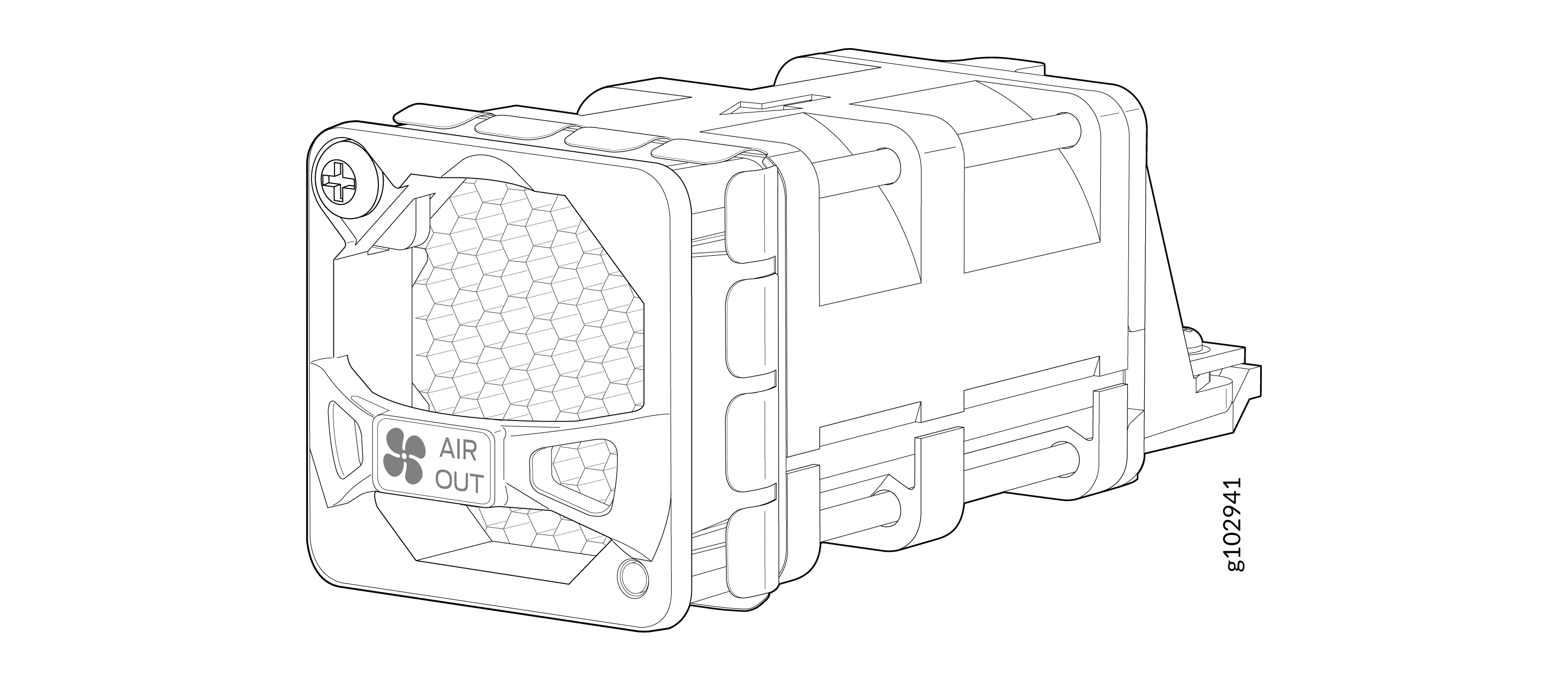
| Height | Width | Depth | Weight |
|---|---|---|---|
1.63 in. (4.14 cm) | 1.63 in. (4.14 cm) | 4.58 in. (11.63 cm) | 0.16 lb (73 g) |
You must install all the fan modules, and the fan modules must be operational for optimal functioning of the firewall.
Under normal operating conditions, the fan modules operate at a moderate speed. Temperature sensors in the chassis monitor the temperature within the chassis.
If a fan module fails or if the ambient temperature inside the chassis rises above the acceptable range, Junos OS raises an alarm. If the temperature inside the chassis rises above the threshold temperature, the system shuts down automatically.
Airflow
The SRX4700 firewall provides front-to-back airflow. The fan modules pull the air toward them through the front of the chassis and exhaust it out through the back of the chassis.
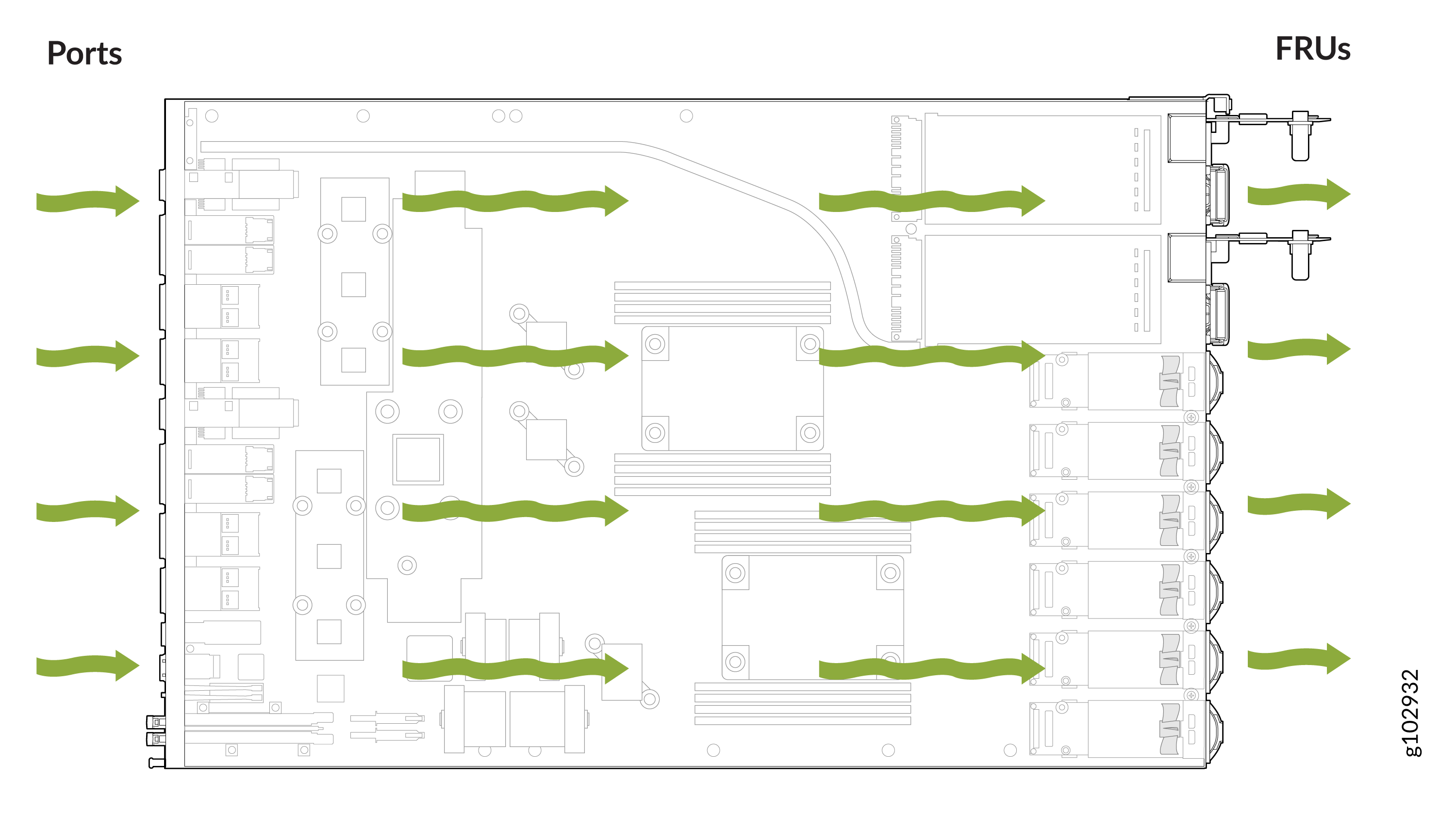
SRX4700 Fan Module LEDs
You can examine the LEDs on each fan module to check the status of the fans.
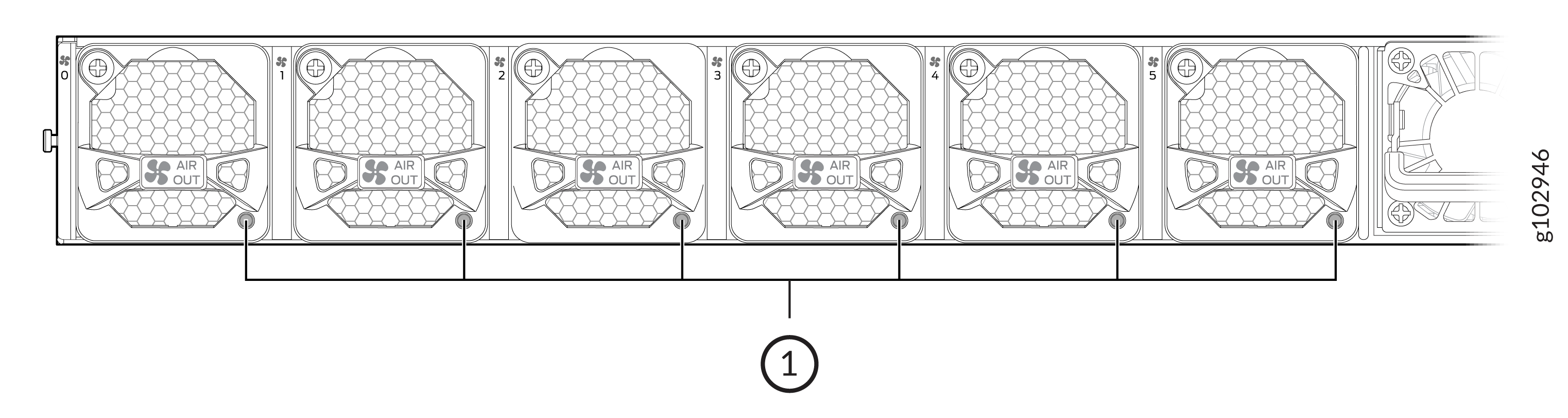
Fan Modules LEDs
| LED Color | LED State | Description |
|---|---|---|
| Green | On steadily | The fan module is operating normally. The system has verified that the module is engaged, that the airflow is in the correct direction, and that the fan is operating correctly. |
| Red | On steadily | The system has detected an error in the fan module. Replace the module immediately. Either the fan has failed, or it is seated incorrectly. To maintain proper airflow through the chassis, leave the fan module installed in the chassis until you are ready to replace it. |





















