Connecting the SRX5400 to External Devices
Tools and Parts Required for SRX5400 Firewall Connections
To connect the device to management devices and to power on the device, you need the following tools and parts:
Phillips (+) screwdrivers, numbers 1 and 2
2.5-mm flat-blade (-) screwdriver
2.5-mm Phillips (+) screwdriver
Wire cutters
Pliers
Electrostatic discharge (ESD) grounding wrist strap
Connecting the SRX5400 Firewall to a Management Console or an Auxiliary Device
To use a system console to configure and manage the Routing Engine, connect it to the appropriate CONSOLE port on the Routing Engine. To use a laptop, modem, or other auxiliary device, connect it to the AUX port on the Routing Engine. Both ports accept a cable with an RJ-45 connector. To connect a device to the CONSOLE port and another device to the AUX port, you must supply two additional cables.
We no longer include the console cable as part of the device package. If the console cable and adapter are not included in your device package, or if you need a different type of adapter, you can order the following separately:
-
RJ-45 to DB-9 adapter (JNP-CBL-RJ45-DB9)
-
RJ-45 to USB-A adapter (JNP-CBL-RJ45-USBA)
-
RJ-45 to USB-C adapter (JNP-CBL-RJ45-USBC)
If you want to use RJ-45 to USB-A or RJ-45 to USB-C adapter you must have X64 (64-Bit) Virtual COM port (VCP) driver installed on your PC. See https://ftdichip.com/drivers/vcp-drivers/ to download the driver.
To connect a management console or auxiliary device:
Connecting the SRX5400 Firewall to a Network for Out-of-Band Management
To connect the firewall Routing Engine to a network for out-of-band management, connect an Ethernet cable with RJ-45 connectors to the ETHERNET port on the Routing Engine. One Ethernet cable is provided with the firewall. To connect to the ETHERNET port on the Routing Engine:
- Plug one end of the Ethernet cable (Figure 3 shows the connector) into the ETHERNET port on the Routing Engine. Figure 4 shows the port.
- Plug the other end of the cable into the network device.
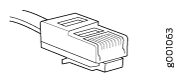
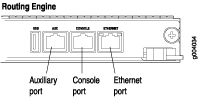
Connecting an SRX5400 Firewall to an External Alarm-Reporting Device
To connect the firewall to external alarm-reporting devices, attach wires to the MAJOR ALARM and MINOR ALARM relay contacts on the craft interface. (See Figure 5.) A system condition that triggers the major or minor alarm LED on the craft interface also activates the corresponding alarm relay contact.
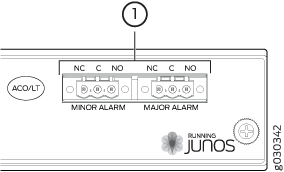
The terminal blocks that plug into the alarm relay contacts are supplied with the firewall. They accept wire of any gauge between 28-AWG and 14-AWG (0.08 and 2.08 mm2), which is not provided. Use the gauge of wire appropriate for the external device you are connecting.
To connect an external device to an alarm relay contact (see Figure 5):
To attach a reporting device for the other kind of alarm, repeat the procedure.
Connecting Network Cables to SRX5400 Firewall MICs
To connect the MICs to the network:

