Network Port, Built-In QSFP+ Port, Uplink Port, and Uplink Module Port LEDs on EX4300 Switches
Each 10/100/1000BASE-T network port, SFP network port, SFP+ uplink port, SFP+ uplink module port, built-in QSFP+ port, and QSFP+ uplink module port on an EX4300 switch has two LEDs that show the link activity and status of the port.
The following figures in this topic shows the location of those LEDs:
Figure 1 shows the LEDs on the 10/100/1000BASE-T and 100/1000/2500/5000/10000BASE-T Ethernet network ports.
Figure 2 shows the LEDs on the SFP network ports on EX4300-32F switches.
Figure 3 shows the LEDs on the built-in QSFP+ ports.
Figure 4 shows the LEDs on the SFP+ uplink ports and on the uplink module ports on the 4-port 1-Gigabit Ethernet/10-Gigabit Ethernet SFP+ uplink module for EX4300 switches except EX4300-48MP and EX4300-48MP-S switches.
Figure 5 shows the LEDs on the ports on the 2-port 40-Gigabit Ethernet QSFP+ uplink module for EX4300-32F switches.
Figure 6 shows the LEDs on the ports on the 8-port 10-Gigabit Ethernet SFP+ uplink module for EX4300-32F switches.
Figure 7 shows the LEDs on the ports on the 2-port 40-Gigabit Ethernet QSFP+/100-Gigabit Ethernet QSFP28 uplink module for EX4300-48MP and EX4300-48MP-S switches.
Figure 8 shows the LEDs on the ports on the 4-port 1-Gigabit Ethernet SFP/10-Gigabit Ethernet SFP+ uplink module for EX4300-48MP and EX4300-48MP-S switches.
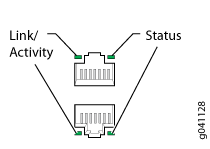
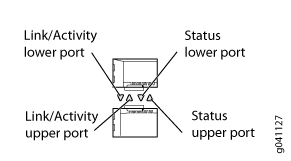
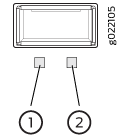
1 — Link activity LED | 2 — Status LED |
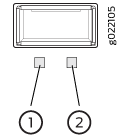
1 — Link activity LED | 2 — Status LED |
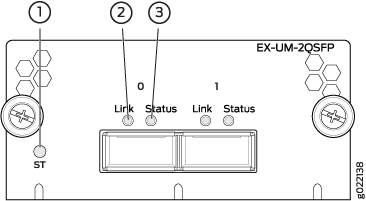
1 — Status LED of the uplink module | 3 — Status LED of the uplink module port |
2 — Link activity LED of the uplink module port |
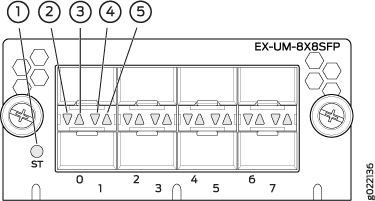
1 — Status LED of the uplink module | 4 — Status LED the lower port |
2 — Link activity LED of the lower port | 5 — Status LED the upper port |
3 — Link activity LED of the upper port |

1 — Captive screws of the uplink module | 4 — Link activity LED of the uplink module port |
2 — Link activity LED of the uplink module port | 5 — Link activity LED of the uplink module port |
3 — Link activity LED of the uplink module port | 6 — Handle of the uplink module |
There are four LEDs for each port (labeled 2, 3, 4, and 5 in Figure 7). If a port is configured to operate at 10-Gbps speed by using breakout cables, four 10-Gbps interfaces are created and the four LEDs for that port becomes operational. Each of these LEDs indicates the link activity on the corresponding interface. If a port is configured to operate at 40-Gbps or 100-Gbps speed, the LED labeled 2 for that port in Figure 7 becomes operational and indicates the link activity on the corresponding port.
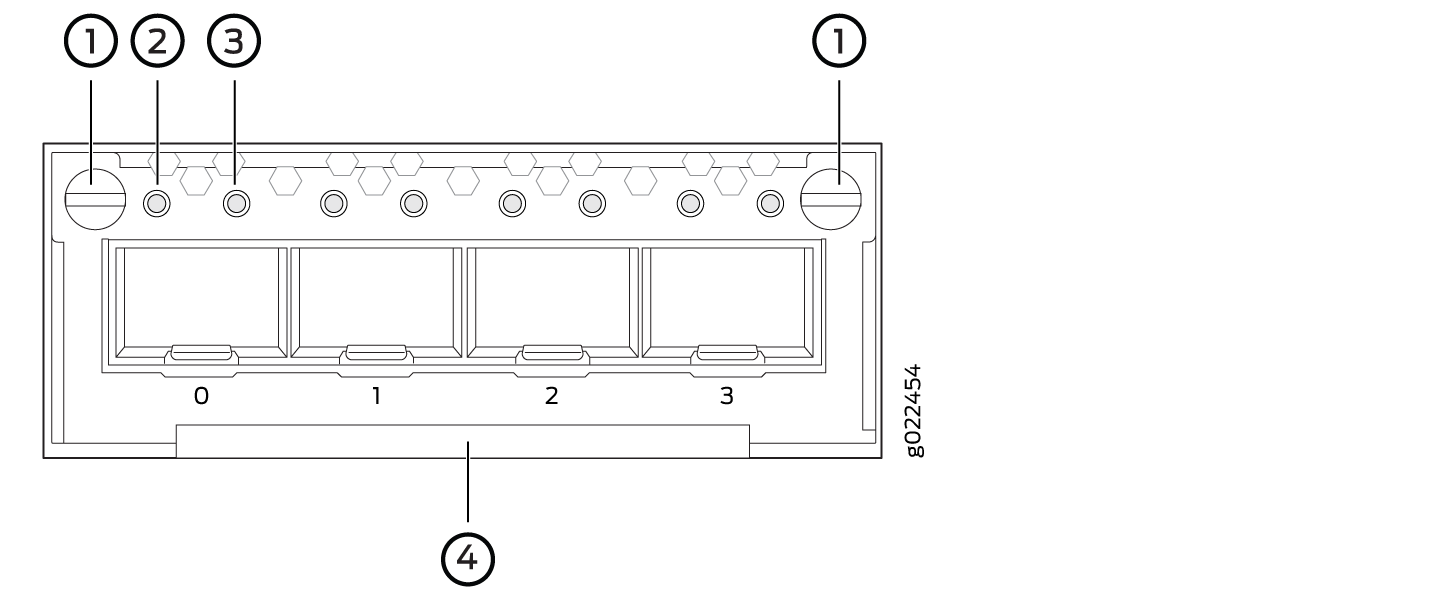
1 — Captive screws of the uplink module | 3 — Status LED of the uplink module port |
2 — Link activity LED of the uplink module port | 4 — Handle of the uplink module |
The Table 1 describes the link activity LED on 10/100/1000BASE-T network ports, SFP network ports, SFP+ uplink ports, SFP+ uplink module ports, built-in QSFP+ ports, QSFP+ uplink module ports, and QSFP+/QSFP28 uplink module ports.
LED |
Color |
State and Description |
|---|---|---|
Link activity |
Green |
|
On EX4300 switches except EX4300-48MP and EX4300-48MP-S switches, from the Idle menu of the LCD panel, use the Enter button on the LCD panel to toggle between the ADM, DPX, SPD, and PoE+ indicators.
Table 2 describes the Status LED on 10/100/1000BASE-T Ethernet network ports and SFP network ports on EX4300 switches except EX4300-48MP and EX4300-48MP-S switches.
LED |
LCD Indicator/Status Mode LED |
State and Description |
|---|---|---|
Status |
LED: ADM/EN |
Indicates the administrative status (enabled or disabled). The status indicators are:
|
LED: DPX/DX |
Indicates the duplex mode. The status indicators are:
Note:
In EX4300 switches, the ports operate in full-duplex mode only. |
|
LED: SPD |
Indicates the speed. The speed indicators are:
Note:
In 32-port EX4300 switches, when an EX-SFP-1GE-T transceiver is installed in the port, the LED is unlit when the speed is 100 Mbps. |
|
LED: PoE/POE |
Indicates the PoE mode. The status indicators are:
|
LED |
LCD Indicator |
State and Description |
|---|---|---|
Status |
Green |
Indicates the speed. The speed indicators are:
|
Table 4 describes the Status LED on QSFP+ ports and QSFP+ uplink module ports in EX4300 switches.
LED |
LCD Indicator |
State and Description |
|---|---|---|
Status |
Green |
Indicates the status. The status indicators are:
|
Table 5 describes the Status LED on 100/1000/2500/5000/10000BASE-T Ethernet network ports on EX4300-48MP and EX4300-48MP-S switches. Use the Factory Reset/Mode button on the far right side of the front panel to toggle the Status LED to show the different port parameters for the network ports. You can tell which port parameter is indicated by the Status LED by looking at which port status mode LED (SPD, DX, EN, and PoE) is lit.
LED |
Status Mode LED |
State and Description |
|---|---|---|
Status |
EN |
Indicates the administrative status (enabled or disabled). The status indicators are:
|
DX |
Indicates the duplex mode. The status indicators are:
Note:
In EX4300 switches, the ports operate in full-duplex mode only. |
|
SPD |
Indicates the speed. The speed indicators are:
|
|
POE |
Indicates the PoE mode. The status indicators are:
|
Starting in Junos OS Release 20.1R1, you can use the request chassis beacon command
on EX4300-48MP switches to identify the switch or a port on the switch.
When you execute the command, the status LEDs on the RJ-45 network
ports blink two times per second irrespective of the mode the ports
are operating in (see How to Locate a
Device or Port Using the Chassis Beacon).
Table 6 describes the Status LED on the ports on the 4-port 1-Gigabit Ethernet SFP/10-Gigabit Ethernet SFP+ uplink module for EX4300-48MP and EX4300-48MP-S switches.
LED |
LCD Indicator |
State and Description |
|---|---|---|
Status |
Green |
Indicates the speed. The speed indicator is:
|
