Step 2: Up and Running
The SSR device is onboarded to the Juniper Mist™ Cloud. To provision the SSR device with ZTP, log in to your Mist portal and begin the WAN configuration. Configuring your SSR device is made simple through the use of the SSR WAN Edge Templates.
Create a WAN Edge Template
The WAN Edge Templates provide you with the basic network configuration in a single step, and allow for re-usable and consistent configuration for every SSR device you deploy. The template provides device specific, preconfigured WAN interfaces, LAN interfaces, a traffic steering policy, and an application policy.
Create a Template
To create a Template:
-
Select Organization > WAN Edge Templates from the menu on the left.
-
Click Create Template in the upper-right corner of the WAN Edge Templates page.
-
Enter a name for the template.
-
Select Create from Device Model.
Select your SSR device from the Model drop down.
Click Create. Your SSR device template is displayed.
Scroll down through the template to see the preconfigured WAN interfaces, LAN interfaces, TRAFFIC STEERING, and APPLICATION POLICIES.
Great job! You now have a working WAN Edge template you can apply to many sites and devices across your organization.
Assign the Template to a Site
Now that you have set up the template, you need to assign it to the site where your SSR device will be deployed.
-
Click the Assign to Site button, and select the site to which you want to apply the template configuration.
Click Apply.
Great work! All that remains is to associate the SSR device with a site.
Assign the SSR Device to a Site
Now, assign the SSR device to a site so that you can begin to manage the configuration and gather data in Mist cloud.
-
Select Organization > Inventory. The status of the SSR device is shown as Unassigned.
-
Select the SSR device and from the More drop-down list, select Assign to Site.
-
Select the site from the Site list.
Note:Under Manage Configuration, do not check the Manage Configuration with Mist checkbox for the SSR device if it is using Session Smart Router software version 5.4.4. This allows the SSR device to reach out to the conductor IP address specified when the site was created to receive configuration information.
If you are onboarding a Mist-managed device using Session Smart Router software version 6.0, select Manage Configuration with Mist. If you do not select Manage Configuration with Mist, the SSR device will not be managed by Mist.
-
Click Assign to Site.
The site assignment takes a few minutes. After the site is fully onboarded, use the Mist WAN Edge - Device View to access the SSR device, and the Insights view to view events and activity.
Install the SSR Device in a Rack
Install the SSR device in a rack and connect it to power. For instructions see the hardware guide on the Juniper Mist Supported Hardware page.
Connect Your SSR Device to the Mist Cloud
Your SSR device uses the port labelled MGMT (mgmt-0/0/0) as the default port to contact Mist for zero-touch provisioning (ZTP). You will also be setting up port 0/3 (ge-0/0/3 or xe-0/0/3 depending on the SSR device) with a LAN network.
-
Connect the MGMT port to an Ethernet link that can assign a DHCP address to the SSR device and provide connectivity to the Internet and Mist.
Note:For management, you can connect the SSR device to Mist using the MGMT port. You can also connect to Mist from one of the WAN ports only when the MGMT port is disconnected, or does not have a valid DHCP leased address and default route.
Do not change the Mist management port once your device is powered on and connected to the Mist Cloud instance.
-
Use the LAN port on your SSR device listed in the following table to connect your SSR device to the LAN devices such as:
-
Mist-managed Juniper EX switches
-
Mist APs
-
User devices
SSR Device Model,
LAN Port
Illustration
SSR120
3 (ge-0-3)
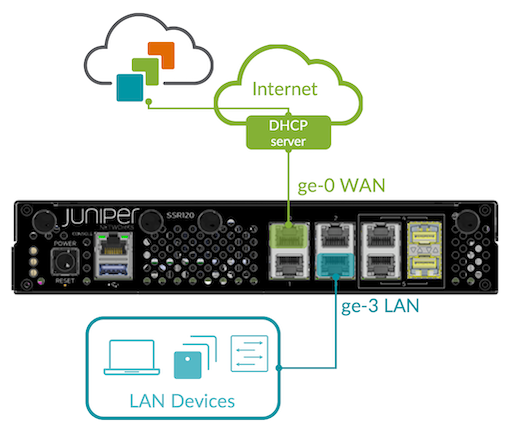
SSR130
3 (ge-0-3)
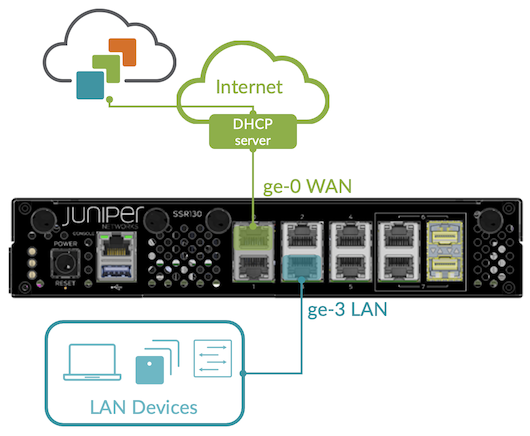
SSR1200
0/3 (ge-0/0/3)
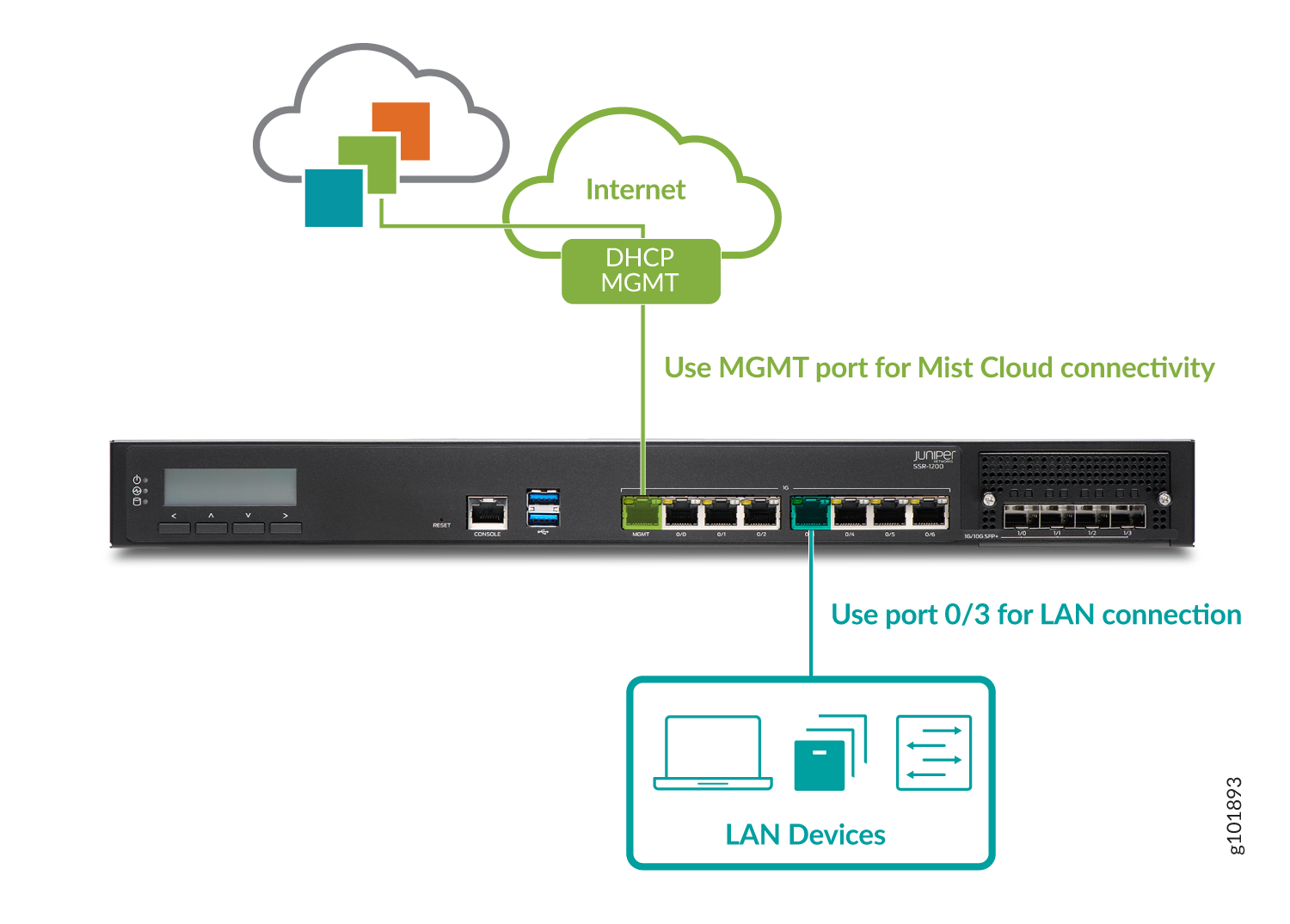
SSR1300
0/3 (xe-0/0/3)
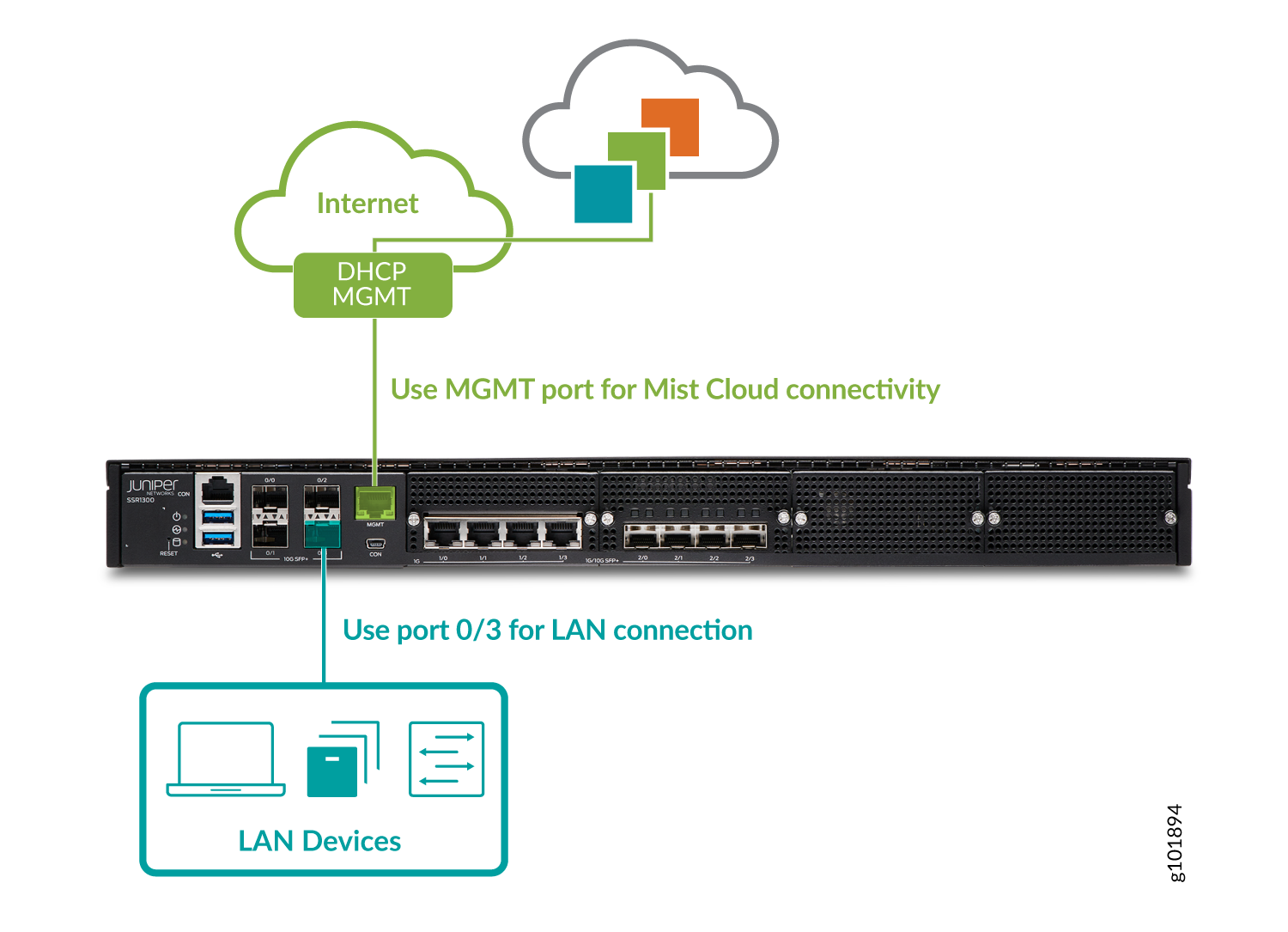
SSR1400
0/3 (xe-0/0/3)
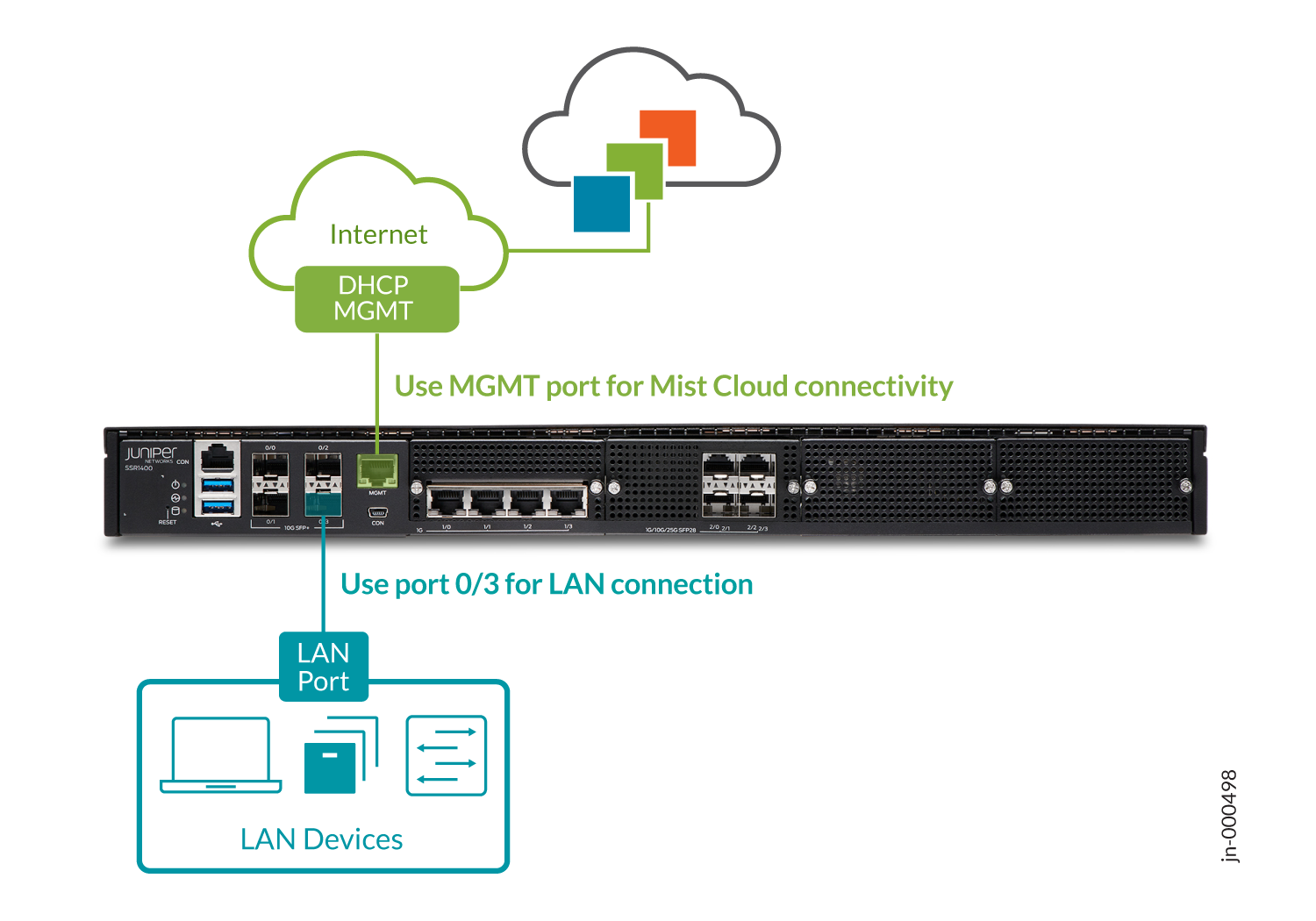
SSR1500
2/1 (xe-0/2/1)
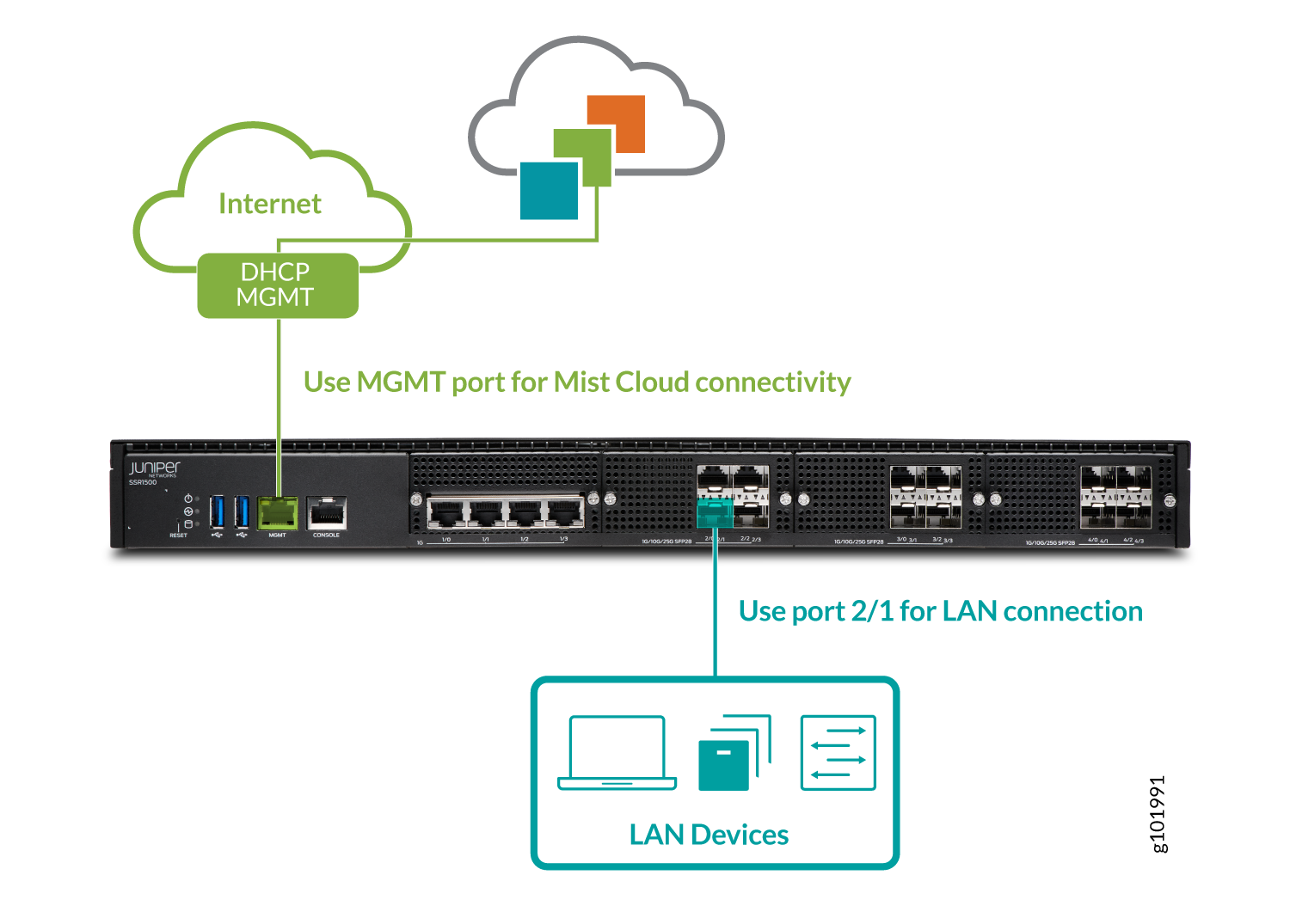
-
-
Power on the SSR device.
Great job! Your SSR device is now connected to the Mist cloud! In just a few minutes, Mist will send the template-driven configuration down to your device. Once the configuration has been applied, it will begin forwarding sessions from LAN to WAN as described by your policy.
Go to the WAN Edges menu on the Mist sidebar, select your device, and watch events as the device completes ZTP.
As your client devices connected to the LAN are assigned addresses from the WAN Edge DHCP server and begin sending sessions, telemetry will populate the insights page, and Marvis will start analyzing it on your behalf.
