Fast Track to Rack Installation and Power
This procedure guides you through the simplest steps for the most common installation to mount your MX10004 router in a rack and connect it to power. Have more complex installation needs? See Mount the Juniper Networks MX10004 Router Using the JNP10K-RMK-4PST-XT Rack-Mount Kit.
Install the MX10004 in a Rack
You can mount an MX10004 router in a four-post closed-frame rack or a four-post open-frame rack by using the JNP10004-RMK-4POST rack mount kit (shipped with the router by default) or the JNP10K-RMK-4PST-XT rack mount kit. We'll walk you through the steps to install an MX10004 router by using the JNP10004-RMK-4POST rack mount kit and connect it to power.
The router chassis weighs approximately 123 lb (56 kg) with only the fan tray controllers installed.
You can mount an MX10004 manually or by using a mechanical lift. Because of the router's size and weight, we strongly recommend that you use a mechanical lift to mount the router.
Ensure that you have a mechanical lift rated for 250 lbs (113.4 kg).
You must install the router in a restricted-access location and ensure that the chassis is always grounded properly.
Before you install, review the following:
Mount the Router
To mount the MX10004 router on a four-post rack:
Place the router on a flat, stable surface.
-
Wrap and fasten one end of the ESD grounding strap around your bare wrist, and connect the other end to a site ESD point.
-
Attach the mounting blades to the front rack posts by using six rack mount screws.

-
From the rear of the rack, slide the mounting tray into the rear posts of the rack such that the mounting blades slide into the grooves on the mounting tray.

-
Attach the mounting tray to the rear rack posts by using eight rack mount screws.
-
Check that the mounting tray is level.
-
Attach the mounting tray to the mounting blades in the rack with the 12 Phillips 8-32 x .375 in. flat-head screws.

-
Load the router onto the lift, making sure it rests securely on the lift platform.

-
Align the router in front of the rack, centering it in front of the mounting tray.
-
Lift the chassis approximately 0.75 in. (1.9 cm) above the surface of the mounting tray. Align the chassis as close as possible to the mounting tray.
-
Carefully slide the chassis onto the mounting tray until the chassis flanges touch the rack rails. The mounting blades ensure that the holes in the chassis flanges line up with the holes in the rack rails.
-
Starting at the bottom, attach the chassis to the rack by inserting eight rack mount screws through each open flange hole and rack hole.

-
Move the lift away from the rack.
-
Check the alignment of the router. The rack mount screws on each side of the rack should line up, and the router should be level. Tighten the screws.
-
Insert the safety restraint between the rear posts of the rack. It should rest on the top of the chassis and align with the holes in the rack.
-
Attach the restraint to the rack by inserting six mounting screws through each flange hole and rack hole and tightening the screws.

Connect to Power
The MX10004 router supports AC, DC, high-voltage alternating current (HVAC), and high-voltage direct current (HVDC). In this guide, we show you how to connect AC power.
Use the same type of power supply in all slots. Do not mix AC and DC power supplies in a production chassis.
Protect yourself from severe burns by wearing heat-protective gloves when removing a running JNP10K-PWR-AC2 power supply from the chassis. The power supply can reach temperatures from 158° F to 176° F (70° C to 80° C) under running conditions.
To connect the MX10004 router to AC power:
Install the Power Supplies
To install a JNP10K-PWR-AC2 power supply in an MX10004 router:
If the power supply slot has a cover on it, insert your thumb and forefinger into the finger holes, squeeze, and pull the cover out of the slot. Save the cover for later use.
Peel back and remove the protective plastic wrap that covers all four sides of the power supply.
Ensure that the power switch is set to the standby (O) position. This switch turns off the output voltage; it doesn’t interrupt input power.
Unscrew the captive screw in the counterclockwise direction by using the Phillips (+) screwdriver, number 1.
Rotate the captive screw away from the faceplate of the power supply to release the latch.
Note:You can install the power supplies in any slot labeled PSU 0 through PSU 2 (top to bottom) on an MX10004 router.
Using both hands, place the power supply in the power supply slot on the rear of the system. Slide the power supply straight into the chassis until the power supply is fully seated in the slot. Ensure that the power supply faceplate is flush with any adjacent power supply faceplates or power supply covers.

Push the captive screw into the power supply faceplate. Ensure that the screw is seated inside the corresponding hole on the faceplate.
Tighten the captive screw by turning it clockwise with the Phillips (+) screwdriver, number 1. Do not overtighten—do not apply more than 7.3 lb-in (0.82 Nm) of torque to the screws. When the screw is completely tight, the latch locks into the router chassis.
Ground the Router
To meet safety and electromagnetic interference (EMI) requirements and to ensure proper operation, you must connect the chassis to earth ground. Make this connection before you connect the router to power.
To connect the MX10004 router to earth ground:
Verify that a licensed electrician has attached the cable lug (provided in the accessory kit) to the grounding cable.
Connect the other end of the grounding cable to a proper earth ground, such as the rack in which the router is mounted.
Wrap and fasten one end of the ESD grounding strap around your bare wrist, and connect the other end of the strap to one of the ESD points on the chassis.
Figure 1: ESD Point for the MX10004 1—
1—Grounding point
Remove the two M6 screws with attached washers on the chassis using either a Pozidriv or Phillips screwdriver.
Place the chassis grounding lug and cable over the screw holes with the cable connection pointing to the left.
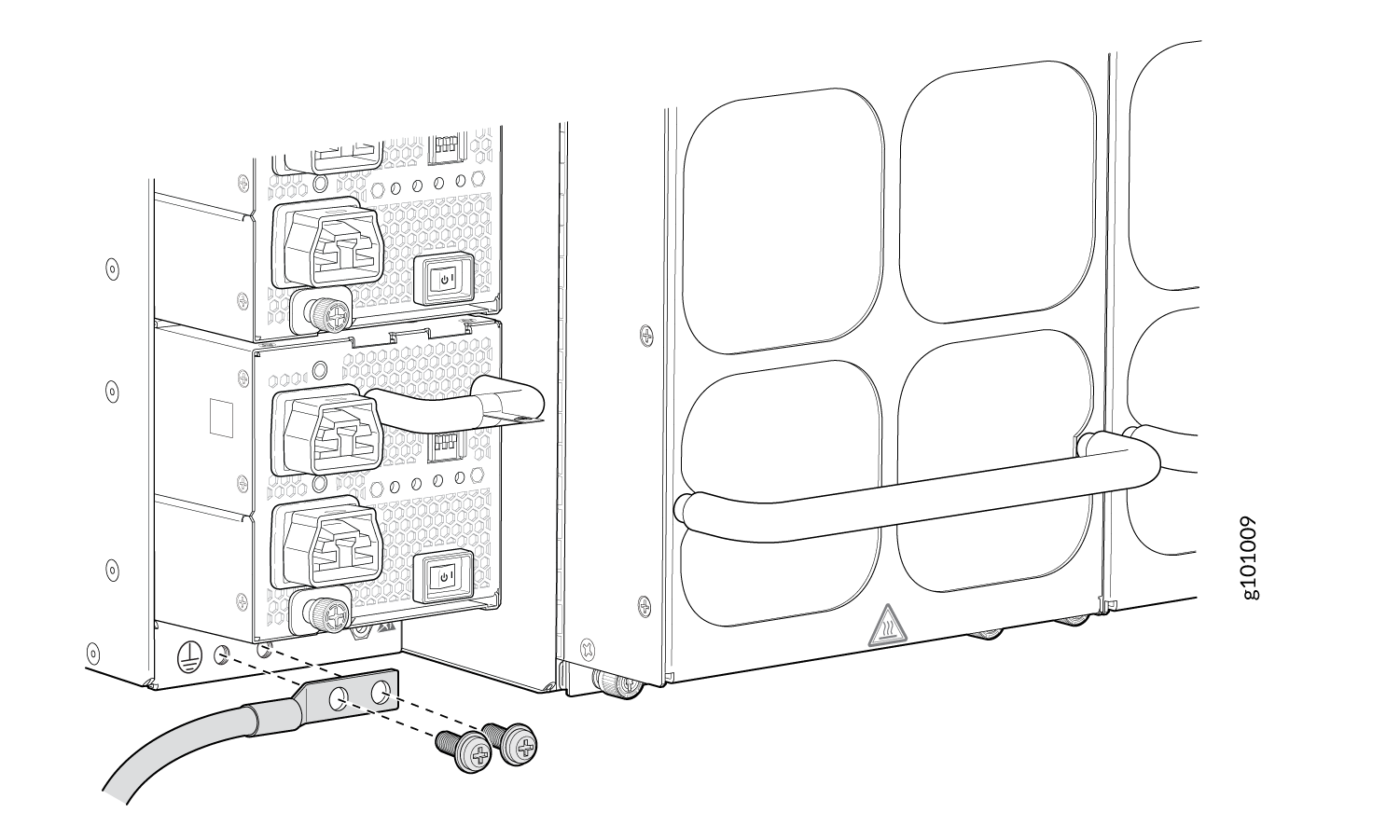
Place the two screws with attached washers over the grounding lug and grounding cable.
Tighten the two M-6 screws using a Pozidriv or Phillips screwdriver.
Secure the grounding cable and ensure that it doesn’t touch or block access to other device components and that it doesn’t drape where people can trip over it.
Connect the Power Cable and Power On the Router
To connect the power cable and power on the MX10004 router:
Turn off the power switch on the power supply.
If the power source outlet has a power switch, turn it off.
Attach each AC power supply to a dedicated power source.
Note:If you need power source redundancy, you can attach each power cable to separate power sources.
For each AC power cable, insert the end of the cable with the Anderson connector into the power supply. The connector snaps and locks the cable into position.
Warning:Ensure that the power cord does not block access to router components or drape where people can trip on it.
Set the three DIP switches on the power supply to indicate whether one or both power feeds are used, and to indicate the amperage of the feeds. Together, these switches determine if the chassis operates at 3,000 W, 5,000 W, or 5,500 W.
If you're using both power feeds, set switch 1 and switch 2 to the on (|) position. Power is shared. If you’re not using power source redundancy, set the unused source to the off (O) position. The LED turns red and indicates an error if a power source input is not in use and the DIP switch is on (|).
Switch State Description 1
On
INP1 is present.
Off
INP1 is not present.
2
On
INP2 is present.
Off
INP2 is not present.
3
On
Enabled for 30-A feed; 5,000 W for single feed, 5,500 W for dual feeds.
Off
Enabled for 20-A feed; power supply capacity is 3,000 W.
Plug the AC power cord into the power outlet.
If the power source outlet has a power switch, turn it on.
Turn on the power switch on the power supply.
If you’re using two power feeds, verify that the 1 and 2 LEDs on the power supply faceplates are steadily lit. These LEDs correspond to INP1 and INP2.
Install the Front Door
You must install the front door to protect the fiber-optic cabling and to provide additional protection to the router from electromagnetic interference (EMI).
Install the Front Door Without the Air Filter
To install the front door without an air filter on the MX10004 router:
Wrap and fasten one end of the Electrostatic Discharge (ESD) grounding strap around your bare wrist, and connect the other end of the strap to the ESD point on the front of the chassis.
 1—
1—ESD point
Insert all optics.
Lift the front door and align the captive screws in the door with holes in the chassis flange. Fasten the door to the chassis and rack using the captive screws, and hand tighten.

