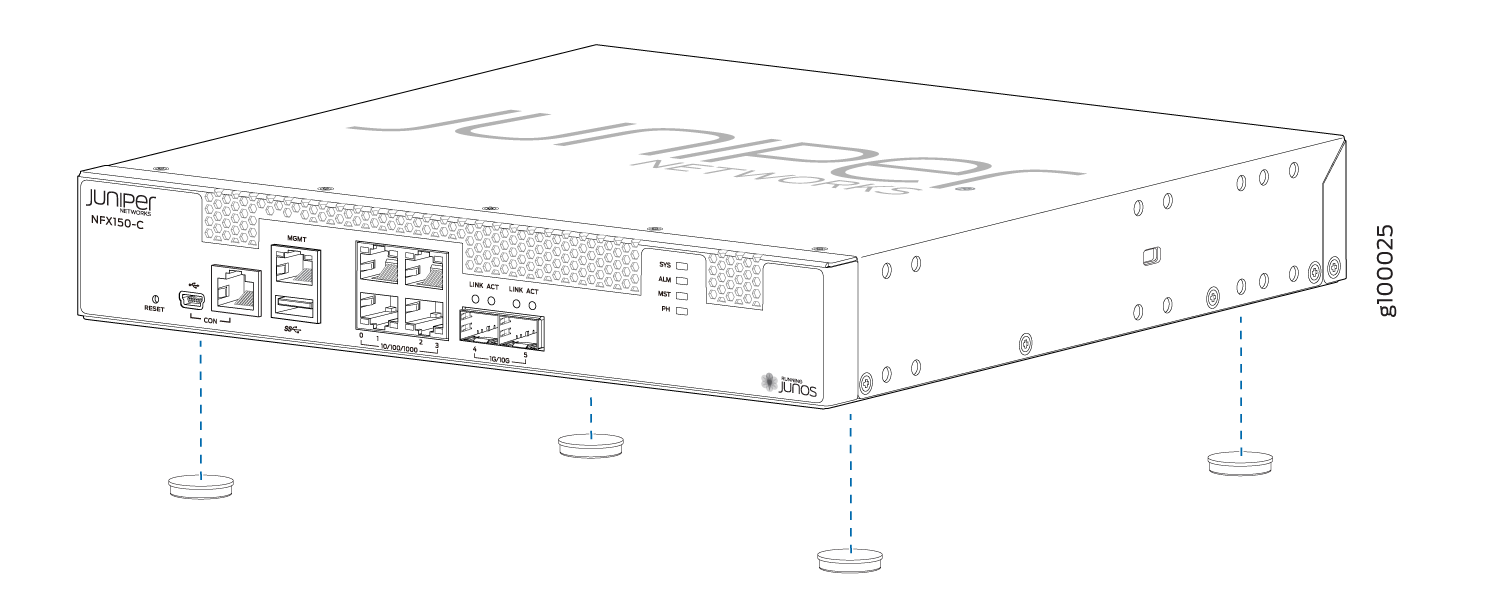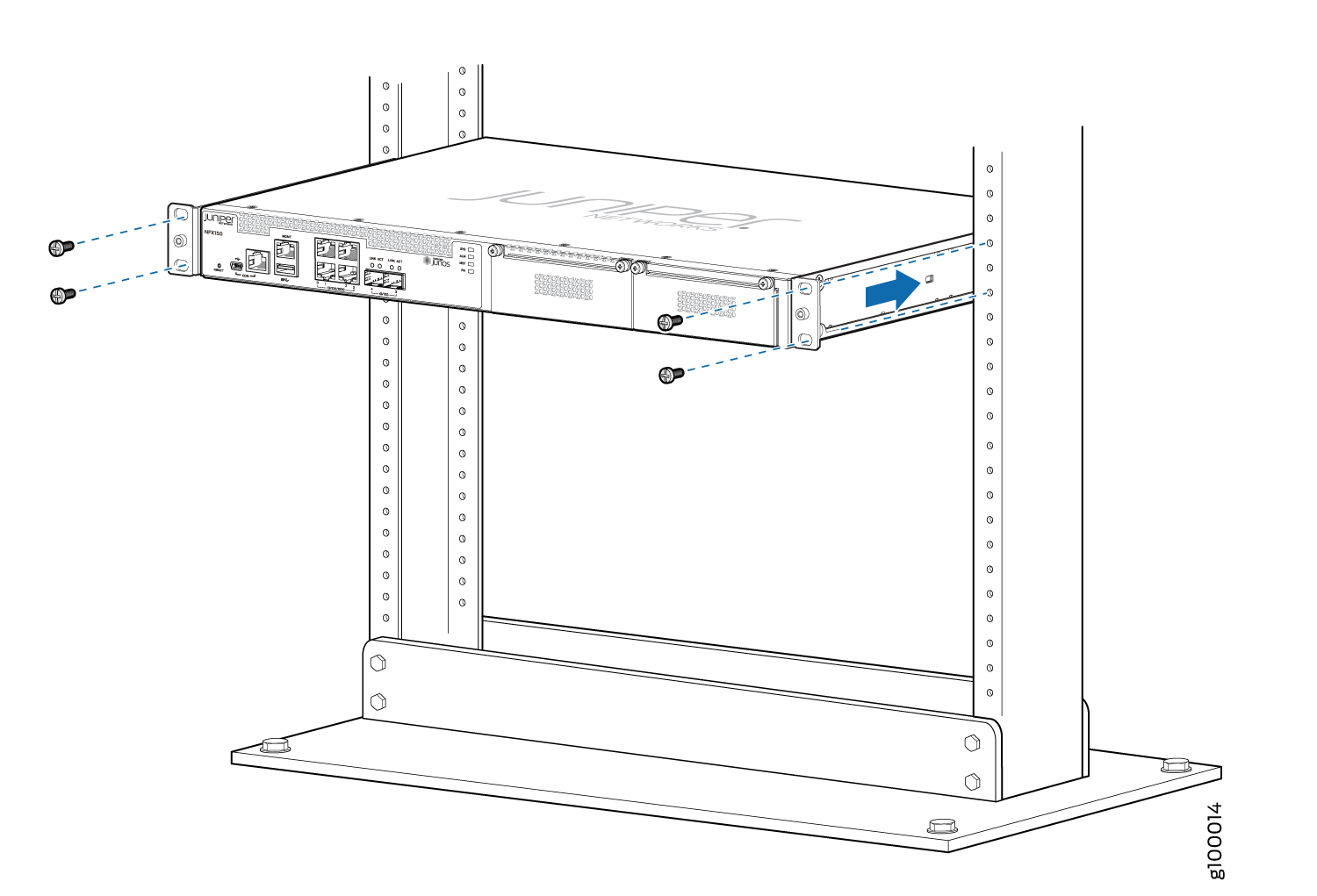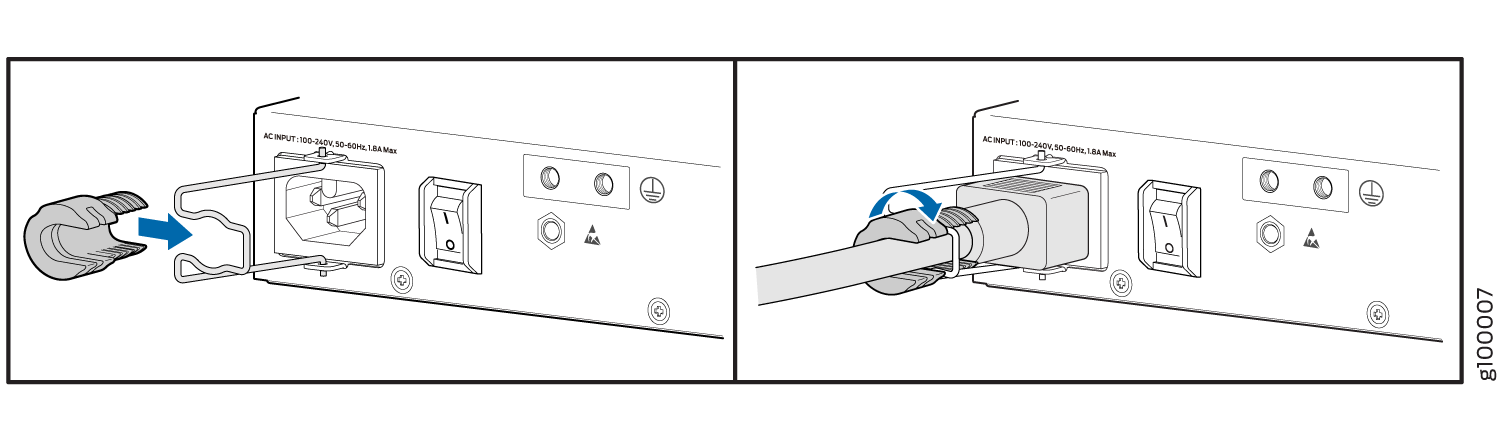Step 1: Begin
In this guide, we provide a simple, three-step path, to quickly get you up and running with your new NFX150. We’ve simplified and shortened the installation and configuration steps, and included how-to videos. You'll learn how to install the NFX150 in a rack, power it up, and deploy it on your network using the CLI.
Meet the NFX150
The Juniper Networks® NFX150 Network Services Platform is a software-driven customer premises equipment (CPE) platform that delivers fully automated, secure SD-WAN, secure router, and cloud CPE solutions. Equipped with SRX Series next-generation firewall software and 4G/LTE interface speeds, you can use the NFX150 to manage multiple Juniper and third-party virtual network functions (VNFs) on a single device. Plus, it’s easy to deploy and manage the NFX150 with zero-touch provisioning (ZTP).
NFX150 Models
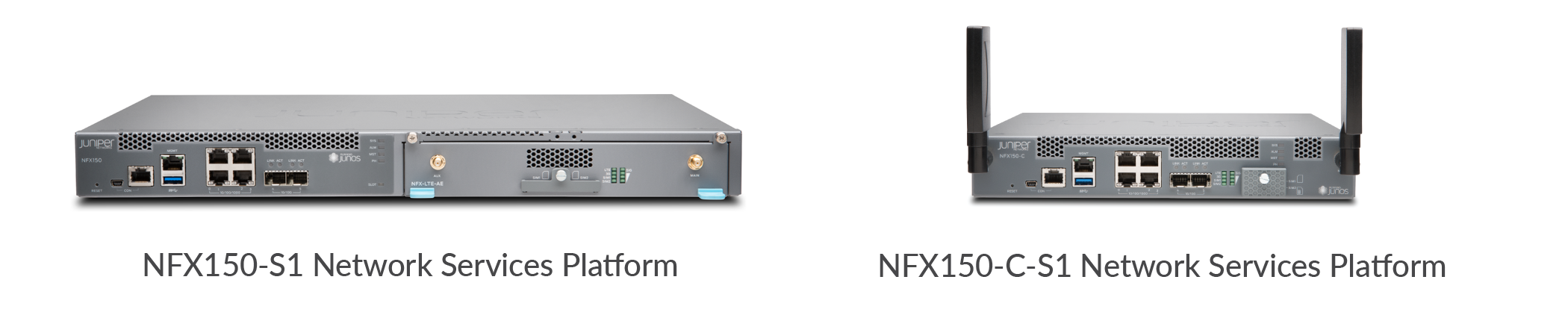
The NFX150 comes in a 1-U rack mount model (NFX150-S1) and a compact desktop model (NFX150-S1-C). Both models are available with or without LTE support. For increased capacity, you can install an expansion module in the NFX150-S1 rack mount model.
The NFX150 has:
Four 10/100/1000BASE-T RJ-45 ports that can be used either as access ports or as uplinks
Two 1GbE/10GbE SFP+ ports
One 10/100/1000BASE-T RJ-45 management port
Two console ports (RJ-45 and mini-USB)
One USB 3.0 port
One built-in power supply
Two built-in fans
Air-flow out (front-to-back) cooling
Install the NFX150
You can install the NFX150 on a desktop, in a two-post or four-post rack, or on the wall. The NFX150 comes with the mounting brackets you need to install it in a two-post rack. You’ll need to order a separate rack mount kit if you want to install it in a four-post rack. Likewise, you’ll need to order a separate wall mount kit if you want to install the NFX150 on the wall.
What’s in the Box?
Power cord appropriate for your geographic location
Accessory kit
The accessory kit contains four rubber feet (for desktop installations), one pair of mounting blades, and eight Phillips mounting screws.
What Else Do I Need?
Someone to help you secure the switch to the rack
A number 2 Phillips (+) screwdriver
Four rack mount screws
Cage nuts and washers, if your rack requires them
An electrostatic discharge (ESD) grounding strap
Grounding cable
A management host, such as a laptop or desktop PC, with a serial port
Serial-to-USB adapter (if your laptop or desktop PC doesn’t have a serial port)
An Ethernet cable with RJ-45 connectors attached and an RJ-45 to DB-9 serial port adapter
Note:We no longer include the console cable as part of the device package. If the console cable and adapter are not included in your device package, or if you need a different type of adapter, you can order the following separately:
RJ-45 to DB-9 adapter (JNP-CBL-RJ45-DB9)
RJ-45 to USB-A adapter (JNP-CBL-RJ45-USBA)
RJ-45 to USB-C adapter (JNP-CBL-RJ45-USBC)
If you want to use an RJ-45 to USB-A or RJ-45 to USB-C adapter, you must have the X64 (64-Bit) Virtual COM port (VCP) driver installed on your PC. See https://ftdichip.com/drivers/vcp-drivers/ to download the driver.
Install the NFX150-S1-C on a Desk
To install the NFX150-S1-C on a desk or flat surface, simply
attach the four rubber feet included in the accessory kit to the bottom
of the chassis, and then place the chassis on a desk or level surface.