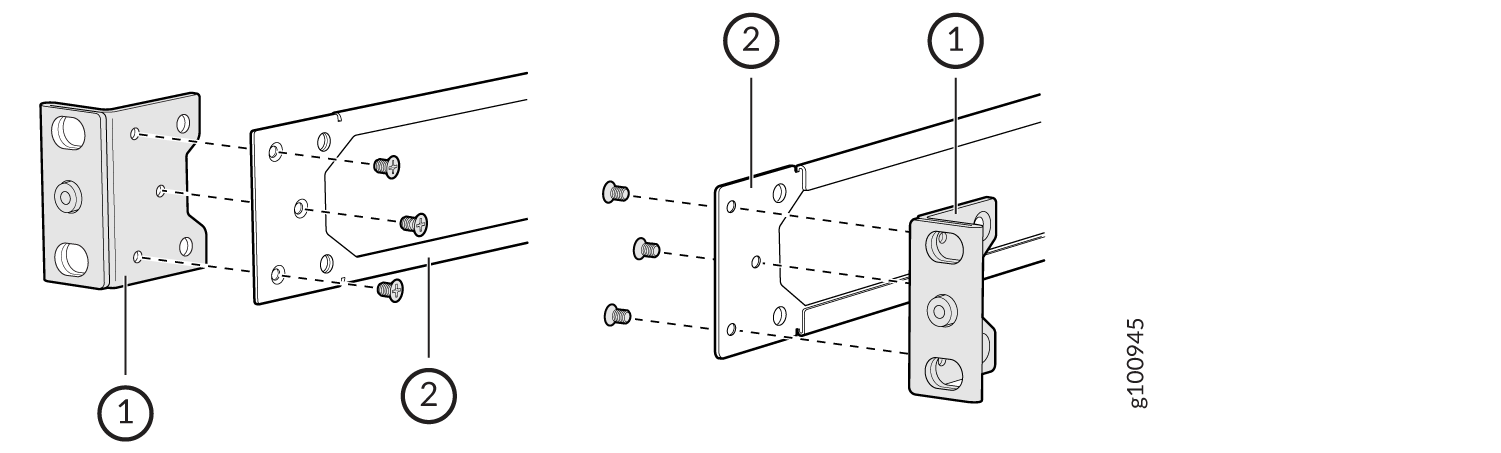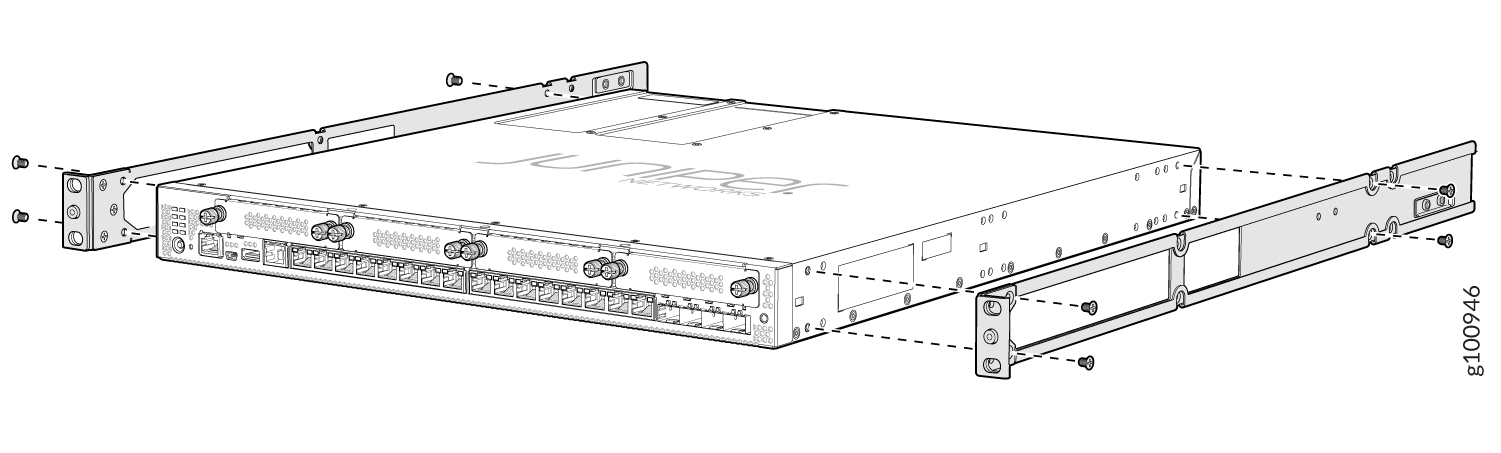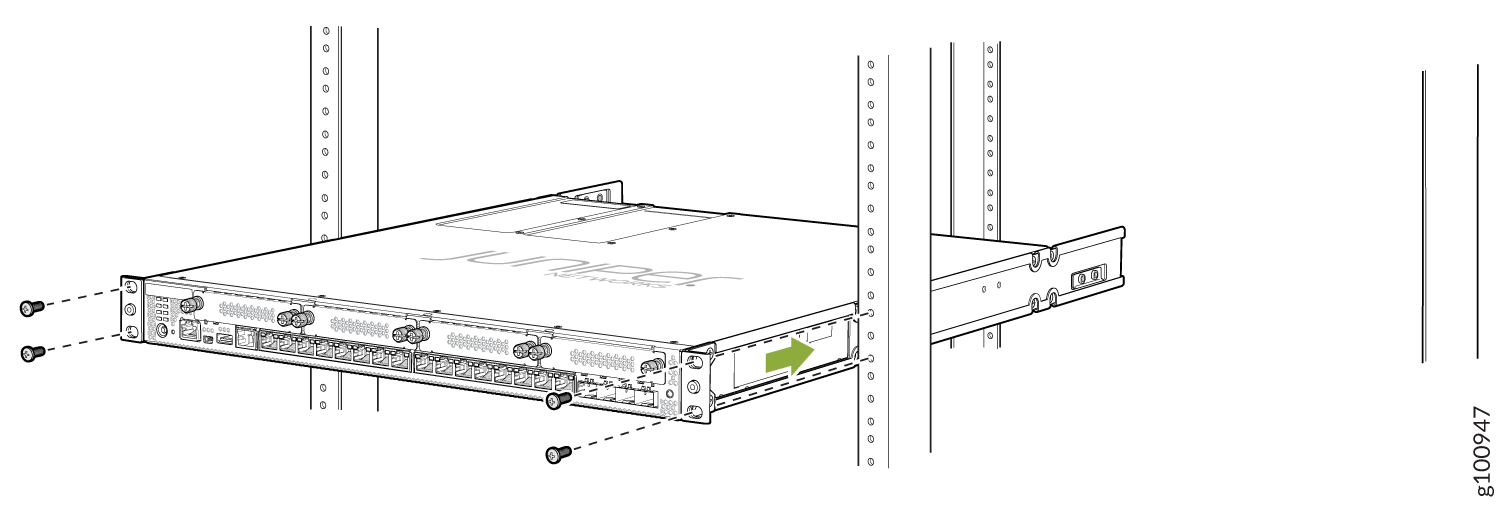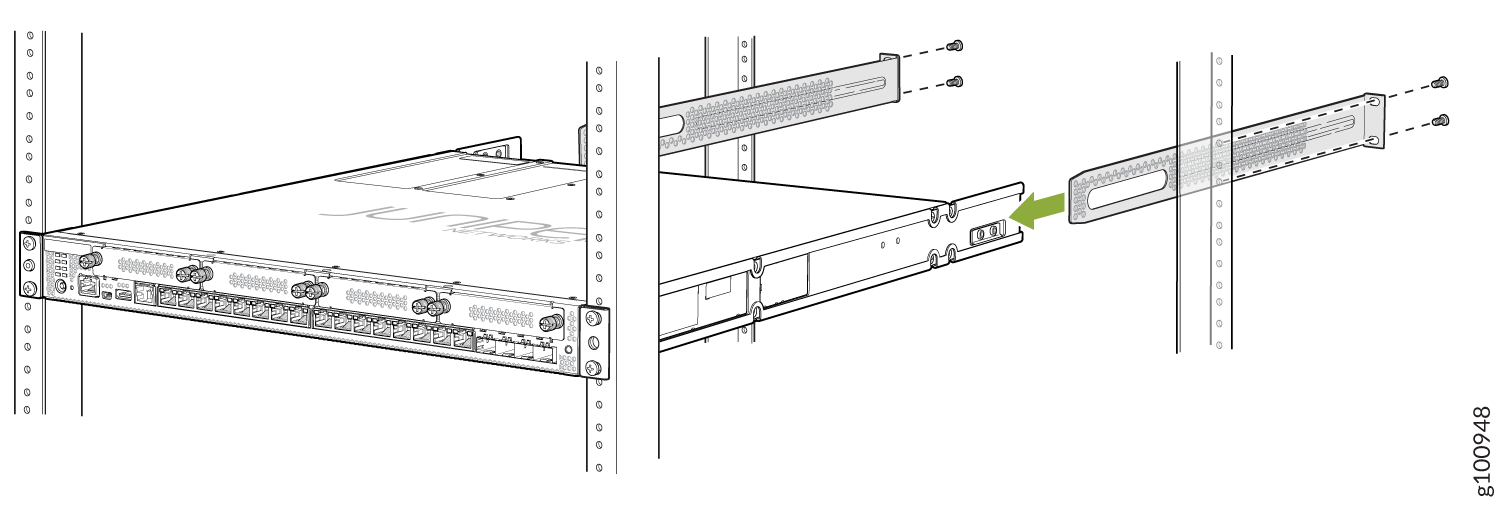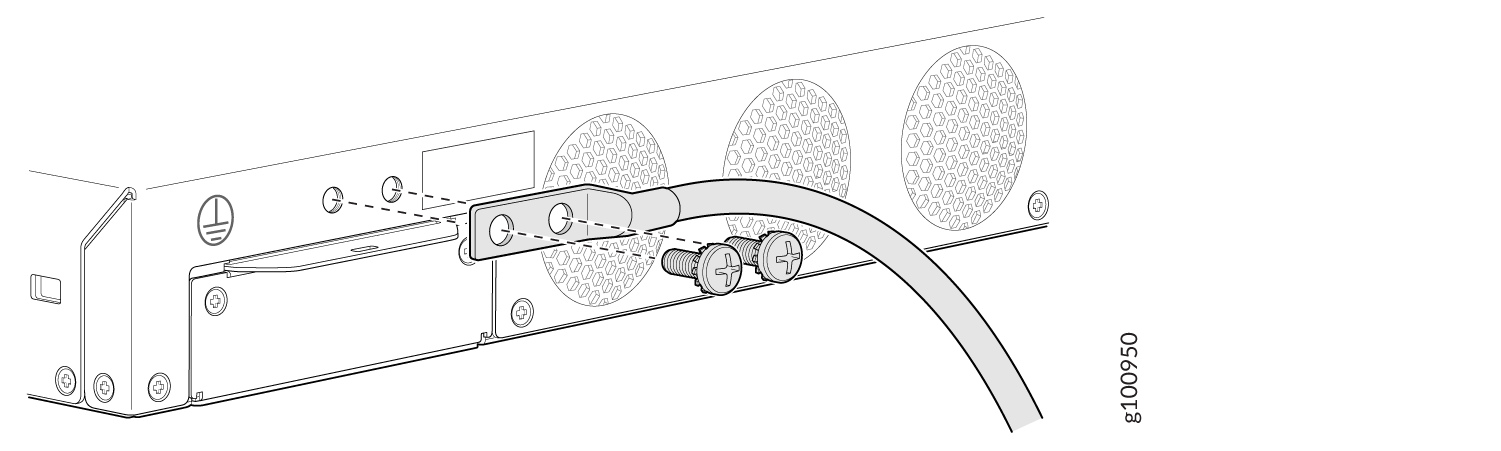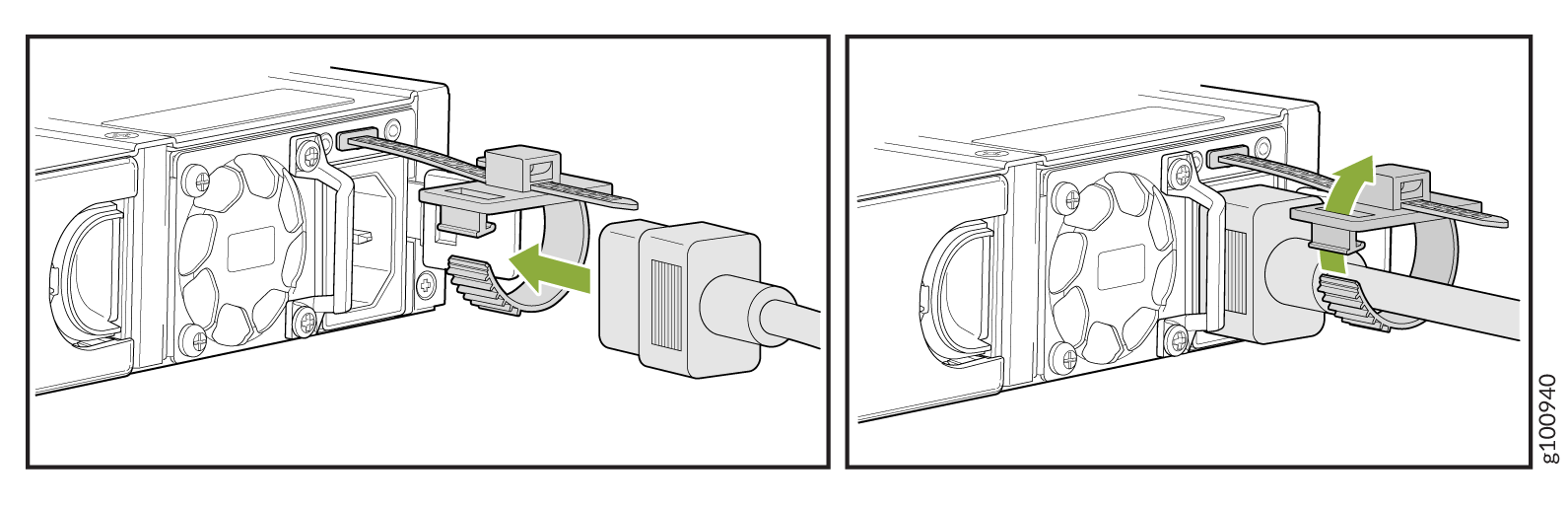Step 1: Begin
In this guide, we provide a simple, three-step path, to quickly get you up and running with your new SRX380. We’ve simplified and shortened the installation and configuration steps, and included how-to videos. You'll learn how to install the SRX380 in a rack, power it up, and deploy it on your network using the CLI.
We think you'll want to check out our Guided Setup: SRX300 Line Firewalls. Our Guided Setup picks up where this Day One+ ends, providing step-by-step instructions on how to easily secure and validate your branch location.
Are you interested in getting hands-on experience with the topics and operations covered in this guide? Visit Juniper Networks Virtual Labs and reserve your free sandbox today! You’ll find the Junos Day One Experience sandbox in the stand alone category.
Meet the SRX380
The Juniper Networks® SRX380 Firewall is a high-performance, all-in-one secure SD-WAN gateway. It provides your network with superior and reliable WAN connectivity while consolidating security, routing, and switching for distributed enterprise offices. With sixteen 1-Gigabit Ethernet PoE+ ports and four 10-Gigabit Ethernet ports, the SRX380 provides greater port density than other models in the SRX300 line of devices, all in a 1-U form factor.

Install the SRX380
What’s in the Box?
SRX380 Firewall
Power cord appropriate for your geographic location
Power cord retainer clip
Rack mount kit with:
Six flat-head 4-40 mounting screws
Twelve flat-head M4x6-mm Phillips mounting screws
Four mounting brackets (includes two 2-inch-recess brackets) that attach to the mounting rails
Two mounting rails
Two mounting blades
What Else Do I Need?
You’ll also need:
Someone to help you do the installation
Eight rack mount screws appropriate for your rack
A number two Phillips (+) screwdriver
A console cable with the required adapter
Note:We no longer include the console cable as part of the device package. If the console cable and adapter are not included in your device package, or if you need a different type of adapter, you can order the following separately:
RJ-45 to DB-9 adapter (JNP-CBL-RJ45-DB9)
RJ-45 to USB-A adapter (JNP-CBL-RJ45-USBA)
RJ-45 to USB-C adapter (JNP-CBL-RJ45-USBC)
If you want to use an RJ-45 to USB-A or RJ-45 to USB-C adapter, you must have the X64 (64-Bit) Virtual COM port (VCP) driver installed on your PC. See https://ftdichip.com/drivers/vcp-drivers/ to download the driver.
Rack It
Here’s how to install the SRX380 in a rack: