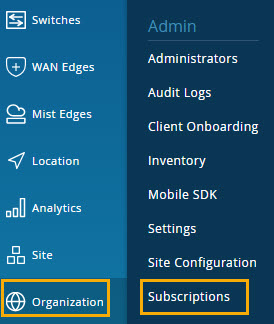Step 2: Up and Running
Now that you've created your Mist account, organization, and first site, you're ready to activate your subscriptions, enter your site information, and add administrators.
Activate Your Subscriptions
Before you begin: Decide which Mist AI and Cloud Services you need, and then contact MistRenewal@juniper.net to purchase them. We'll email your activation code(s) to you. Now you're ready to activate your subscriptions.