ON THIS PAGE
Datacenter Blueprint Summary and Dashboard
Blueprints Summary
The blueprint summary page shows a summary of each individual blueprint. At the top of the page, the different status indicators show various statuses across all blueprints (deployment status, anomalies, root causes, build errors and warnings, and uncommitted changes. This is useful when you have many blueprints in your Apstra instance. To quickly filter to show only blueprints that meet a certain criteria, click a color in one of the indicators. In the example below, clicking the gray part in the Deployment Status indicator results in displaying only the blueprints that don’t have any nodes deployed yet. If the red part in the Anomalies indicator were clicked, only the blueprints that have anomalies would display.
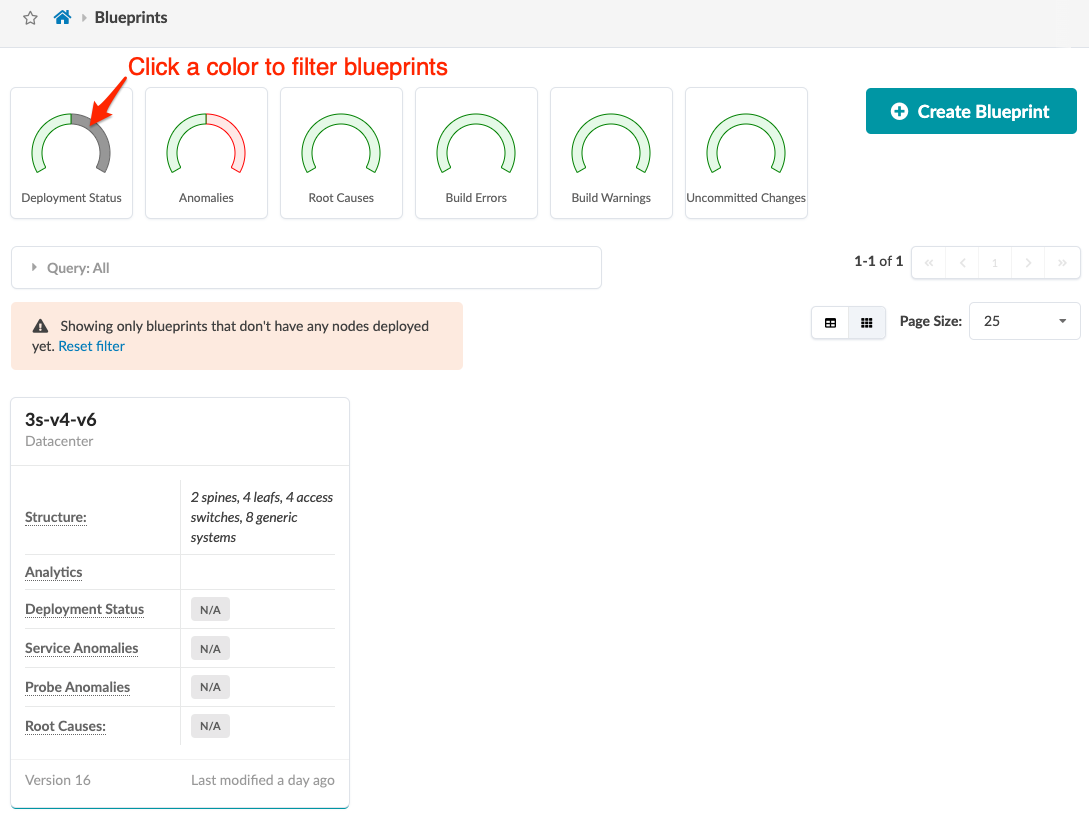
Blueprint Dashboard
From the left navigation menu in the Apstra GUI, click
Blueprints, then click the name of a blueprint to go to
its dashboard.
The blueprint dashboard shows the overall health and status of a blueprint. Statuses are indicated by color: green for succeeded, yellow for pending, and red for failed. The deployment status section includes deployment statuses for service config, discovery config, and drain config. The anomalies section includes statuses for all probes, IP fabric, generic system connectivity, liveness, deployment status, route verification, leaf peering, and other. You can have analytics dashboards appear on the main blueprint dashboard. The nodes status section includes statuses for deployment, BGP, cabling, config, interface, liveness, route, and hostname.

After you create your blueprint, It's time to build your network in the staging
area. 
