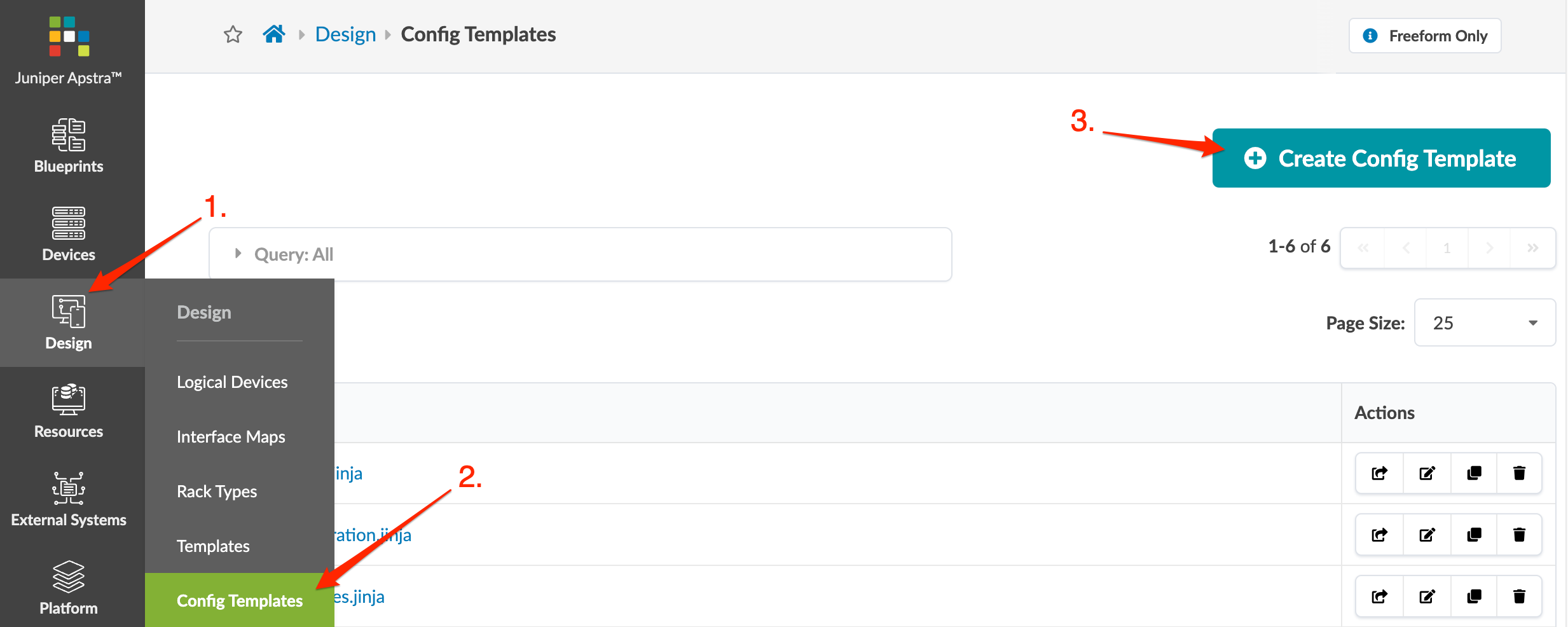Config Templates (Freeform Design)
Config templates are text files used to configure internal systems in Freeform. You'll assign a config template to every internal system. You could paste configuration directly from your devices into a config template to create a static config template, but then you wouldn’t be using the potential of config templates. With some Jinja2 knowledge (and maybe some Python), you can parametrize config templates to do powerful things.
For more information about config templates, see Config Templates (Freeform Blueprint).
Create Config Template
Edit Config Template
- From the left navigation menu of the Apstra GUI, navigate to Design > Config Templates to go to the table view.
- Either from the table view or the details view, click the Edit button for the config template to edit.
- Make your changes.
- Click Update to update the config template and return to the table view.
Delete Config Template
- From the left navigation menu of the Apstra GUI, navigate to Design > Config Templates to go to the table view.
- Either from the table view or the details view, click the Delete button for the config template to delete.
- Click Delete to stage the deletion and return to the table view.