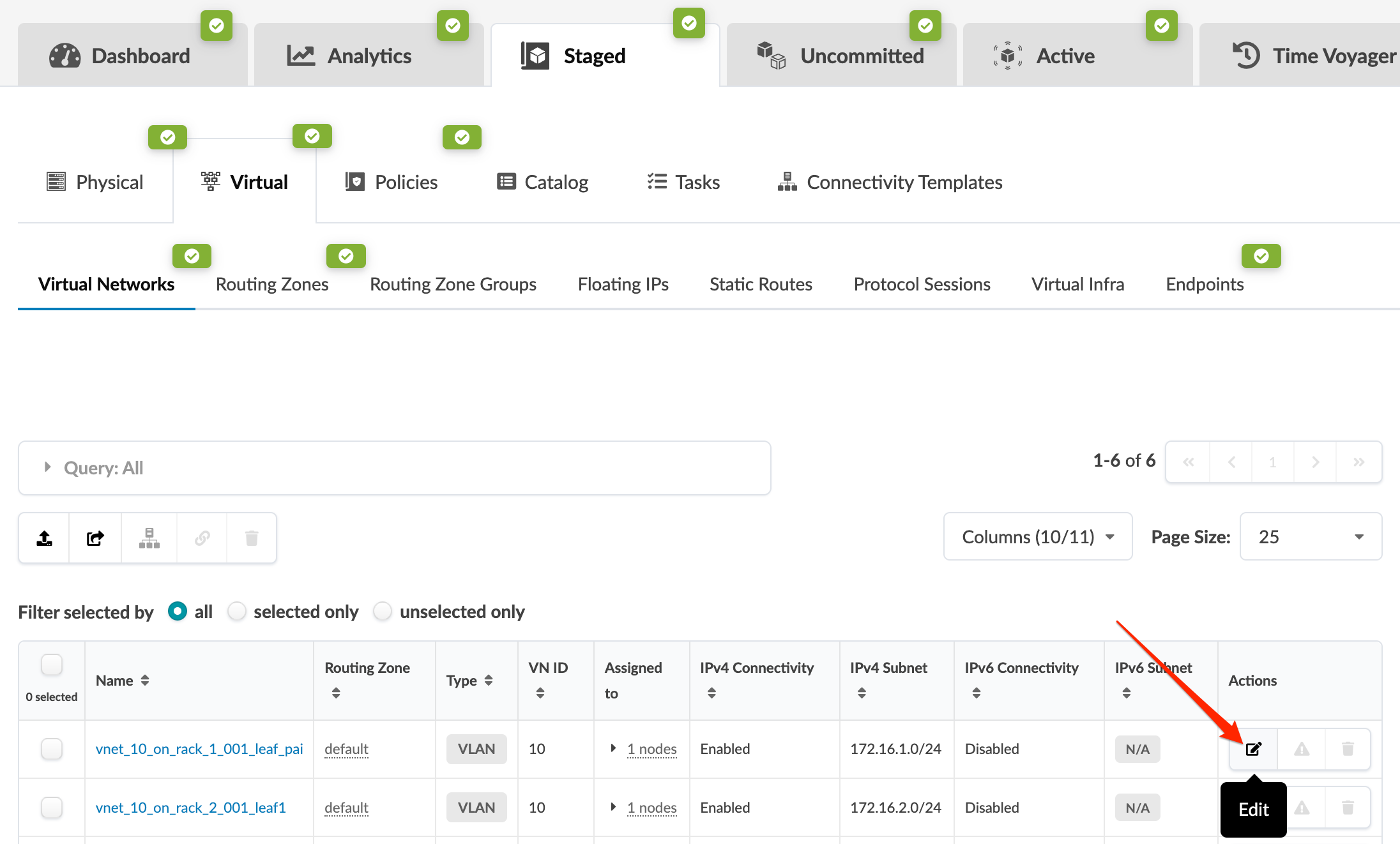- General Workflow
- play_arrow Apstra GUI
- play_arrow Design
- Logical Devices (Datacenter Design)
- Interface Maps (Datacenter Design)
- Rack Types (Datacenter Design)
- Templates (Datacenter Design)
- Config Templates (Freeform Design)
- play_arrow Configlets (Datacenter Design)
- play_arrow Property Sets (Datacenter Design)
- TCP/UDP Port Aliases (Datacenter Design)
- Tags (Design)
- play_arrow Devices
- Device Configuration Lifecycle
- play_arrow Managed Devices
- play_arrow System Agents
- play_arrow Pristine Configuration
- play_arrow Telemetry
- play_arrow Apstra ZTP
- play_arrow Resources Introduction
- play_arrow Freeform Reference Design
- Create / Delete Freeform Blueprint
- Freeform Blueprint Summary and Dashboard
- Topology (Freeform)
- play_arrow Systems (Freeform)
- Device Context (Freeform)
- play_arrow Links (Freeform)
- play_arrow Resource Management
- play_arrow Config Templates (Freeform Blueprint)
- Import Device Profile (Freeform)
- play_arrow Property Sets (Freeform Blueprints)
- play_arrow Tags (Freeform Blueprint)
- Tasks - Staged (Freeform)
- play_arrow Active
- Commit Blueprint
- Time Voyager
- play_arrow Analytics
- Configure Auto-Enabled Dashboards
- Instantiate Predefined Dashboard
- Create Analytics Dashboard
- Edit / Delete Dashboard
- Anomalies (Analytics)
- Widgets Overview
- Create Anomaly Heat Map Widget
- Create Stage Widget
- Edit / Delete Widget
- Probes
- Instantiate Predefined Probe
- Create Probe
- Import / Export Probe
- Edit / Delete Probe
- play_arrow Providers (External Systems)
- play_arrow Platform
- play_arrow User/Role Management (Platform)
- play_arrow Security (Platform)
- Syslog Configuration (Platform)
- Receivers (Platform)
- Global Statistics (Platform)
- Event Log (Platform)
- play_arrow Apstra VM Clusters
- play_arrow Developers (Platform)
- play_arrow Juniper Technical Support
- Favorites & User
- play_arrow Apstra Server Management
- Monitor Apstra Server via CLI
- Restart Apstra Server
- Reset Apstra Server VM Password
- Reinstall Apstra Server
- Apstra Database Overview
- Back up Apstra Database
- Restore Apstra Database
- Reset Apstra Database
- Migrate Apstra Database
- Replace SSL Certificate on Apstra Server with Signed One
- Replace SSL Certificate on Apstra Server with Self-Signed One
- Change Apstra Server Hostname
- Apstra CLI Utility
- play_arrow Guides
- play_arrow References
- play_arrow Apstra Feature Matrix
- Qualified Devices and NOS Versions
- NOS Upgrade Paths (Devices)
- play_arrow Predefined Dashboards (Analytics)
- Device Environmental Health Summary Dashboard (New in 4.1.2)
- Device Health Summary Dashboard
- Device Telemetry Health Summary Dashboard (New in 4.1.2)
- Drain Validation Dashboard
- Throughput Health MLAG Dashboard
- Traffic Trends Dashboard
- Virtual Infra Fabric Health Check Dashboard
- Virtual Infra Redundancy Check Dashboard
- play_arrow Predefined Probes (Analytics)
- BGP Session Flapping Probe
- Bandwidth Utilization Probe
- Critical Services: Utilization, Trending, Alerting Probe
- Device Environmental Checks Probe (New in 4.1.2)
- Device System Health Probe
- Device Telemetry Health Probe
- Device Traffic Probe
- Drain Traffic Anomaly Probe
- ECMP Imbalance (External Interfaces) Probe
- ECMP Imbalance (Fabric Interfaces) Probe
- ECMP Imbalance (Spine to Superspine Interfaces) Probe
- ESI Imbalance Probe
- EVPN Host Flapping Probe
- EVPN VXLAN Type-3 Route Validation Probe
- EVPN VXLAN Type-5 Route Validation Probe
- External Routes Probe
- Hot/Cold Interface Counters (Fabric Interfaces) Probe
- Hot/Cold Interface Counters (Specific Interfaces) Probe
- Hot/Cold Interface Counters (Spine to Superspine Interfaces) Probe
- Hypervisor and Fabric LAG Config Mismatch Probe (Virtual Infra)
- Hypervisor and Fabric VLAN Config Mismatch Probe (Virtual Infra)
- Hypervisor MTU Mismatch Probe (Virtual Infra NSX-T Only)
- Hypervisor MTU Threshold Check Probe (Virtual Infra)
- Hypervisor Missing LLDP Config Probe (Virtual Infra)
- Hypervisor Redundancy Checks Probe (Virtual Infra)
- Interface Flapping (Fabric Interfaces) Probe
- Interface Flapping (Specific Interfaces) Probe
- Interface Flapping (Specific Interfaces) Probe
- Interface Policy 802.1x Probe
- LAG Imbalance Probe
- Leafs Hosting Critical Services: Utilization, Trending, Alerting Probe
- Link Fault Tolerance in Leaf and Access LAGs Probe
- MLAG Imbalance Probe
- Multiagent Detector Probe
- Optical Transceivers Probe
- Packet Discard Percentage Probe
- Spine Fault Tolerance Probe
- Total East/West Traffic Probe
- VMs without Fabric Configured VLANs Probe (Virtual Infra)
- VXLAN Flood List Validation Probe
- play_arrow Probe Processors (Analytics)
- Processor: Accumulate
- Processor: Average
- Processor: Comparison
- Processor: EVPN Type 3
- Processor: EVPN Type 5
- Processor: Extensible Service Data Collector
- Processor: Generic Graph Collector
- Processor: Generic Service Data Collector
- Processor: Interface Counters
- Processor: Logical Operator
- Processor: Match Count
- Processor: Match Percentage
- Processor: Match String
- Processor: Max
- Processor: Min
- Processor: Periodic Average
- Processor: Range
- Processor: Ratio
- Processor: Service Data Collector
- Processor: Set Comparison
- Processor: Set Count
- Processor: Standard Deviation
- Processor: State
- Processor: Subtract
- Processor: Sum
- Processor: System Utilization
- Processor: Time in State
- Processor: Traffic Monitor
- Processor: Union
- Processor: VXLAN Floodlist
- Configlet Examples (Design)
- Apstra-CLI Commands
- Apstra EVPN Support Addendum
- Apstra Server Configuration File
- Agent Configuration File (Devices)
- Graph
- Juniper Apstra Technology Preview

Help us improve your experience.
Let us know what you think.
Do you have time for a two-minute survey?