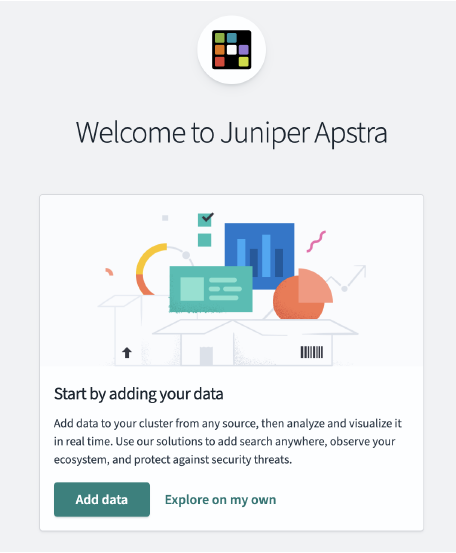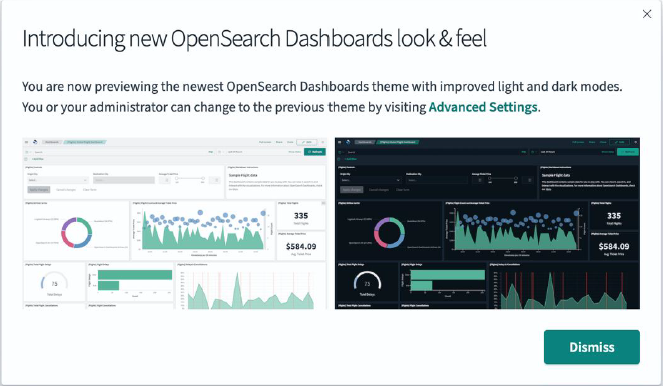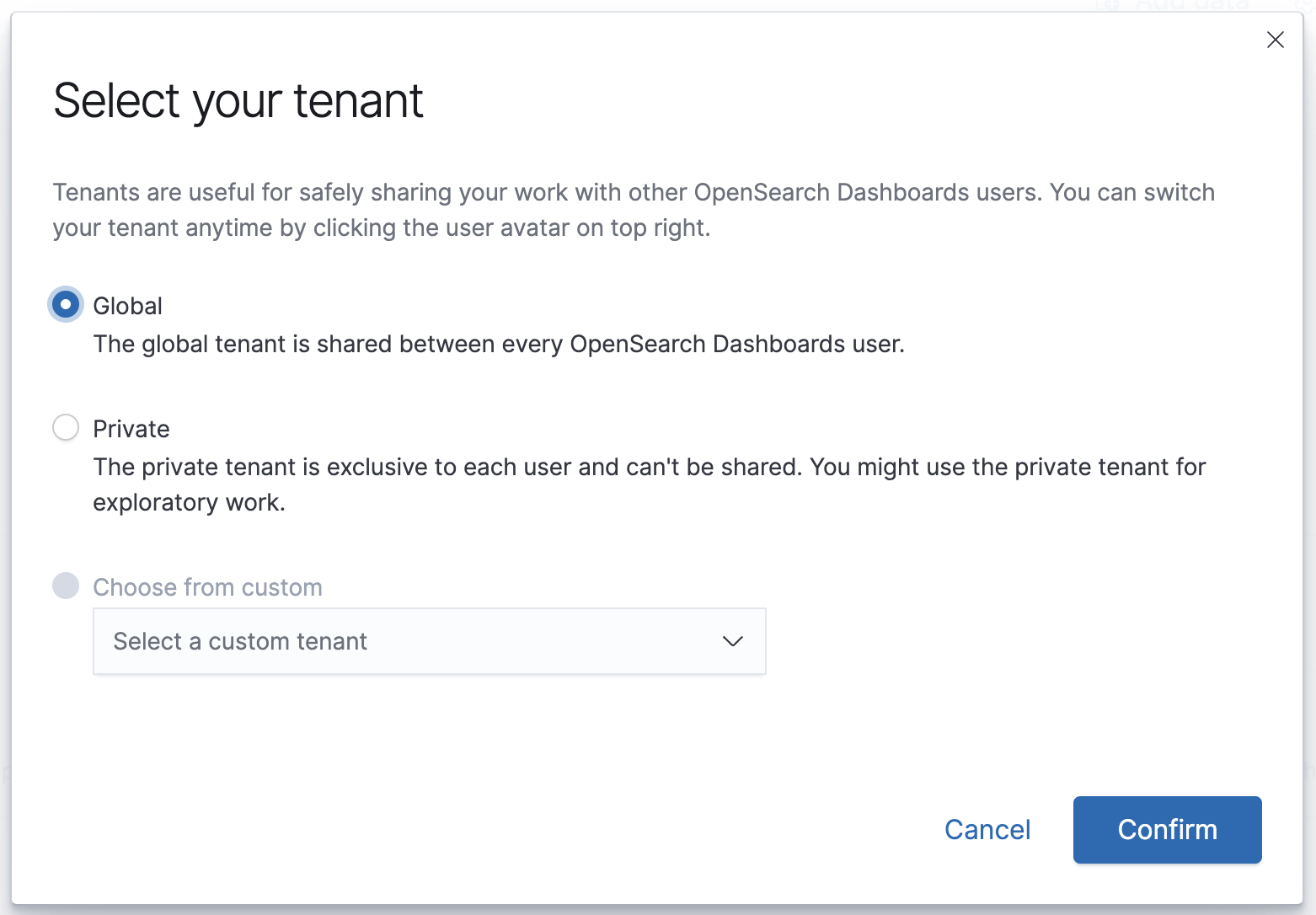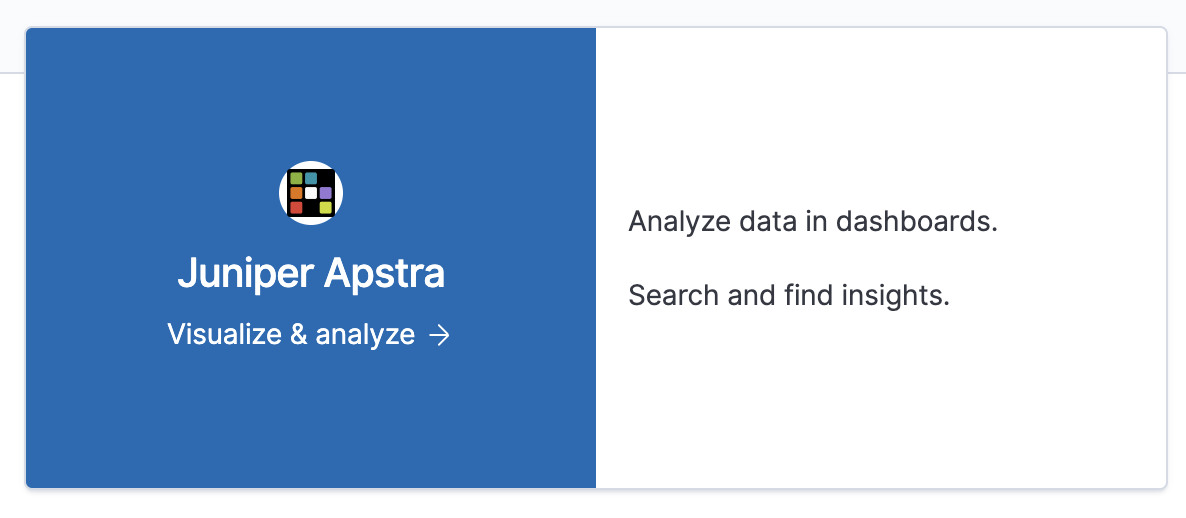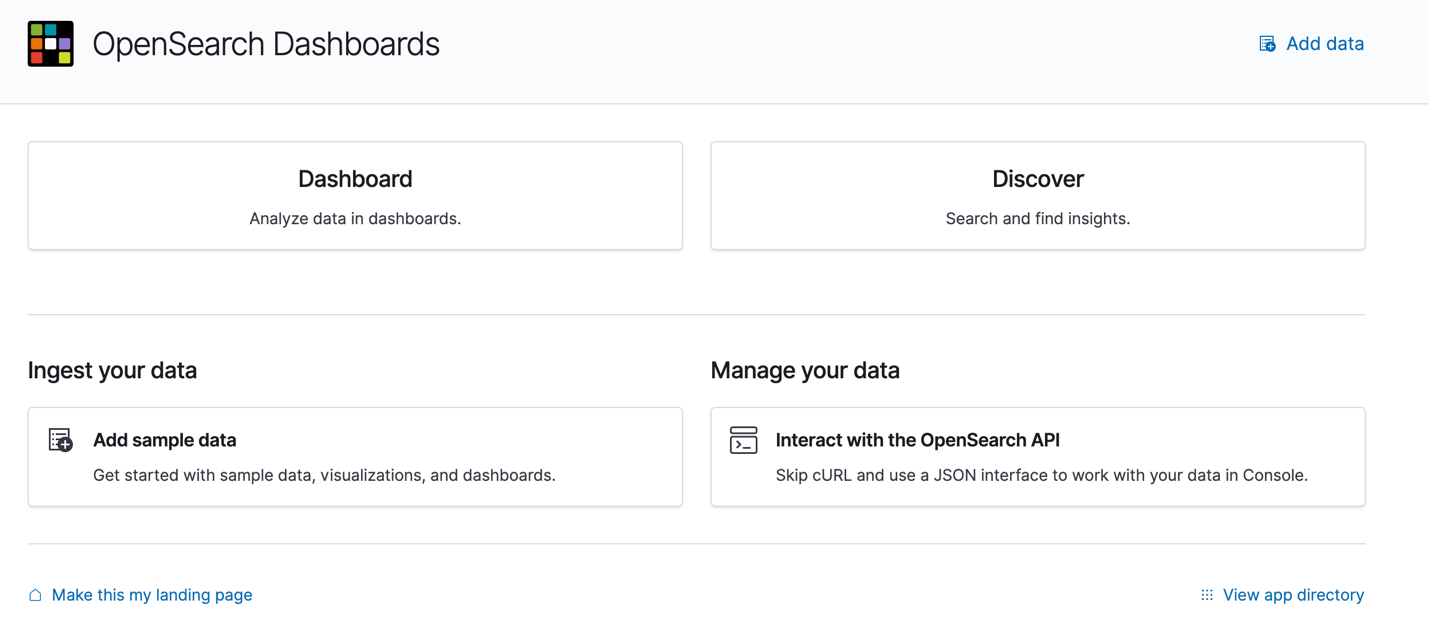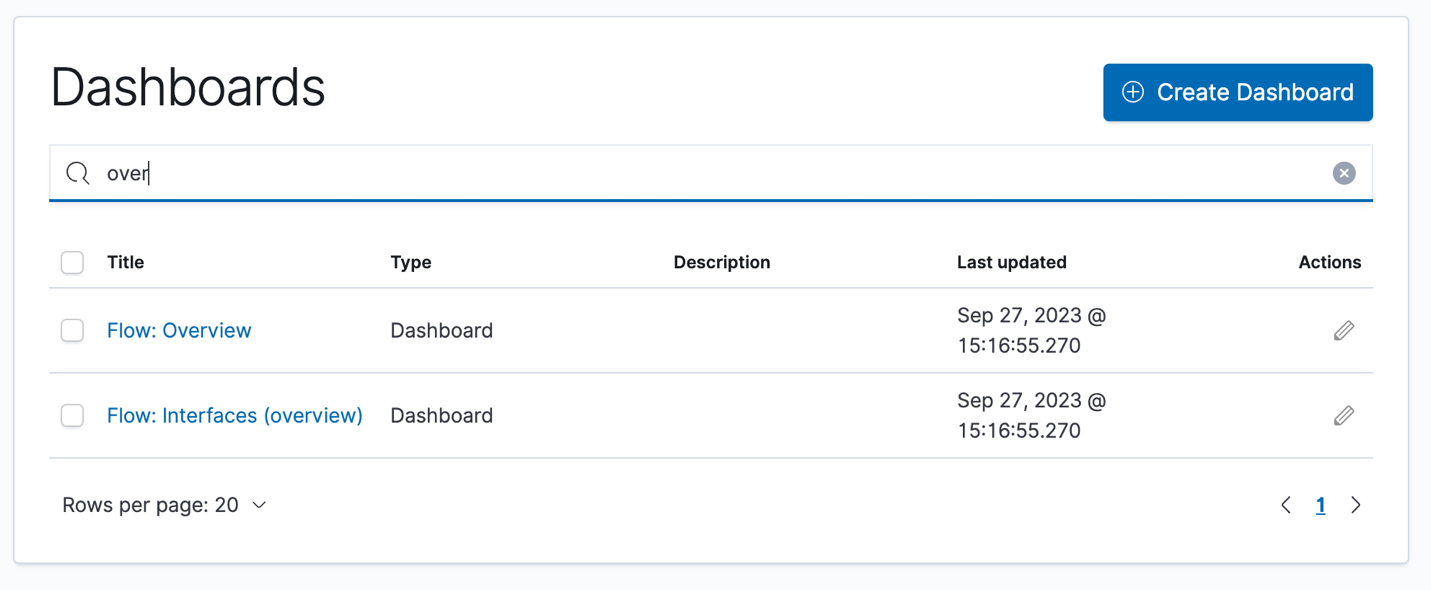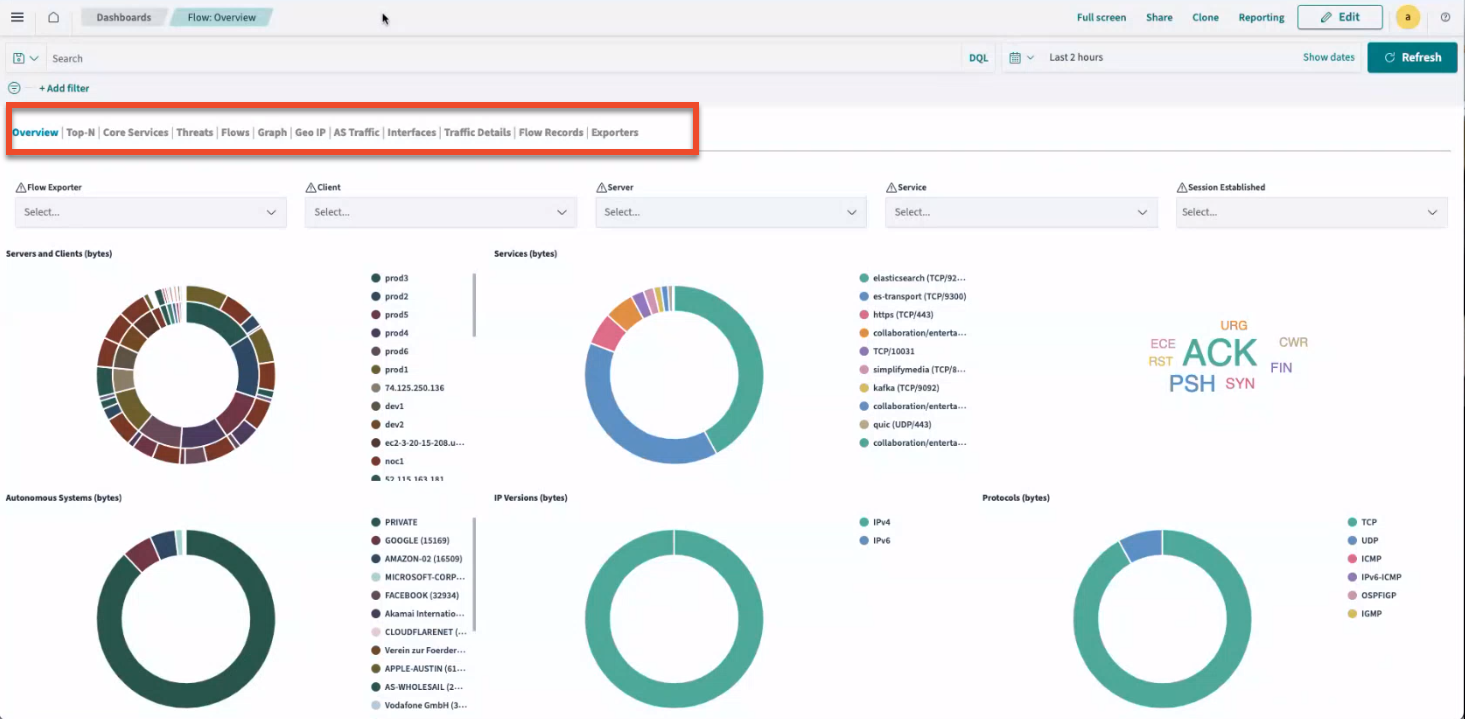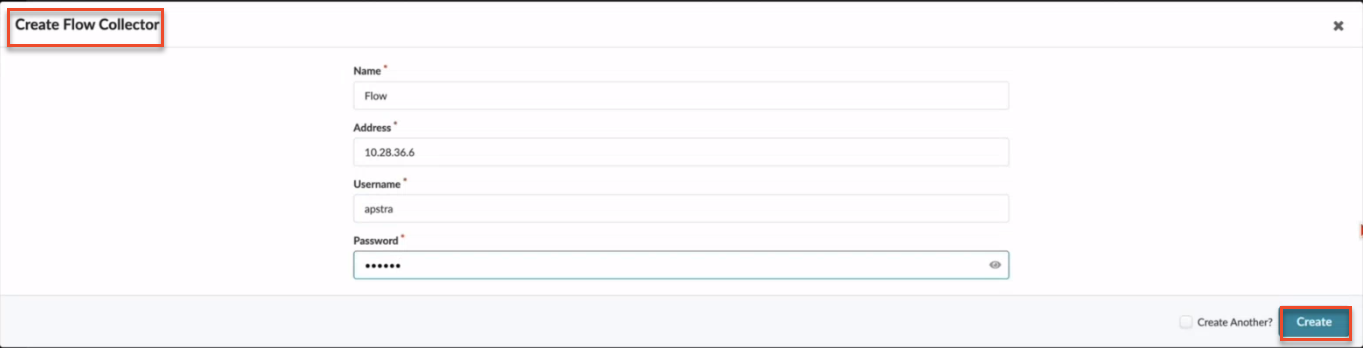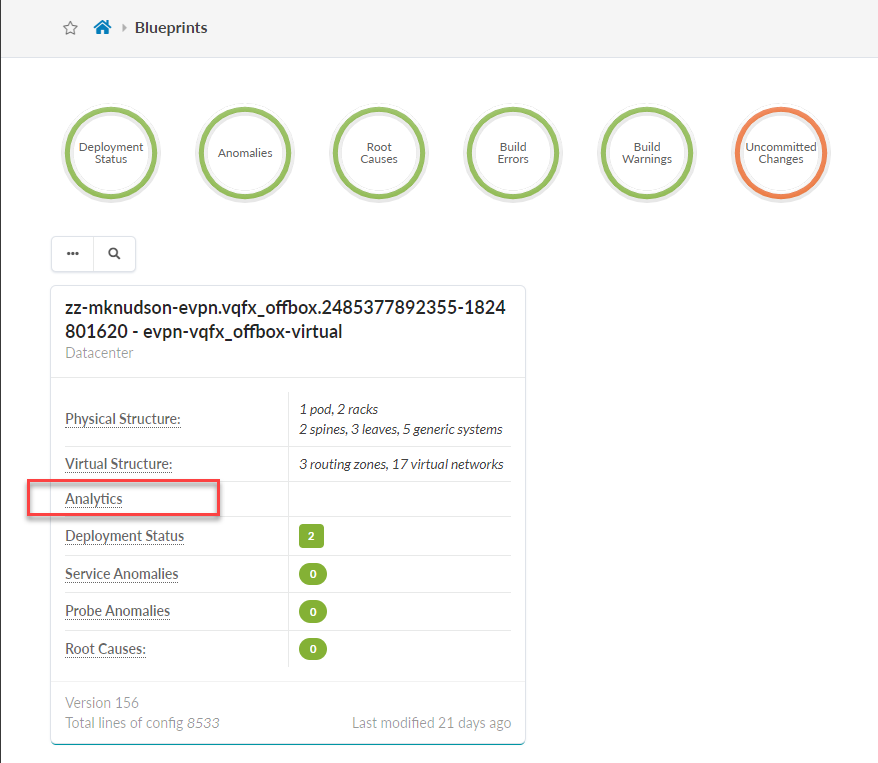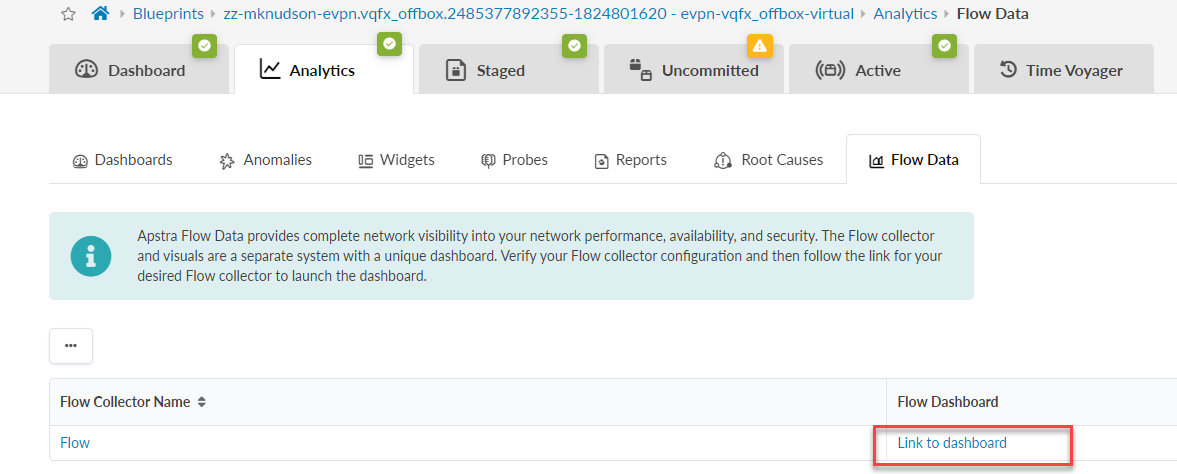Launch the Apstra Flow Dashboard
Congratulations! You successfully installed and configured
Apstra Flow on your network. Now you're ready to login to the Apstra Flow dashboard to begin
analyzing and visualizing your data.
Note:
You can also access the Apstra Flow dashboard directly from your blueprint in the Apstra GUI. See Access the Apstra Flow Dashboard from the Apstra GUI for instructions.
To launch the Apstra Flow dashboard:
Access the Apstra Flow Dashboard from the Apstra GUI
Although Apstra Flow has its own dashboard, you can also
link directly to the dashboard from the Apstra GUI.
To access the Apstra Flow dashboard from the GUI:
For more details about Apstra Apstra Flow, see the Analytics
chapter in the Juniper Apstra User Guide.