Install Apstra on KVM
You can install KVM with Virtual Machine Manager or with the CLI.
These instructions are for installing Apstra software on a KVM hypervisor. For information about using KVM in general, refer to Linux KVM documentation.
Install on KVM with Virtual Machine Manager
- Confirm that you're running one of the Supported Hypervisors and Versions and that the VM has the Required Server Resources.
-
Apstra software is delivered pre-installed on a single VM. The same Apstra
VM image is used for installing both the Apstra controller and Apstra
workers. As a registered support user, download the Apstra VM Image for
Linux KVM (QCOW2) from Juniper Support Downloads.
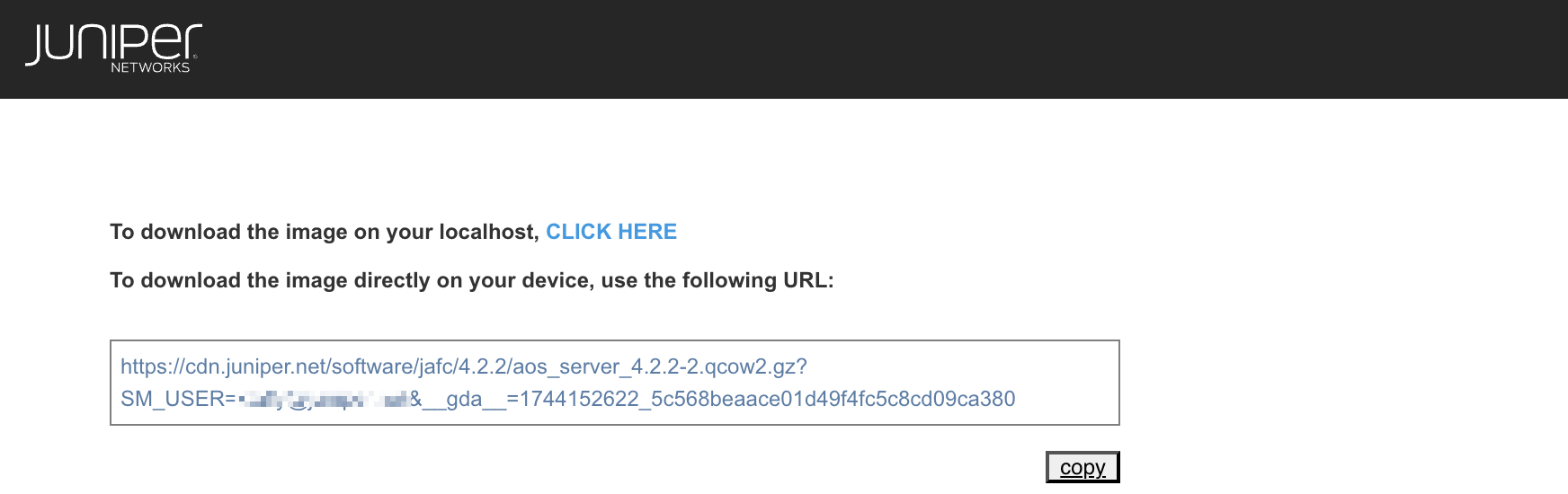
- Uncompress the disk image, then move it to where it will run.
-
Start Virtual Machine Manager, then click the Create a
new virtual machine button.
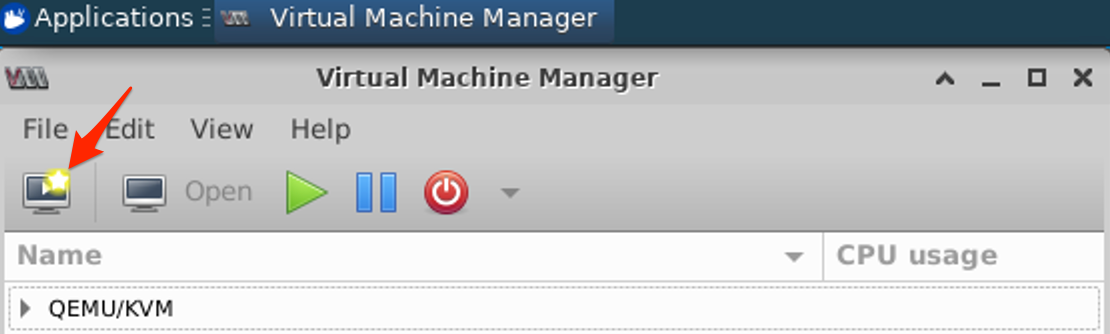
-
Select Import existing disk image, then click
Forward.
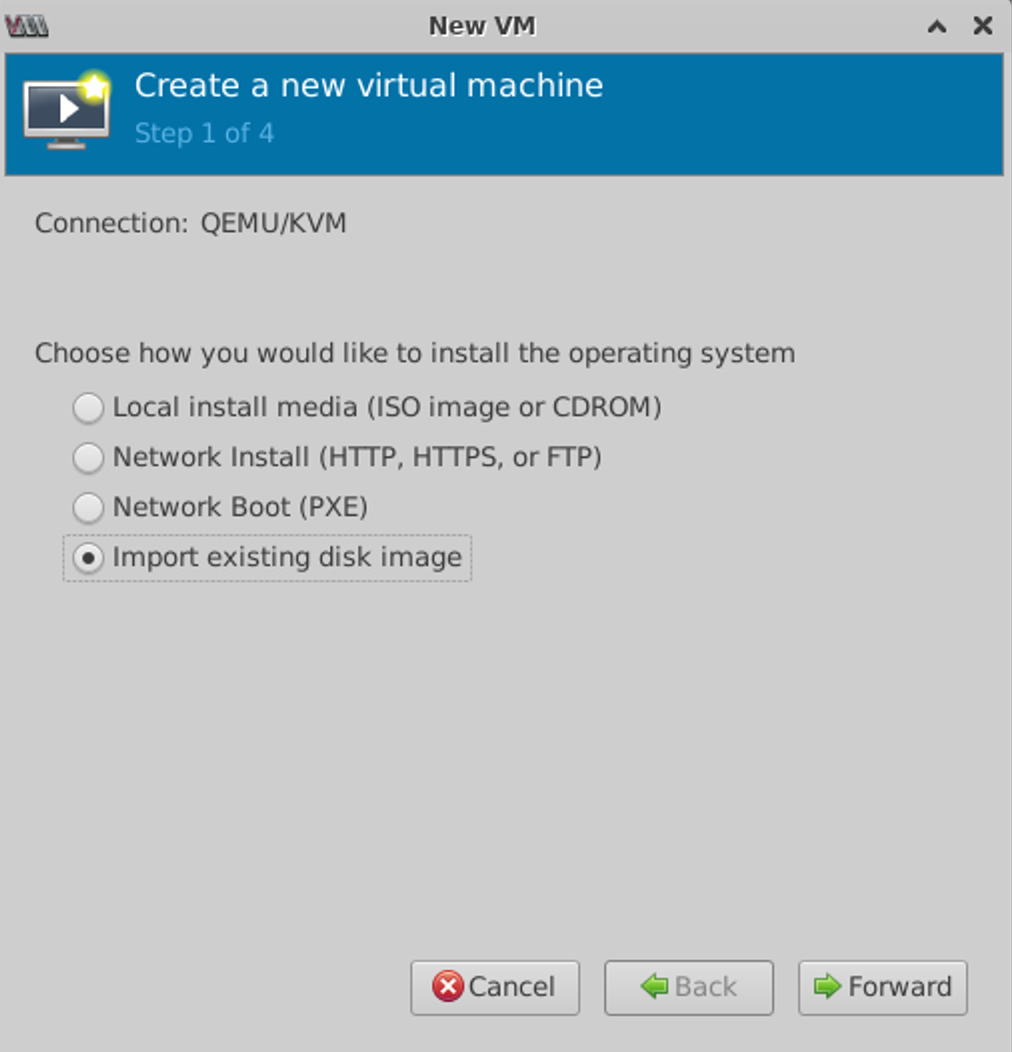
- Browse to where you moved the QCOW2 image, then click Choose Volume.
-
Select Ubuntu 18.04 LTS operating system, then click Forward.
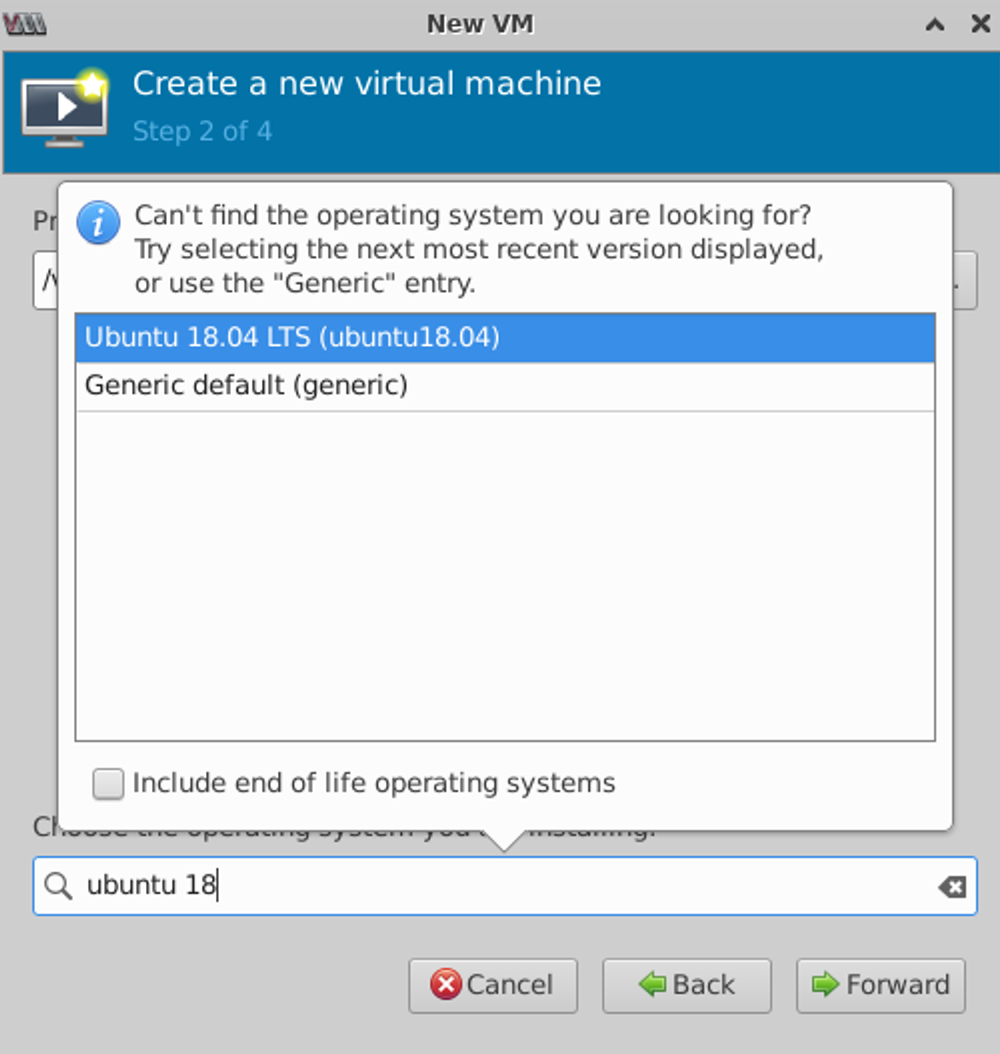
-
Specify memory and CPU requirements based on your environment.
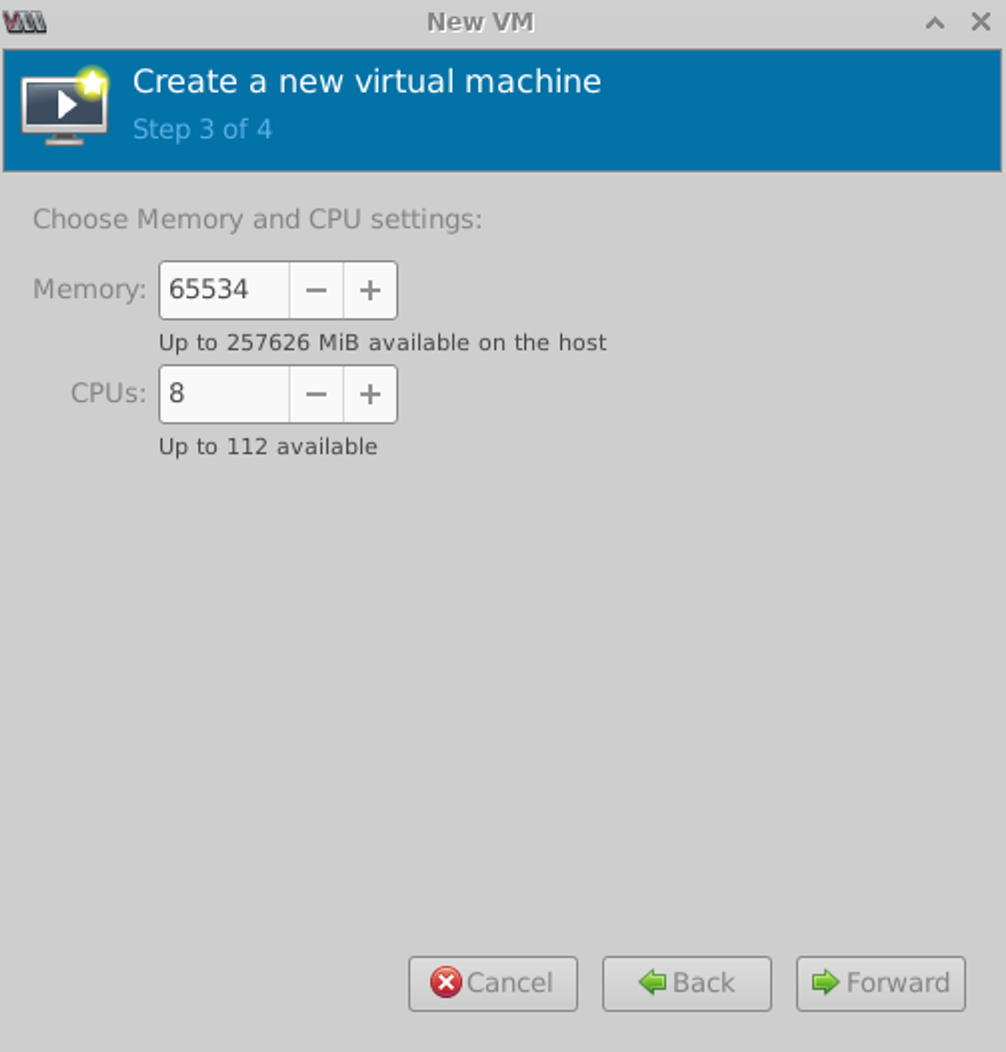
-
Change the default name (optional), select the VM network that you want the
VM to connect to, then click Finish. It may take a few minutes to
create the VM.
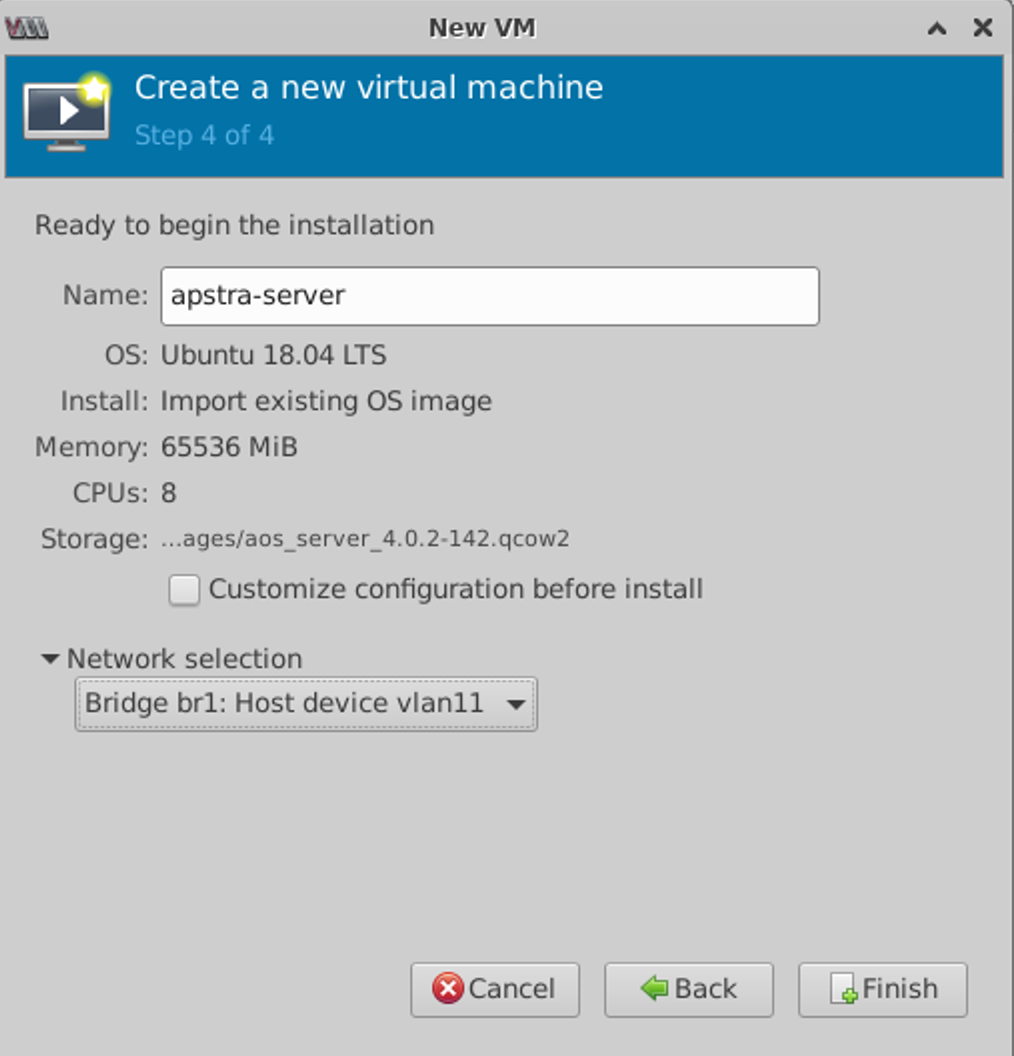
You're ready to Configure the Apstra server.
Install on KVM with CLI
- Confirm that you're running one of the Supported Hypervisors and Versions and that the VM has the Required Server Resources.
- Ensure that the QEMU environment and bridge networking are installed and configured. For examples of installing and configuring QEMU, refer to the following documents:
-
You must use
e1000orvirtioLinux KVM network drivers. Run the commandethtool -i eth0from the Apstra server to confirm which network drivers you're using.admin@aos-server:~$ ethtool -i eth0 driver: virtio_net version: 1.0.0 firmware-version: expansion-rom-version: bus-info: 0000:00:03.0 supports-statistics: no supports-test: no supports-eeprom-access: no supports-register-dump: no supports-priv-flags: no admin@aos-server:~$
CAUTION:Using other drivers such as
rtl8139may result in high CPU utilization for theksoftirqdprocess. - As a registered support user, download the Apstra VM Image for Linux KVM (QCOW2) from Juniper Support Downloads.
-
Uncompress the disk image (with gunzip) and move it to where it will
run.
ubuntu@ubuntu:~$ ls -l total 1873748 -rw-r--r-- 1 ubuntu ubuntu 1918712115 Feb 4 22:28 aos_server_4.2.2-2.qcow2.gz ubuntu@ubuntu:~$ gunzip aos_server_4.2.2-2.qcow2.gz ubuntu@ubuntu:~$ ls -l total 1905684 -rw-r--r-- 1 ubuntu ubuntu 1951413760 Feb 4 22:28 aos_server_4.2.2-2.qcow2.gz ubuntu@ubuntu:~$
-
Create a VM with the
virt-installcommand line tool. For example, to install theaos_server_4.2.2-2.qcow2.gzimage using the existing bridge network (named br0), use the following command:ubuntu@ubuntu:~$ sudo virt-install --name=aos-server --disk=aos_server_4.2.2-2.qcow2 --os-type=linux --os-variant ubuntu18.04 --import --noautoconsole --vcpu=8 --ram=65536 --network bridge=br0,model=virtio Starting install... Domain creation completed. ubuntu@ubuntu:~$ sudo virsh list Id Name State ---------------------------------------------------- 4 aos-server running ubuntu@ubuntu:~$
-
Connect to the VM console.
ubuntu@ubuntu:~$ sudo virsh console aos-server Connected to domain aos-server Escape character is ^] Apstra Operating System (AOS) aos-server login:
You're ready to Configure the Apstra server.
