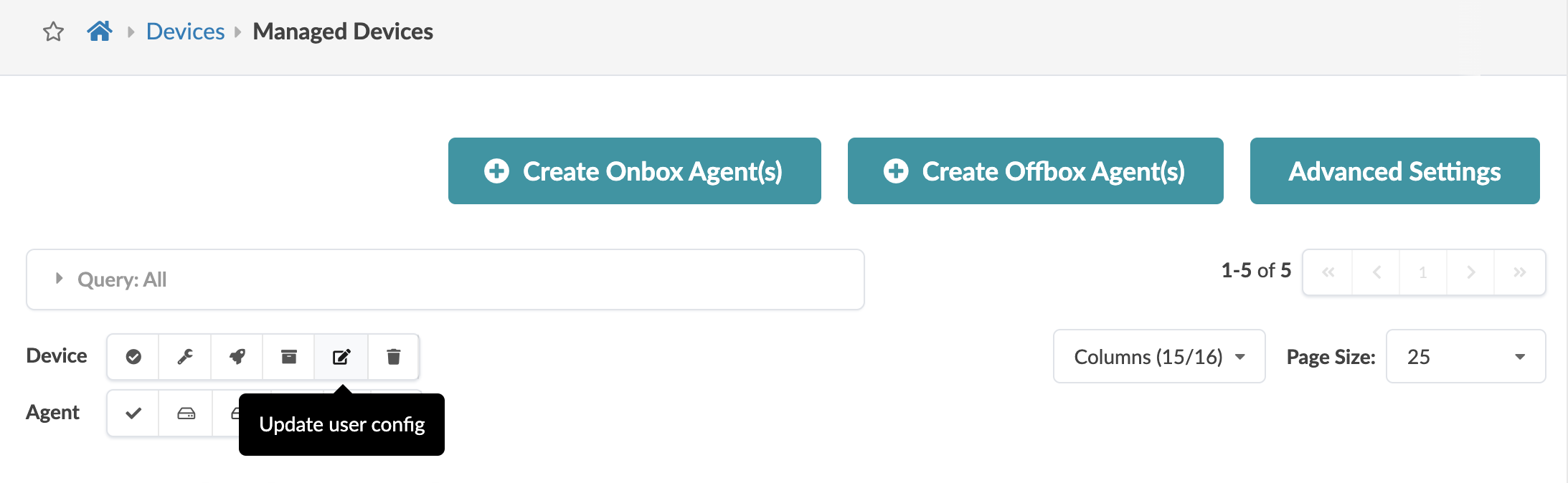Edit Device
You can also edit a device from any of the detail views (Device, Agent, Pristine Config, Telemetry.)
An example of when you might need to edit a device is when one modular device has multiple
device profiles associated with it. Device profiles represent different line card
configurations. 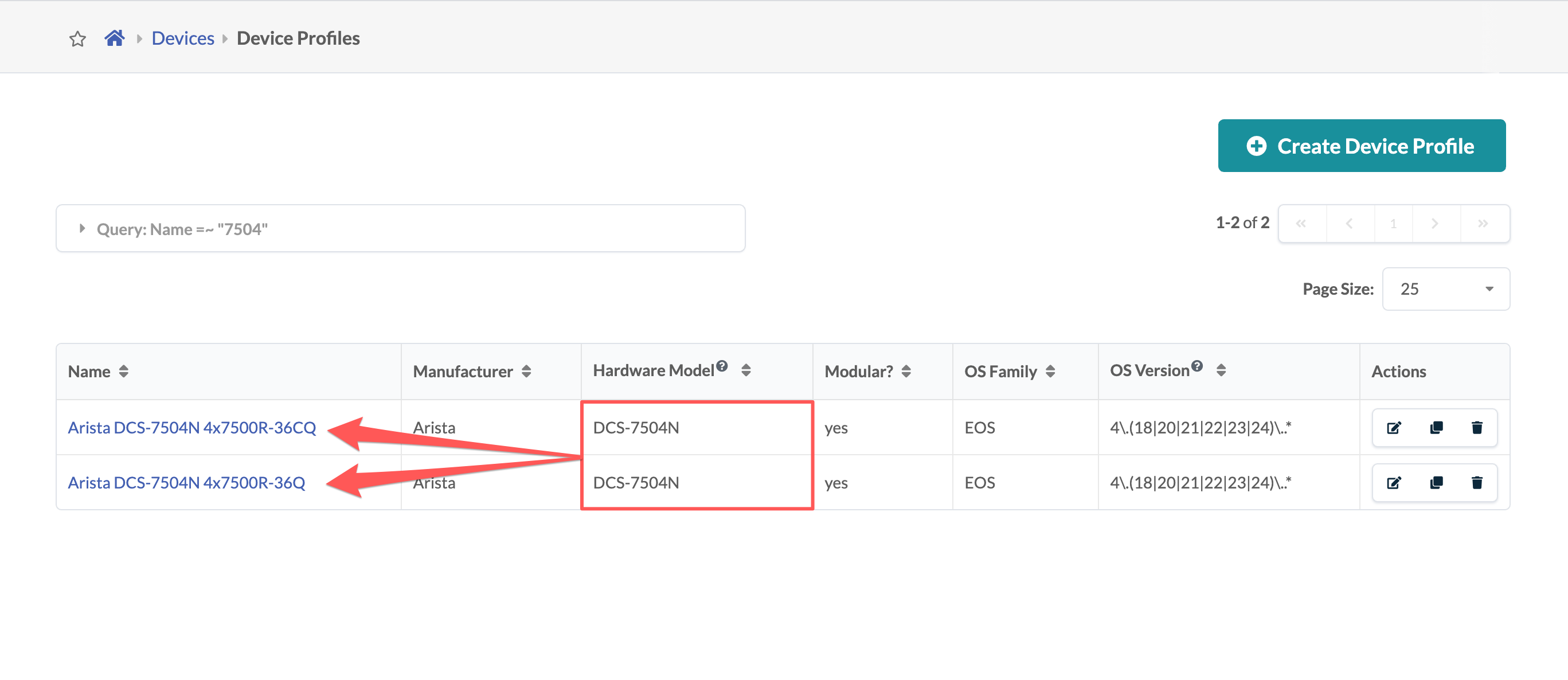
The first device profile that matches the device chassis model (based on the selector model field) is associated with the device (DCS-7504N for example). If you're using a modular device in your network, check that the correct device profile is associated with it. If it's not, edit the device to update its device profile to the correct one before acknowledging the device and assigning it to a blueprint.