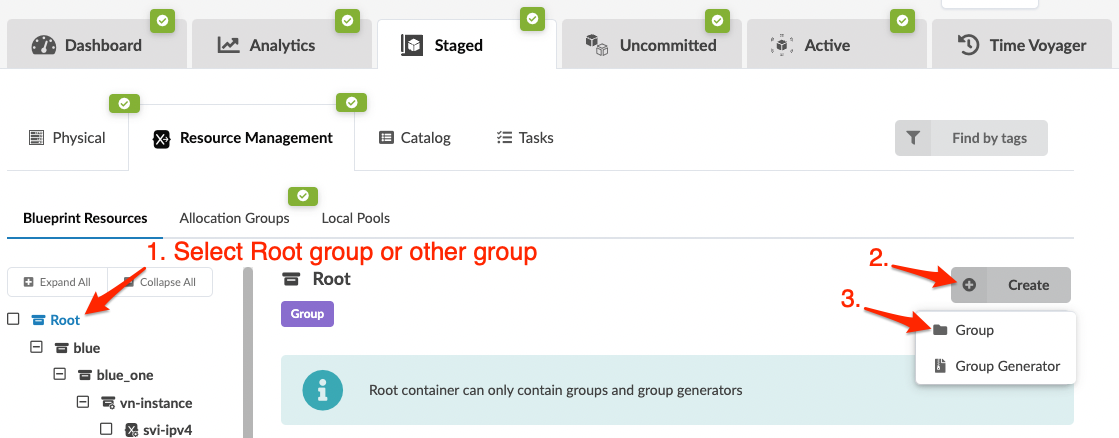Create Group (Freeform)
Organize resources in Freeform blueprints with groups (folders).
Groups are folders used to organize resources in Freeform blueprints. You can nest groups
inside other groups in as many levels needed to organize your resources. You can add new
groups to any existing group. If you haven't created any groups yet, you'll put your new group
in the built-in Root group. (Instead of, or in addition to, creating groups manually as
described here, you can create group
generators that create groups automatically and dynamically based on conditions that
you set.)
When you've created one or more groups you can start putting resources and resource
generators into them.