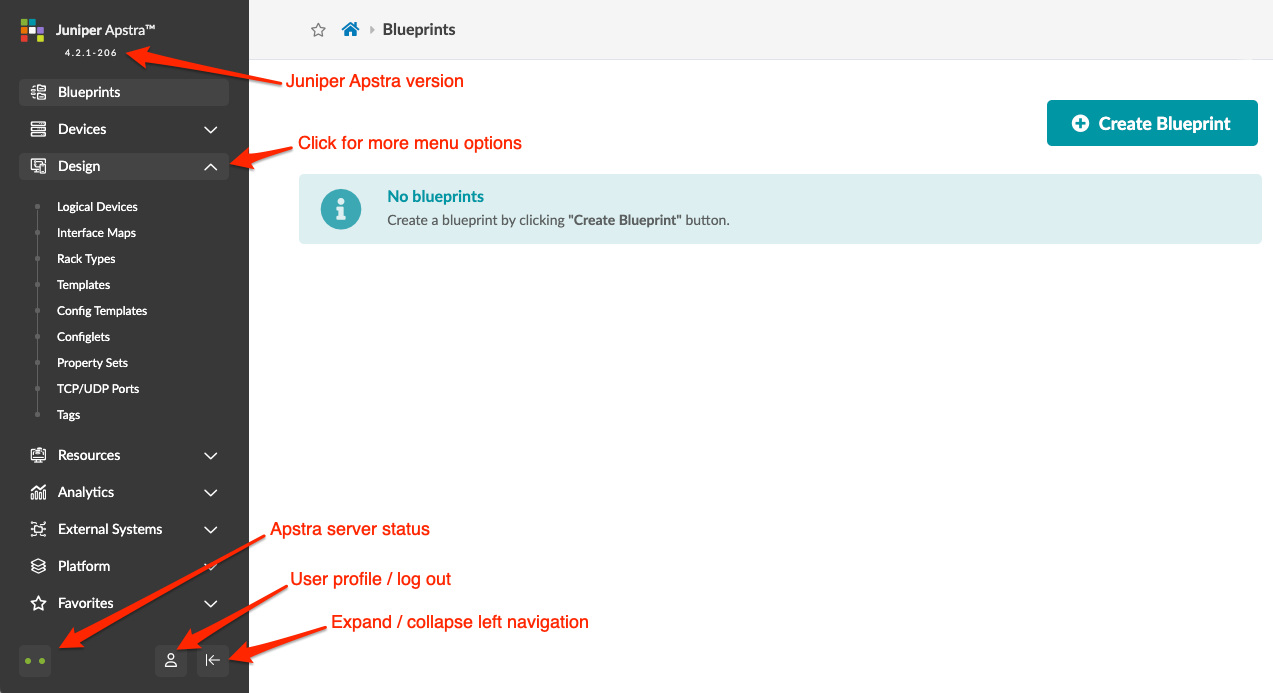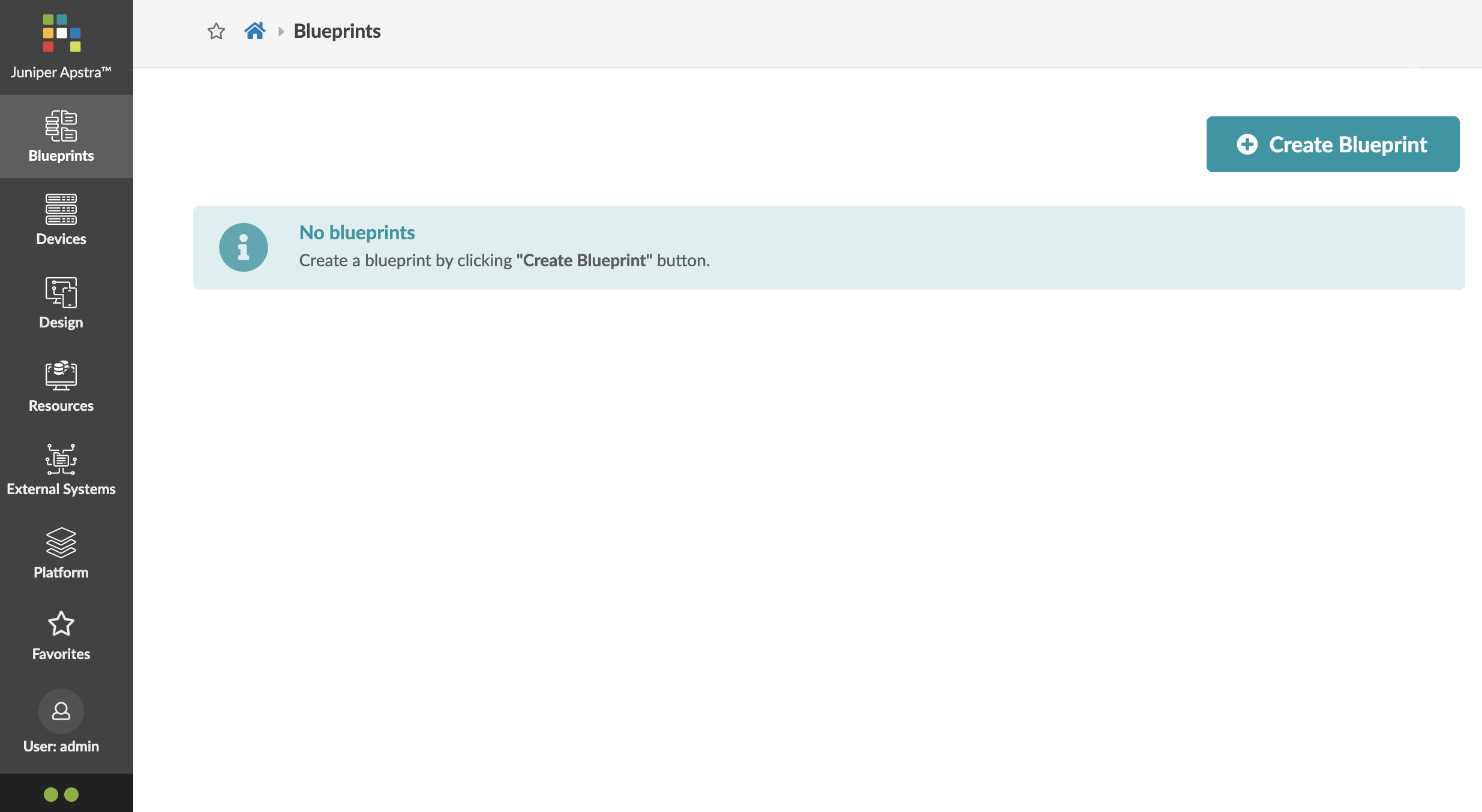Log in to Apstra GUI
Access the Apstra GUI to design, build, deploy, operate and validate your network.
Next Steps: See the Get Started section of this guide for
the general workflow for building your network, with links to more
information.