Delete Link (Freeform)
-
From the blueprint, navigate to Staged > Physical >
Topology and click Edit.
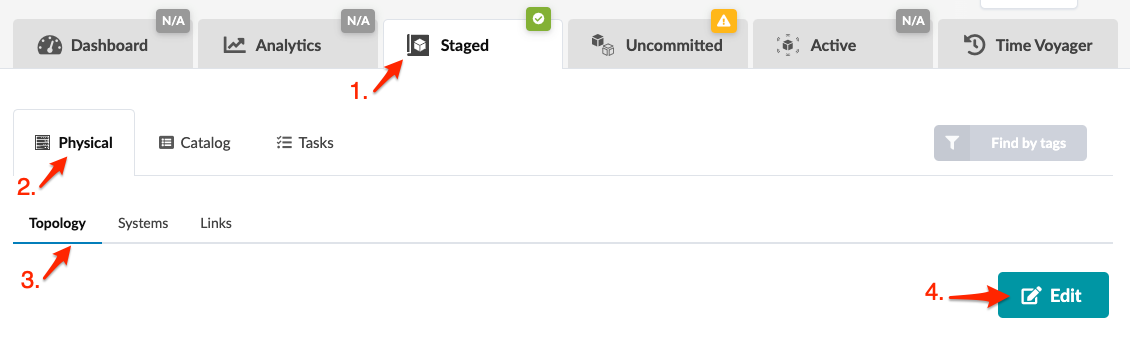
-
In the topology editor select the two systems where the link is that you want to
delete. You can select them in a couple of different ways:
-
Click and drag across the two systems.
-
Hold down the alt key (cmd key on a Mac) while clicking the two systems.
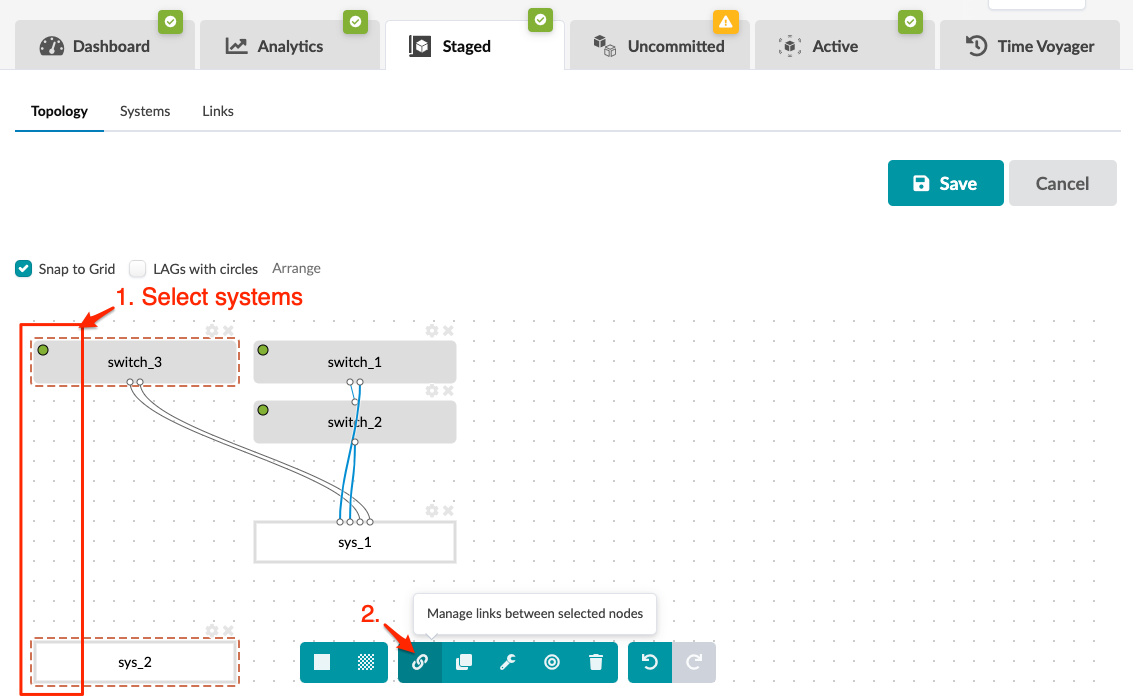 When you select two systems additional tasks become available in the context-aware menu at the bottom.
When you select two systems additional tasks become available in the context-aware menu at the bottom. -
-
Click the Manage links between selected nodes button.
The Links Management dialog opens showing the two node names (and
device profiles, as applicable).

- Click the Delete button for the link to delete, then click Save. You're still in the topology editor and if you click away without saving, your changes are discarded.
- Click Save (right-side) in the topology editor to stage your changes and return to the Topology view.
When you're ready to activate your changes, commit them from the Uncommitted tab.
