Add Links to Spine
-
From the blueprint, navigate to Staged > Physical >
Topology and select a node that can connect to a spine.
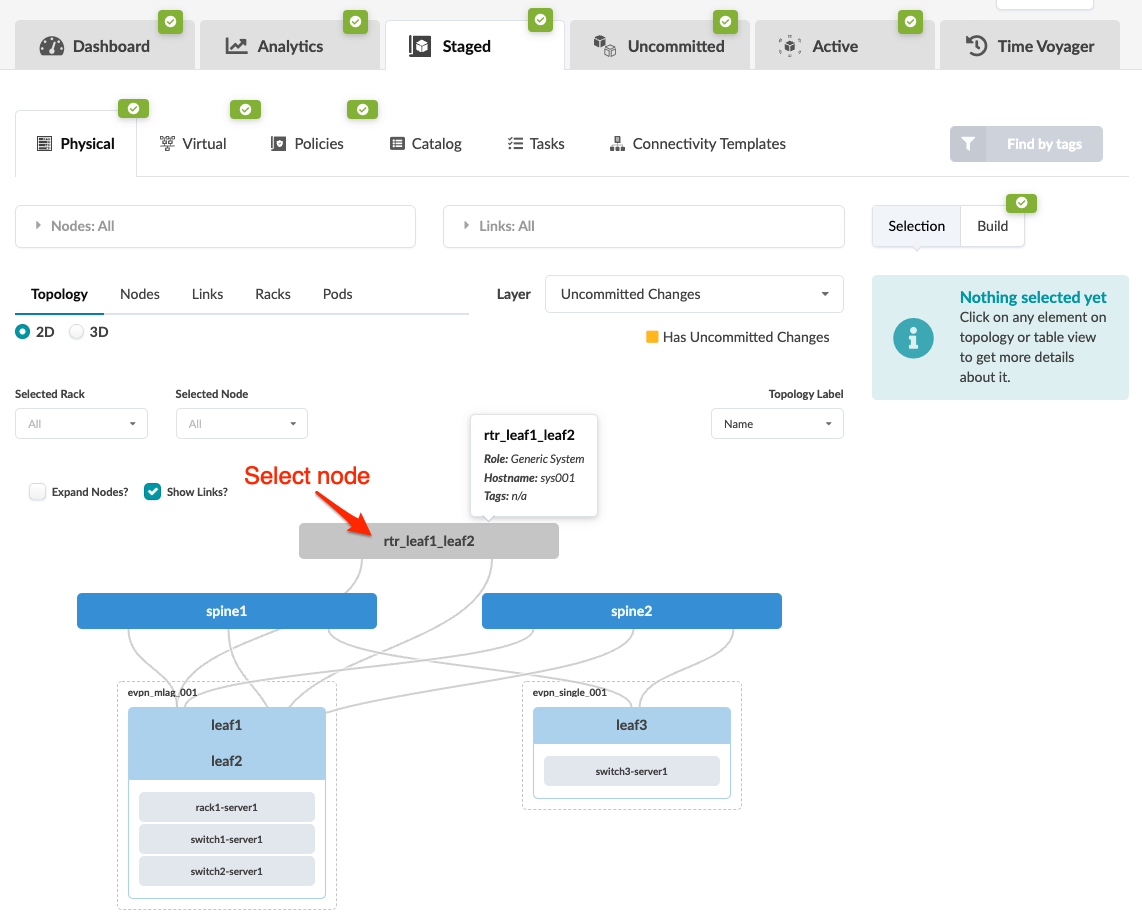
-
Select the node check box to see the operations available for that node (and that you
have permissions for).
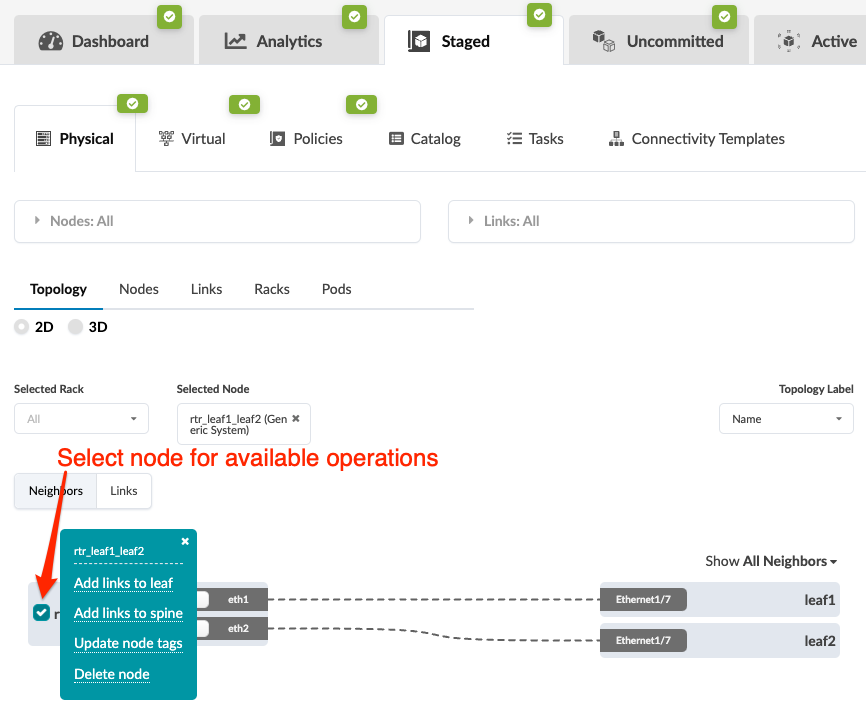 Note:
Note:You can also get to the selection page from the Nodes view. From the blueprint, navigate to Staged > Physical > Nodes, click the node name in the table, then click the node name that appears at the top of the Selection panel (on the right side of the page).
-
Click Add links to spine to go to its dialog.
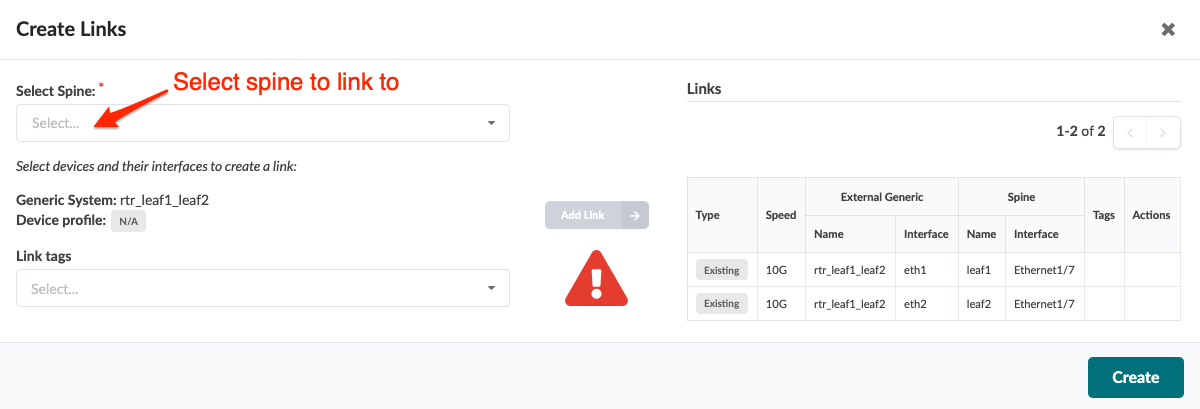
-
Select the spine to link to from the drop-down menu, then select an available port and
transformation. The gray Add Link button turns green.
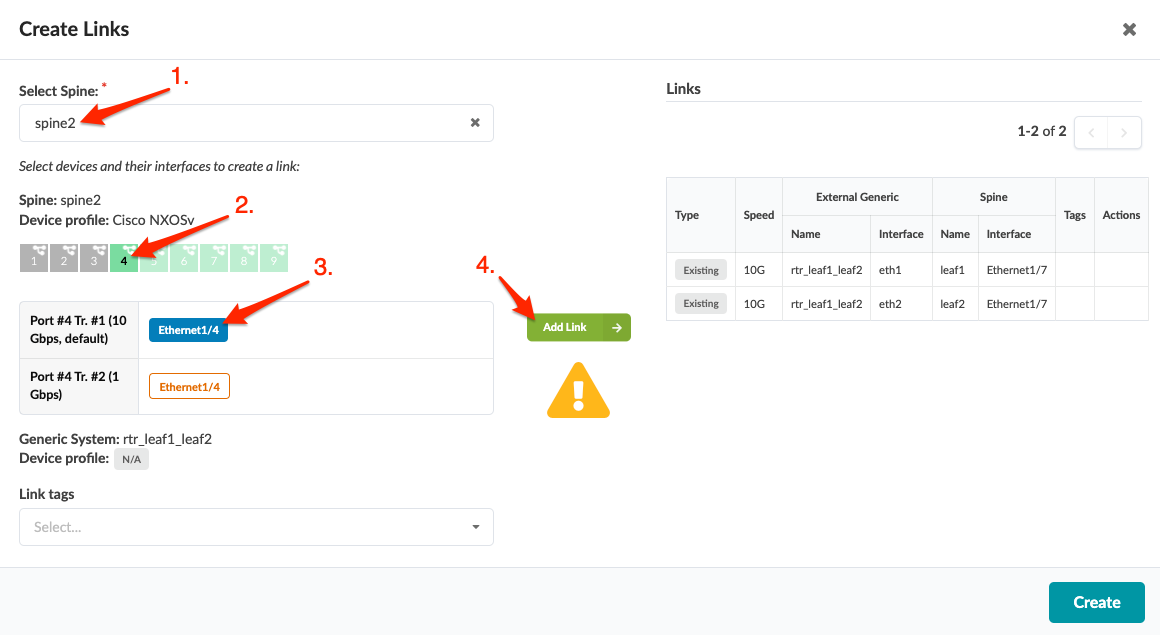
-
Click Add Link. The link is added to the link table.
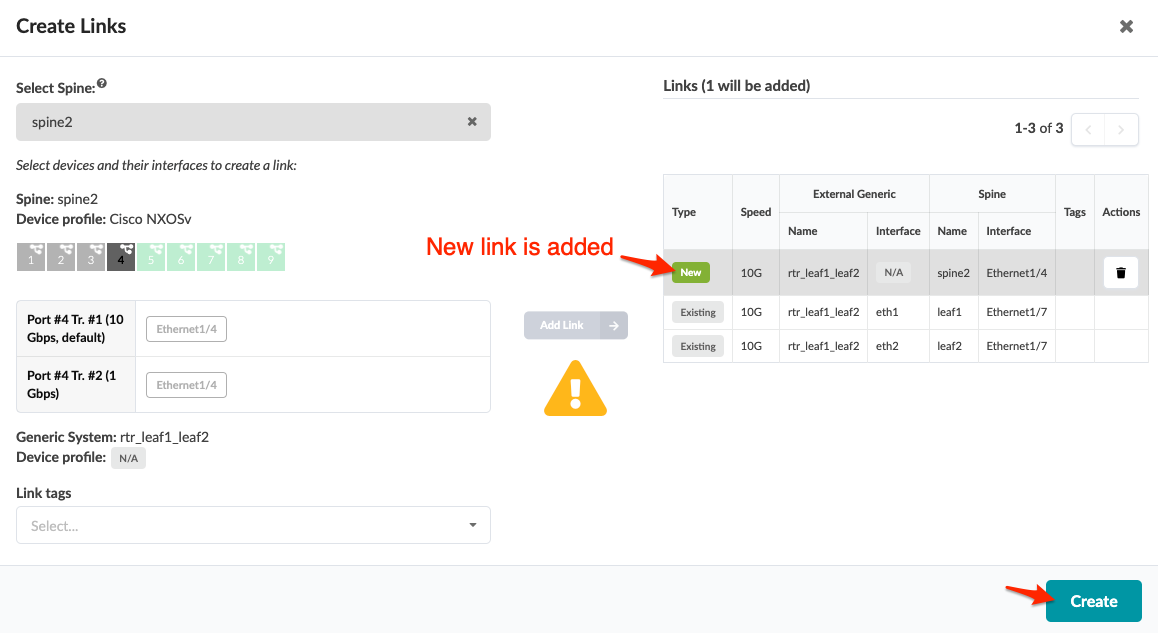
-
Click Create to stage the change and return to the
Topology view.
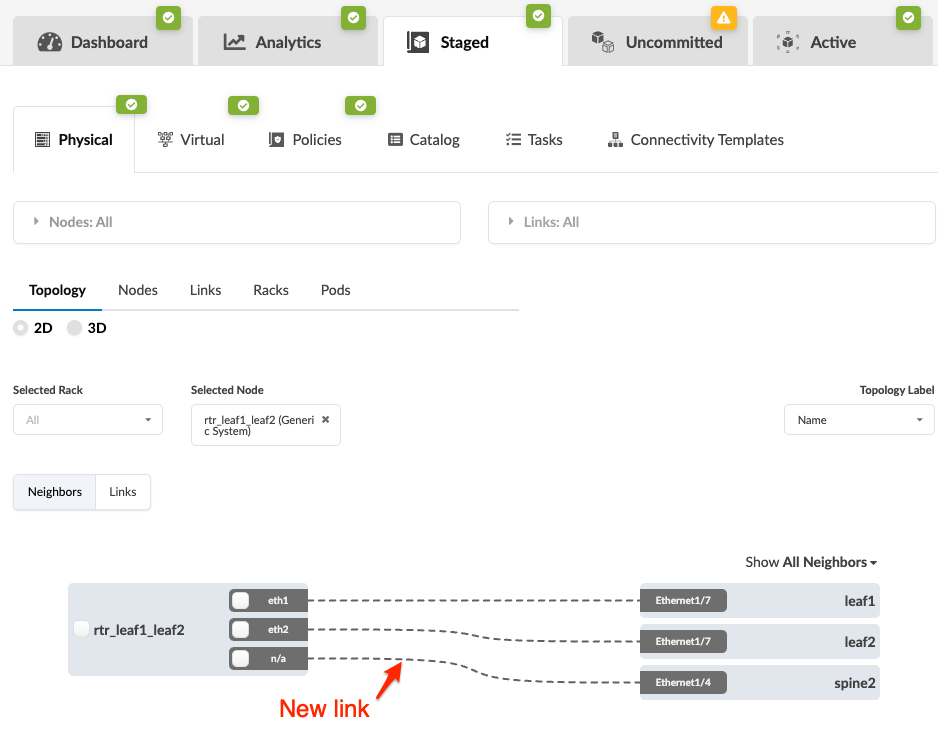
When you're ready to activate your changes, commit them from the Uncommitted tab.
