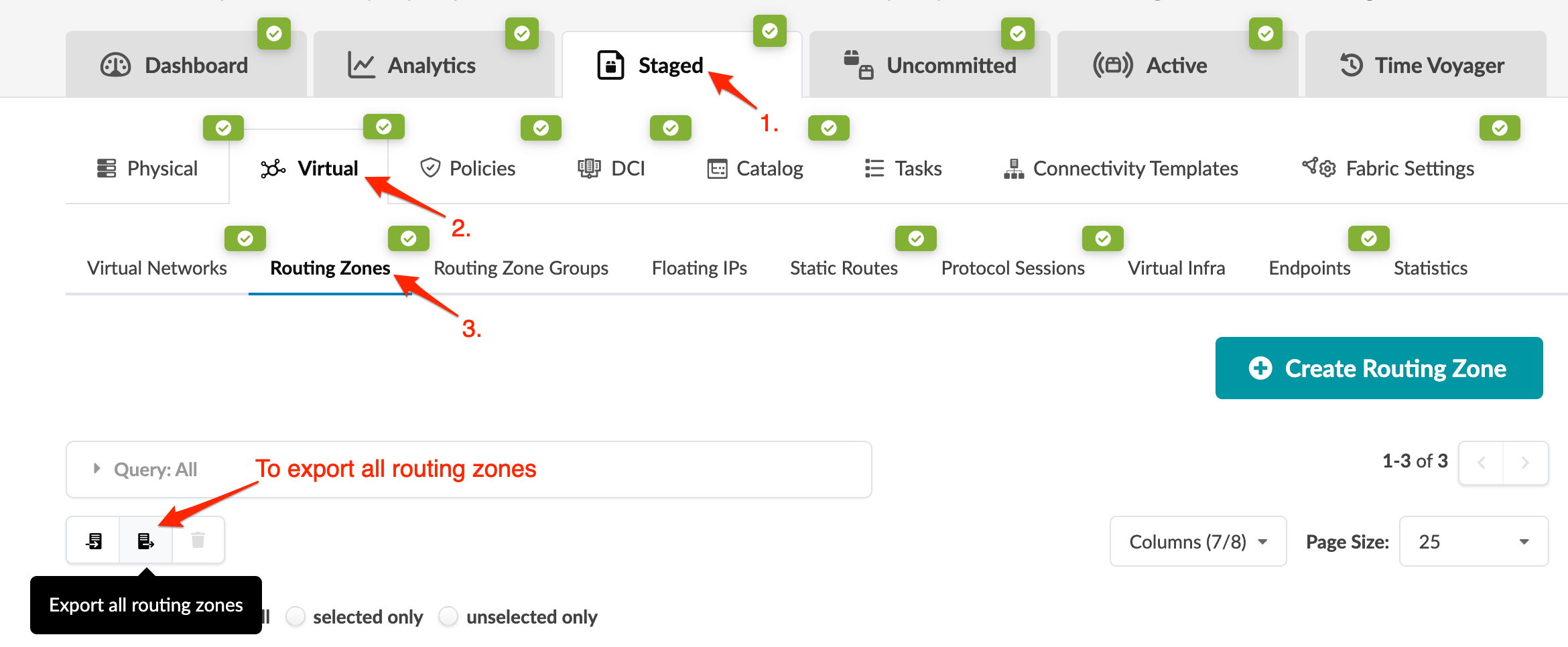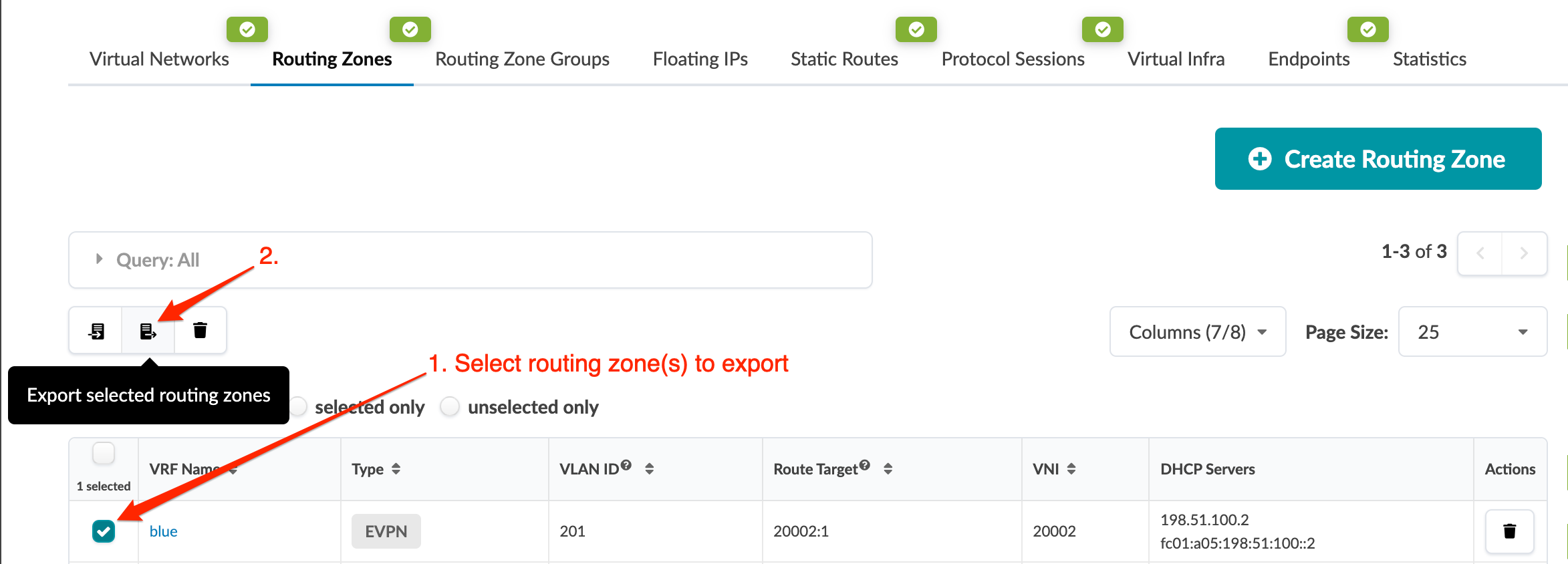You can update many routing zones quickly by exporting them as a CSV file, updating the
file, then importing the file back into the blueprint.
-
From the blueprint, navigate to Staged > Virtual > Routing
Zones. (The screenshot below is for Apstra version 4.2.0. In Apstra version
4.2.1, some menu tabs have been renamed, moved, and/or added.)
-
To export all routing zones, click the Export all routing zones
button as shown in the screenshot above.
-
Or to export specific routing zones instead of all of them, check their check boxes,
then click the same button as in the previous step (now called Export selected
routing zones) (new in Apstra version 4.2.0). (The screenshot below is for
Apstra version 4.2.0. Version 4.2.1 includes a column for Routing Policy Name that you can
link to directly; and you can select which columns to show in the table.)
-
Click Copy to copy the contents or click Save As File to download the
file.
-
When you've copied or downloaded the routing zones, close the dialog to return to the
table view.
Next Steps: Update the CSV file with a spreadsheet program, then import it back into your
blueprint.