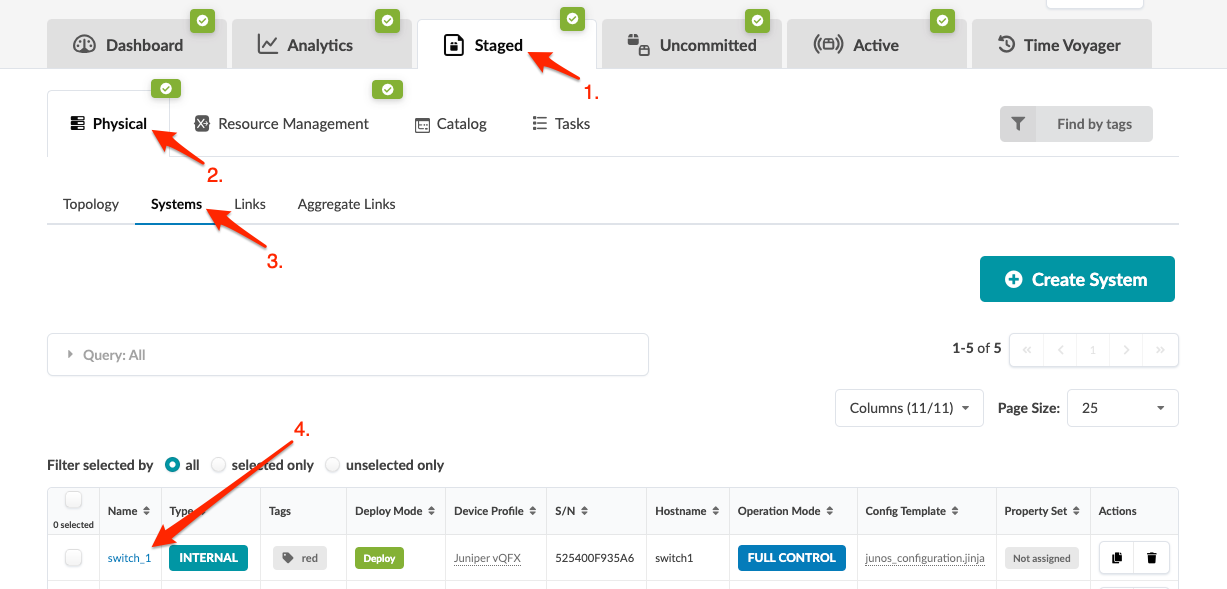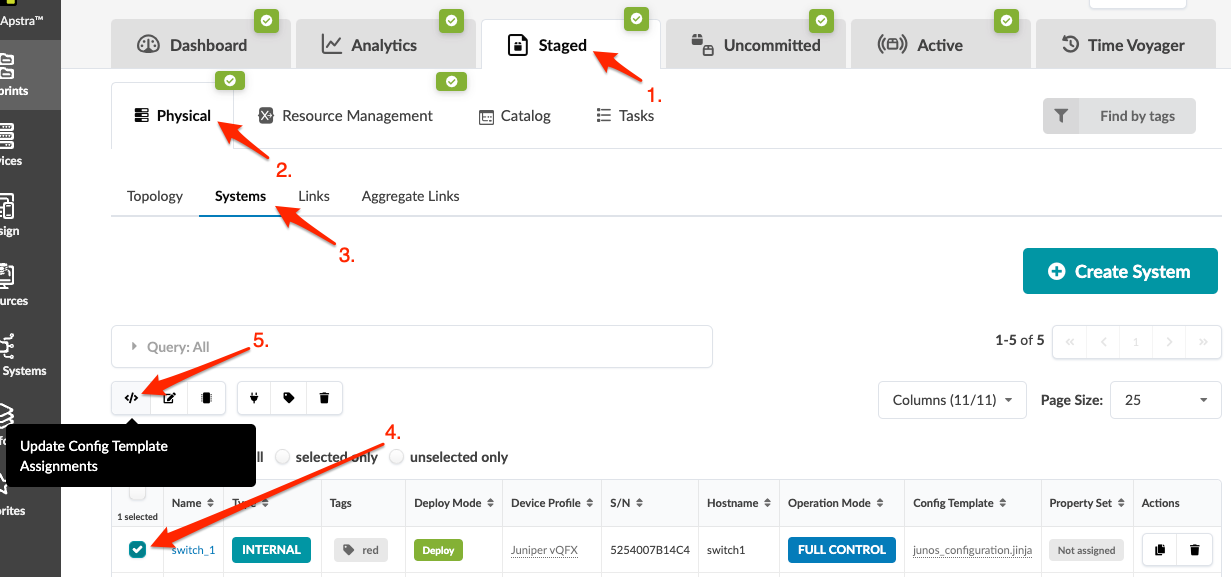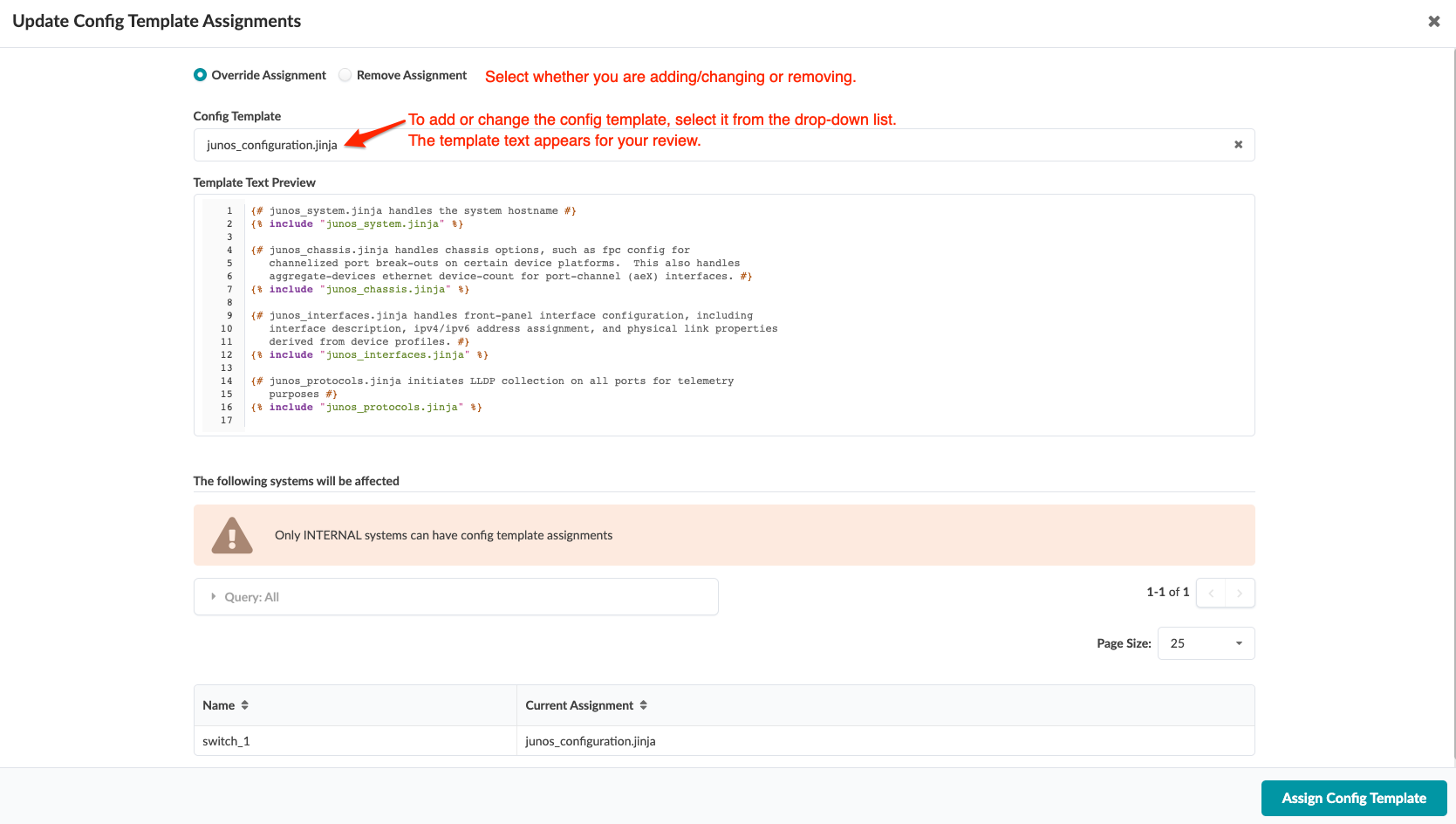Update Config Template Assignment (Freeform)
You can update Freeform config template assignments on one or more systems.
Update Config Template Assignment on One System (from Systems)
If you haven't created your config templates yet, do that now.
When you're ready to activate your changes, commit
them from the Uncommitted tab.
Update Config Template Assignment (Multiple Systems)
Internal systems with deploy mode set to Deploy
require an assigned config template.
If you haven't created your config templates yet, do that now.
When you're ready to activate your changes, commit
them from the Uncommitted tab.