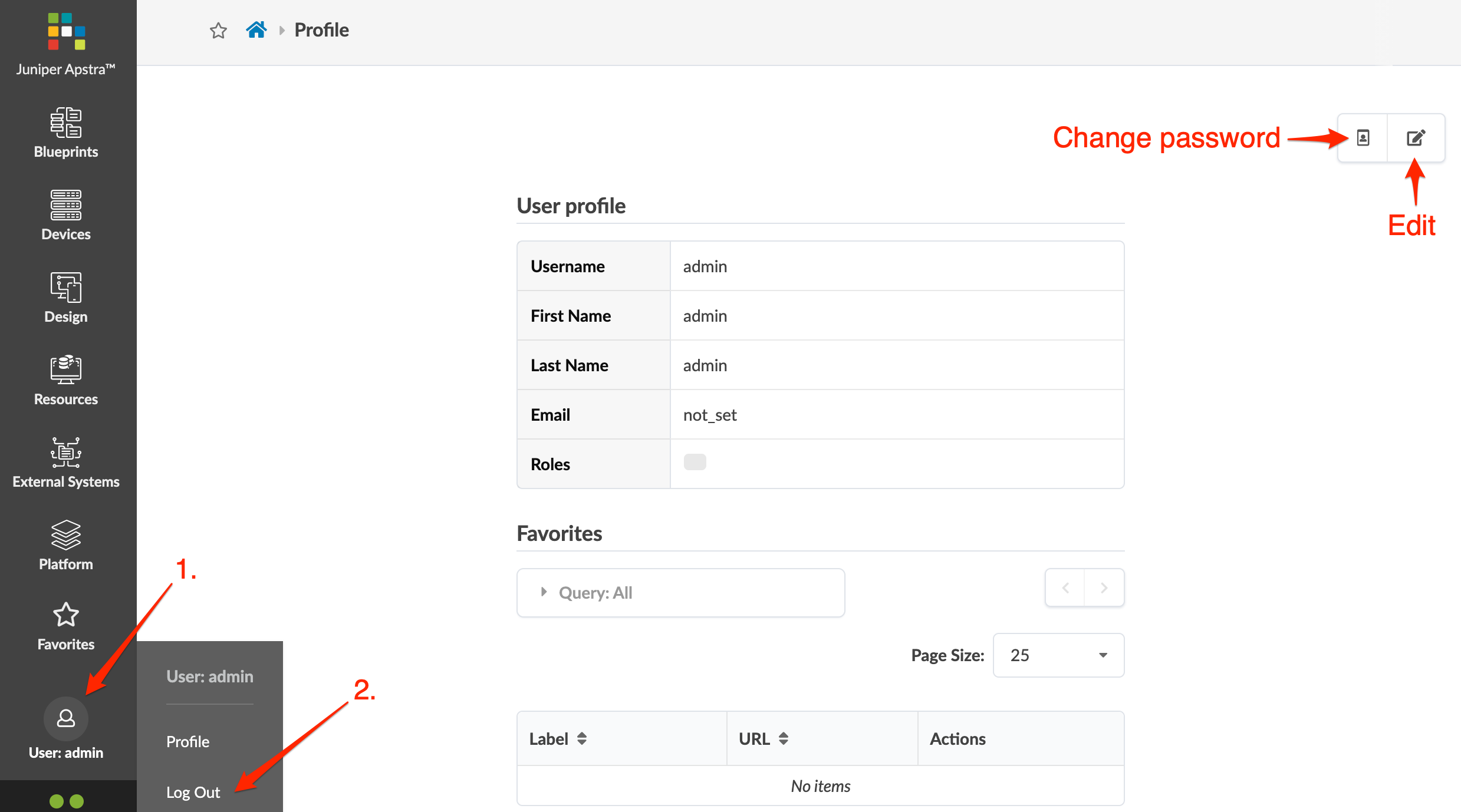Favorites & User
You can return quickly to frequently visited pages by saving them as favorites. From your user profile page, you can manage favorites, change your password, username and email; and log out of the Apstra software.
Manage Favorites
- To add a favorite - click the star in the upper-left corner of the page to save. Leave the default name or rename it, then click Add. The outlined star becomes a shaded star to indicate that it is saved as a favorite.
- To remove a favorite - click the shaded star on the saved page. The star becomes an outline.
- To go to your list of favorites from anywhere in the Apstra GUI, click
Favorites in the left navigation menu.
- To go to a favorite page from the Favorites menu - click its name. Up to five saved pages appear in the drop-down list.
- To go to to your list of favorites from the Favorites menu - click Show more to go to your profile page where you can link to all favorite pages and change their names.
- To go to your profile page to see all your favorites, click your user name in
the left navigation menu (bottom), then click Profile.
- To go to a favorite page from your profile page - click its link.
- To change the name of a link from your profile page - click the Edit label button, change the name, then click Update.
- To remove a favorite page from your profile page - click the
Remove button (trash can) and click Delete.

Change Your User Password
- From any page, click your username in the left navigation menu (bottom) and click Profile to see your profile page.
- Click the Change Password button (top-right), enter your current password, then enter your new password that meets password complexity requirements, twice.
- Click Change Password to update your password and return to your profile.
Change Your User Name/Email
- From any page, click your username in the left navigation menu (bottom) and click Profile to go to your profile page.
- Click the Edit button (top-right), then change your name and/or email, as applicable.
- Click Save to update your details and return to your profile.
Log Out
From any page, click your username in the left navigation menu (bottom) and click
Log Out. Your viewing preferences (visible fields, show
links) are saved so when you log in again, you'll have the same customized views.