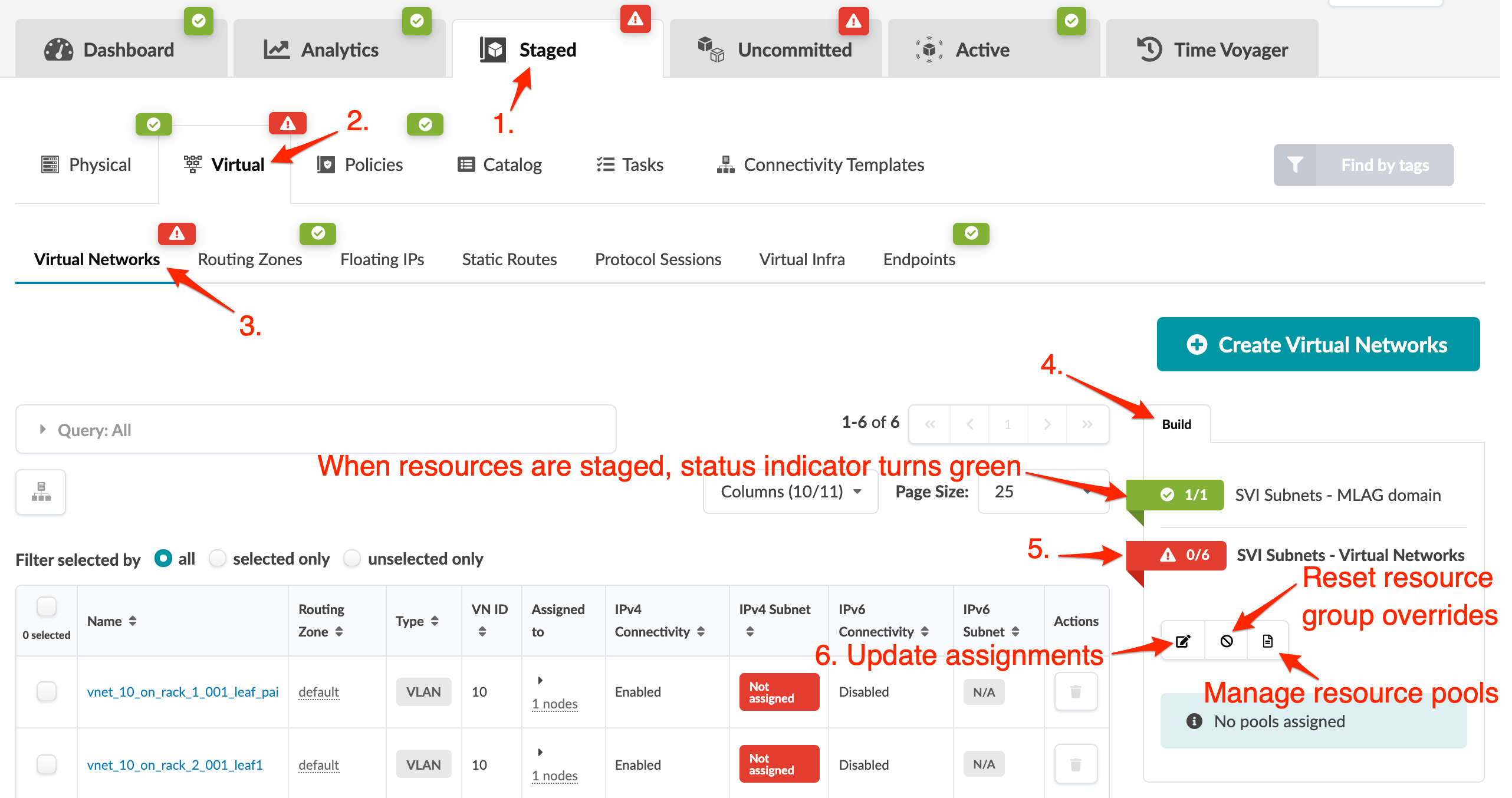Update Virtual Resource Assignments
You can assign resources, release previously used resources and go to resource pool management from the virtual build panel. The resource assignment section has a convenient shortcut button, Manage resource pools, that takes you to resource pool management. From there, you can monitor resource usage and create additional resource pools, as needed.
Update Virtual Resources Assignments
Reset Virtual Resource Group Overrides
Certain blueprint operations require resource allocations to be retained even when a device has been removed from a blueprint. For example, if you decide to reuse a device, previously allocated resources need to be re-used as well. If resources were not retained, build errors may occur because the expected resources would no longer be available to the device. To minimize build errors, resource allocations persist by default. If you know that a device won't be re-instated, you don't need to keep its resources allocated to it. Click the Reset resource group overrides button to reset the resource group and release the resources.