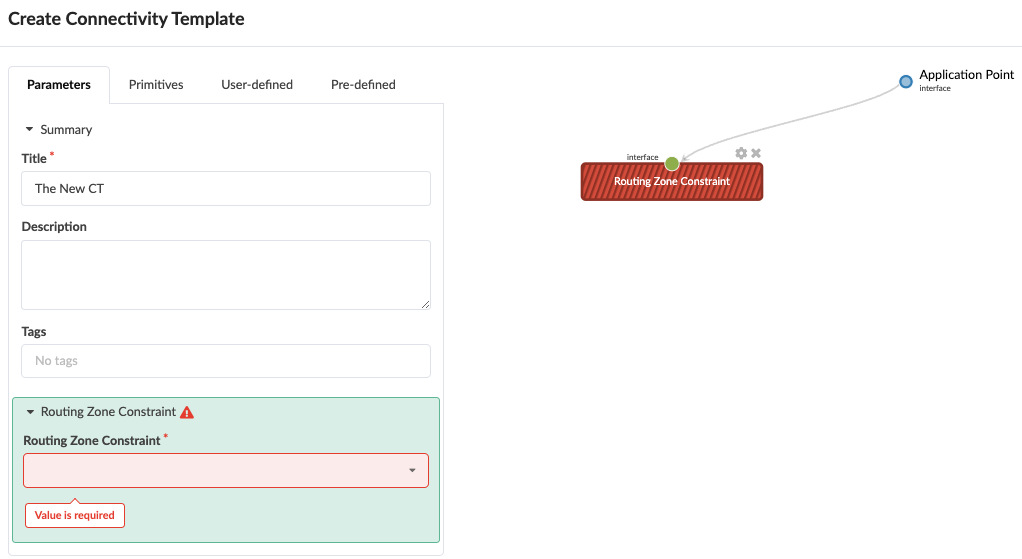Routing Zone (VRF) Constraints
Routing zone constraints allow you to constrain server-facing interfaces that connect to specific routing zones. Day-2 operators would be prevented from connecting a server to the wrong network, and assure that a given server never gets added to the wrong network. The constraint can be defined in various ways such as a list of allowed VRFs, a list of excluded VRFs, a maximum number of VRFs allowed, and so on. Once the constraint is defined, you can enforce the constraint on server-facing interfaces using connectivity templates of the type Routing Zone Constraint.
Create Routing Zone Groups (Optional)
If you want to constrain more than one routing zone to a single port, you can group them, then specify the group as a constraint when you create the routing zone constraint policy.
- From the blueprint, navigate to Staged > Virtual > Routing Zone Groups and click Create Routing Zone Group.
- Enter a group name and (optional) tags.
- In the Routing Zone drop-down list, select a routing zone to add to the group and click Add. The routing zone is added to the Members list.
- Repeat the previous step until you’ve added all the routing zones that you want in the group.
- Click Create to create the group and return to the table view.
Create Routing Zone Constraint Policy
- One VRF maximum
- Any VRF except Management
- Only VRFs Blue and Red
- Only VRF Group Orange
Edit / Delete Routing Zone Constraint Policy
If you need to, you can change or delete the policy after you've created it.
- If you edit the policy to increase the number of routing zones, you don't need to unassign participating ports from the restriction.
- If you edit the policy to reduce the number of routing zones, ensure that all participating ports are in compliance with the new restrictions before you save. Otherwise, you will receive an error.
- You can delete a constraint policy to free up any restrictions on the participating ports. These ports should behave as if the constraint was never applied.
Apply Routing Zone Constraint
When you want to apply the constraint to an application point, add the Routing
Zone Constraint primitive to the connectivity template and specify the
routing zone or routing zone group. For more information about connectivity
templates, see Connectivity
Templates.