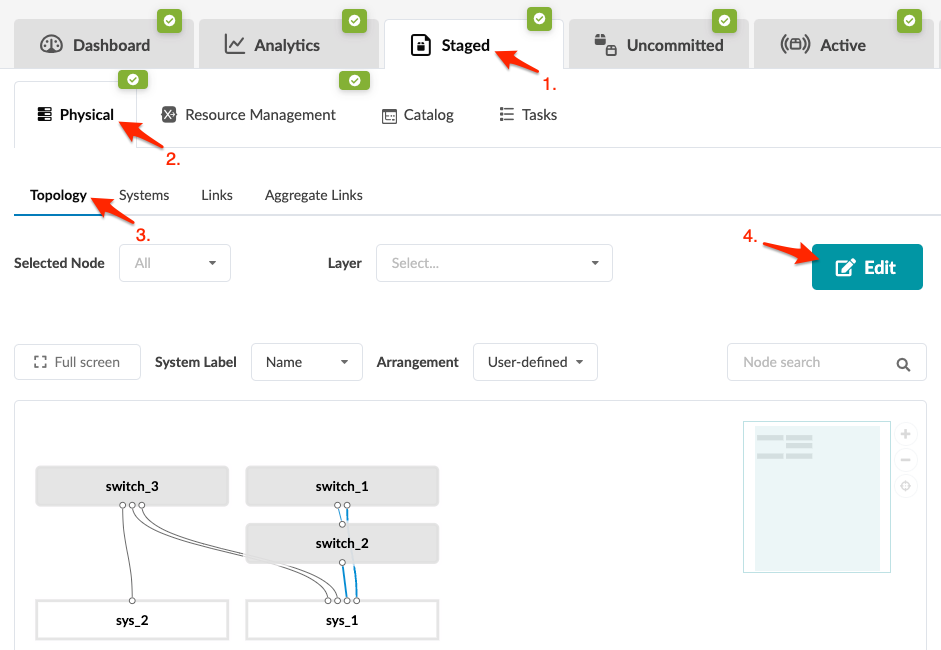Delete System (Freeform)
You can delete Freeform systems from the Topology or Systems view.
Delete One or More Systems (from Topology)
When you're ready to activate your changes, commit
them from the Uncommitted tab.
Delete One System (from Systems)
When you're ready to activate your changes, commit
them from the Uncommitted tab.
Delete One or More Systems (from Systems)
When you're ready to activate your changes, commit
them from the Uncommitted tab.