ON THIS PAGE
Tags (Datacenter Blueprint)
Tags Overview
You can apply tags to nodes, links and connectivity templates in your blueprint. When
you create a blueprint, if you added tags to the design elements used to create that
blueprint (rack types and templates), those tags are added to the blueprint
Tags catalog. From the blueprint, navigate to
Staged > Catalog > Tags to go to the tags blueprint
catalog. You can add, clone, edit and delete blueprint tags. You can also import
global catalog tags to the blueprint catalog and export blueprint tags to the global
catalog. 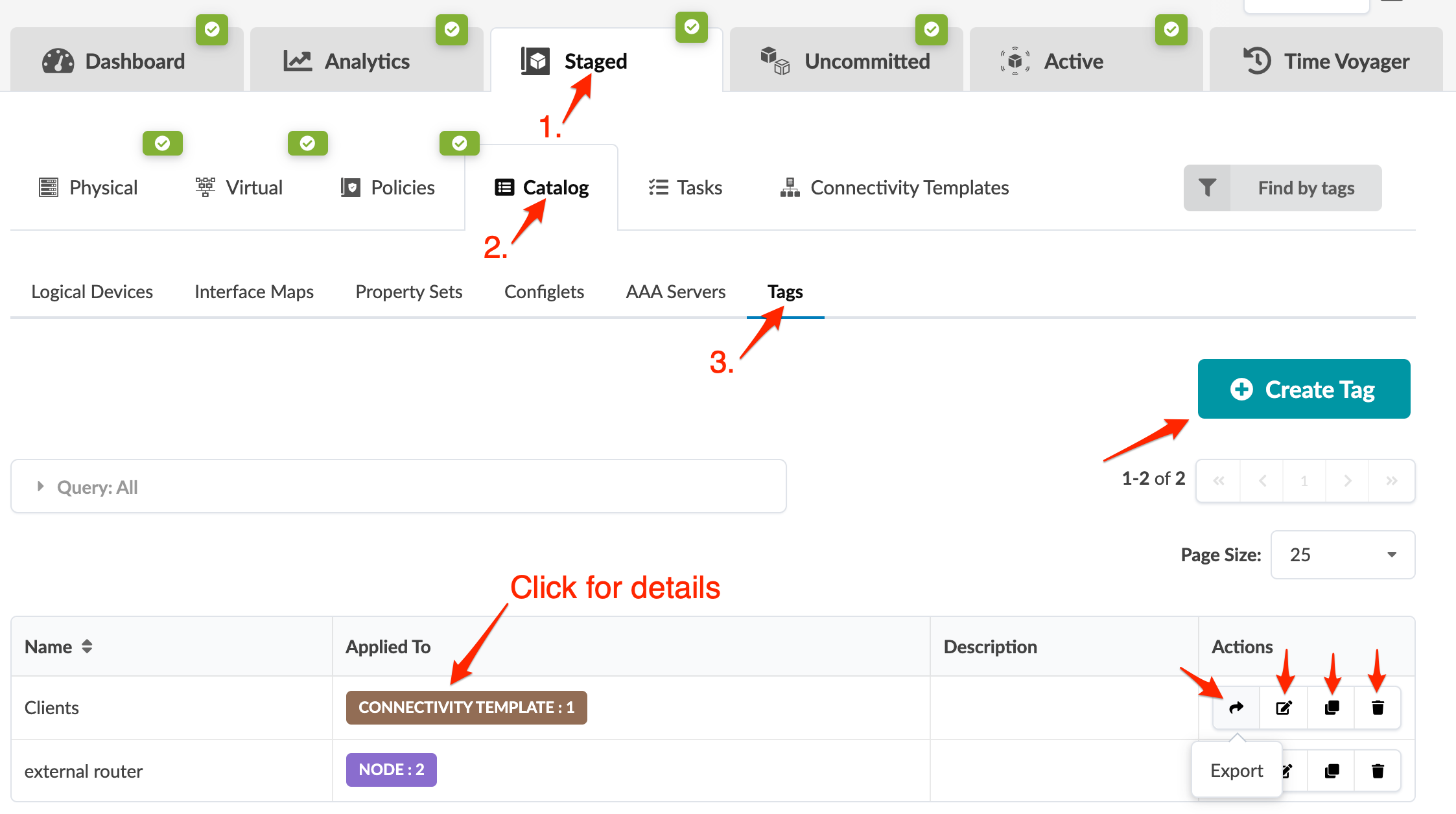
Search Tags
You can filter tagged elements based on tag names and/or element types.
Find by Tags
With Find by Tags, you can search the entire blueprint for nodes, links, and connectivity templates that have associated tags.
- From any page in the staged (or active) blueprint click Find by Tags (right side).
-
Either start typing to filter tags for selection, or select one or more
check boxes.
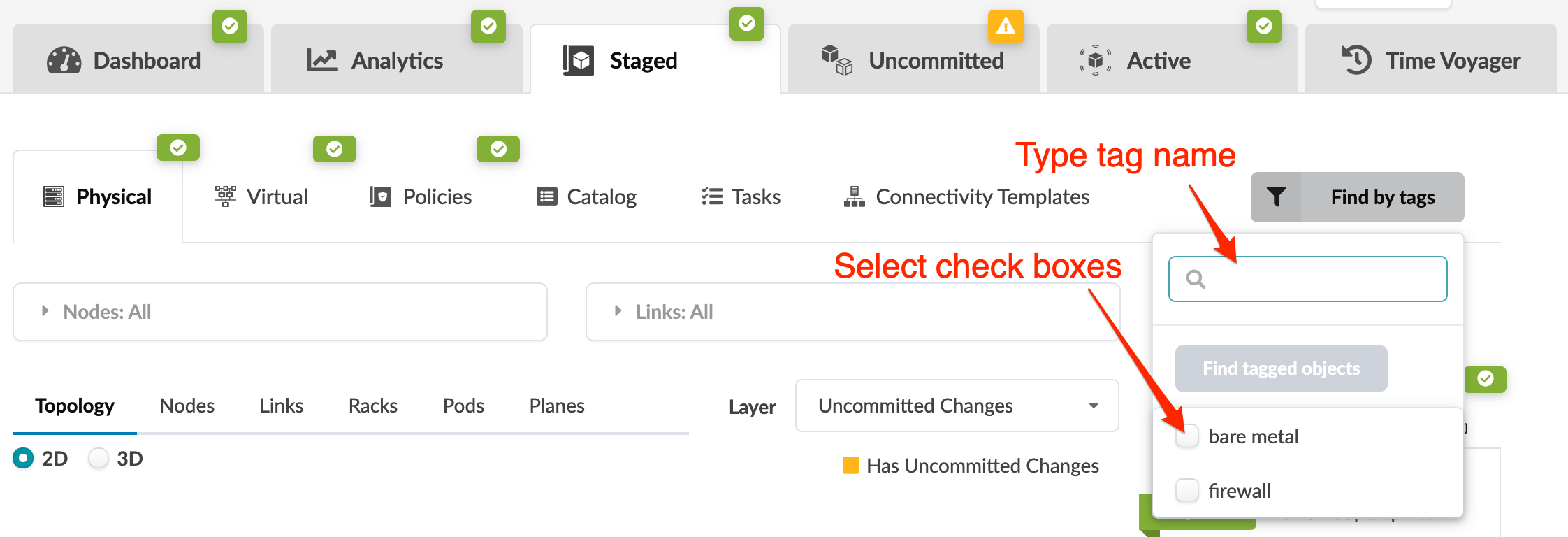
- Click Find tagged objects to display all objects with those tags.
