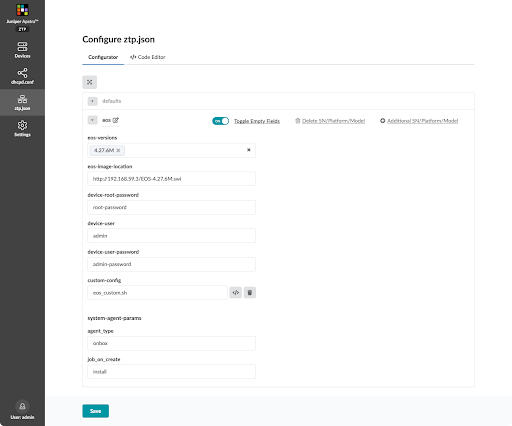Configure ztp.json with Configurator
The Apstra ZTP Configurator is a GUI for configuring the ztp.json file.
The preferred method for configuring ztp.json is with the Apstra ZTP Configurator (new in Apstra version 4.2.0). Using the Configurator reduces the chances of human error. The steps below show you how to access the Configurator. Check out the platform-based examples, then refer to the ztp.json Keys page for details about all the keys.
Access the ztp.json Configurator
Juniper Junos Example - Offbox Agent
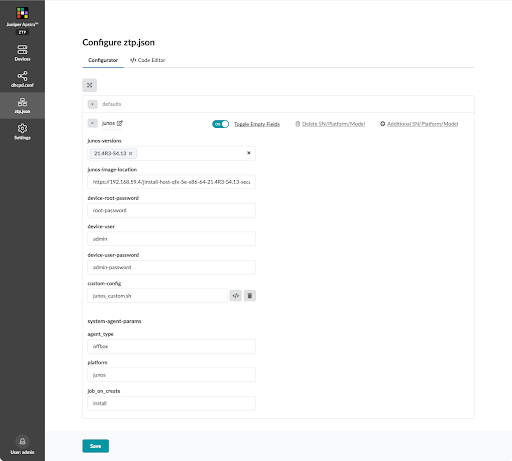
Juniper Junos Evolved Example - Onbox Agent
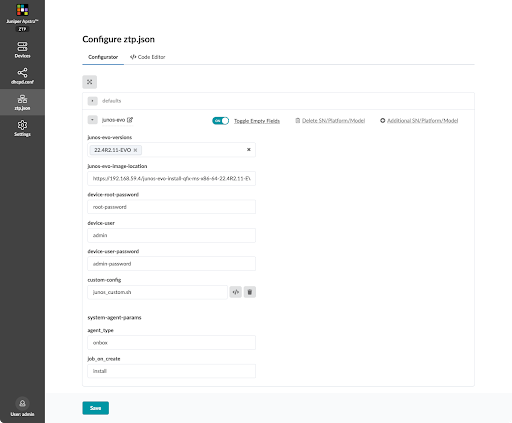
Enterprise SONiC Example - Onbox Agent
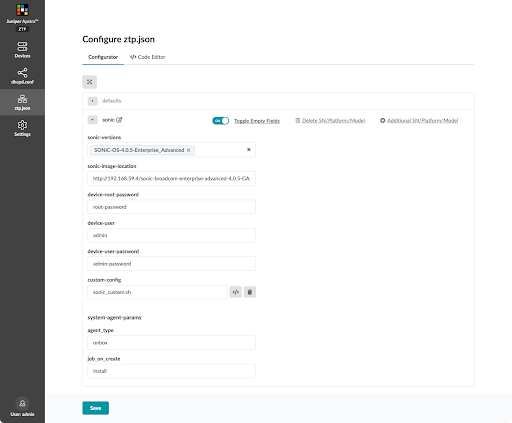
Cisco NX-OS Example - Onbox Agent
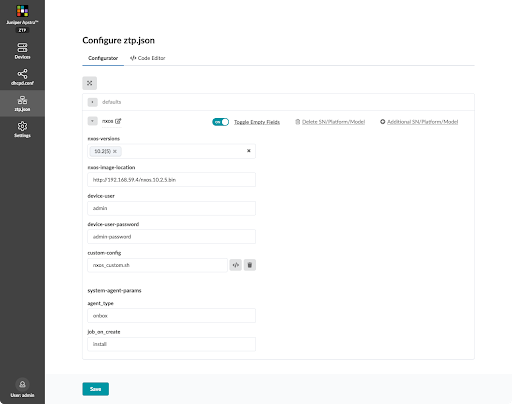
Arista EOS Example - Onbox Agent