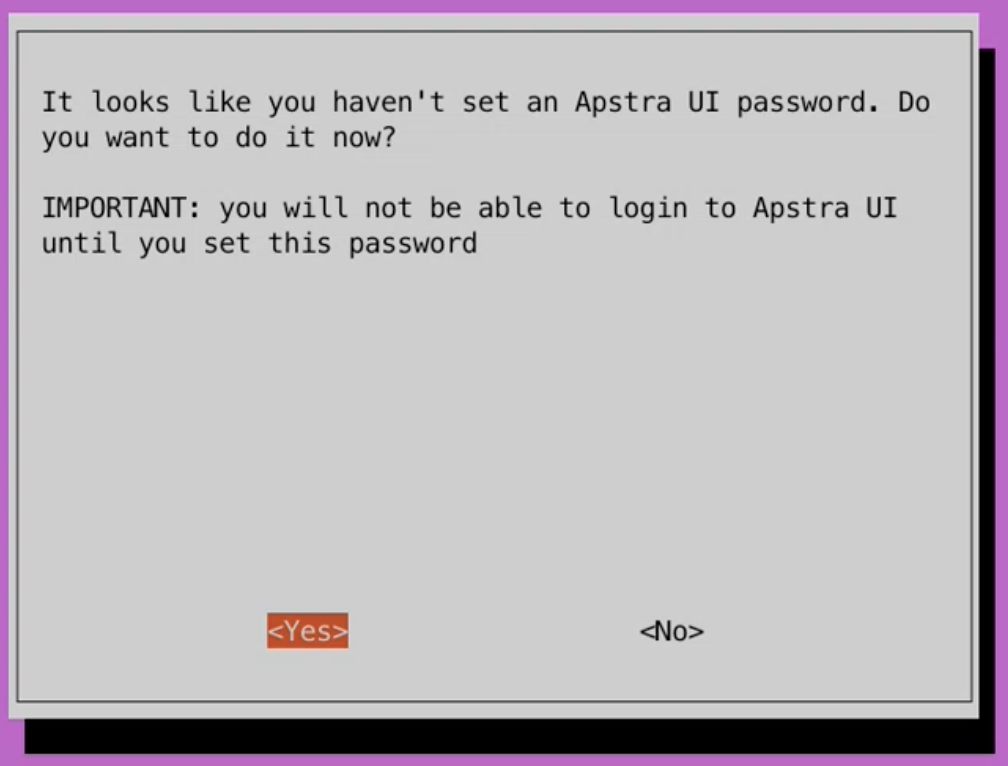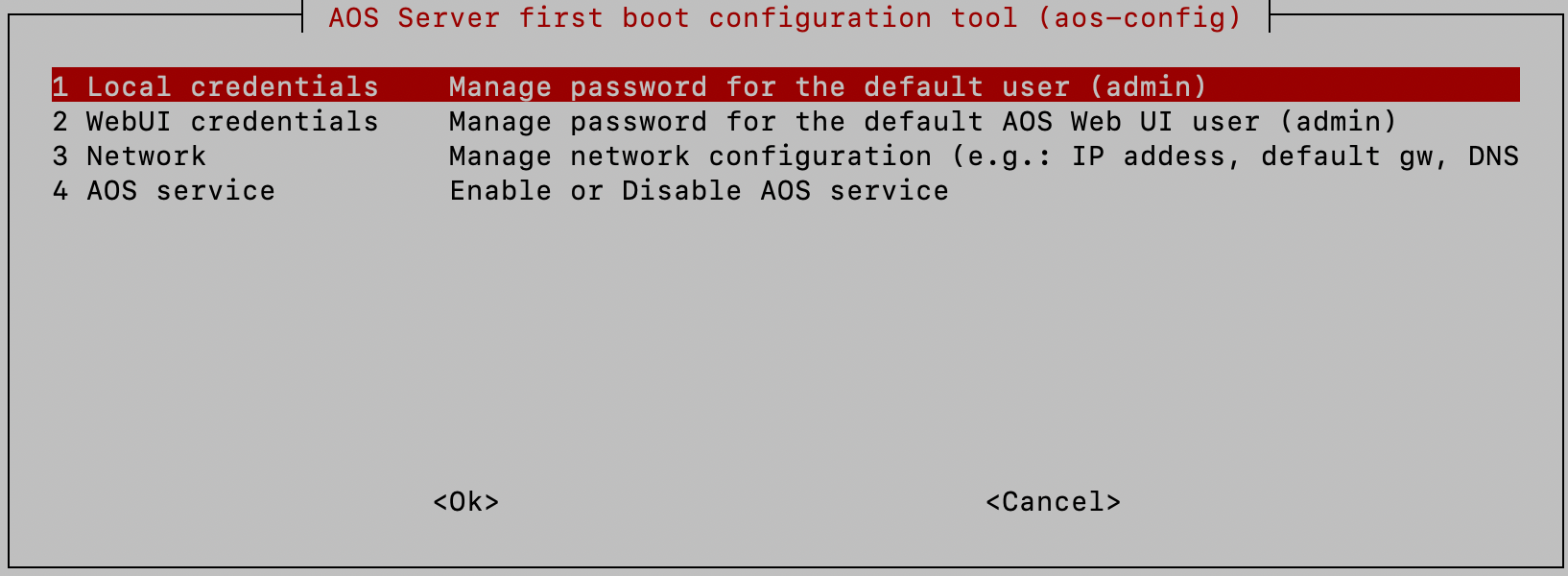Configure Apstra Server
You're ready to Replace the default SSL certificate with a signed one.
We recommend that you back up the Apstra server on a regular basis (since HA is not available). For backup details, see the Apstra Server Management section of the Juniper Apstra User Guide. section of the Juniper Apstra User Guide. For information about setting up automated backup collection see the Juniper Support Knowledge Base article KB37808.